Created by Arwkin
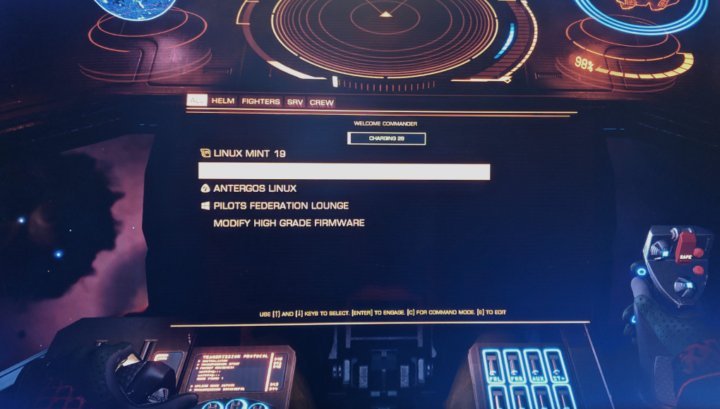
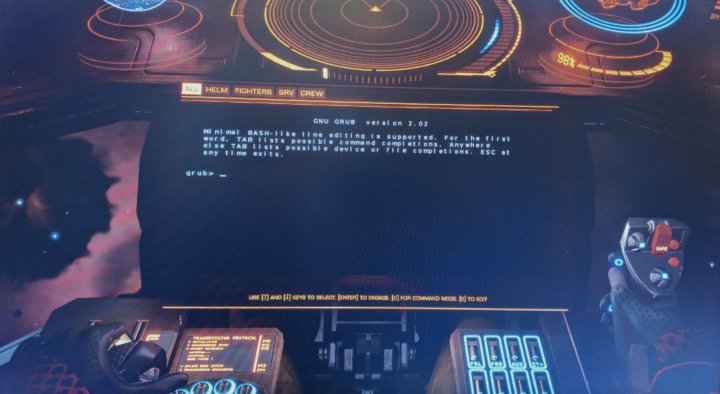
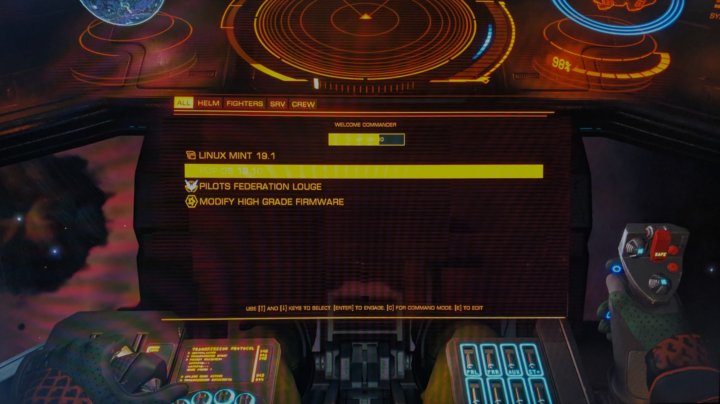 Note: These instructions have been tested with Linux Mint and Antergos.
Note: These instructions have been tested with Linux Mint and Antergos.
Determine if your video card can display 1920x1080 in GRUB.
- Reboot and wait for the GRUB screen to appear.
- Press "c" to open the command line.
- Type
vbeinfoto see supported resolutions. - Look for 1920x1080. If this resolution is present, continue with the installation. This theme is not recommended with lower resolutions.
- Copy the folder edpanel to /boot/grub/themes
sudo mkdir -p /boot/grub/themes
sudo cp -a edpanel /boot/grub/themes
- Add the following lines to /etc/default/grub (Replace or comment out any duplicate entries)
GRUB_THEME="/boot/grub/themes/edpanel/theme.txt"
GRUB_GFXMODE="1920x1080"
- Update the grub.cfg file.This may be different depending on your Linux distro. For example:
sudo update-gruborsudo grub-mkconfig -o /boot/grub/grub.cfg
- Remove the edpanel directory to permanently remove all of the files.
sudo rm -rf /boot/grub/themes/edpanel - Remove or comment out lines beginning with GRUB_THEME and GFXMODE in /etc/default/grub
- Grub menu items may be renamed directly (by advanced users) or by using a tool such as Grub-Customizer by Daniel Richter.
- Two ED themed icons can be used in place of normal OS icons. pilots-fed.png and ed-mat-grade5.png menuentry example:
menuentry "Modify High Grade Firmware" --class ed-mat-grade5 'uefi-firmware' {
fwsetup
}
- Screen capture image is from the game Elite Dangerous by Frontier Developments o7
- Original Euro Caps font by Tom Oetken
- Original OS icons by Vimix
- Other ED themed icons which can be used as OS icons sourced from Elite Dangerous Assets