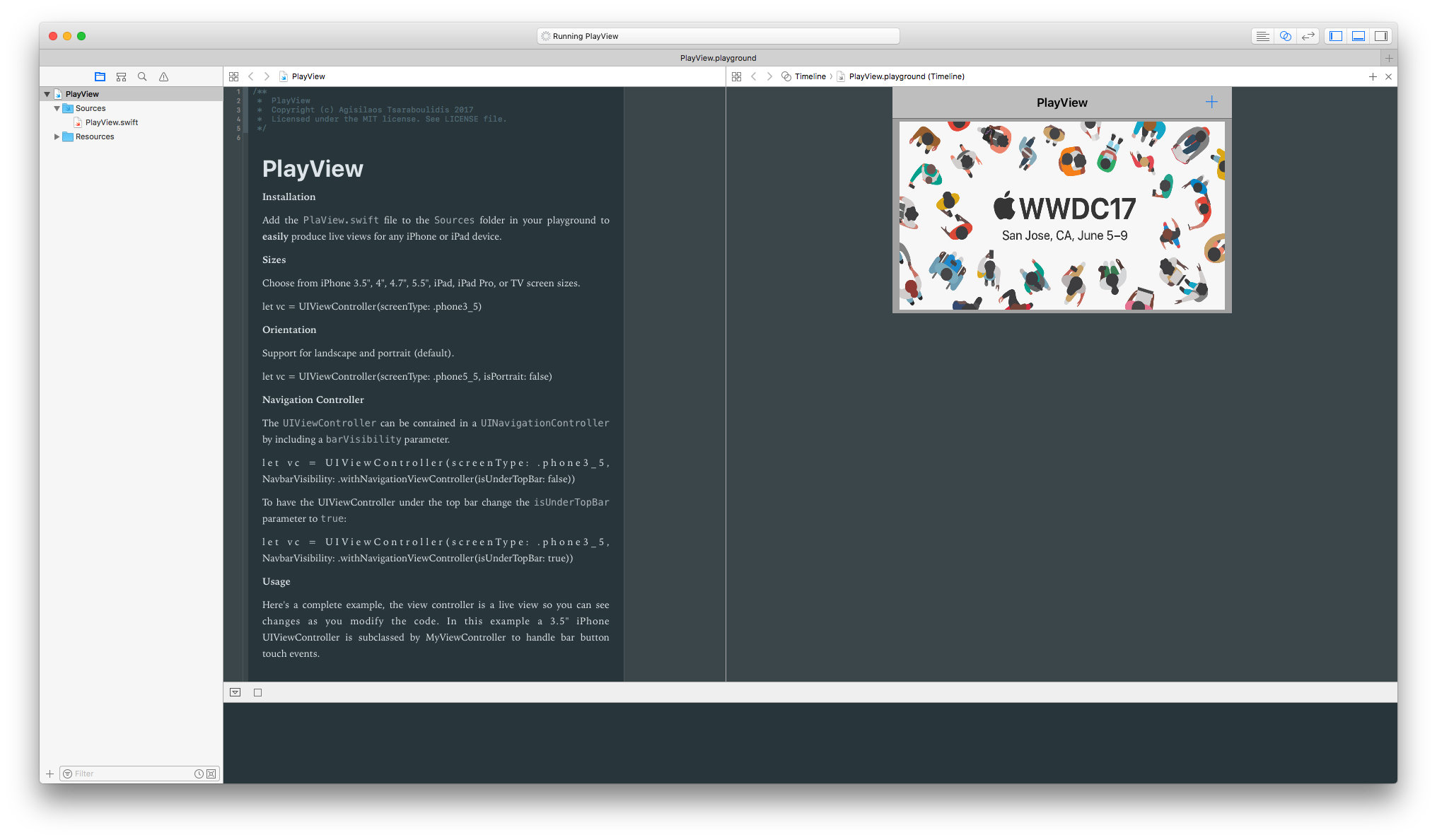Choose from iPhone 3.5", 4", 4.7", 5.5", iPad, iPad Pro, or TV screen sizes.
let vc = UIViewController(screenType: .phone3_5)Support for landscape and portrait (default).
let vc = UIViewController(screenType: .phone5_5, isPortrait: false)Navigation Controller
The UIViewController can be contained in a UINavigationController by including a NavbarVisibility parameter.
let vc = UIViewController(screenType: .phone3_5, NavbarVisibility: .withNavigationViewController(isUnderTopBar: false))To have the UIViewController under the top bar change the isUnderTopBar parameter to true:
let vc = UIViewController(screenType: .phone3_5, NavbarVisibility: .withNavigationViewController(isUnderTopBar: true))Here's a complete example, the view controller is a live view so you can see changes as you modify the code. In this example a 3.5" iPhone UIViewController is subclassed by MyViewController to handle bar button touch events.
import UIKit
class MyViewController: UIViewController {
func tapped(sender: AnyObject) {
print("bar button tapped")
}
}
let vc = MyViewController(screenType: .phone3_5, isPortrait: false, NavbarVisibility: .withNavigationViewController(isUnderTopBar: false))
let image = #imageLiteral(resourceName: "wwdc17.jpg")
let imageView = UIImageView(image: image)
imageView.frame = CGRect(x: 10, y: 5, width: 460, height: 266)
let barButton = UIBarButtonItem(barButtonSystemItem: .add, target: vc, action: #selector(vc.tapped(sender:)))
vc.view.addSubview(imageView)
vc.navigationItem.rightBarButtonItem = barButton
vc.title = "PlayView"
vc.view.backgroundColor = .lightGrayAdd the PlayView.swift file to the Sources folder in your playground to easily produce live views for any iPhone or iPad device.
- Open an issue if you need help, if you found a bug, or if you want to discuss a feature request.
- Open a PR if you want to make some change to PlayView.
- Contact @agisilaosts on Twitter for discussions, news & announcements about PlayView & other projects.