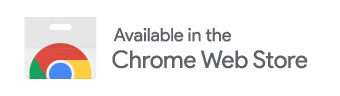Save Tab is a browser extension that helps to exports and imports tabs currently opened in the browser window.
One who open lots and lots of tabs in a single browser and want to revisit the same sets of tabs after a while.
◻️ Easy Export and Import of Tabs
◻️ Export tabs with Custom Name
◻️ Cross Browser Support (as of now Chrome and Firefox)
◻️ Logs Section
◻️ Export and Import of Grouped Tabs (Chrome only)
-
Clone this repository by executing following command in cmd/terminal
git clone https://github.com/Karna98/Save-Tabs.gitOR
Download zip from here. -
Once successfully cloned or extracted, open Save-Tabs folder.
-
Using
setup.sh.-
Open a terminal in Ubuntu or Git Bash within Sa and execute
./setup.sh -
On successful execution, new folder 'firefox' and 'chrome' with the following structure will be created
- Save-Tabs - ... - firefox - manifest.json (original 'manifest-firefox.json') - saveTab.html - saveTab.css - saveTab.js - background.js - icons - chrome - manifest.json (original 'manifest-chrome.json') - saveTab.html - saveTab.css - saveTab.js - background.js - icons - saveTab-chrome.cssNote (For Chrome only):
-
Open chrome/saveTab.html, update
<link rel="stylesheet" type="text/css" href="saveTab.css" />to
<link rel="stylesheet" type="text/css" href="saveTab-chrome.css" />Save the updated file.
-
-
Then proceed with Run Extension (below) based on the browser.
-
-
Run Extension
-
Firefox
-
Open Firefox browser and visit about:debugging#/runtime/this-firefox.
-
Under Temporary Extensions, click on Load Temporary Add-on...
File Explorer opens, navigate to Save-Tabs/firefox folder and select manifest.json. -
On successfully loading, Save Tabs extension will be listed under Temporary Extensions.
-
Also, the user can use the extension by clicking on the Save Tabs extension icon listed on browser toolbar.
-
-
Chrome
-
Open Chrome browser and visit chrome://extensions/.
-
Click on Load Unpacked.
File Explorer opens, navigate to Save-Tabs/chrome folder and select manifest.json. -
On successfully loading, Save Tabs extension will be listed.
-
User can use the extension by clicking on the Save Tabs extension icon listed on browser toolbar.
Refer Manage your Extension to pin extension on the browser toolbar.
-
-
-
Please create new Issue for :
- To report an issue.
- Proposing new features
- Discussion related to this project.
Contributions are always WELCOME!
Before sending a Pull Request, please make sure that you're assigned the task on a GitHub issue.
- If a relevant issue already exists, discuss the issue and get it assigned to yourself on GitHub.
- If no relevant issue exists, open a new issue and get it assigned to yourself on GitHub.
- Please proceed with a Pull Request only after you're assigned.