Sure, here's the updated README:
A highly customizable, easy-to-use portfolio template created by Aditya using Next.js and the LiveTerm library, powered by TypeScript.
Building your portfolio with Aditya's Portfolio only takes minutes, and you only need to work with one file: config.json. After cloning this repository, simply run yarn install && yarn dev and start editing config.json to build your portfolio!
Aditya's Portfolio can be used to showcase various projects, experiences, skills, and more:
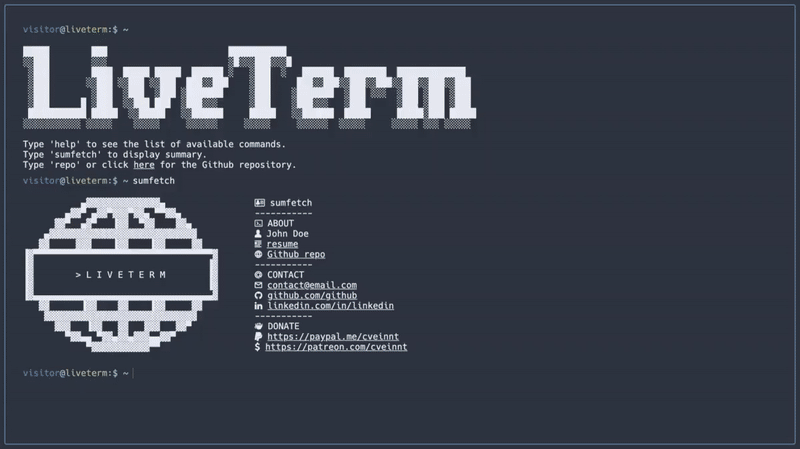
Aditya's Portfolio with different themes
Aditya's Portfolio requires the yarn package manager. You can install yarn here.
Simply run the following command in your terminal:
sh -c "$(curl -fsSL https://raw.github.com/ascendantaditya/TerminalPorfolio/main/install/install.sh)"This will install Aditya's Portfolio to the current directory. You can start building your portfolio with:
cd portfolio && yarn devStart editing config.json and see the changes in real-time!
Alternatively, you can clone this repository to a location of your choosing:
git clone https://github.com/ascendantaditya/TerminalPortfolio.git && cd TerminalPortfolioThen install dependencies and start developing:
yarn install && yarn devFirst, clone the project and edit config.json to your liking. Then run the following to start the container in the background:
docker-compose up -dIf you know what you were doing, you can also try changing Dockerfile & docker-compose.yml!
90% of Aditya's Portfolio's configurations are done through the config.json file.
{
"title": "Aditya's Portfolio",
"name": "Aditya Tomar",
"ascii": "Your ASCII art here",
"social": {
"github": "yourgithubhandle",
"linkedin": "yourlinkedinhandle"
},
"email": "youremail@example.com",
"ps1_hostname": "adityasportfolio",
"ps1_username": "visitor",
"resume_url": "../resume.pdf",
"non_terminal_url": "W",
"colors": {
"light": {
// Light mode colors
},
"dark": {
// Dark mode colors
}
}
}Feel free to change it as you see fit!
You can find several pre-configured themes in themes.json, and you can replace the colors in config.json with the theme color you like! The themes are based on the themes on this website.
For a better preview of the themes, check out the images in the demo folder.
Favicons are located in public/, along with other files you may want to upload to your website. You can generate favicons using Favicon Generator.
You may also want to change the output of the banner command. To do that, simply paste your generated banner in src/utils/bin/commands.ts. You can generate banners using Manytools ASCII Banner.
If you want to further customize your page, feel free to change the source code to your liking!
The easiest way to deploy a Next.js app is to use the Vercel Platform from the creators of Next.js.
You can install the vercel CLI and follow the instructions here.
You can also connect your GitHub account to Vercel and have Vercel automatically deploy the GitHub repository for you.
Based on M4TT72's awesome Terminal.
Feel free to customize and add more details to this README as needed for your portfolio.