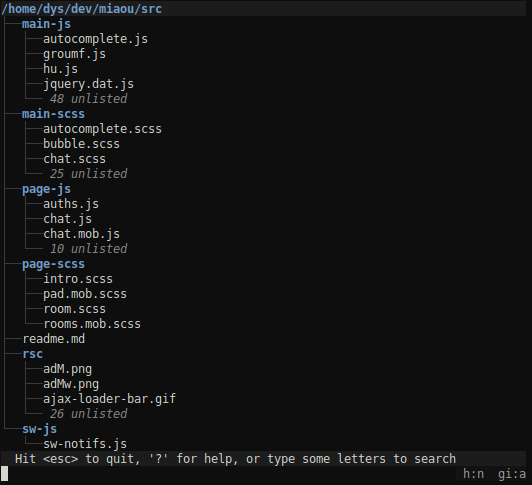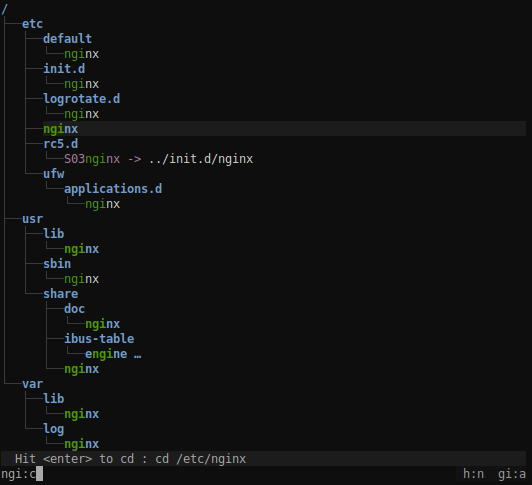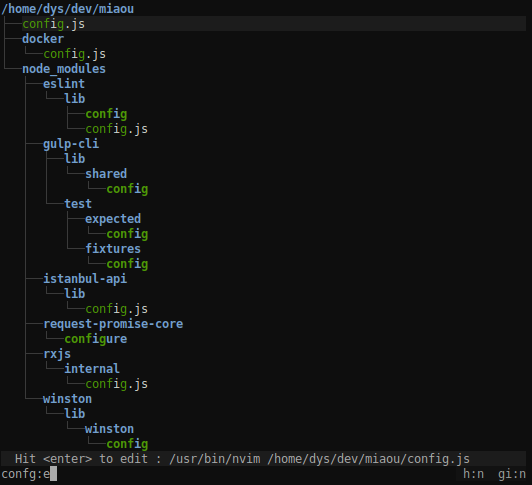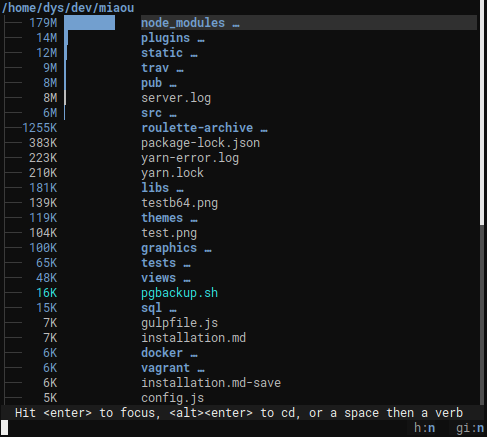A better way to navigate directories
Notice the "unlisted"? That's what makes it usable where the old tree command would produce pages of output.
.gitignore files are properly dealt with to put unwanted files out of your way (if you want to see git ignored files, type :gi).
This way, you can navigate to a directory with the minimum amount of keystrokes, even if you don't exactly remember where it is.
broot is fast and never blocks, even when you make it search a big slow disk (any keystroke interrupts the current search to start the next one).
Most useful keys for this:
- the letters of what you're looking for
<enter>to select a directory (staying in broot)<esc>to get back to the previous state or clear your search<alt><enter>to get back to the shell havingcdto the selected directory:qif you just want to quit (<ctrl><q>works too)
broot tries to select the most relevant file. You can still go from one match to another one using <tab> or arrow keys.
You may also search with a regular expression. To do this, add a / before or after the pattern.
Complex regular expression are possible, but you'll probably most often use a regex to do an "exact" search, or search an expression at the start or end of the filename.
For example, assuming you look for your one file whose name contains abc in a big directory, you may not see it immediately because of many fuzzy matches. In that case, just add a slash at the end to change your fuzzy search into an exact expression: abc/.
And if you look for a filename ending in abc then you may anchor the regex: abc$/.
Just find the file you want to edit with a few keystrokes, type :e, then <enter> (you should define your preferred editor, see documentation).
If you start broot with the --sizes option, you get a mode tailored to "whale spotting" nagigation, making it easy to determine what files or folders take space.
And you keep all broot tools, like filtering or the ability to delete or open files and directories.
Sizes are computed in the background, you don't have to wait for them when you navigate.
See Broot's web site for instructions regarding installation and usage.