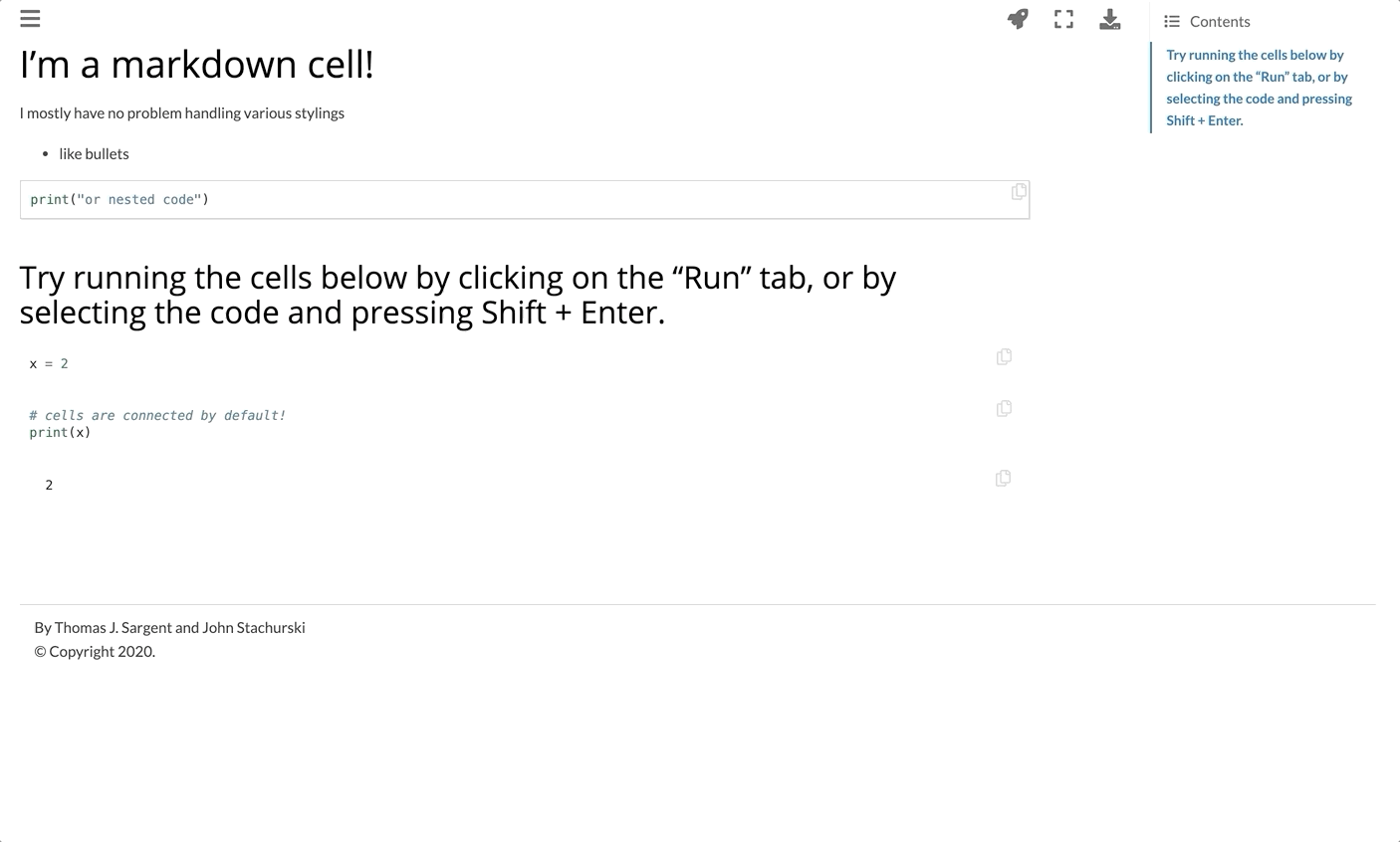Convert Jupyter Notebooks and Jupyter-book documentation into executable code with Juniper + Binder
conda
conda install -c conda-forge nbjuniperpip
pip install nbjunipernbjuniper example_notebook.ipynbThe above command will create (or clobber if it exists!) the file example_notebook.html, which can be opened as a standalone webpage or embedded in another page.
To activate Junper for all code cells in documentation that has already been built with
jupyter-book build, use the jupyter-book mode (it is automatically recursive):
nbjuniper -j documentation_folderThis command adds an nbjuniper header to each HTML file in your documentation_folder. It will (should) only change the appearance and behavior of code cells.
nbjuniper creates Juniper notebooks- they are not quite the same as Ipython/Jupyter notebooks (what's the difference?) The html
file(s) created by nbjuniper automatically link your code to a MyBinder instance that
serves as the backend for executing the code.
By default, nbjuniper connects your code to my extremely minimal python Binder (ashtonmv/python_binder), where only python and its native libraries are installed. If your code has any dependencies, you'll
want to connect it to your own MyBinder docker image. If you haven't done so, create the MyBinder image for your repo here and then run
nbjuniper example_notebook.ipynb --repo github_username/binder_repoWhere you've replaced github_username with your github username and binder_repo with the name of the repository for which you've created the MyBinder docker image.
If you have your own BinderHub or are hosting your notebook on someone else's hub (e.g. GESIS), you'll want to override MyBinder.org as the default server:
nbjuniper example_notebook.ipynb --binderhub https://notebooks.gesis.org --repo github_username/binder_repoThe default style used to create Juniper notebooks is monokai. The theme controls the syntax highlighting in each cell as well as the cells' general appearance.
The easiest way to switch themes is using a bundled theme (one of those listed under cdn/styles):
nbjuniper example_notebook.ipynb --theme materialYou can also create your own style and hardcode it in (see Removing the html head). Adding new themes is very easy; see the examples under cdn/styles. I am slowly adding more themes that are already available for CodeMirror; if you want to help me or to add your own theme to the nbjuniper CDN please just submit a PR!
For those who are familiar with Juniper, (and if you're not check it out! It's awesome) you can customize every option used to create the Juniper client like so:
nbjuniper example_notebook.ipynb -f example_config.yamlwhere example_config.yaml should have the same form as the example provided in this repository:
url: https://binder.michael-ashton.com # must be a binderhub with CORS enabled
repo: ashtonmv/conda # your binder repo
isolateCells: true # Cells don't pass variables to one another
useStorage: false # Don't cache the binder (will be slow)
msgLoading: "Loading..." # msg to display while loading (doesn't go away if no stdout!)
...etcSee the Juniper documentation for a full list of settings; everthing in this file will be passed to the Juniper instance.
If you're going to embed multiple Juniper notebooks into a single page, you don't want to include the html head in each one. That would import the stylesheet and javascript resources once per notebook, which can slow down your page load time and is just sloppy. To chop off the head from a Juniper notebook, use the admittedly gruesome command
nbjuniper example_notebook.ipynb --decapitateThis will create two files: the typical example_notebook.html and the severed juniper_head.html. From here you
can either discard juniper_head.html and write your own html head, or you can embed juniper_head.html at the top
of your page where you're including the notebooks so that it's only read in once for the whole page. To prevent writing
the juniper_head.html file at all, replace --decapitate with --no-head.
Anything that requires instantaneous feedback between the page and the MyBinder server, including certain widgets and tab autocompletion, won't work. nbjuniper also intentionally doesn't give you a full jupyter "header"- if you want the page to look just like a jupyter notebook, there's a good chance you should just be redirecting to MyBinder itself.