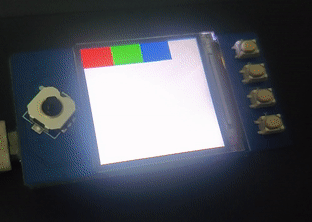This repository contains code that can be used to interface Waveshare LCD Hat (1.3") for Raspberry Pi Pico
NOTE: Copy the files in "Pico Micropython directory" to the Raspberry Pi Pico
EDIT: A newer,faster and low memory implementation has been included
- Paste the binary image (eg: QR Code, Barcode) in the same directory on your local machine
- In binary_image.py change file_name variable to the name of the image
- Run the python file
- Either copy the newly generated file directly to the Pico or copy the contents of this file to a new file in Pico and save it
- Open the binary_image_pico.py file and change the file_name to the name of newly pasted file
- Run binary_image_pico.py
- Paste the color image in the same directory on your local machine
- In faster_color_image.py change file_name variable to the name of the image
- Run the python file
- Either copy the newly generated file directly to the Pico or copy the contents of this file to a new file in Pico and save it
- Open the faster_color_image_pico.py file and change the file_name to the name of newly pasted file
- Run faster_color_image_pico.py
- Paste the color image in the same directory on your local machine
- In img2img565.py change file_name variable to the name of the image
- Run the python file
- Either copy the newly generated file directly to the Pico or copy the contents of this file to a new file in Pico and save it
- Open the colour_image_pico.py file and change the file_name to the name of newly pasted file
- Run colour_image_pico.py