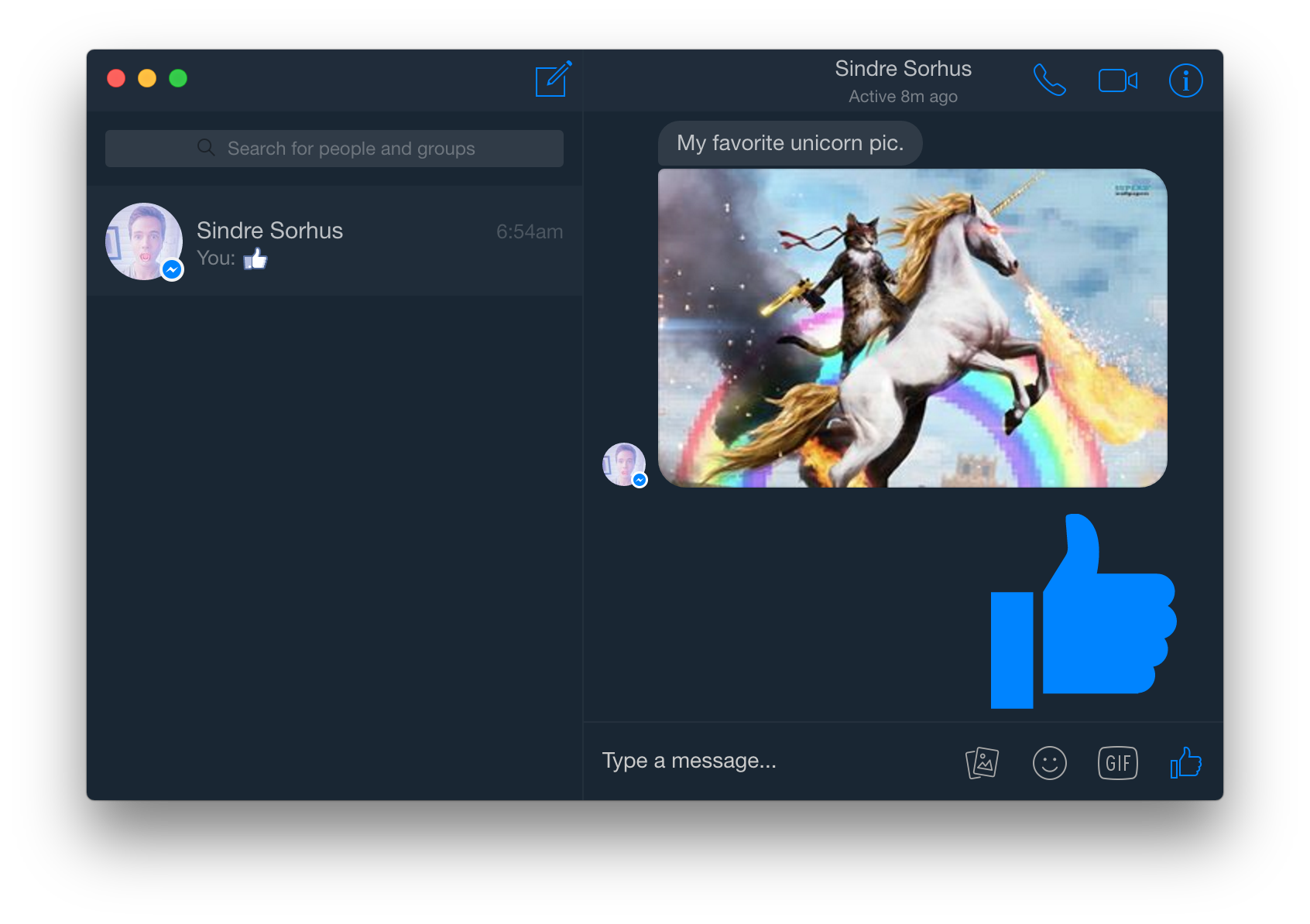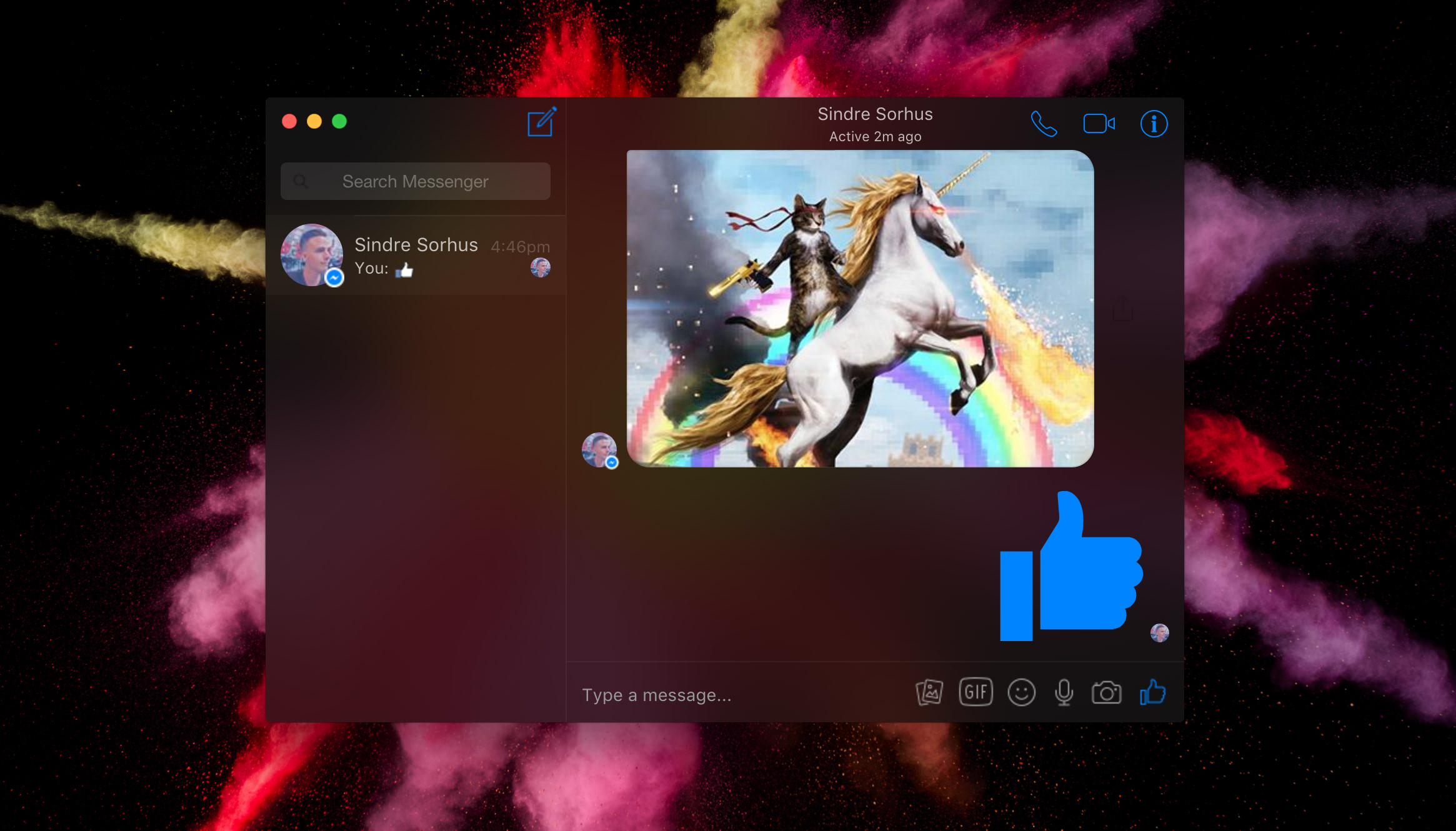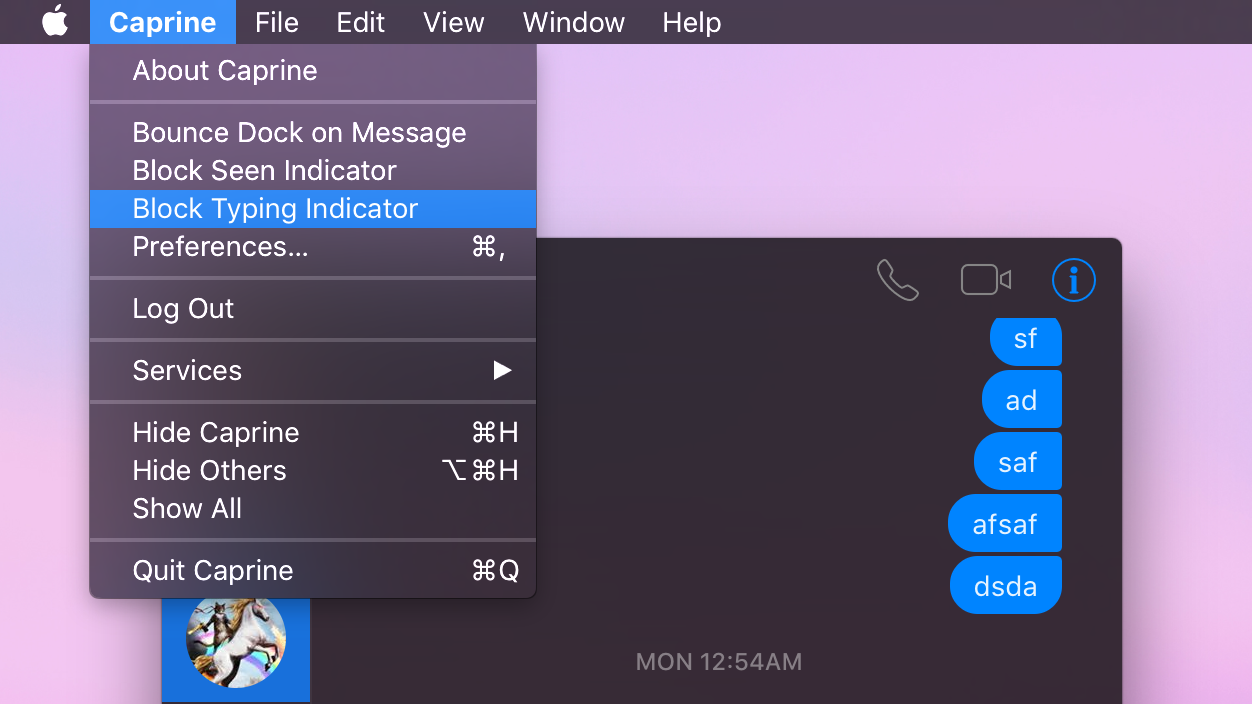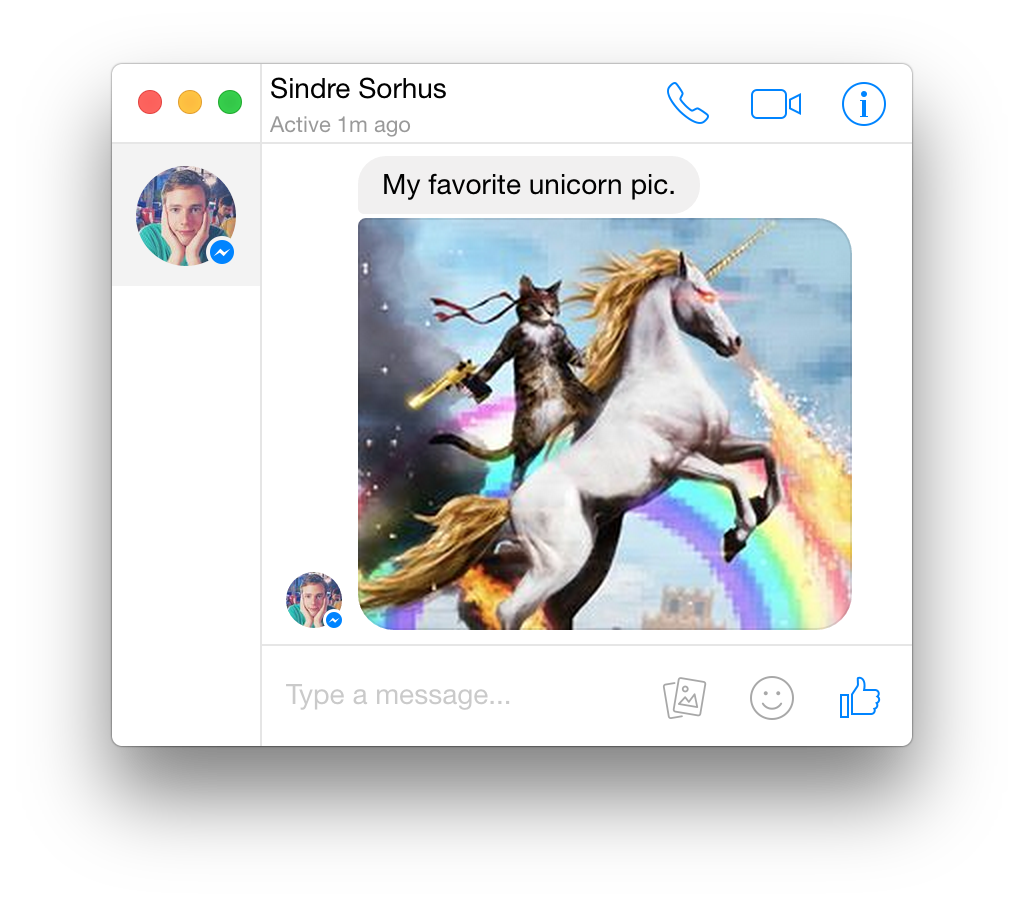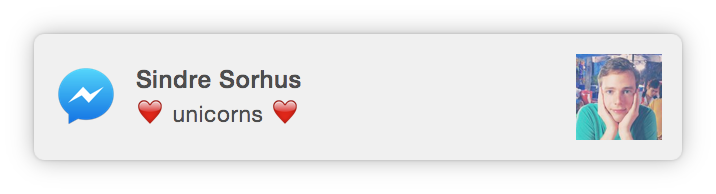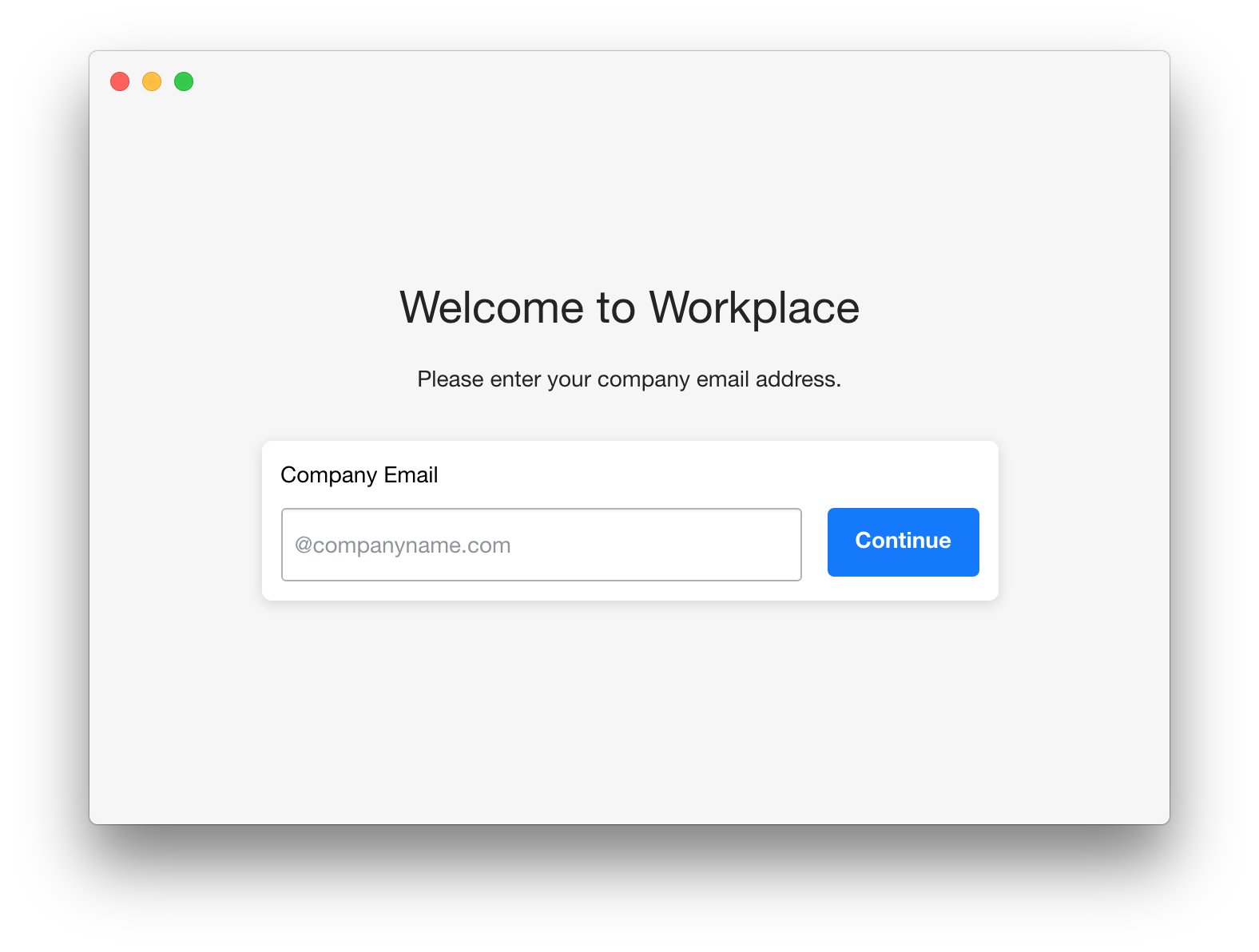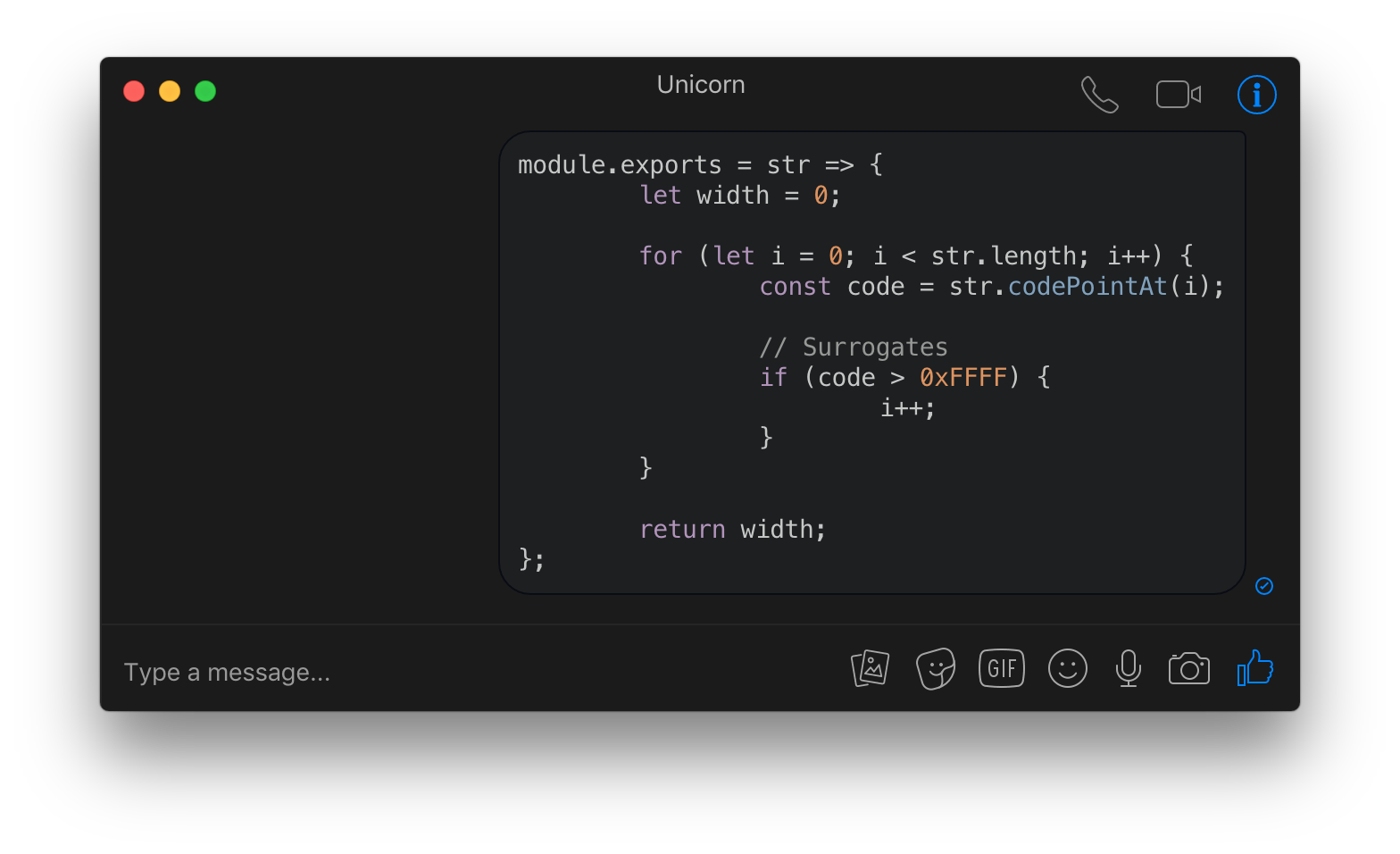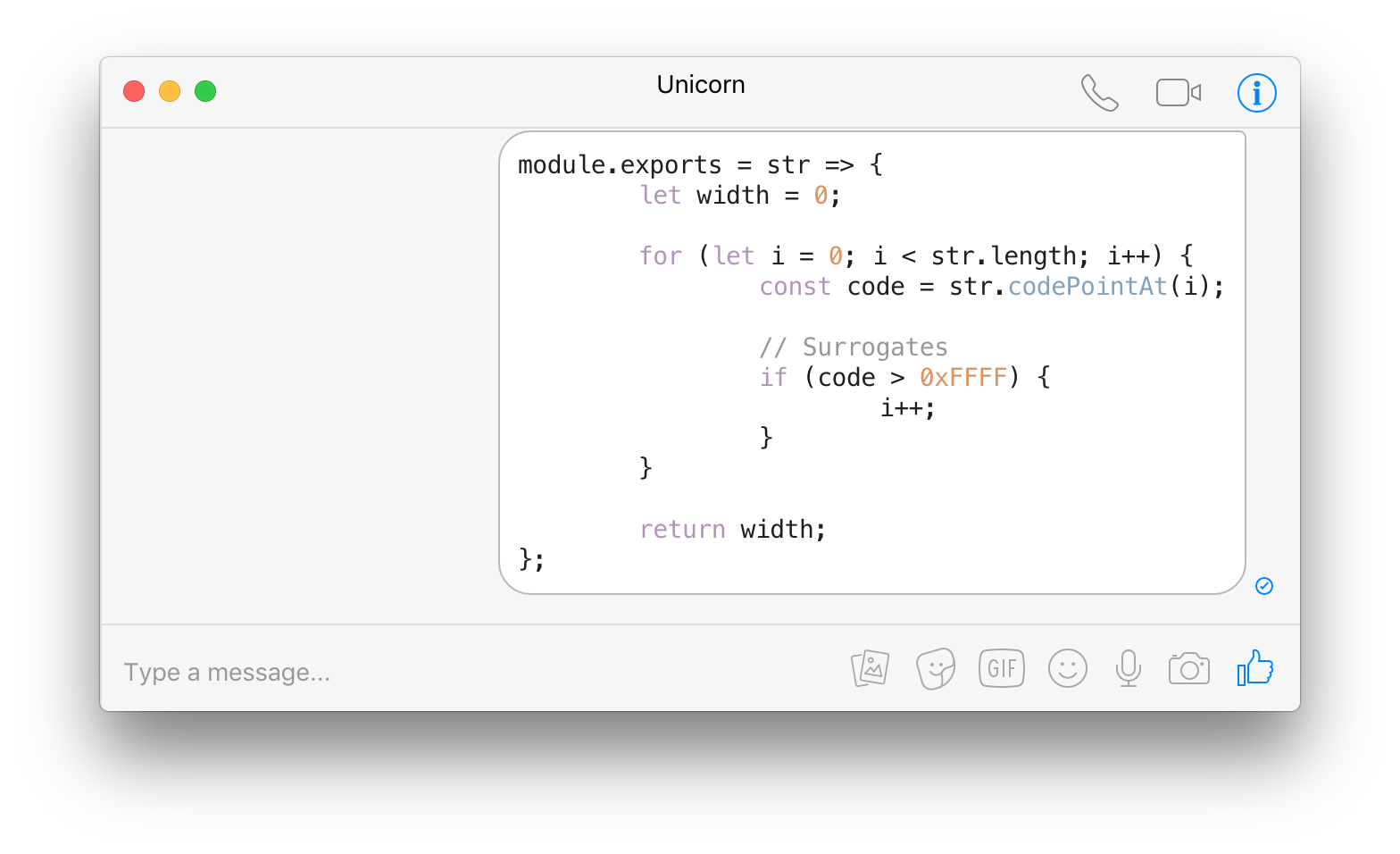Elegant Facebook Messenger desktop app
Caprine is an unofficial and privacy focused Facebook Messenger app with many useful features.
Website Discuss it on Product Hunt
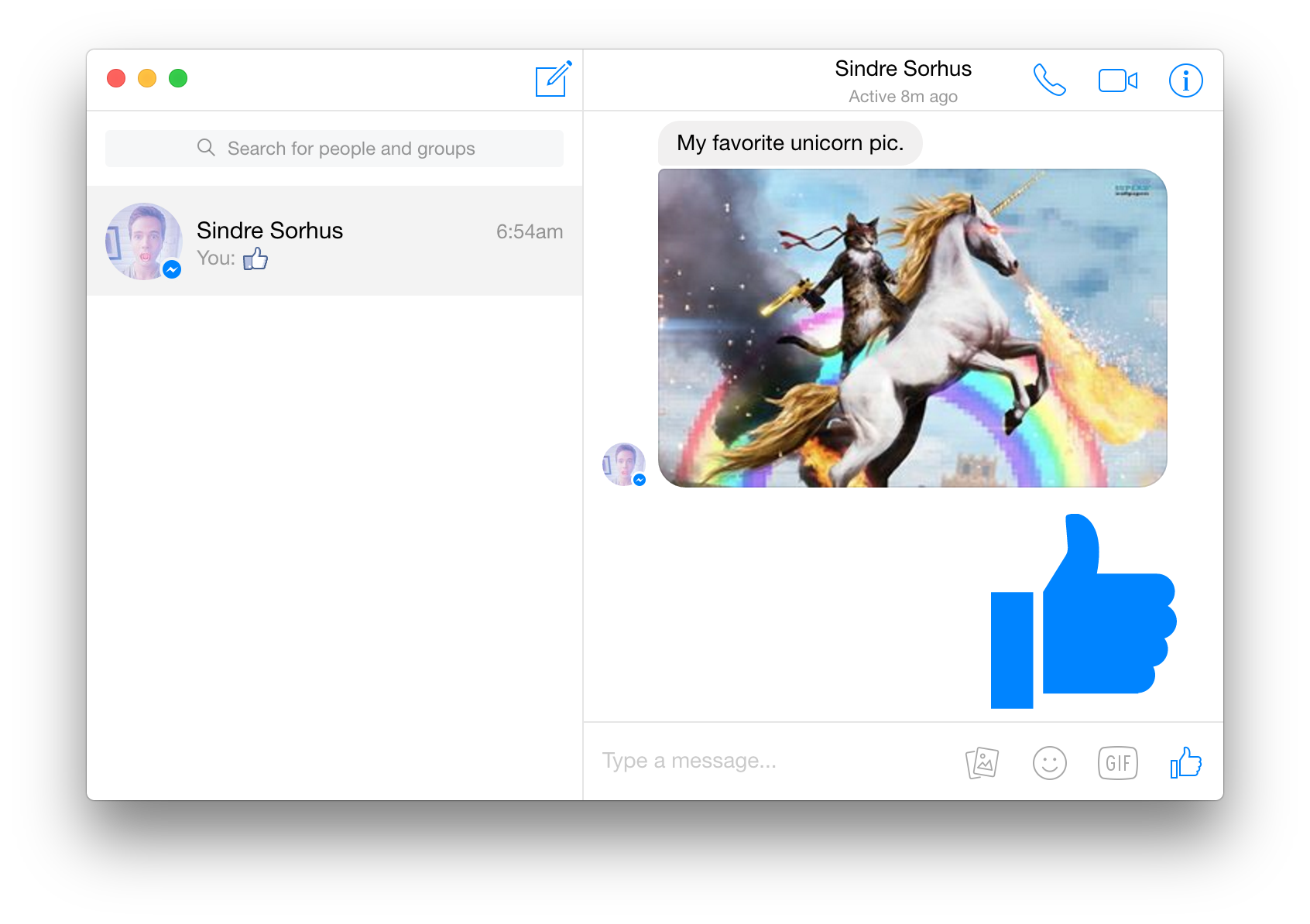

- Dark theme
- Vibrant theme*
- Privacy focused
- Keyboard shortcuts
- Work Chat support
- Code blocks
- Touch Bar support
- Cross-platform
- Silent auto-updates
- Custom text size
*macOS only
macOS 10.9+, Linux, and Windows 7+ are supported (64-bit only).
Download the latest version on the website or below.
Download the .dmg file.
Or with Homebrew-Cask: $ brew cask install caprine
Download the .AppImage or .deb file.
The AppImage needs to be made executable after download.
Download the .exe file.
For taskbar notification badges to work on Windows 10, you'll need to enable it in Taskbar Settings.
You can toggle dark mode in the View menu or with Cmd D / Ctrl D.
On macOS, you can toggle the window vibrancy effect in the View menu.
You can choose to prevent people from knowing when you've seen a message or are currently typing. Both options are available under the Caprine/File menu.
You can quickly disable receiving notifications from the Caprine/File menu or the Dock on macOS.
Links that you click on will not be tracked by Facebook.
You can switch conversations similar to how you switch browser tabs: Cmd/Ctrl n (where n is 1 through 9).
The interface adapts when resized to a small size.
Desktop notifications can be turned on in Preferences.
You can toggle whether Caprine stays on top of other windows in the Window/View menu or with Cmd/Ctrl Shift t.
Confirmation before sending images from the clipboard, to prevent accidental copy-pastes.
Support for Work Chat: Messenger for Workplace. You can switch to it in the Caprine/File menu.
You can send code blocks by using Markdown syntax.
When closing the window, the app will continue running in the background, in the dock on macOS and the tray on Linux/Windows. Right-click the dock/tray icon and choose Quit to completely quit the app. On macOS, click the dock icon to show the window. On Linux, right-click the tray icon and choose Toggle to toggle the window. On Windows, click the tray icon to toggle the window.
| Description | Keys |
|---|---|
| New conversation | Cmd/Ctrl n |
| Search conversations | Cmd/Ctrl k |
| Toggle "Dark mode" | Cmd/Ctrl d |
| Next conversation | Cmd/Ctrl ] or Ctrl Tab |
| Previous conversation | Cmd/Ctrl [ or Ctrl Shift Tab |
| Jump to conversation | Cmd/Ctrl 1…9 |
| Insert GIF | Cmd/Ctrl g |
| Insert emoji | Cmd/Ctrl e |
| Insert text | Cmd/Ctrl i |
| Search in conversation | Cmd/Ctrl f |
| Mute conversation | Cmd/Ctrl Shift m |
| Archive conversation | Cmd/Ctrl Shift a |
| Delete conversation | Cmd/Ctrl Shift d |
| Toggle "Always on Top" | Cmd/Ctrl Shift t |
| Toggle window menu | Alt (Windows only) |
| Toggle sidebar | Cmd/Ctrl Shift s |
| Preferences | Cmd/Ctrl , |
Built with Electron.
$ npm install && npm start
See the electron-builder docs.
Use np and for example run:
$ np minor --no-publish
Then edit the automatically created GitHub Releases draft, remove the .pkg file, and publish.
Caprine is a third-party app and is not affiliated with Facebook.
MIT