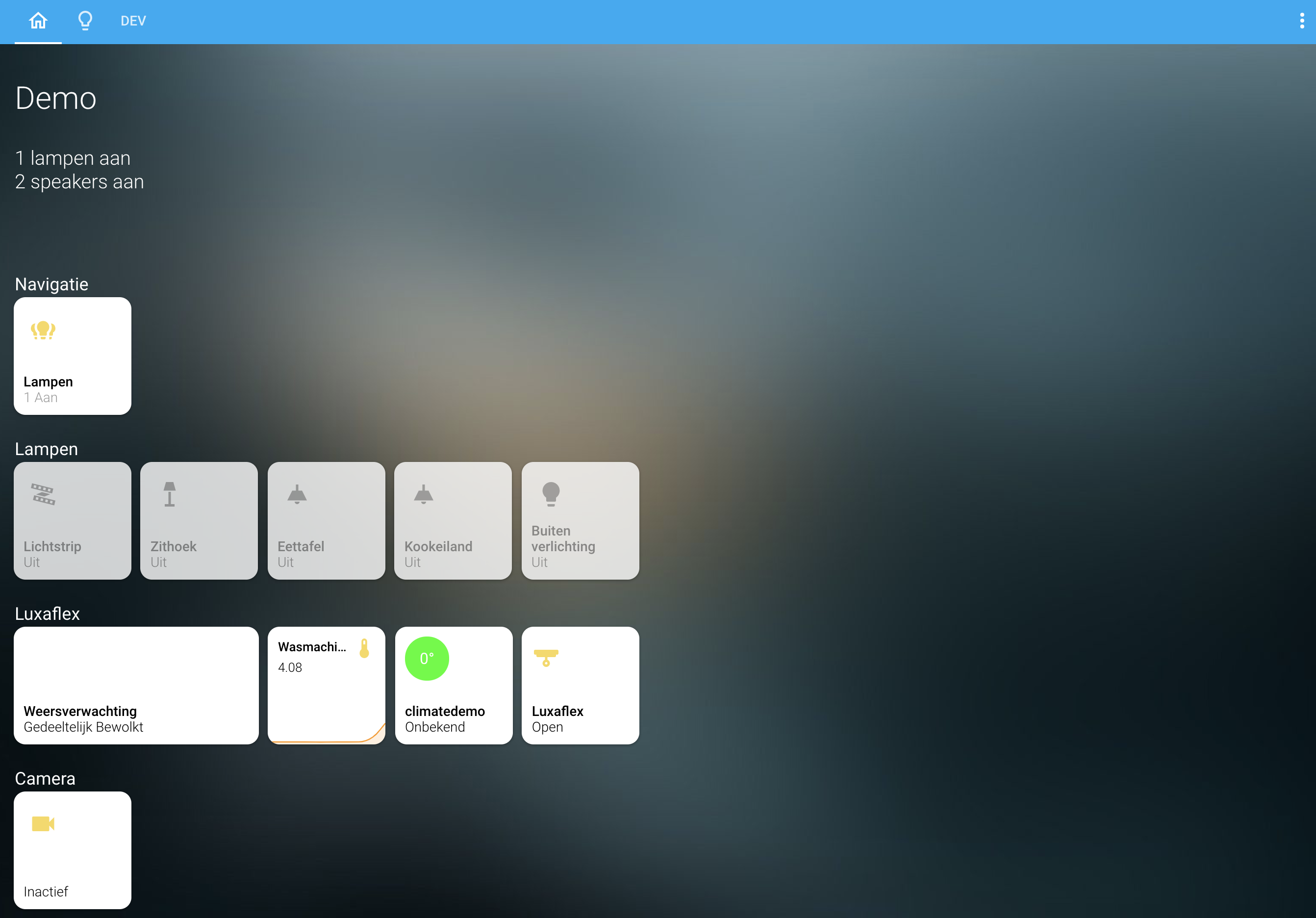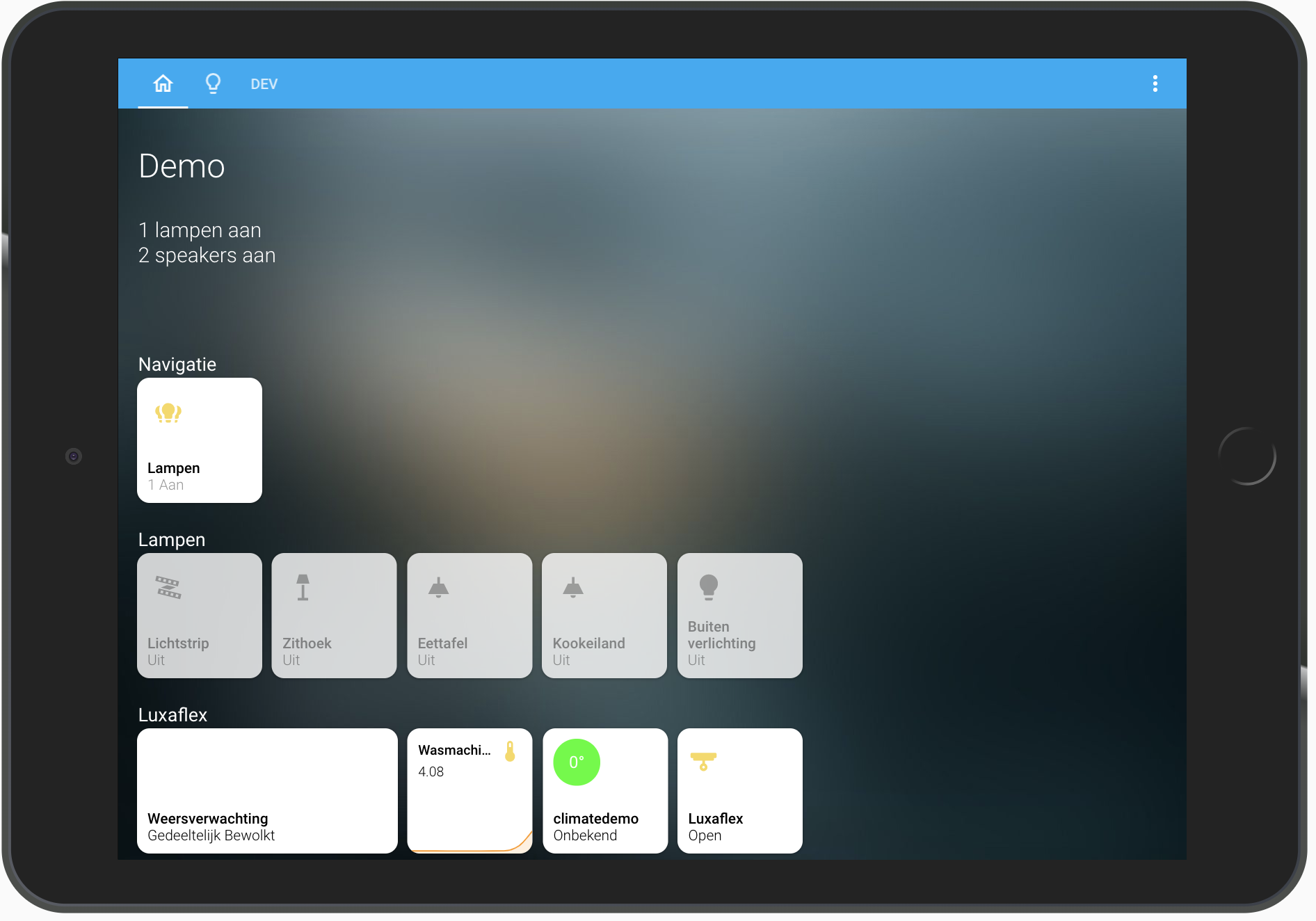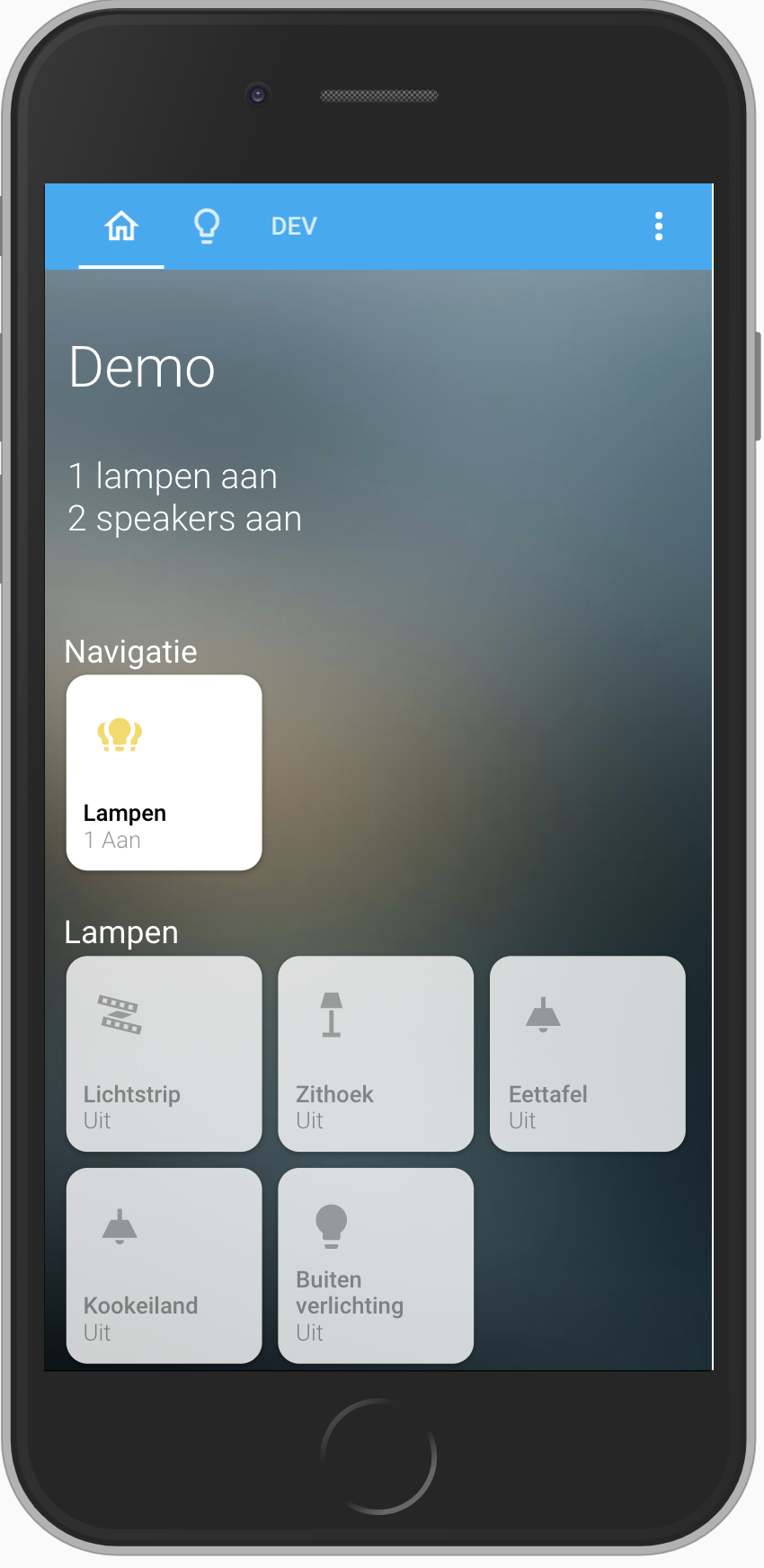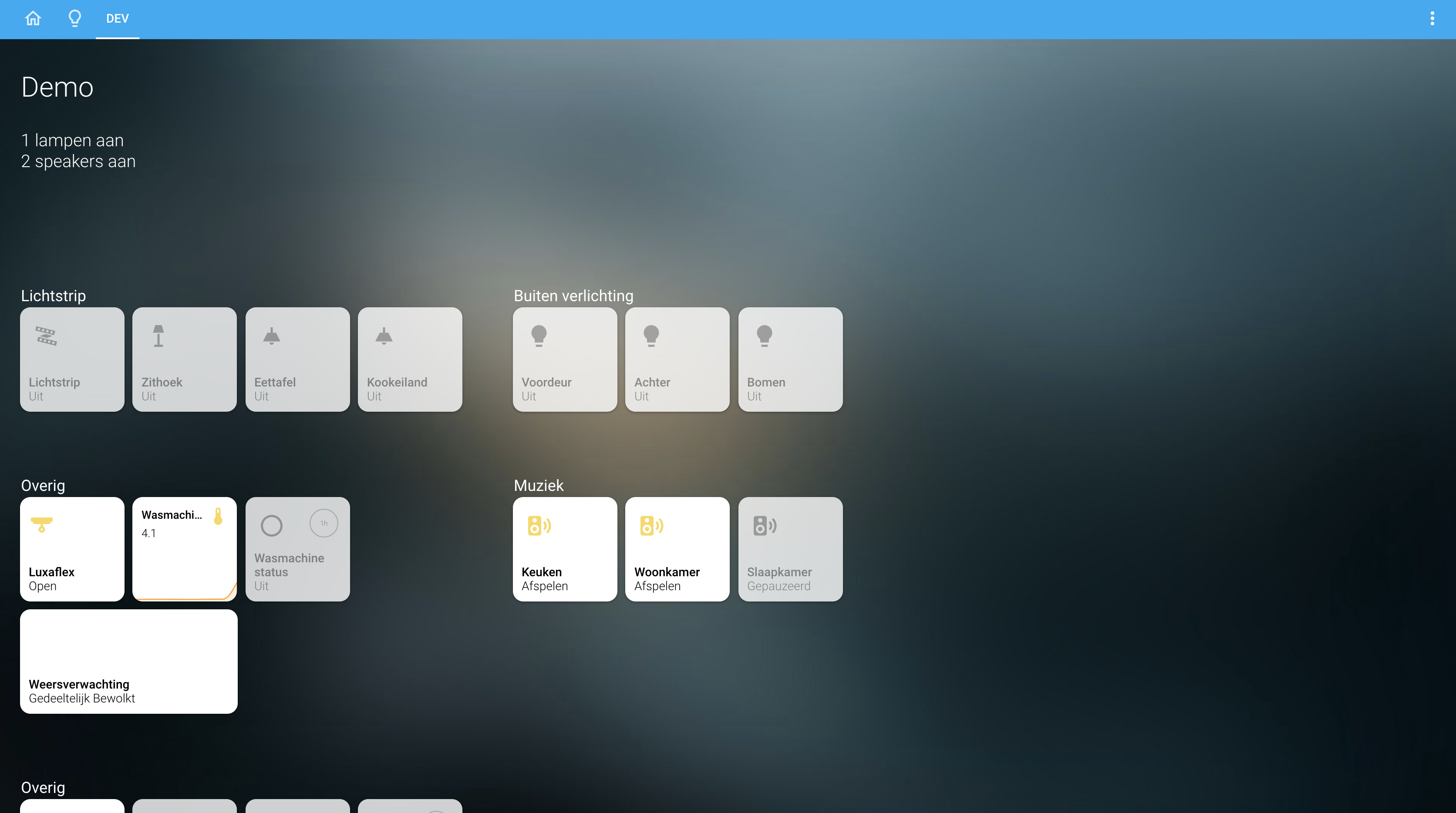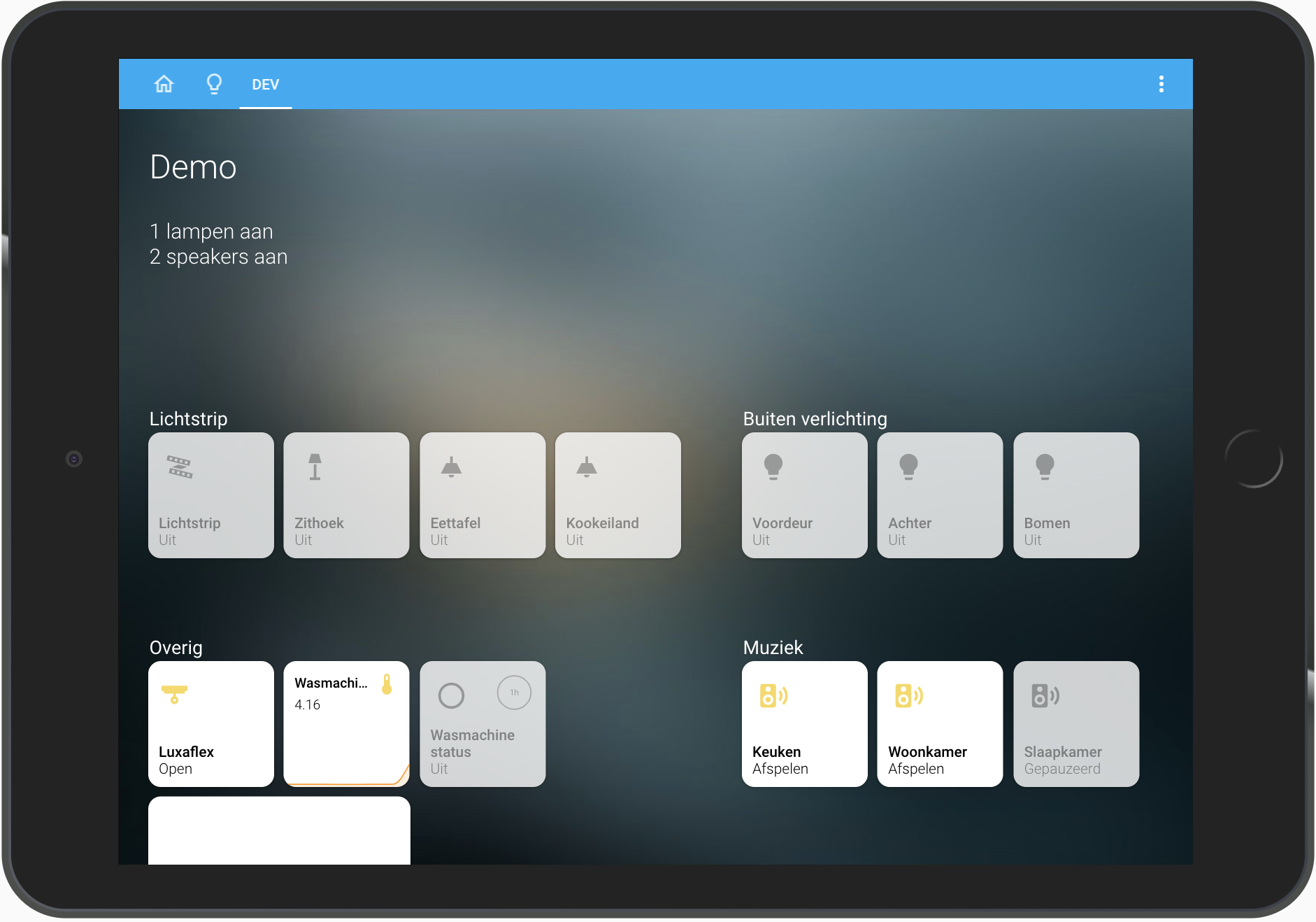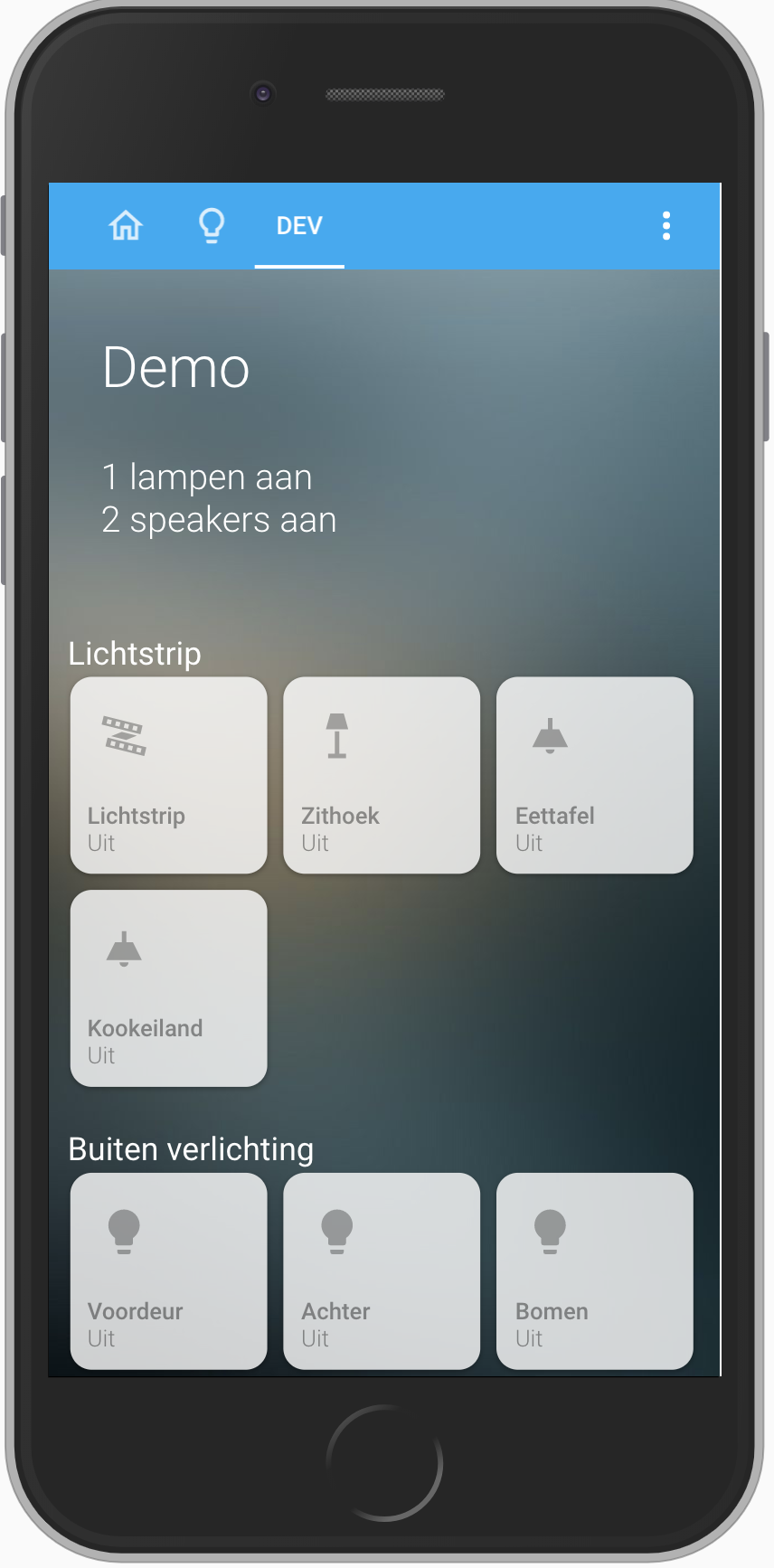Homekit style Home Assistant card
This card is best used with panel: true so the card fills up the whole page.
The purpose of this card is to fill a page with tiles in homekit style.
You can add entities and define multiple rows with your own title to create your homekit style page.
It is possible that an entity is not standard and is not shown as you expected. An example of this is weather entity, for this I have therefore added a separate tile to the card so that it is displayed in the correct way. If you have an entity that is not displayed properly, create an issue.
You can also adjust the pop-up that opens when you hold down a tile. You can have the pop-up open another lovelace card so that you can show other info in the popup, you can also just use the standard. For lights i have developed a separate card that also has the style of homekit, which you can use well in combination with this card. You can find this card here: https://github.com/DBuit/hass-custom-light-popup-card
Do you have ideas for a custom pop-up create an issue then I can see if I can help with this :)
- Multiple columns (we now got rows with a title)
Implemented
- Show graph on tile
- Add HACS support
- Add custom tap actions
- Combine entities
- Add more options for home like notifications, which entities are on for example
You can now render other lovelace cards like mini-graph-card inside a tile See how to use this
HACS installation:
Go to the hacs store and use the repo url https://github.com/DBuit/Homekit-panel-card and add this as a custom repository under settings.
Add the following to your ui-lovelace.yaml:
resources:
url: /community_plugin/homekit-panel-card/homekit-panel-card/.js
type: moduleManual installation: Copy the .js file from the dist directory to your www directory and add the following to your ui-lovelace.yaml file:
resources:
url: /local/homekit-panel-card.js
type: moduleI will break up the configuration of the card to a few levels.
- First some global stuff you can configure
- The rows with tiles that can be configured
- A specific tile/entity that can be configured
First use the custom card and set the panel: true so that it fills up the whole screen.
views:
- title: "Home"
icon: mdi:home-outline
path: "home"
panel: true
cards:
- type: "custom:homekit-card"
in the card we can define some global configuration below you can find these options:
| Name | Type | Required | Default | Description |
|---|---|---|---|---|
home |
boolean | optional | false | When true this creates extra space above your tiles where you can show a title and display rules |
title |
string | optional | "" | When home is true you can give your page a title |
rules |
string | optional | 400px | When home is true you can define rules in template to display stats like how many lights are on or i use it to set a message that i need to put the trash out. |
rulesColor |
string | optional | "#FFF" | Default the text is white and this can be overwritten with a new color |
tileHoldAnimation |
boolean | optional | false | When true the tile with grow in size when holding :) |
title |
string | optional | "" | When home is true you can give your page a title |
useBrightness |
boolean | optional | true | When true the lights brightness is used to color the icon |
useTemperature |
boolean | optional | false | When true the temperature is used to color the icon |
titleColor |
number | optional | Titles above a row of tiles is colored by them this can overwrite this color | |
horizontalScroll |
boolean | optional | false | Default when a tile doesnt fit on the screen it goes to a next row, when you enable this it won't break to a next row but it will be scrollable |
enableColumns |
boolean | optional | false | When enabled you can make rows with a title and tiles but also define columns within these rows |
statePositionTop |
boolean | optional | false | Default the brightness (for lights) and last_changed (for sensors) is chown in the title next to the current state (on/off) when this is true this state if chown next to the icon in a circle (inspired by: https://community-home-assistant-assets.s3.dualstack.us-west-2.amazonaws.com/optimized/3X/d/c/dcf67fccb5fa3772b2db6d38aeef307d01ba3bc8_2_1380x862.jpeg) |
style |
string | optional | css | Use the style option to add extra css default there is a list of variables to easily overwrite colors, sizes of the tiles see the list of variables under the table |
Css variables and default values
Example config:
- type: "custom:homekit-card"
style: |
:host {
--tile-background: rgba(255, 255, 255, 0.8);
--tile-border-radius: 12px;
--tile-width: 100px;
--tile-height: 100px;
--tile-on-background: rgba(255, 255, 255, 1);
--tile-name-text-color: rgba(0, 0, 0, 0.4);
--tile-on-name-text-color: rgba(0, 0, 0, 1);
--tile-state-text-color: rgba(0, 0, 0, 0.4);
--tile-on-state-text-color: rgba(0, 0, 0, 1);
--tile-state-changed-text-color: rgb(134, 134, 134);
--tile-unavailable-state-text-color: rgba(255, 0, 0, 1);
--tile-value-text-color: rgba(255, 0, 0, 1);
--tile-icon-color: rgba(0, 0, 0, 0.3);
--tile-on-icon-color: #f7d959;
--tile-width-mobile: 90px;
--tile-height-mobile: 90px;
}
At this point our configuration looks like this for example:
views:
- title: "Home"
icon: mdi:home-outline
path: "home"
panel: true
cards:
- type: "custom:homekit-card"
home: true
rules: |
{% if "Vandaag" in states('sensor.blink_gft') %} <li>Vandaag groenebak aan de straat</li> {% endif %}
{% if "Vandaag" in states('sensor.blink_papier') %} <li>Vandaag oudpapier aan de straat</li> {% endif %}
{% if "Vandaag" in states('sensor.blink_pmd') %} <li>Vandaag plastic aan de straat</li> {% endif %}
{% if "Vandaag" in states('sensor.blink_restafval') %} <li>Vandaag grijzebak aan de straat</li> {% endif %}
{% if states('sensor.current_lights_on') | float > 0 %} <li>{{states('sensor.current_lights_on')}} lampen aan</li> {% endif %}
{% if states('sensor.current_media_players_on') | float > 0 %} <li>{{states('sensor.current_media_players_on')}} speakers aan</li> {% endif %}
title: "Demo"
useBrightness: false
titleColor: "#FFF"
enableColumns: true
statePositionTop: true
Now we wanna create rows and tiles to display our entities.
In my example i enabled the enableColumns but i will first show the configuration if enableColumns: false.
We start with entities:, every item in the entities is a row with tiles, and every row can have it's own title.
So below statePositionTop: true in our example we add the following:
entities:
- title: Row 1
entities:
As you can se we started with entities inside the entities we defined 1 item with a title rows and an empty list of more entities.
These entities are the tiles we wanna display in the row. let's add these tiles!
entities:
- title: Row 1
entities:
- entity: light.zithoek
- entity: binary_sensor.wasmachine_status
- entity: media_player.keuken
- title: Row 2
entities:
As you can see we can set a list with entities and each one will be one tile. and then we can start a new row by adding a new - title with entities.
In the above example we only set the entity: for a tile that is enough to let it work but we can do more to customize this.
| Name | Type | Required | Default | Description |
|---|---|---|---|---|
entity |
string | required | light.example |
The only required one is the entity |
icon |
string | optional | "" | (for alle types except climate this shows the temperature) |
name |
string | optional | You can overwrite the name shown on the tile | |
offStates |
array | optional | - "paused" | Default the "off" and "unavailable" state will show the tile greyed out but you can set your own list of states that should be considered as off |
state |
boolean | optional | false | The tile show extra state info like brightness for lights and last_changed for sensors on the tile you can also set an entity here and the state of this entity is shown on that place |
tap_action |
number | optional | See actions | can be used to customize the action on tap/click (lights and switches have already a tap action) |
hold_action |
boolean | optional | See actions | Set a custom action for hold, default it opens the more-info pop-up |
double_tap_action |
boolean | optional | See actions | Set a custom action for double tap. If no double tap is defined this will default trigger the tap action |
offIcon |
boolean | optional | 'mdi:icon' | if you set an offIcon than this icon will be showed when the entity state is equal to an state in the offStates (default off or unavailable). |
spin |
boolean | optional | false | If true this will let the icon spin when the entity is on |
wider |
boolean | optional | false | If true the tile will be the size of 2 tiles |
higher |
boolean | optional | false | If true the tile will be the height of 2 tiles |
So now we can create our rows and tiles and customize it the way you want. But because i developed this card to get a nice homekit style experience i have also developed some pop-up card that can be used in combination with this card.
At this moment i made the following pop-ups: (You got an idea for new ones? let me know!)
- Light pop-up (https://github.com/DBuit/light-popup-card)
- Thermostat/Climate pop-up (https://github.com/DBuit/thermostat-popup-card)
Within this card you can define custom pop-up cards that will be openend when you use the hold action/ long press.
You can use my cards or any other card and this will be displayed in a pop-up.
** Follow installation on the github page of the pop-up card first **
Because you don't want to set this pop-up for every tile you can also set a pop-up for an entire row so we got this part of the configuration:
entities:
- title: Row 1
entities:
- entity: light.zithoek
- entity: light.zithoek
- entity: light.zithoek
- title: Row 2
entities:
And in Row 1 we only got lights so it would be nice to have the light pop-up in place.
We can set a popup in the row and within the popup we can set a type which is a reference to an lovelace card. see the example below:
entities:
- title: Row 1
popup:
type: custom:custom-light-popup-card
entities:
- entity: light.zithoek
- entity: light.zithoek
- entity: light.zithoek
- title: Row 2
entities:
Now when we use the hold/longpress action on our tiles in Row 1 it will not open the default more-info pop-up with it will open a pop-up which shows our custom lovelace card custom:custom-light-popup-card. Besides type to set the card you can just set other configuration the card need for example the light popup card could be configured like this:
entities:
- title: Row 1
popup:
type: custom:light-popup-card
scenesInARow: 2
brightnessWidth: 130px
brightnessHeight: 350px
switchWidth: 110px
switchHeight: 300px
entities:
- entity: light.zithoek
- entity: light.zithoek
- entity: light.zithoek
- title: Row 2
entities:
It could be in some situations that you wanna use the same popup for every entity but you wanna configur something specific for the popup for some entities. For example the light popup card can also show some actions below the brightness slider to change the color but not all my lights need these actions so i can add popupExtend: to the specific entity to extend the popup cards configuration (** it is not to overwrite! **) check out belows example:
entities:
- title: Row 1
popup:
type: custom:light-popup-card
scenesInARow: 2
brightnessWidth: 130px
brightnessHeight: 350px
switchWidth: 110px
switchHeight: 300px
entities:
- entity: light.zithoek
popupExtend:
actions:
- service: scene.turn_on
service_data:
entity_id: scene.ontspannen
color: "#FDCA64"
name: ontspannen
- service: scene.turn_on
service_data:
entity_id: scene.helder
color: "#FFE7C0"
name: helder
- service: scene.turn_on
service_data:
entity_id: scene.concentreren
color: "#BBEEF3"
name: concentreren
- service: scene.turn_on
service_data:
entity_id: scene.energie
color: "#8BCBDD"
name: energie
- entity: light.zithoek
- entity: light.zithoek
- title: Row 2
entities:
Thats all for the popups but we are not yet finished with the posibilities.
So we can now place our entities and customize the tiles and set custom popups but sometimes the default tile is not enough! We want something special but i am the only developer for this card i can't make everyting so we can load als load other lovelace cards inside a tile to be directly displayed on our screen.
A great example of this is the custom card mini-graph-card it can display a graph of sensor data and is awesome to show this directly in a tile so you can do this. How let me show you in the example below:
entities:
- title: Row 1
entities:
- entity: light.zithoek
- entity: light.zithoek
- entity: light.zithoek
- card: custom:mini-graph-card
cardOptions:
entities:
- sensor.blink_restafval
cardStyle: |
.header {
padding: 0;
}
.header .icon {
color: #f7d959;
}
.states {
padding: 0;
}
.states .state .state__value {
font-size:14px;
}
- title: Row 2
entities:
In the example you see we don't set an entity instead we set card: this set the tile to a different type and will load the lovelace card define in this configuration in our example it is the mini-graph-card (of course this card must be installed on your home assistant installation). In probably all cases you wanna use this feature the card won't be displayed really nice in the tile so you can use the cardStyle to overwrite the css of the loaded card an change it to look awesome!
Because i really like the mini-graph-card i added the overwritten styles inside my card so when you also wanna use the mini-graph-card you don't need to use the cardStyle configuration because i already did that for you!
Of course when you got a custom card you wanna use and you think more people wanna use this share this an i can also add the overwritten styles in the card so the cardStyle is not needed!
Sometimes we just want a tile to do something but it is not based on an entity we have in our home assistant installtion. For example i wan't a tile to navigate to my lights page let's see how we can make custom tiles in the example below:
entities:
- title: Navigation
entities:
- custom: lampen
name: Lampen
icon: mdi:lightbulb-group
state: sensor.current_lights_on
tap_action:
action: navigate
navigation_path: /lovelace/lampen
hold_action:
action: more-info
entity: group.all_lights
- title: Row of entities
entities:
In the example you can see we dont't set and entity or a card no we use custom: and than we use the configuration we now from our default entity options. So we can set the name, icon and the tap_action to make it do something when we click/tap on it. This way we got a nice tile that can do what ever we want.
In the beginning of the configuration we got an global configuration named enableColumns and when we set this to true we can not only make rows with tiles but we can configure columns within these rows.
So the configuration gets a bit more complex because of this so i'm just gonna give an example to show it:
views:
- title: "Example"
panel: true
cards:
- type: "custom:homekit-card"
rows:
- row: 1
columns:
- column: 1
tileOnRow: 4
entities:
- title: Lichtstrip
entities:
- entity: light.beganegrond
- entity: light.zithoek
- entity: light.eettafel
- column: 2
tileOnRow: 3
entities:
- title: Buiten verlichting
entities:
- entity: light.beganegrond
- entity: light.zithoek
- entity: light.eettafel
- row: 2
columns:
- column: 1
tileOnRow: 4
entities:
- title: Overig
entities:
- entity: binary_sensor.wasmachine_status
- entity: weather.weersverwachting
- row: 3
columns:
- column: 1
entities:
- title: Last row
entities:
- entity: switch.doorbell_chime_active
- entity: switch.doorbell_chime
- entity: switch.doorbell_restart
- entity: binary_sensor.doorbell_button
- entity: light.beganegrond
- entity: light.zithoek
- entity: light.eettafel
It is a large example but gives an idea how to make multiple rows with its own columns.
Before we started with entities: to define our rows now we start with rows: and within this we define our row::
views:
- title: "Example"
panel: true
cards:
- type: "custom:homekit-card"
rows:
- row: 1
- row: 2
- row: 3
than within an row we set columns: and inside columns we can define our column::
views:
- title: "Example"
panel: true
cards:
- type: "custom:homekit-card"
rows:
- row: 1
columns:
- column: 1
- column: 2
- row: 2
- row: 3
Inside the column we got our entities: which creates an row of tiles with a tile like before and inside we got another entities: with our tiles:
views:
- title: "Example"
panel: true
cards:
- type: "custom:homekit-card"
rows:
- row: 1
columns:
- column: 1
entities:
- title: Row 1
entities:
- entity: light.beganegrond
- entity: light.zithoek
- entity: light.eettafel
- title: Row 2
entities:
- entity: light.beganegrond
- entity: light.zithoek
- entity: light.eettafel
- column: 2
- row: 2
- row: 3
That's all really easy ;)
So one more thing to make this work nice when you go from big screens to smaller screen we need to know how much tiles you want on 1 row so when you define more tiles on one row it will automatically break to a new line. And when an column doesn't fit on the screen it also breaks to a new line. To set this you set tileOnRow: in side your column: and give this a number for example 3 which says that it will show 3 tiles on a row.
The tileOnRow: is not required but optional if you do not set this the columns will not break to new lines but the tiles will break which can give a weird look when scaling to smaller sreens but it could also work for you so just play with it!
| Name | Type | Default | Supported options | Description |
|---|---|---|---|---|
action |
string | toggle |
more-info, toggle, call-service, none, navigate, url |
Action to perform |
entity |
string | none | Any entity id | Only valid for action: more-info and action: toggle to call more-info pop-up for this entity or toggle this entity |
navigation_path |
string | none | Eg: /lovelace/0/ |
Path to navigate to (e.g. /lovelace/0/) when action defined as navigate |
url_path |
string | none | Eg: https://www.google.fr |
URL to open on click when action is url. The URL will open in a new tab |
service |
string | none | Any service | Service to call (e.g. media_player.media_play_pause) when action defined as call-service |
service_data |
object | none | Any service data | Service data to include (e.g. entity_id: media_player.bedroom) |
Below an example of my configuration without enableColumns
views:
- title: "Example"
icon: mdi:home-outline
path: "example"
panel: true
cards:
- type: "custom:homekit-card"
home: true
rules: |
{% if "Vandaag" in states('sensor.blink_gft') %} <li>Vandaag groenebak aan de straat</li> {% endif %}
{% if "Vandaag" in states('sensor.blink_papier') %} <li>Vandaag oudpapier aan de straat</li> {% endif %}
{% if "Vandaag" in states('sensor.blink_pmd') %} <li>Vandaag plastic aan de straat</li> {% endif %}
{% if "Vandaag" in states('sensor.blink_restafval') %} <li>Vandaag grijzebak aan de straat</li> {% endif %}
{% if states('sensor.current_lights_on') | float > 0 %} <li>{{states('sensor.current_lights_on')}} lampen aan</li> {% endif %}
{% if states('sensor.current_media_players_on') | float > 0 %} <li>{{states('sensor.current_media_players_on')}} speakers aan</li> {% endif %}
title: "Home"
useBrightness: false
useTemperature: false
titleColor: "#FFF"
entities:
- title: Navigatie
entities:
- custom: lampen
name: Lampen
icon: mdi:lightbulb-group
spin: true
state: sensor.current_lights_on
tap_action:
action: navigate
navigation_path: /lovelace/lampen
hold_action:
action: more-info
entity: group.all_lights
double_tap_action:
action: navigate
navigation_path: /lovelace/dev
- title: Lampen
entities:
- entity: light.beganegrond
name: Lichtstrip
spin: true
icon: mdi:led-strip-variant
popup:
type: custom:light-popup-card
scenesInARow: 2
brightnessWidth: 130px
brightnessHeight: 350px
switchWidth: 110px
switchHeight: 300px
actions:
- service: scene.turn_on
service_data:
entity_id: scene.ontspannen
color: "#FDCA64"
name: ontspannen
- service: scene.turn_on
service_data:
entity_id: scene.helder
color: "#FFE7C0"
name: helder
- service: scene.turn_on
service_data:
entity_id: scene.concentreren
color: "#BBEEF3"
name: concentreren
- service: scene.turn_on
service_data:
entity_id: scene.energie
color: "#8BCBDD"
name: energie
- service: homeassistant.toggle
service_data:
entity_id: light.voordeurlicht
name: voordeur
icon: mdi:lightbulb
- entity: light.zithoek
name: Zithoek
icon: mdi:floor-lamp
popup:
type: custom:light-popup-card
scenesInARow: 2
brightnessWidth: 130px
brightnessHeight: 350px
switchWidth: 110px
switchHeight: 300px
- entity: light.eettafel
name: Eettafel
icon: mdi:ceiling-light
popup:
type: custom:light-popup-card
scenesInARow: 2
brightnessWidth: 130px
brightnessHeight: 350px
switchWidth: 110px
switchHeight: 300px
- entity: light.kookeiland
name: Kookeiland
icon: mdi:ceiling-light
popup:
type: custom:light-popup-card
scenesInARow: 2
brightnessWidth: 130px
brightnessHeight: 350px
switchWidth: 110px
switchHeight: 300px
- entity: group.outdoor_lights
name: Buiten verlichting
tap_action:
action: toggle
entity: group.outdoor_lights
- title: Luxaflex
entities:
- entity: weather.weersverwachting
- card: custom:mini-graph-card
noPadding: true
cardOptions:
entities:
- sensor.wasmachine_energieverbruik
- entity: climate.climatedemo
popup:
type: custom:thermostat-popup-card
- card: custom:blinds-tile-card
tap_action:
action: more-info
entity: input_number.blindone
cardOptions:
name: Luxaflex
entities:
- entity: input_number.blindone
positions:
- 60
- 0
- -45
- entity: input_number.blindtwo
positions:
- 75
- 0
- -50
- entity: input_number.blindthree
positions:
- -65
- 0
- 50
- title: Camera
entities:
- entity: camera.telefoon_daan
spin: true
Below an example of my configuration with enableColumns: true
views:
- title: "Example"
path: "example"
panel: true
cards:
- type: "custom:homekit-card"
home: true
rules: |
{% if "Vandaag" in states('sensor.blink_gft') %} <li>Vandaag groenebak aan de straat</li> {% endif %}
{% if "Vandaag" in states('sensor.blink_papier') %} <li>Vandaag oudpapier aan de straat</li> {% endif %}
{% if "Vandaag" in states('sensor.blink_pmd') %} <li>Vandaag plastic aan de straat</li> {% endif %}
{% if "Vandaag" in states('sensor.blink_restafval') %} <li>Vandaag grijzebak aan de straat</li> {% endif %}
{% if states('sensor.current_lights_on') | float > 0 %} <li>{{states('sensor.current_lights_on')}} lampen aan</li> {% endif %}
{% if states('sensor.current_media_players_on') | float > 0 %} <li>{{states('sensor.current_media_players_on')}} speakers aan</li> {% endif %}
title: "Home"
useBrightness: false
useTemperature: false
titleColor: "#FFF"
enableColumns: true
statePositionTop: true
rows:
- row: 1
columns:
- column: 1
tileOnRow: 4
entities:
- title: Lichtstrip
popup:
type: custom:light-popup-card
scenesInARow: 2
brightnessWidth: 130px
brightnessHeight: 350px
switchWidth: 110px
switchHeight: 300px
entities:
- entity: light.beganegrond
name: Lichtstrip
icon: mdi:led-strip-variant
popupExtend:
actions:
- service: scene.turn_on
service_data:
entity_id: scene.ontspannen
color: "#FDCA64"
name: ontspannen
- service: scene.turn_on
service_data:
entity_id: scene.helder
color: "#FFE7C0"
name: helder
- service: scene.turn_on
service_data:
entity_id: scene.concentreren
color: "#BBEEF3"
name: concentreren
- service: scene.turn_on
service_data:
entity_id: scene.energie
color: "#8BCBDD"
name: energie
- entity: light.zithoek
name: Zithoek
icon: mdi:floor-lamp
- entity: light.eettafel
name: Eettafel
icon: mdi:ceiling-light
- entity: light.kookeiland
name: Kookeiland
icon: mdi:ceiling-light
- column: 2
tileOnRow: 3
entities:
- title: Buiten verlichting
entities:
- entity: light.voordeurlicht
name: Voordeur
- entity: light.buitenverlichting_achter
name: Achter
- entity: light.buitenverlichting_bomen
spin: true
name: Bomen
- row: 2
columns:
- column: 1
tileOnRow: 4
entities:
- title: "Overig"
entities:
- card: custom:blinds-tile-card
tap_action:
action: more-info
entity: input_number.blindone
cardOptions:
name: Luxaflex
entities:
- entity: input_number.blindone
positions:
- 60
- 0
- -45
- entity: input_number.blindtwo
positions:
- 75
- 0
- -50
- entity: input_number.blindthree
positions:
- -65
- 0
- 50
- card: custom:mini-graph-card
noPadding: true
cardOptions:
entities:
- sensor.wasmachine_energieverbruik
- entity: binary_sensor.wasmachine_status
- entity: weather.weersverwachting
- column: 2
tileOnRow: 3
entities:
- title: Muziek
entities:
- entity: media_player.keuken
icon: mdi:speaker-wireless
offIcon: 'mdi:garage'
offStates:
- "off"
- "unavailable"
- "paused"
- entity: media_player.woonkamer
icon: mdi:speaker-wireless
offStates:
- "off"
- "unavailable"
- "paused"
- entity: media_player.slaapkamer
icon: mdi:speaker-wireless
offStates:
- "off"
- "unavailable"
- "paused"
- row: 3
columns:
- column: 3
entities:
- title: Overig
entities:
- entity: switch.doorbell_chime_active
spin: true
- entity: switch.doorbell_chime
- entity: switch.doorbell_restart
- entity: binary_sensor.doorbell_button