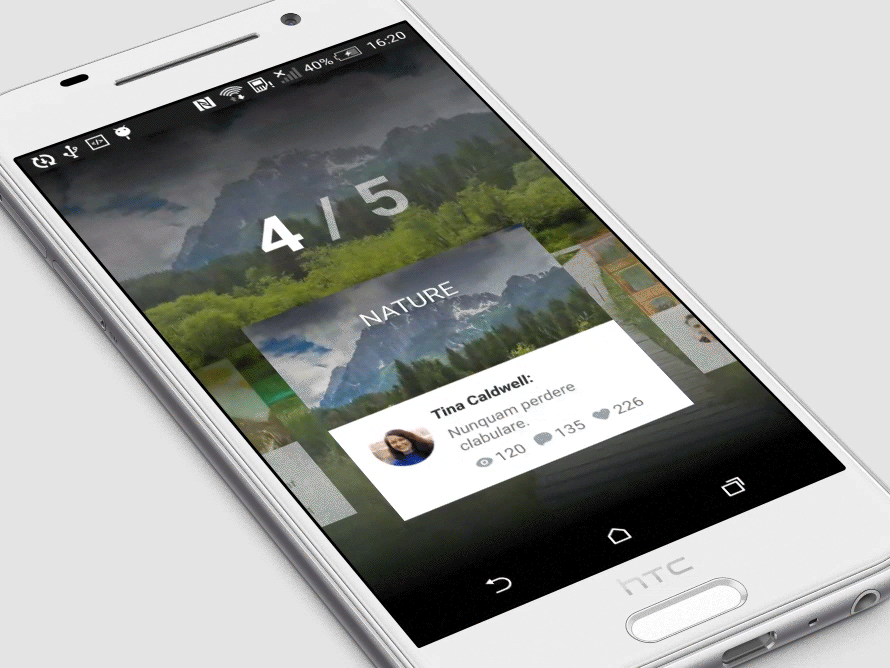ExpandingCollection for Android
Check this library on other platforms:

Looking for developers for your project?
This project is maintained by Ramotion, Inc. We specialize in the designing and coding of custom UI for Mobile Apps and Websites.
The Android mockup available here.
Requirements
- Android 4.0 IceCreamSandwich (API lvl 14) or greater
- Your favorite IDE
Installation
maven repo:
Gradle:
'com.ramotion.expandingcollection:expanding-collection:0.9.0'SBT:
libraryDependencies += "com.ramotion.expandingcollection" % "expanding-collection" % "0.9.0"Maven:
<dependency>
<groupId>com.ramotion.expandingcollection</groupId>
<artifactId>expanding-collection</artifactId>
<version>0.9.0</version>
</dependency>Basic usage
- Add a background switcher element
ECBackgroundSwitcherViewand a main pager elementECPagerViewto your layout.ECPagerViewshould always havematch_parentwidth andwrap_contentheight. You can adjust the vertical position yourself using alignment/gravity or top margin.ECBackgroundSwitcherViewis the dynamic background switcher, so you probably want it to be as big as its parent.
<RelativeLayout xmlns:android="http://schemas.android.com/apk/res/android"
android:layout_width="match_parent"
android:layout_height="match_parent">
<com.ramotion.expandingcollection.ECBackgroundSwitcherView
android:id="@+id/ec_bg_switcher_element"
android:layout_width="match_parent"
android:layout_height="match_parent" />
<com.ramotion.expandingcollection.ECPagerView
android:id="@+id/ec_pager_element"
android:layout_width="match_parent"
android:layout_height="wrap_content"
android:layout_centerInParent="true"/>
</RelativeLayout>- Tune
ECPagerView: setup size of card in collapsed state and height of header in expanded state.
<com.ramotion.expandingcollection.ECPagerView xmlns:ec="http://schemas.android.com/apk/res-auto"
android:id="@+id/ec_pager_element"
android:layout_width="match_parent"
android:layout_height="wrap_content"
android:layout_centerInParent="true"
ec:cardHeaderHeightExpanded="150dp"
ec:cardHeight="200dp"
ec:cardWidth="250dp" />- Expanded card contains two parts: a header part with a background (initially visible when card is collapsed) and a ListView element as content (visible only when card is expanded), so you need an xml layout for the list items.
<FrameLayout xmlns:android="http://schemas.android.com/apk/res/android"
android:layout_width="match_parent"
android:layout_height="wrap_content">
<TextView xmlns:android="http://schemas.android.com/apk/res/android"
android:id="@+id/list_item_text"
android:layout_width="match_parent"
android:layout_height="100dp"
android:layout_gravity="center_vertical|center_horizontal"
android:background="@color/colorPrimary"
android:textAlignment="center" />
</FrameLayout>- Also, you need to implement a custom list adapter for the list items by extending the parametrized
com.ramotion.expandingcollection.ECCardContentListItemAdapter.javaclass, whereTis type of datasource object for list items inside the card. In the example below,Tis just a string object. It's a pretty straightforward implementation with a common view holder pattern.
public class CardListItemAdapter extends ECCardContentListItemAdapter<String> {
public CardListItemAdapter(@NonNull Context context, @NonNull List<String> objects) {
super(context, R.layout.list_item, objects);
}
@NonNull
@Override
public View getView(int position, @Nullable View convertView, @NonNull ViewGroup parent) {
ViewHolder viewHolder;
View rowView = convertView;
if (rowView == null) {
LayoutInflater inflater = LayoutInflater.from(getContext());
rowView = inflater.inflate(R.layout.list_item, null);
viewHolder = new ViewHolder();
viewHolder.itemText = (TextView) rowView.findViewById(R.id.list_item_text);
rowView.setTag(viewHolder);
} else {
viewHolder = (ViewHolder) rowView.getTag();
}
String item = getItem(position);
if (item != null) {
viewHolder.itemText.setText(item);
}
return rowView;
}
static class ViewHolder {
TextView itemText;
}
}- Your data class must implement the
com.ramotion.expandingcollection.ECCardData.javainterface whereTis type of datasource object for list items inside the card.
public class CardDataImpl implements ECCardData<String> {
private String cardTitle;
private Integer mainBackgroundResource;
private Integer headBackgroundResource;
private List<String> listItems;
@Override
public Integer getMainBackgroundResource() {
return mainBackgroundResource;
}
@Override
public Integer getHeadBackgroundResource() {
return headBackgroundResource;
}
@Override
public List<String> getListItems() {
return listItems;
}
}- Almost done! The last thing we need to do is provide our dataset to a pager element through a pager adapter. It's just an implementation of the abstract class
com.ramotion.expandingcollection.ECPagerViewAdapter.javawith one abstract method, so it can be easily implemented inside your activity.
public class MainActivity extends Activity {
private ECPagerView ecPagerView;
@Override
protected void onCreate(Bundle savedInstanceState) {
super.onCreate(savedInstanceState);
setContentView(R.layout.activity_main);
// Get pager from layout
ecPagerView = (ECPagerView) findViewById(R.id.ec_pager_element);
// Generate example dataset
List<ECCardData> dataset = CardDataImpl.generateExampleData();
// Implement pager adapter and attach it to pager view
ecPagerView.setPagerViewAdapter(new ECPagerViewAdapter(getApplicationContext(), dataset) {
@Override
public void instantiateCard(LayoutInflater inflaterService, ViewGroup head, ListView list, ECCardData data) {
// Data object for current card
CardDataImpl cardData = (CardDataImpl) data;
// Set adapter and items to current card content list
list.setAdapter(new CardListItemAdapter(getApplicationContext(), cardData.getListItems()));
// Also some visual tuning can be done here
list.setBackgroundColor(Color.WHITE);
// Here we can create elements for head view or inflate layout from xml using inflater service
TextView cardTitle = new TextView(getApplicationContext());
cardTitle.setText(cardData.getCardTitle());
cardTitle.setTextSize(COMPLEX_UNIT_DIP, 20);
FrameLayout.LayoutParams layoutParams = new FrameLayout.LayoutParams(FrameLayout.LayoutParams.WRAP_CONTENT, FrameLayout.LayoutParams.WRAP_CONTENT);
layoutParams.gravity = Gravity.CENTER;
head.addView(cardTitle, layoutParams);
// Card toggling by click on head element
head.setOnClickListener(new View.OnClickListener() {
@Override
public void onClick(final View v) {
ecPagerView.toggle();
}
});
}
});
// Add background switcher to pager view
ecPagerView.setBackgroundSwitcherView((ECBackgroundSwitcherView) findViewById(R.id.ec_bg_switcher_element));
}
// Card collapse on back pressed
@Override
public void onBackPressed() {
if (!ecPagerView.collapse())
super.onBackPressed();
}
}You can find this and other, more complex, examples in this repository
Licence
Expanding Collection is released under the MIT license. See LICENSE for details.
Get the Showroom App for Android to give it a try
Try our UI components in our mobile app. Contact us if interested.