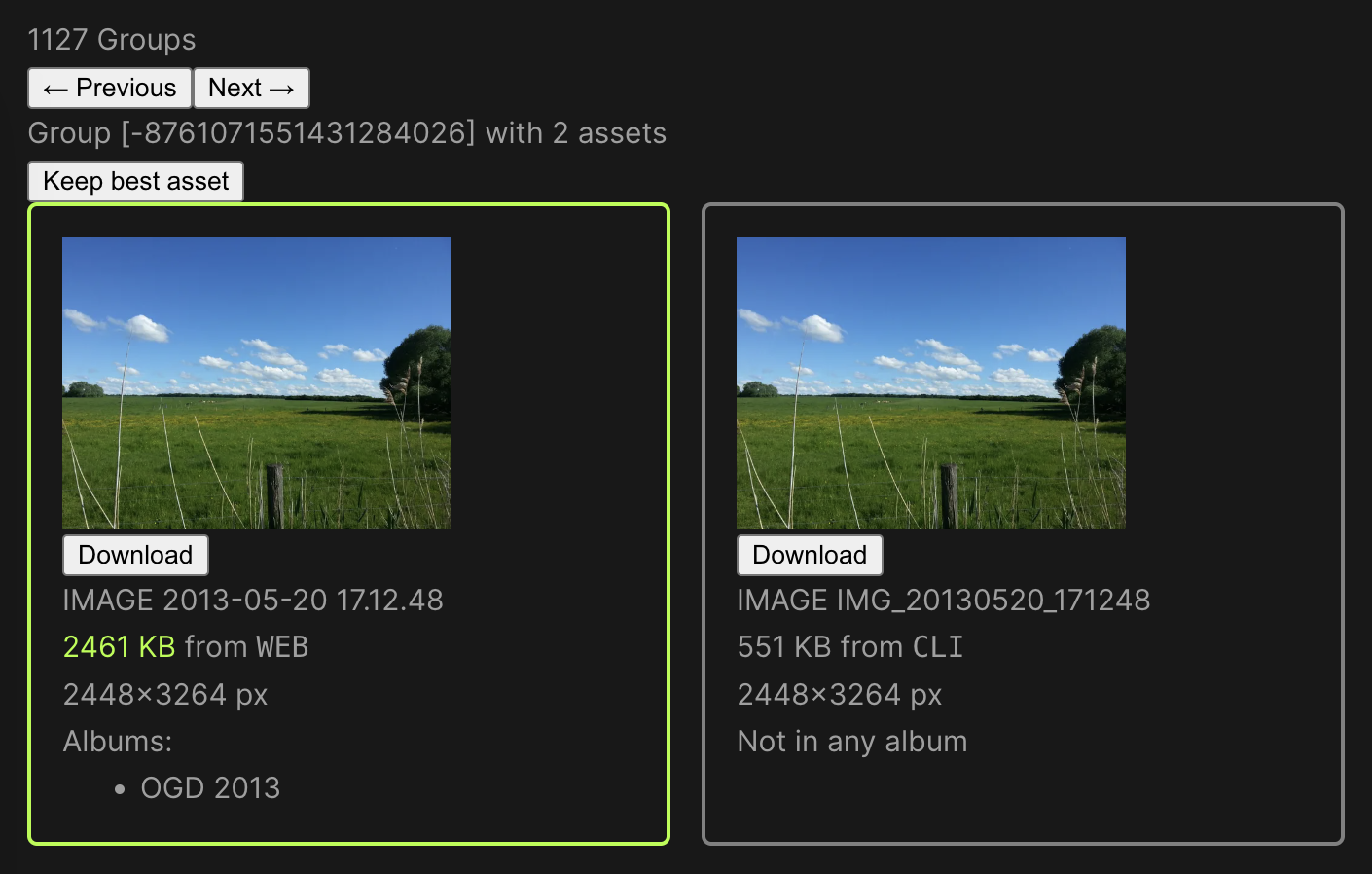Find image and video duplicates in Immich.
-
Install findimagedupes. Alternatively, you may use docker as outlined in the next step.
-
Run
findimagedupesagainst your Immich thumbnails directory scanning the large JPEG thumbnails.$ "$HOME/go/bin/findimagedupes" --prune \ --fingerprints dupes.db \ --prune \ --no-compare \ --recurse \ --exclude '\.webp$' \ /path/to/immich/thumbs/<your user ID>
Or, if you don't want to compile
findimagedupesyourself:$ docker container run \ --rm \ --volume /path/to/immich/thumbs/:/thumbs/ \ --volume "$PWD:/output/" \ ghcr.io/agross/immich-duplicates-findimagedupes \ --prune \ --fingerprints /output/dupes.db \ --recurse \ --no-compare \ --exclude '\.webp$' \ /thumbs/<your user ID> -
The resulting
dupes.dbis a SQLite database. Group the duplicates as a JSON document using the provided Ruby script.You can control the required similarity of the perceptive hashes by specifying an optional parameter setting the Hamming distance, i.e. the number of bits that may differ for two hashes to be considered equal. The default value is
0(hashes must be equal).# Optional last argument: allow up to 5 bits to differ. $ docker container run \ --rm \ --volume /path/containing/dupes.db/:/app/data/ \ ghcr.io/agross/immich-duplicates-grouper \ 5 Hamming distance = 5 42 duplicate groupsIn
/path/containing/dupes.db/you will now find adupes.jsonfile. Its contents will later be required to be pasted into the duplicate browser. -
Configure the Immich server to accept API calls from foreign domains (CORS).
Depending in your web server the setup will differ a bit.
For nginx, add the following lines to the
locationserving/api:if ($request_method = 'OPTIONS') { add_header 'Access-Control-Allow-Origin' '*'; add_header 'Access-Control-Allow-Methods' 'GET, PUT, POST, DELETE, OPTIONS'; add_header 'Access-Control-Allow-Headers' 'X-Api-Key, User-Agent, Content-Type'; add_header 'Access-Control-Max-Age' 1728000; # 20 days add_header 'Content-Type' 'text/plain; charset=utf-8'; add_header 'Content-Length' 0; return 204; } # This needs to be set in the location block. add_header 'Access-Control-Allow-Origin' '*' always;For Traefik, add the CORS middleware to the router serving Immich.
traefik.http.routers.immich.middlewares=immich-cors traefik.http.middlewares.immich-cors.headers.accessControlAllowOriginList=* traefik.http.middlewares.immich-cors.headers.accessControlAllowMethods=GET, PUT, POST, DELETE, OPTIONS traefik.http.middlewares.immich-cors.headers.accessControlAllowHeaders=X-Api-Key, User-Agent, Content-Type traefik.http.middlewares.immich-cors.headers.accessControlMaxAge=1728000 -
Generate an API key for your account on the Immich web UI and save it.
-
Run the docker image for the duplicate browser.
$ docker container run --rm --publish 8080:80 ghcr.io/agross/immich-duplicates-browser
-
Navigate to http://localhost:8080.
-
On the setup screen, paste your Immich data.
- API endpoint URL, e.g.
https://immich.example.com/api - API key generated above
- The contents of the
dupes.jsonfile generated above
- API endpoint URL, e.g.
-
If everything works you should see something like this:
-
All data (API key, endpoint URL, duplicate groups) is stored locally in your browser.
- If you follow the instructions above, duplicates will be determined by their downsized (but still large) JPEG thumbnail. Videos will also be considered, but only by their thumbnail image (= 1 frame of the video).
- For each thumbnail a perceptive hash will be computed. Images with the same perceptive hash would be considered the same by the human eye.
- The perceptive hashes are compared using strict equality by default. You
may allow deviation from strict equality by e.g. by allowing the Hamming
distance of two hash values to be
> 0. Use the optional argument of the grouper. - The best duplicate (with the green border, displayed first) is determined by file size only. I accept pull requests!
- If you click "Keep best asset" for the currently displayed group:
- The best asset will be added to all albums of the group's other ("non-best") assets
- The best asset will become a favorite if any asset in the group is a favorite
- All "non-best" assets will be deleted (i.e. moved to Immich's Trash if you have that feature enabled)
- The group's information will be purged from your browser
- If you ignore a duplicate group the group's information will be purged from your browser
VSCode + Volar (and disable Vetur) + TypeScript Vue Plugin (Volar).
TypeScript cannot handle type information for .vue imports by default, so we replace the tsc CLI with vue-tsc for type checking. In editors, we need TypeScript Vue Plugin (Volar) to make the TypeScript language service aware of .vue types.
If the standalone TypeScript plugin doesn't feel fast enough to you, Volar has also implemented a Take Over Mode that is more performant. You can enable it by the following steps:
- Disable the built-in TypeScript Extension
- Run
Extensions: Show Built-in Extensionsfrom VSCode's command palette - Find
TypeScript and JavaScript Language Features, right click and selectDisable (Workspace)
- Run
- Reload the VSCode window by running
Developer: Reload Windowfrom the command palette.
See Vite Configuration Reference.
npm installnpm run devnpm run buildLint with ESLint
npm run lint