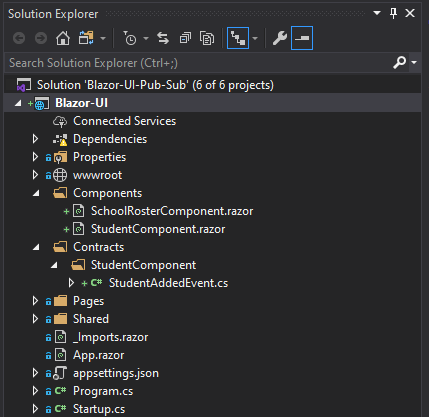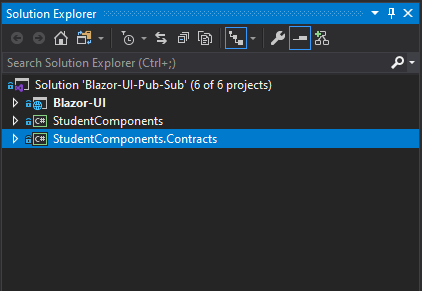Enables loosely coupled messaging between Blazor UI Components. Yes! Thats right! UI messaging with Blazor.
Whats New in v2.1.0 (Thanks to Chris Bush!)
- Adds new async delegate so that Subscribe can handle an asynchronous callback
- Extracts an IComponentBus interface so that that can be injected for testing/mocking purposes
- Adds an extension project for Microsoft's DI framework to easily add BlazorComponentBus to an IServiceCollection
For a full working example of using Blazor Component Bus (with source code) check out this Article on Blazor UI Composition.
Install the BlazorComponentBus nuget package to your Blazor project.
Install-Package BlazorComponentBus
Or via the .NET Core command line interface:
dotnet add package BlazorComponentBus
Either commands, from Package Manager Console or .NET Core CLI, will download and install Blazor Component Bus.
In your .NET Core app add the following line to make the ComponentBus available for use in your code.
public void ConfigureServices(IServiceCollection services)
{
...
services.AddScoped<ComponentBus>();
}
Next you will need to create message types. These are simple class files that can contain properties for passing information along to and from each component. The classes/objects are the messages that will be sent. The messages are the contracts that can be referenced by the components. The best practice is to create a contracts or messages folder for containg messages your component will emit.
An alternative approach would be to put your components and message contracts into separate projects. I prefer this approach especially if your components are in their own projects.
An example message might look like this:
public class StudentAddedEvent
{
public Guid StudentId { get; set; }
}
Blazor Components you create can react to events that are submitted by subscribing to them. In the example above the SchoollRosterComponent would subscribe to the StudentAddedEvent.
To subscribe to an event/message you must call Bus.Subscribe(). This will let the message broker know what type of message your blazor component is subscribed to and what to do when it gets one (execute a callback to the subscribing component). Pay attention to var message = args.GetMessage();. This is how you access data from the message itself.
@inject BlazorComponentBus.ComponentBus Bus
<div>Body of the SchoolRosterComponent</div>
@code
{
protected override void OnInitialized()
{
//Subscribe Component to Specific Message
Bus.Subscribe<StudentAddedEvent>(StudentAddedHandler);
}
private void StudentAddedHandler(MessageArgs args)
{
var message = args.GetMessage<StudentAddedEvent>();
var id = message.StudentId;
...Do Something
}
}
To publish a message you must call the Bus.Publish() method and pass in the message you want to send. In the example above the StudentComponent might publish a StudentAddedEvent when a new student form was filled out.
@inject BlazorComponentBus.ComponentBus Bus
<h3>StudentComponent</h3>
@code {
public void SendItOutThere()
{
Bus.Publish(new StudentAddedEvent{StudentId = new Guid()});
}
}
@inject BlazorComponentBus.IComponentBus Bus
<div>My Component</div>
@code
{
protected override async Task OnInitializedAsync()
{
Bus.Subscribe<MyEvent>(DoSomething);
Bus.Subscribe<MyEvent>(DoSomethingAsync);
}
private void DoSomething(MessageArgs args)
{
// do something
}
private async Task DoSomethingAsync(MessageArgs args, CancellationToken ct)
{
// await something
}
}