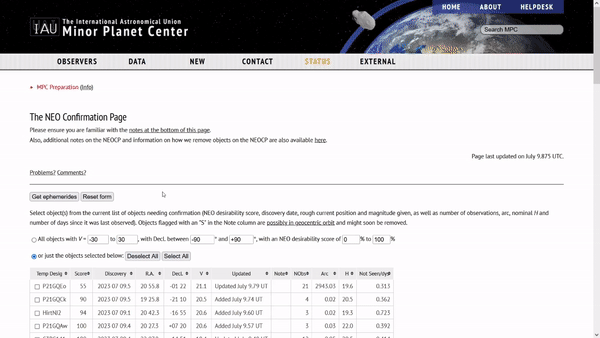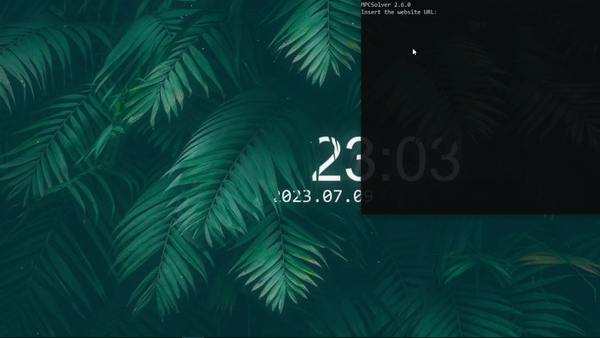A desktop program for solving the Minor Planet Center uncertainty maps of near Earth objects (NEOs) 🌟
- The Purpose
- Requirements
- How to use
- Configuring
- Installing from binary
- Building from source
- Dependencies
- License
- The future
MPCS is a program created to simplify the interactions between the official Minor planet center website for NEO objects and systems using it
In short, you provide the object you want to observe to the program and it displays its uncertainty map to you, the map is interactive so you can click on it and the picture location coordinates for the telescope will get calculated
MPCS stands for Minor Planet Center Solver
🔭 This program is used in Višnjan Observatory and in Farra Observatory 🔭
Please do note that as of right now, this program is largely untested on linux and mac but dont hesitate to get in touch if you want to try using it in your observatory, we can easily figure something out
For running: a computer that's preferably from this century but it may be fine if its not
For building: C++ compiler, a buildsystem (for example mingw), CMake version 3.20 or higher, git, and NSIS2 (optional)
If you are building on a Windows machine, using MSYS2 to get the compiler and the build system is highly recommended.
MPCS was made to be simple to use, so yeah, there's that
Go to the NEO index, pick the objects and insert your position. Then click on "Get ephemerides"
You will be prompted with a bunch of objects and their offsets, pick the one you want to observe at the desired time and copy its offsets link
Just... run the MPCS executable
Running MPCS from the terminal
If you choose to run it from the terminal, make sure you are in its directory, otherwise it will not be able to reach the data it needs access to
Its also worth noting that MPCS can be ran with arguments from the command line, you can get the list of arguments by running MPCS --help
When MPCS runs it will ask you for the data about the object you want to observe, which includes the offsets URL, exposure of the pictures and their amount
When you provide all information you will be prompted with an interactive uncertainty map where you will select the areas you want to take pictures on the map
You can press H and the controls will get printed to the terminal
When you select all areas to take pictures, you should press Q to confirm the selection
The observation locations will get printed to the console and copied to the clipboard
You can configure the program in resources/MPCS.ini
The parameters you can configure are window height (H), width (W) and the telescope FOV (FOV)
Installing from the binary is as simple as going to the releases tab and downloading the release you want
The wizard 🧙 will walk you through the installation, this way you also get a cool uninstall executable
Keep in mind that the binary will be located in the bin folder of the install location and will be named MPCS.exe
Obtaining the source 📜
git clone --recursive https://github.com/astrohr/MPCS.git ./MPCS
^ due to submoduling, it is crucial you do a recursive clone
Building ⚙️
Create the build directory and run the cmake command for generating makefiles
mkdir build
cmake -S . -B ./build -G "MinGW Makefiles" -DCMAKE_BUILD_TYPE=Release
^ please do note that -G is dependent on the build system that you will use, here its MinGW, you can see all generators by running cmake --help
After cmake generates makefiles, run them
cd ./build
mingw32-make
^ again, mingw is the buildsystem we use
And a fully functional executable should appear in your build folder 😄
While just building the program will create a working executable, it is recommended that you finish the installation process by running cmake --install . from an elevated terminal inside the build folder, this will populate the directories that are meant to be populated for regular program installation
If, however, you want to export the project outside the system used for building you have two options
creating a zip archive of the program
run cpack -G ZIP or cpack -G TGZ from the build folder, it will create an archive that you can extract on the desired location
creating an installer
running cpack -G NSIS should do
^ for this you must have NSIS2 installed
All of the following dependencies are submoduled in this version, so cloning the repo recursively will include all of the dependencies
Wonderful open source projects that make this project possible:
huge thanks and respect to their devs ❤️
This program is released under the zlib license
This is MPCS version 2, the work on this branch has ended, however the work still continues on other branches (version 3 as of writing this)
Version 3 aims to be simpler to use, more portable and have a vastly improved functionality, so keep an eye on it! 👀