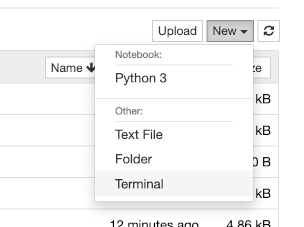conda vs mamba
Material for TGIF 28.05.2021
The snake pit
Here are the snakes we want to deal with:
python: programming languageconda: package manager ... made inpythonmamba: the same asconda... just makes package installation faster!
Why conda?
- A package manager which can be used as normal user (no admin rights).
- You can build your own packages ... there is a community supporting you on conda-forge.
- You can create environments which contain all the packages you need.
- You can use conda environments to make your projects reproducible and interoperable.
https://docs.conda.io/en/latest/
Why mamba?
conda is slow when resolving dependencies from community sources like conda-forge.
mamba is a re-implementation of conda in c++ to solve this issue.
https://github.com/mamba-org/mamba
How to install conda/mamba?
In this demo we won't install conda.
See the document Installation.md for some hints.
conda and mamba are already available on mistral.
Let's try it out in a web browser!
Right-click on the button, select open link in new tab, to run this demo with Binder:
It takes a while... and then a Jupyter app opens.
On the top right, you will find the button New.
Please launch a Linux terminal with: New -> Terminal
Note: Binder has a timeout after 10 minutes of inactivity.
Working with conda
Configuration of active channels
Check which channels conda uses, i.e. where it looks for software packages
conda config --show-sources
conda-forge provides a lot of software packages that are relevant for our work.
If conda-forge is not yet part of your channels you can add it with conda config --add channels conda-forge.
Create a new conda environment named tgif
We don't want to install in the conda base environment.
On mistral this would also not be possible because you only have read-only access
to the base enviromment.
So we have to create our own conda environment locally (default: in your HOME directory).
Create the tgif environment which has only Python 3.x included:
conda create --name tgif python=3
See what conda environments are available:
conda env list
Activate the tgif enviromment:
conda activate tgif
Check which conda packages are available.
List all available conda packages in your current (tgif) environment:
conda list
The cfchecker package is not yet available. Check if it could be installed via conda:
conda search cfchecker
Yes, we can! It is available on the conda-forge channel.
Install more packages into the tgif environment
Install the cfchecker:
conda install cfchecker
Apply the cfchecker on a single NetCDF file:
cfchecks test.nc
Compare installation with mamba and conda
Now, we want to install more packages:
cdo: Climate Data Operators (https://code.mpimet.mpg.de/projects/cdo/)magics: ECMWF's plotting package (https://confluence.ecmwf.int/display/MAGP/Magics)
conda install cdo magics
Note: resolving environments takes forever! Interrupt with one or several Ctrl–C.
Try the same installation with mamba:
mamba install cdo magics
Note: resolving environments is much faster!
Test your cdo and magics installations
Print summary statistics with cdo
cdo infov test.nc
Create a png-plot with magics using a python script. If you like, have a look into the script with more magicsplot.py.
python magicsplot.py
Go to the Jupyter Home Page Tab, click on mymagicsplot.png to view the plot.
Save your tgif environment
Export your enviromment to an enviromment file (default: environment.yml):
conda env export --name tgif --from-history > environment.yml
Deactivate and remove the tgif environment
Deactivate your tgif environment, going back to conda base:
conda deactivate
Remove your tgif environment:
conda env remove --name tgif
Check with:
conda env list
Create tgif environment again
Create tgif environment from environment.yml file (default):
mamba env create
OR
mamba env create -f environment.yml
Activate the tgif environment:
conda activate tgif
Now you have reproduced your previous tgif environment.
Further topics
Reproducible environment with conda
Export download links of all packages of your environment:
conda list --explicit > spec-file.txt
Rebuild identical conda environment (not cross-platform):
conda create --file spec-file.txt --name tgif2
Reproducible environments with anaconda-project
https://anaconda-project.readthedocs.io/en/latest/
You can use it to make your Jupyter notebooks reproducible on different operating systems (Linux, macOS, Windows) with a complete list of all your dependent packages.