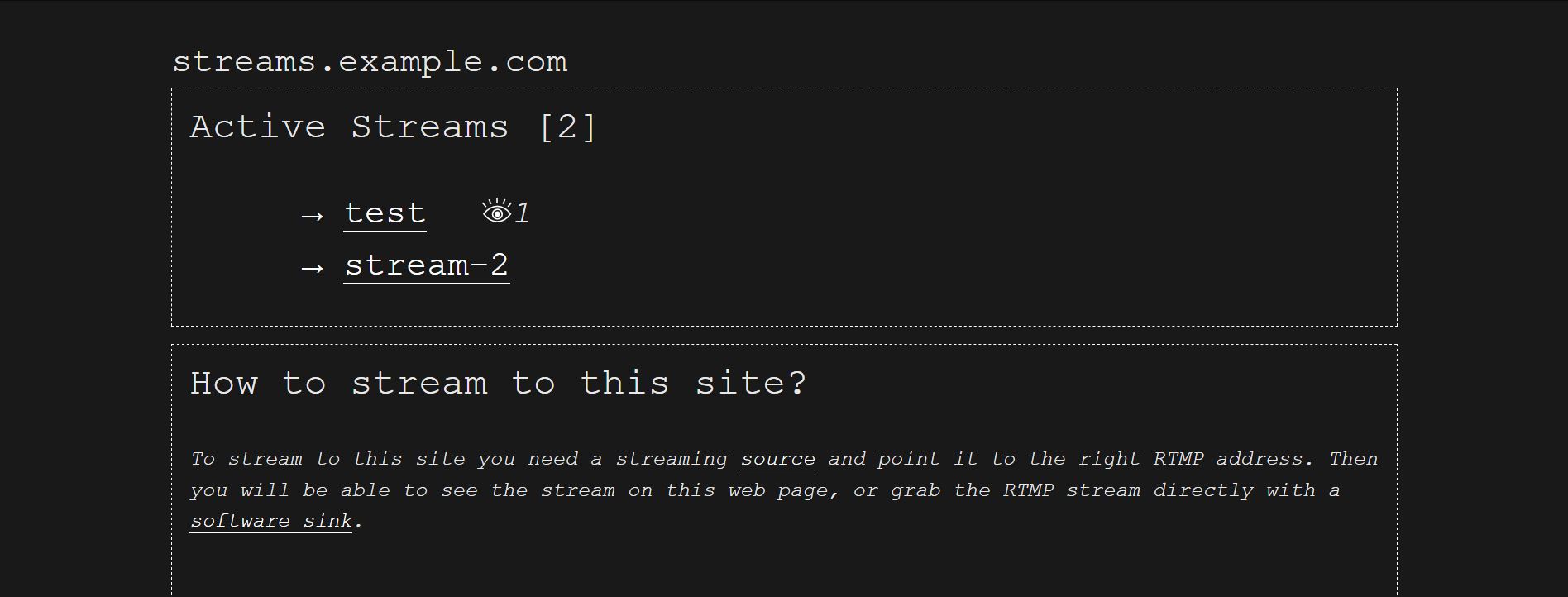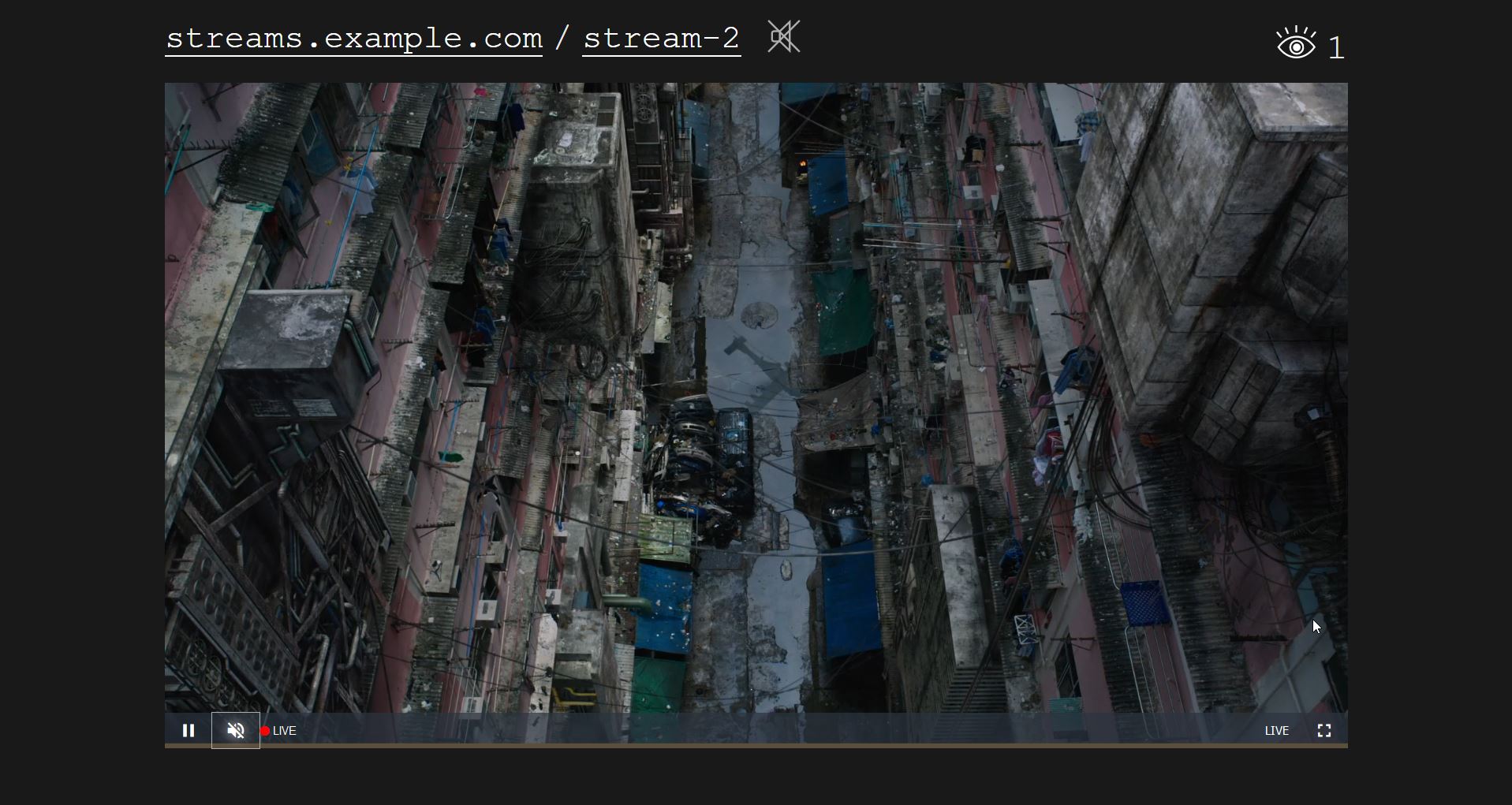Streamviewer is a python based web frontend that allows you to view HLS Streams received via NGINX-RTMP. This means users can stream to your server via RTMP, grab the RTMP-stream from there or view the stream live on the website.
- video.js based web players for live streams
- builds on the nginx rtmp module
- Shows a realtime list of ongoing streams with view counts
- Allows unlisted streams, password protected streams, streams can provide descriptions to be displayed
- Two modes: free (everybody can stream to the server) and a restricted mode (only preconfigured stream keys with password) are available
- Optional Markdown based description can be added with instructions how to stream to the page
- Based on Flask and python3 with minimum external dependecies
Streamviewer was built to be operated on a small scale, maybe even within the network of a single building (this is why the free_choice setting exists). So it doesn't aim to replace any social platform built around video streaming, but to be a self-hostable light weight alternative to commercial operators.
Streamviewer is (as of now) mostly stateless, that means there is not database, no accounts, nothing — but it still allows to display the current streams. Users can password protect their stream keys (by adding it to the RTMP URL like ?password=1234) so others cannot snatch them away, but if the streamviewer service restarts the passwords are lost. This is because streamviewer was made to be used in a local network, where random users streaming undesireable content is not such a big danger.
Maybe there will be a version with accounts (and LDAP support?) in the future, but who knows.
- Design/Add Favicon
- Recording of streams with recording listing/playback ?
- Finetuning of example HLS configuration for lower latency
- DASH integration (needs research)
- Add customizable Footer with link to project, contact info
- Option
?start=2021-02-23T21.15and display a countdown before showing the stream - Hot reloading of config/description.md ?
- Add socketio for single stream pages
- show notices before (protected) streams started and after streams ended
- duration of the stream
- viewer count
- Option to prevent unrestricted usage without preconfigured stream key/password
- Option to "protect" certain stream keys
- Option to have unlisted streams
- Option to predefine passwords per stream key in config
- Try Out Flask socketio integration for realtime listing of current streams
To get going two parts need to work: Nginix and streamviewer.
Make sure you install the Nginx server then additionally install the RTMP module:
sudo apt install nginx libnginx-mod-rtmp
Add a rtmp block to your nginx.conf (located at e.g. /etc/nginx/nginx.conf) and make sure to add the types block as well:
user www-data;
worker_processes auto;
pid /run/nginx.pid;
include /etc/nginx/modules-enabled/*.conf;
events {
worker_connections 768;
# multi_accept on;
}
rtmp {
server {
listen 1935;
chunk_size 4000;
application live {
live on;
interleave on;
on_publish http://localhost/on_publish;
on_publish_done http://localhost/on_publish_done;
hls on;
hls_path /data/hls;
hls_fragment 3s;
hls_playlist_length 30;
dash on;
dash_path /data/dash;
dash_fragment 15s;
}
}
}
http {
default_type application/octet-stream;
types {
application/vnd.apple.mpegurl m3u8;
video/mp2t ts;
text/html html;
text/css css;
text/javascript js;
application/dash+xml mpd;
}
include /etc/nginx/sites-enabled/*;
}
The create a site configuration at /etc/nginx/sites-enabled/streamviewer.conf and set it up as a reverse proxy (see /examples/streamviewer.conf for a basic non-https setup)
Run sudo nginx-t to test your configuration, if everything is okay restart nginx with sudo systemctl restart nginx.
You should now be able to send a RTMP stream to port 1935 of the server (e.g. from OBS). If this doesn't work make sure the firewall allows you to do this (if you have ufw running on the server allow access using sudo ufw allow 1935).
If OBS doesn't give you an error your server seems to receive the stream. Now we can check if the stream can also be grabbed from there: Start VLC Player and enter rtmp://your.domain.or.ip.address:1935/live/test as a URL. Replace test with the Stream key you made up.
Make sure python3-venv is installed:
sudo apt install python3-venvThen clone the repo and enter it:
git clone https://code.hfbk.net/dh/streamviewer.git
cd streamviewerCreate a new venv environment, activate it and install the dependecies from requirements.txt:
python3 -m venv env
source env/bin/activate
pip3 install -r requirements.txt
There is a configuration tool that helps. From within the repository run
source env/bin/activate
python3 streamviewer/config.py
to display the available commands and an explaination what you can do. Write a editable config e.g. to /etc/streamviewer/00-config.toml using:
sudo env/bin/python streamviewer/config.py createNote: Sudo is only needed because your normal user is not allowed to create a directory at /etc. You could also do this without running the script with sudo by:
sudo mkdir /etc/streamviewer
sudo chown youruser:youruser /etc/streamviewer
python3 streamviewer/config.py createStreamviewer allows you to have multiple configuration files with a clear order where the latter overrides fields of the former. To maintain the overview you can always display the final result by running:
python3 streamviewer/config.py testThe streamviewer is meant to run behind a reverse proxy server (e.g. Nginx) and as a systemd service on a Linux system. Gunicorn acts as a runner.
- Create a system user called wwwrun:
sudo useradd -r streamviewer - Copy the systemd unit file
examples/streamviewer.serviceto/etc/systemd/system/streamviewer.serviceand have a look at it. - Copy the streamviewer directory to
/srv/streamviewer - Create the directory
/srv/streamviewer - Enable the service via
sudo systemctl enable streamviewer - Start the service via
sudo systemctl start streamviewer - Check the status via
sudo systemctl status streamvieweror display the log viasudo journalctl -fu streamviewer
If you did everything right you should now see a website displaying the current streams with a webplayer