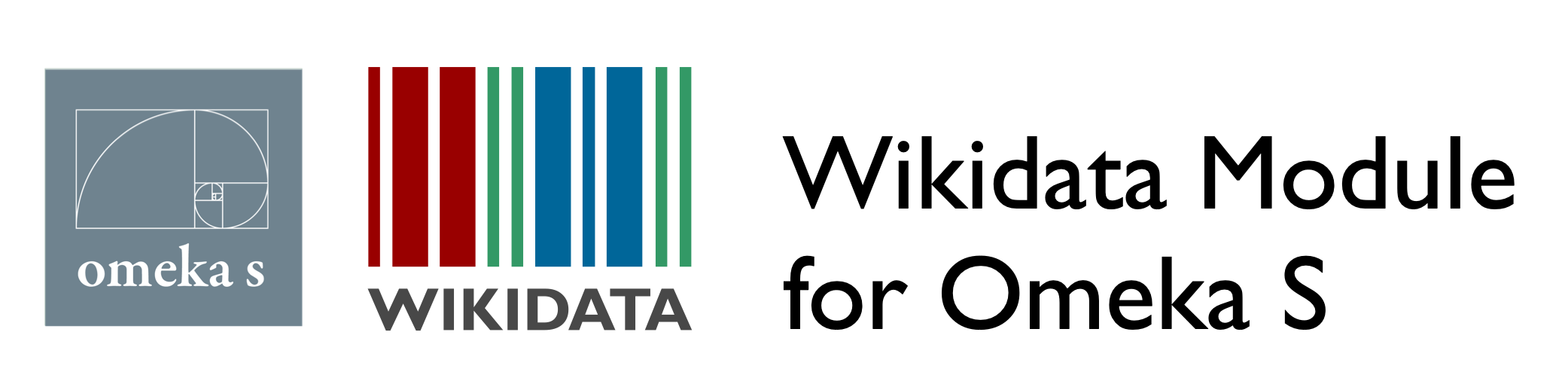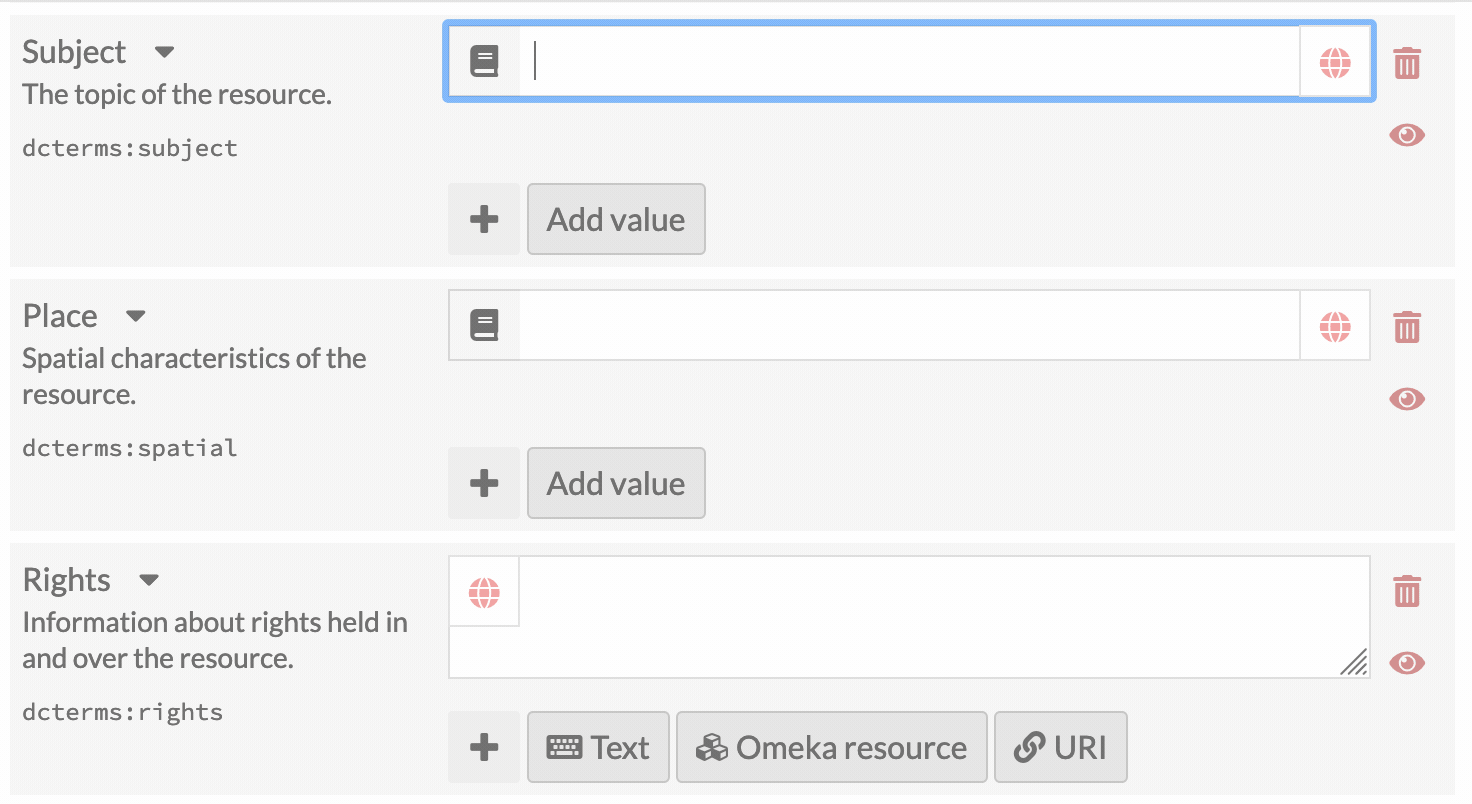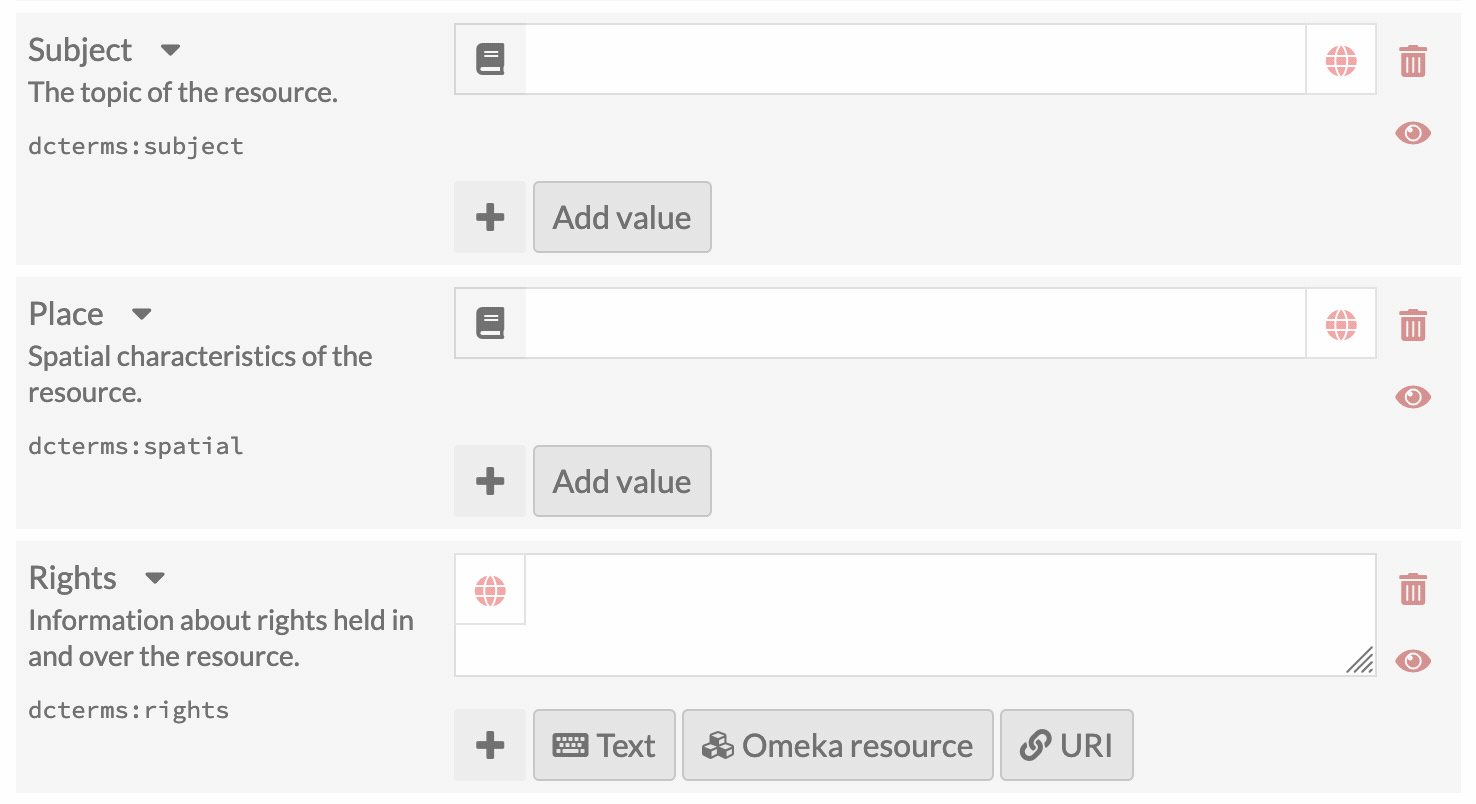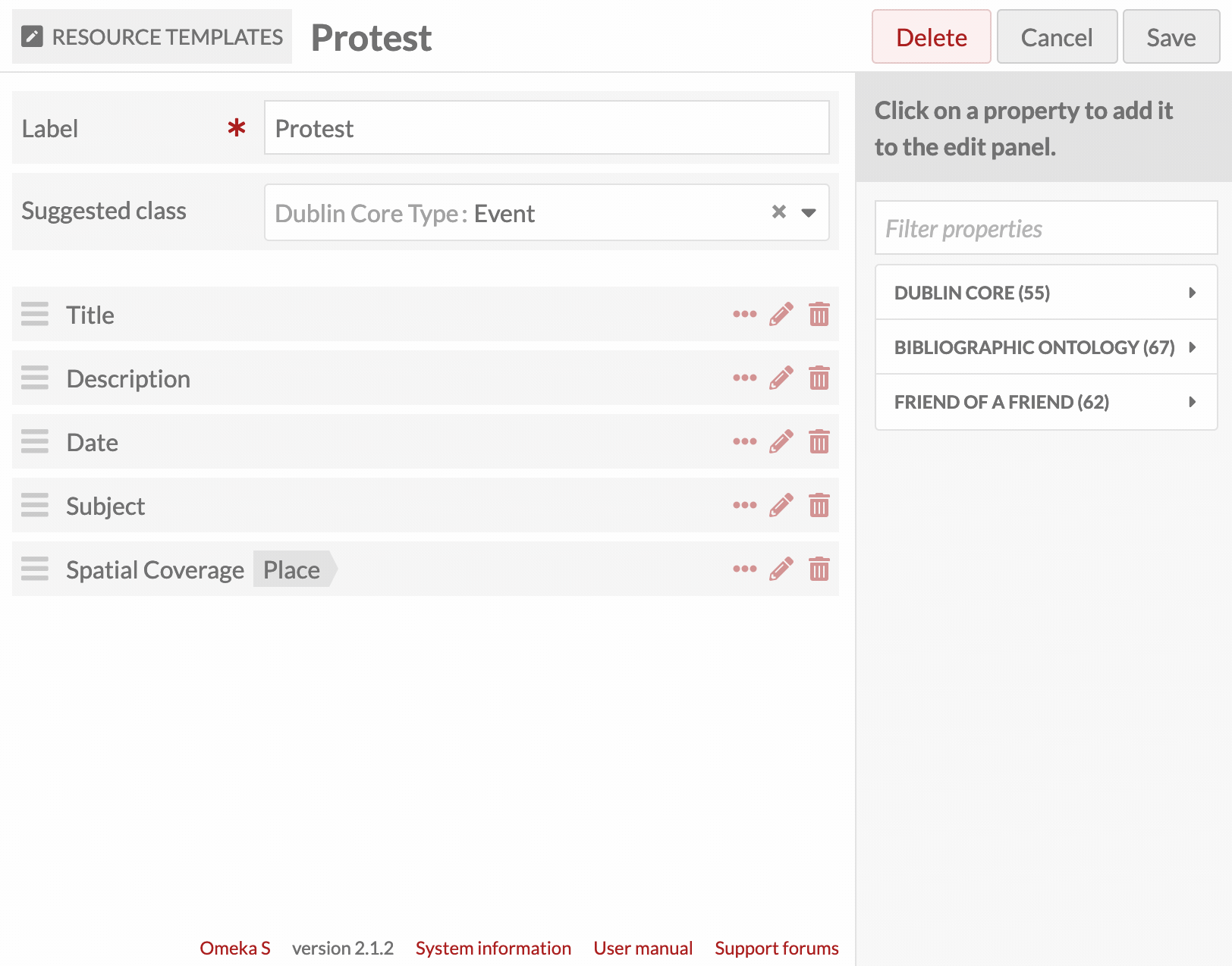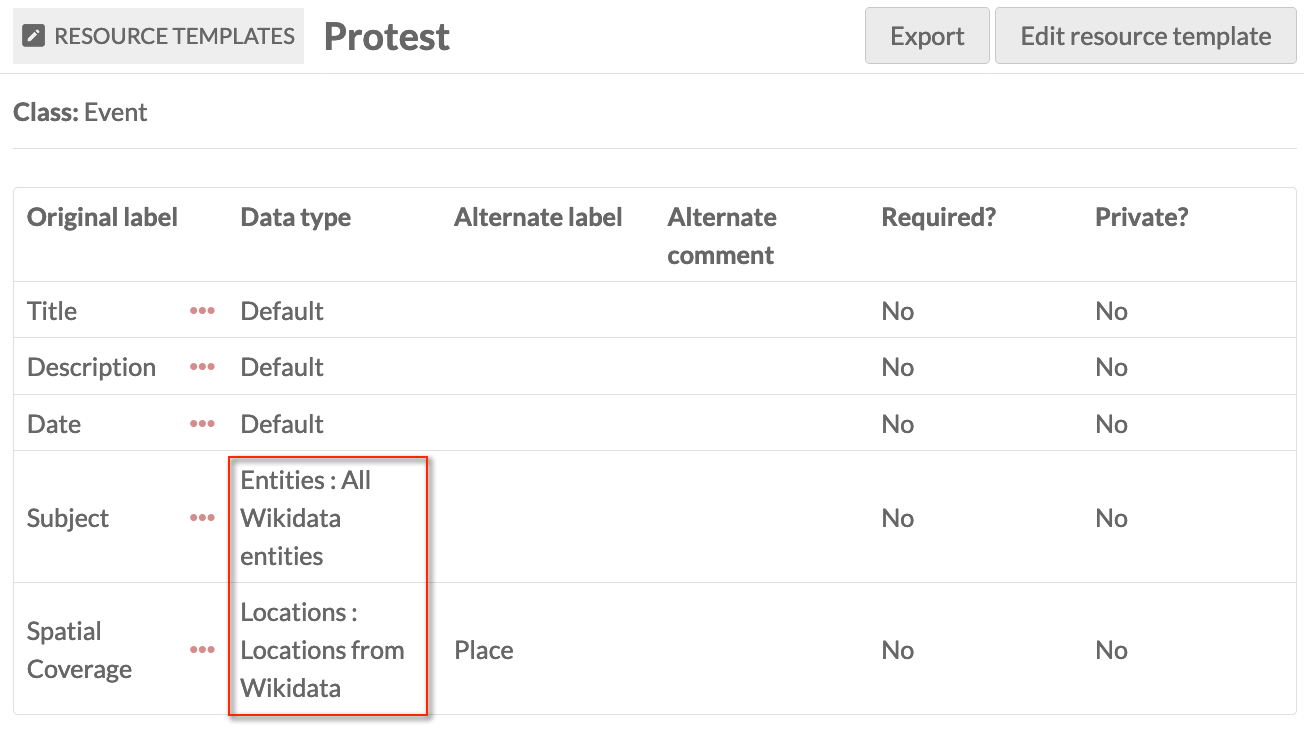An Omeka-S module based on ValueSuggest for auto-suggest Wikidata URIs and labels.
Autocomplete URIs and Label
This module adds an auto-complete feature to a specific property in a resource template and suggests items from Wikidata and auto-fills the URI with a label in the preferred language. Users will always have the option of creating custom values instead.
Multilingual
Helps to retrieve labels in different languages
Installation
Uncompress files from release zip or clone repository and rename module folder to Wikidata. See general end user documentation for Installing a module
Installing from the latest release
Download zip or tar.gz file from the latest release and uncompress it to Wikidata folder insides Omeka's modules. All module files should be inside /your-omeka-path/modules/Wikidata.
Installing latest development branch
Download latest developmet version as a zip file. Or use the following commands in your Linux/Mac environments.
cd /your-omeka-path/modules/
curl -L -o omeka-s-wikidata-master.zip https://github.com/nishad/omeka-s-wikidata/archive/master.zip
unzip omeka-s-wikidata-master.zip
mv omeka-s-wikidata-master Wikidata
rm omeka-s-wikidata-master.zipUsage
Enabling Wikidata suggestion for properties
Wikidata URI suggestions are enabled through Resource Templates. For additional information on Resource Templates, see the Resource Template Documentation.
- From the Resources templates tab in the Admin Dashboard, add a new template or edit an existing one.
- Add the property to which you want to apply Wikidata URI suggestion.
- Once the property is added to the template, click the pencil/edit icon for that property.
- At the bottom of the drawer, which opens on the right, open the Data type drop-down. Below the standard options, you will see the Wikidata options. Select the type of suggestion you want to use from the drop-down.
- Note that you can also add alternate labels and comments for the property in this drawer.
- Click the Set changes button at the bottom of the drawer to assign the Values to the property.
- Save changes to the resource template.
When you click the Resource Template title to see its details, the Wikidata suggestion type will appear under the Data Type table heading.
Adding Wikidata URI to an Item
When this Resource Template is used in an Item or Item Set, the designated properties will auto-suggest values from the type of Wikidta item specified in the template.
Users must start typing in the open text box of that specific property to prompt the auto-suggest feature. There may be a slight delay, but a drop-down menu will appear with choices drawn directly from Wikidata.
Hover over selections in the drop-down menu for a preview of that Wikidata item.
Todo
- Basic Configuration
- Cache switching
- Confuguring from Omeka Admin section
- Sample SPARQL filter
- Sample Custom filters
- Detailed documentation
More Wikidata centric features and configuration options, including configurable filters and custom SPARQL queries, are being developed. This module is kept entirely independent from ValueSuggest to support future developments as a dedicated Wikidata addon.
Pull requests are more than welcomed!
License
Usage is provided under the GNU General Public License version 3. See LICENSE for the full details.