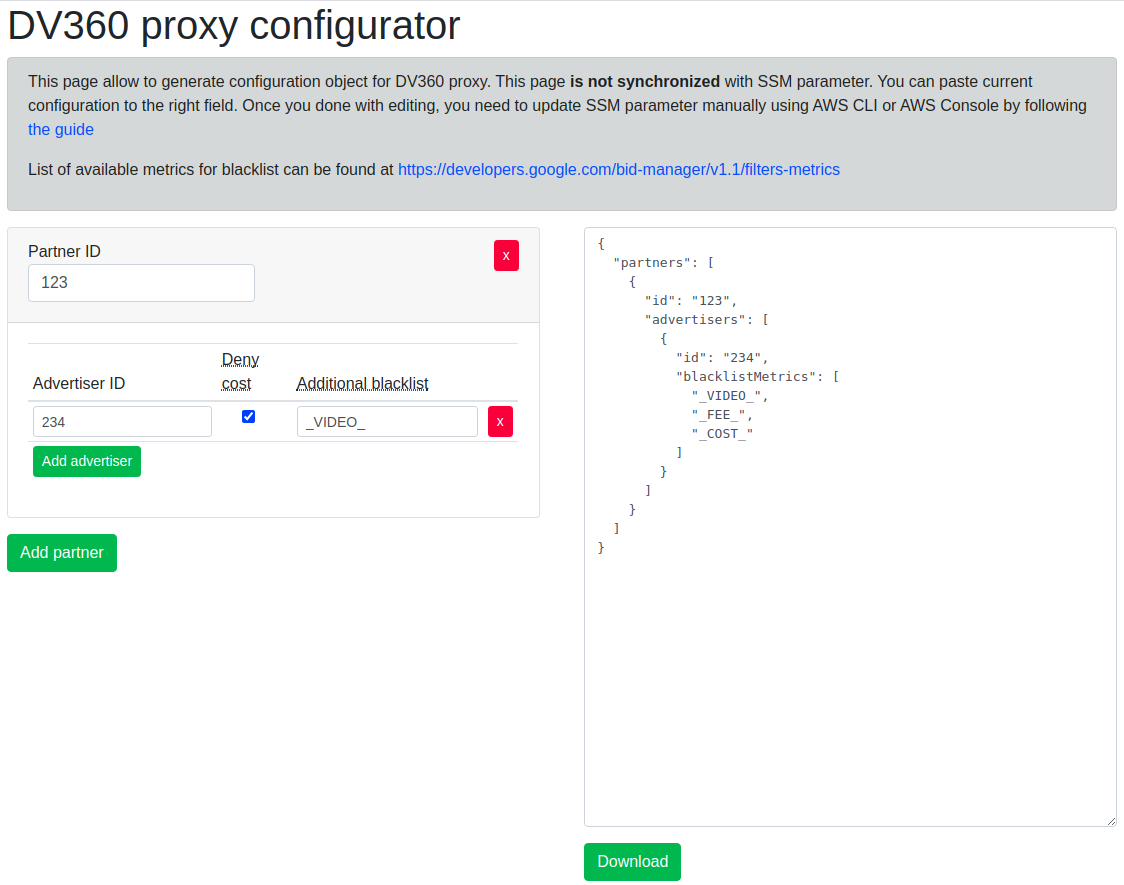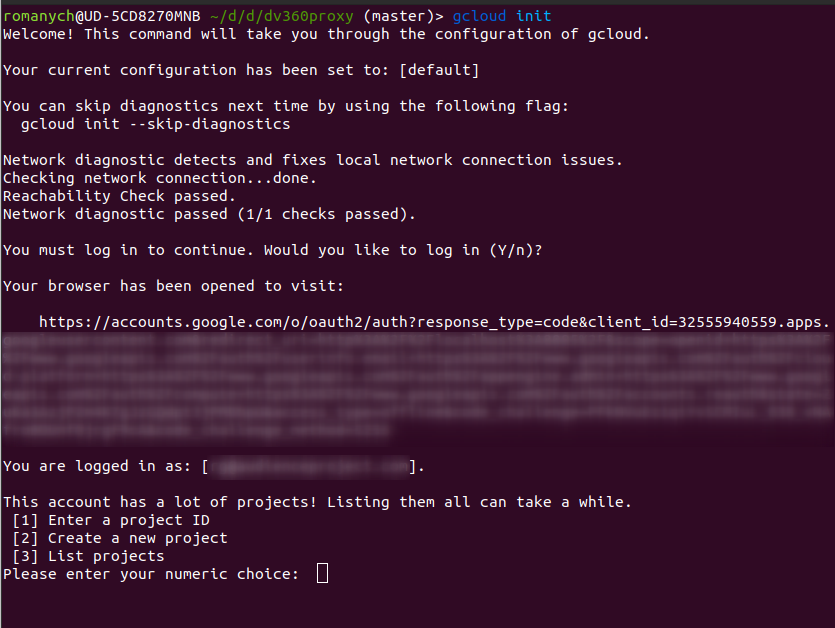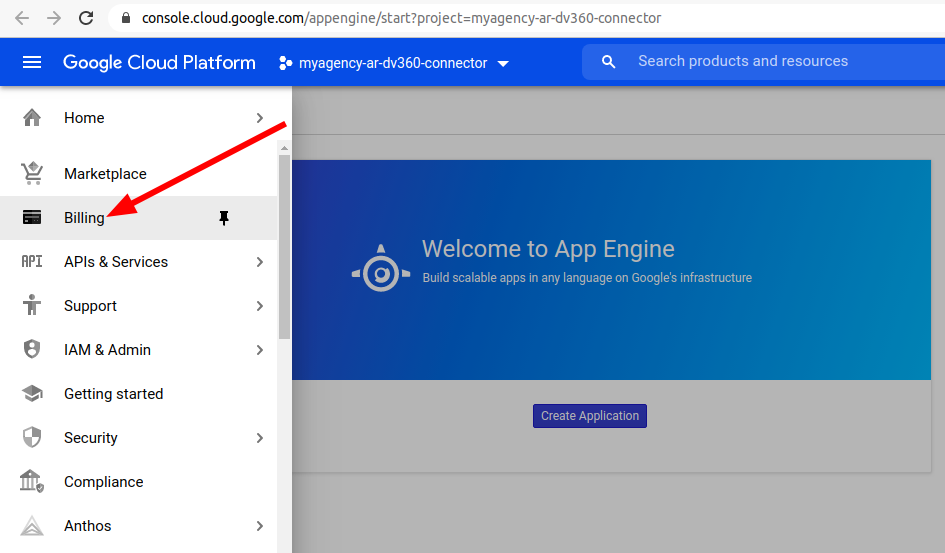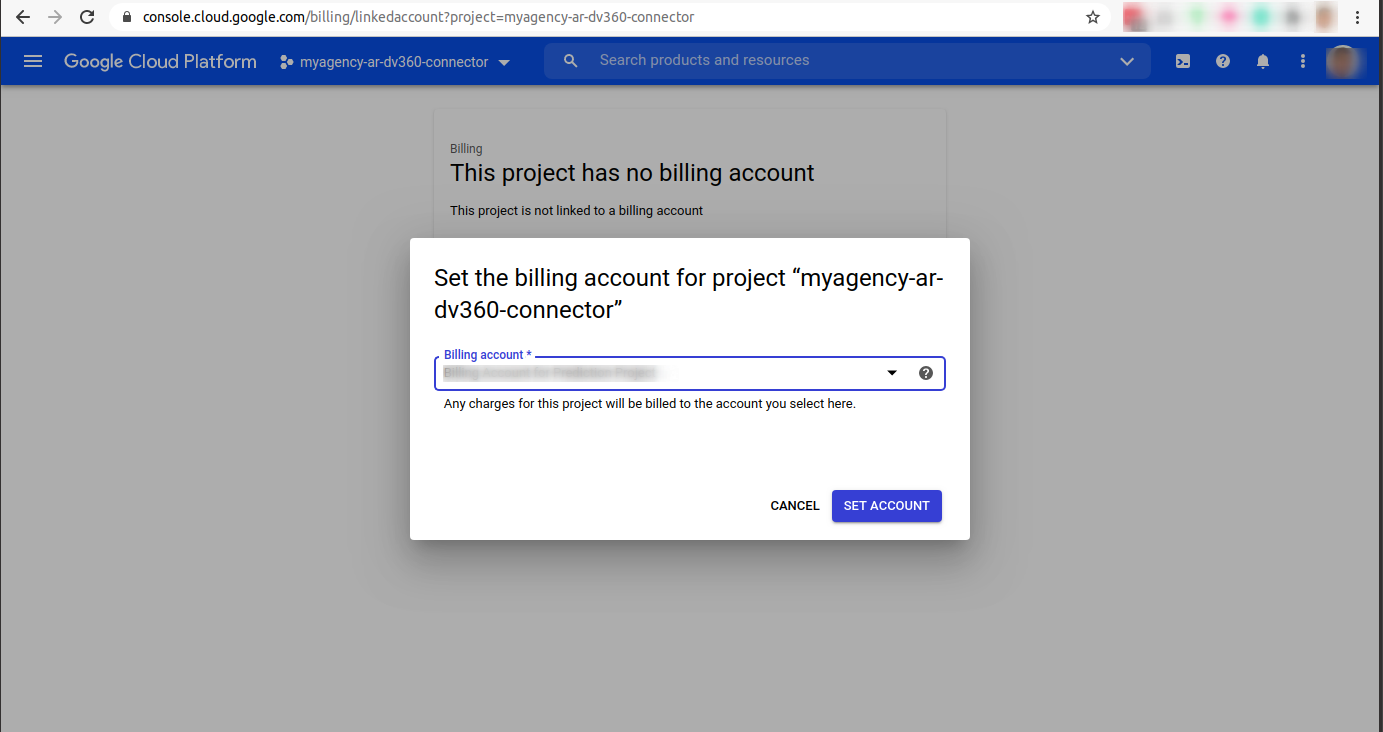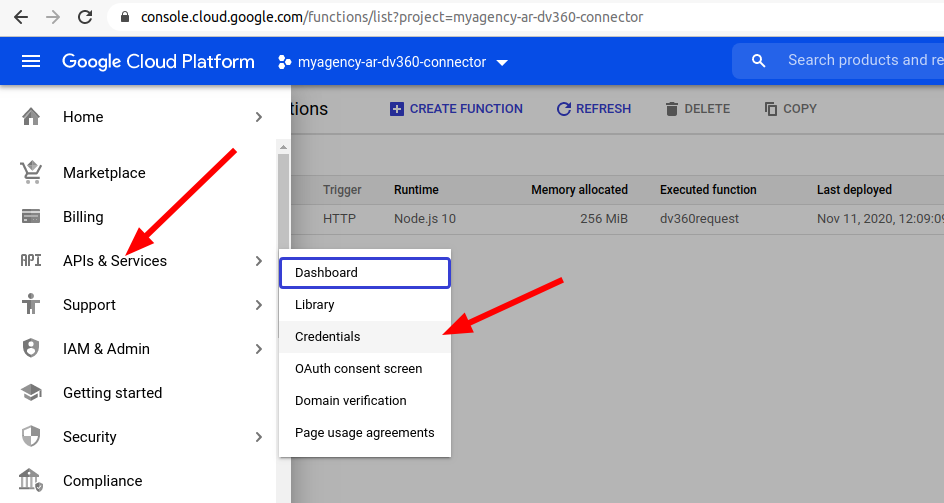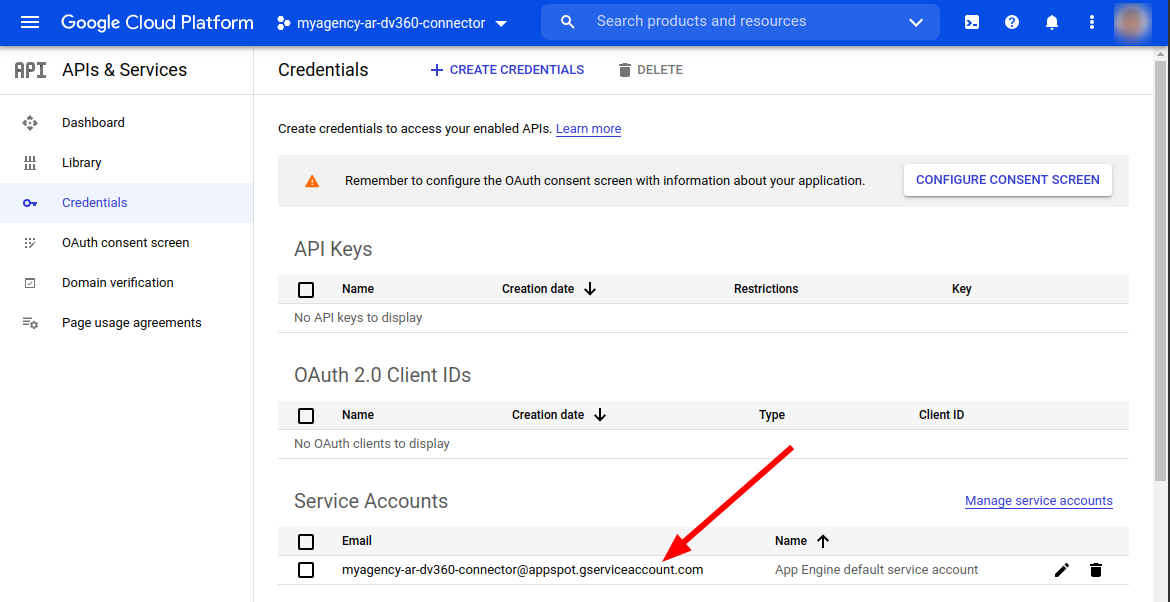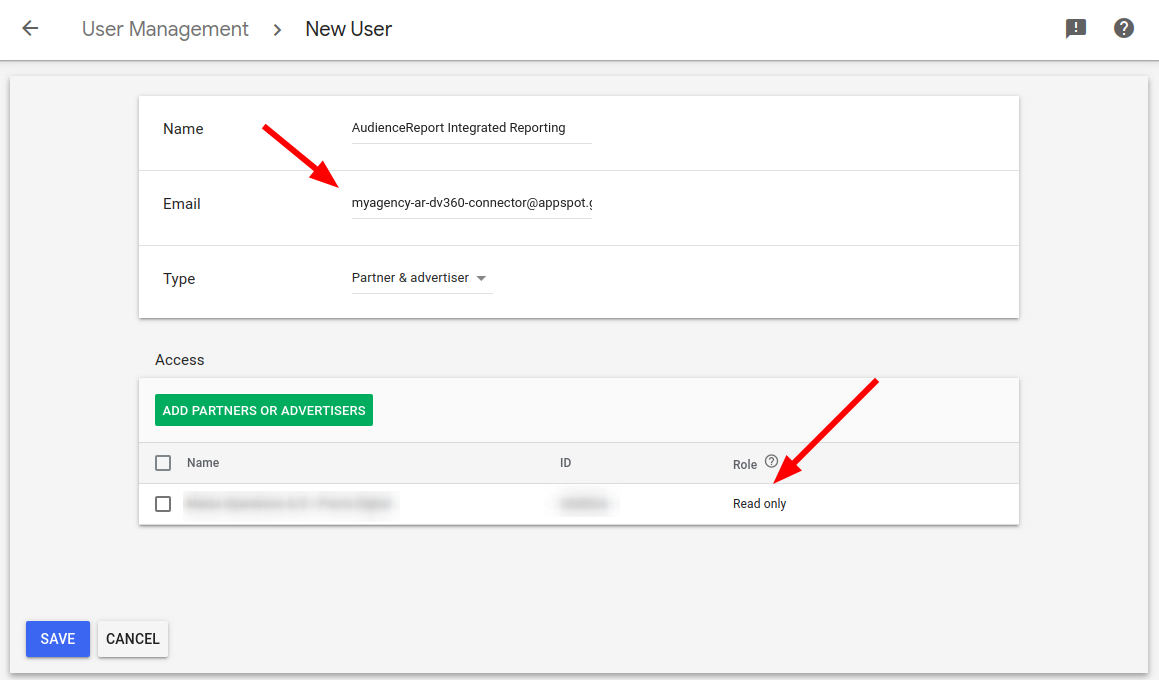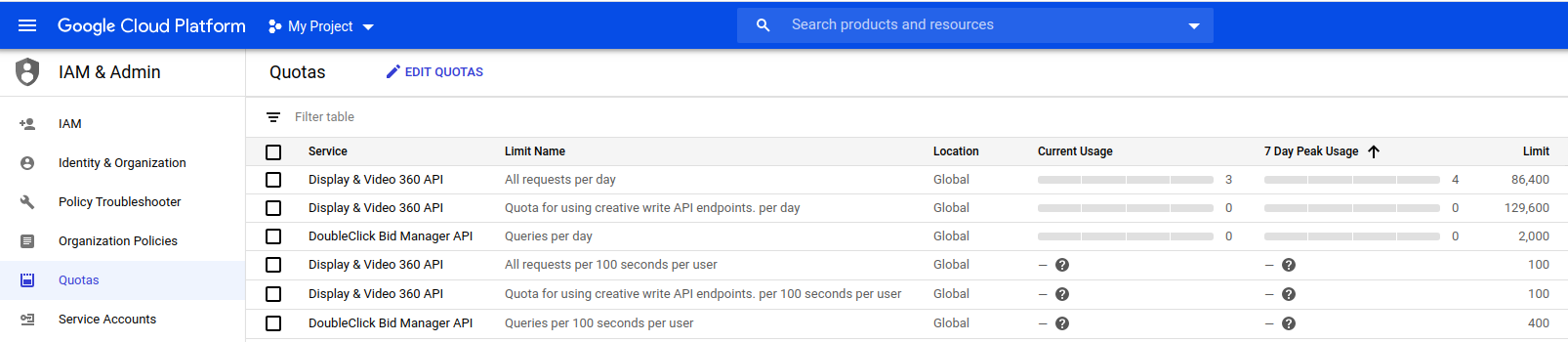DV360 Proxy for Google Compute Cloud
Table of Contents
This solution acts as a proxy to access DV360 reports without giving direct access to DV360 API. It solves three tasks:
- Whitelists advertisers allowed to access
- Blacklist metrics not allowed to access
- Log of requests made
Except of this is acts as a proxy, with no modification of requests and responses.
API Reference
Solution exposes Cloud function, that needs to be invoked directly using secure HTTP call. There is built-in possibility to allow only certain Google Account to call the Cloud function.
The Function receives request, validates is against allowed Advertisers and Metrics and invokes corresponding DV360 API. The proxy uses v2 DBM API and exposes query-related methods.
Request object structure is the following:
{
"operation": apiOperation,
"arguments": operationArguments
}
}
apiOperation is one of:
getQueries_v2getQuery_v2createQuery_v2runQuery_v2deleteQuery_v2getQueryReport_v2getQueryReports_v2
operationArguments are different for different operations
| Operation | Arguments |
|---|---|
getQueries_v2 |
{ pageToken } |
getQuery_v2 |
{ queryId } |
createQuery_v2 |
{ query } format defined at https://developers.google.com/bid-manager/reference/rest/v2/queries#Query |
runQuery_v2 |
{ queryId, data } format defined at https://developers.google.com/bid-manager/reference/rest/v2/queries/run#RunQueryRequest |
deleteQuery_v2 |
{ queryId } |
getQueryReport_v2 |
{ queryId, reportId } |
getQueryReports_v2 |
{ queryId, pageToken } |
Example:
{
"operation": "createQuery",
"arguments": {
"query": {
"metadata": {
"title": "Test",
"dataRange": {
"range": "CURRENT_DAY"
},
"format": "CSV"
},
"params": {
"type": "STANDARD",
"groupBys": [
"FILTER_ADVERTISER",
"FILTER_LINE_ITEM"
],
"filters": [{
"type": "FILTER_ADVERTISER",
"value": "1"
}],
"metrics": [
"METRIC_IMPRESSIONS"
]
},
"schedule": {
"frequency": "ONE_TIME"
}
}
}
}Configuration
The Function needs to be configured to allow only whitelisted partner and advertisers to be queried and blacklisted fields. Such configuration is done using JSON format that has format below
{
"partners": [
{
"id": "1234",
"advertisers": [
{
"id": "456",
"blacklistMetrics": [
"_COST_",
"_FEE_"
]
},
{
"id": "789"
}
]
},
{
"id": "2345",
"advertisers": [
{
"id": "987",
"blacklistMetrics": [
"_COST_",
"_FEE_",
"_VIDEO_"
]
}
]
}
]
}It can be human-read as following:
- Advertiser 456 belonging to partner ID 1234 can be queried, except Cost and Fee data
- Advertiser 789 belonging to partner ID 1234 can be queried without limits
- Advertiser 987 belonging to partner ID 2345 can be queried, except Cost, Fee and Video metrics (e.g.
METRIC_RICH_MEDIA_VIDEO_COMPLETIONS)
Notes:
- Metrics validated against blacklist using
indeOf()One query may request multiple partners, advertisers. If any of the checks got failed - entire request will be refused.
In order to help with JSON file creation, you can find configurator.html in the repo that provides UI for file generation. You need to make configuration and download env.yaml file and put this into dv360proxy folder.
This configuration needs to be passed to the Function using DV360_PROXY_CONFIG env variable passed through env.yaml file.
Deployment
Entire deployment happens from CLI, so you need to make sure gcloud SDK is installed.
Then you need to set dv360proxy as your working directory and all commands from it.
Step 1 - init new application
You need to create new Google Cloud Application by running
gcloud initYou may be prompted to log in and give SDK necessary permissions - please do this.
Then, you need to choose "Create a new project"
You will be prompted for project ID, please follow {agency}-ar-dv360-connector template, for instance mybestagency-ar-dv360-connector.
Step 2 - enable required services
gcloud services enable displayvideo.googleapis.com doubleclickbidmanager.googleapis.com cloudfunctions.googleapis.com cloudbuild.googleapis.comStep 3 - link the project to a billing account
Open Google Cloud Console and Navigate to Billing section of newly created project and link with existing billing account. There will be only Cloud Function workload, so we talk about sub-$1 / month.
Step 4 - deploy function
Make sure you have created configuration file env.yaml and copied to the current folder
Don't allow anonymous invocation when prompted!
gcloud functions deploy dv360request --runtime nodejs18 --trigger-http --env-vars-file env.yamlStep 5 - allow AudienceProject to call the function
gcloud functions add-iam-policy-binding dv360request --member=serviceAccount:invoker@audienceproject-dv360-proxy.iam.gserviceaccount.com --role=roles/cloudfunctions.invokerStep 6 - give project access to DV360 partner/advertiser
In Google Cloud Console you need to navigate to the Credentials screen and copy email of created Service Account. Then add this email to DV360 and give Readonly permission to required Advertisers.
Step 7 - test if everything works
There is special operation that can test API connection and Partner/Advertiser configuration - ping.
Just call the function with {"operation": "ping"} payload and it will diagnose the setup.
gcloud functions call dv360request --data '{"operation": "ping"}'Examples
Valid configuration:
{
"ok": true,
"canAccessDV360Api": true,
"canAccessDBMApi": true,
"errors": [],
"availableAdvertisers": [{
"advertiserId": "1234566",
"advertiserName": "Some advertiser",
"blacklistMetrics": ["_FEE_", "_COST_"],
"partnerId": "12345"
}],
"unavailableAdvertisers": []
}Inaccessible advertiser configured:
{
"ok": false,
"canAccessDV360Api": true,
"canAccessDBMApi": true,
"errors": ["GET /advertisers/666 responded with 403"],
"availableAdvertisers": [{
"advertiserId": "1234566",
"advertiserName": "Some advertiser",
"blacklistMetrics": ["_FEE_", "_COST_"],
"partnerId": "12345"
}],
"unavailableAdvertisers": [{
"advertiserId": "666",
"partnerId": "12345"
}]
}Access not configured
{
"ok": false,
"canAccessDV360Api": false,
"canAccessDBMApi": false,
"errors": ["GET /advertisers/3482931 responded with 403", "Unable to connect to DBM API"],
"availableAdvertisers": [],
"unavailableAdvertisers": [{
"advertiserId": "3482931",
"partnerId": "2828536"
}]
}Updates
If you need to update code base or configuration, you just need to re-deploy the function using the same command as in Step 5.
API Limits
There is not built-it throttling or rate-limits in the proxy. These limits can be managed in Google Developer Console.
DV360Proxy has embed retry policies on retryable API errors with exponential backoff.