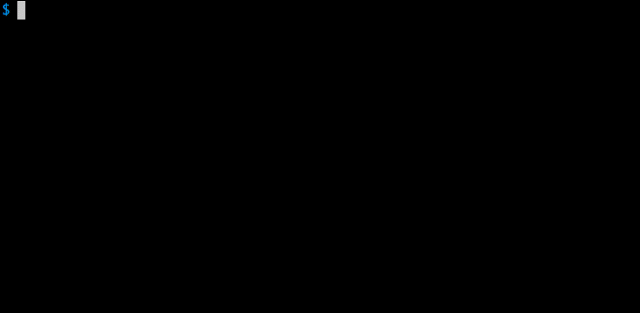clasp
Develop Apps Script projects locally using clasp (Command Line Apps Script Projects).
To get started, try out the codelab!
Install
First download clasp:
npm i @google/clasp -gThen enable Apps Script API: https://script.google.com/home/usersettings
Features
🗺️ Develop Locally: clasp allows you to develop your Apps Script projects locally. That means you can check-in your code into source control, collaborate with other developers, and use your favorite tools to develop Apps Script.
🔢 Manage Deployment Versions: Create, update, and view your multiple deployments of your project.
📁 Structure Code: clasp automatically converts your flat project on script.google.com into folders. For example:
- On script.google.com:
tests/slides.gstests/sheets.gs
- locally:
tests/slides.jssheets.js
Commands
claspclasp login [--no-localhost]clasp logoutclasp create [scriptTitle] [scriptParentId]clasp clone <scriptId>clasp pullclasp pushclasp openclasp deploymentsclasp deploy [version] [description]clasp redeploy <deploymentId> <version> <description>clasp version [description]clasp versions
How To...
Login/Logout
clasp login
clasp logout
Run clasp login --no-localhost to manually enter a code instead of running a local server.
Create a New Apps Script Project
Files in the current directory are added to the project. Optinally provide a script title or parent G Suite doc ID.
clasp create [scriptTitle] [scriptParentId]
Clone an existing project in the current directory
clasp clone <scriptId>
Push/Pull
clasp push # Updates Apps Script project with local files
clasp pull # Updates local files with Apps Script project
Update a Published Project / Deploy
To deploy a project:
- Create an immutable version of the Apps Script project using
clasp version - Deploy the version using
clasp deploy [version]
clasp versions # List versions
clasp version [description] # Create a new version with a description
then deploy...
clasp deploy [version] [description]
clasp undeploy <deploymentId>
clasp deployments # List all deployment IDs
Open the project on script.google.com
clasp open
Ignore Files
Create a file called .claspignore in the root directory of your Apps Script project. Add patterns as if it were a .gitignore, and they will be excluded from clasp push.
A sample .claspignore could look like:
**/**
!build/Main.js
!appsscript.json
This file ignores everything but the manifest and the bundle.
Note: the .claspignore file is parsed with Anymatch, making it match files differently from a typical .gitignore, especially with directories. To ignore a directory, use syntax like **/node_modules/**
Configuration
When running clone or create, a file named .clasp.json is created in the current directory to describe clasp's configuration for the current project. The following configuration values can be used in it.
scriptId (required)
Specifies the id of the Google Script project that clasp will target. It is the part located inbetween /d/ and /edit in your project's URL: https://script.google.com/d/<SCRIPT_ID>/edit.
rootDir (optional)
Specifies the local directory in which clasp will store your project files. If not specified, clasp will default to the current directory.
Troubleshooting
The library requires Node version >= 4.7.4.
node -v # Check Node version
sudo npm install n -g
sudo n latestDevelop
The Apps Script CLI uses TypeScript to provide autocompletion and linting when developing. Use an IDE like Visual Studio Code for TypeScript autocompletion.
Setup
Install tsc: npm install -g typescript
After Making a Change
npm run build;
clasp <command>Submitting a Pull Request
- Look over the test cases in
test.sh, try cases that the PR may affect. - Run tslint:
npm run lint. - Submit a pull request after testing and linting.
Publish
- Build
index.jslocally..gitignore/.npmignorewill hide js/ts files appropriately. - Bump versions, then publish with:
npm publish --access public
⚡ Powered by the Apps Script API.