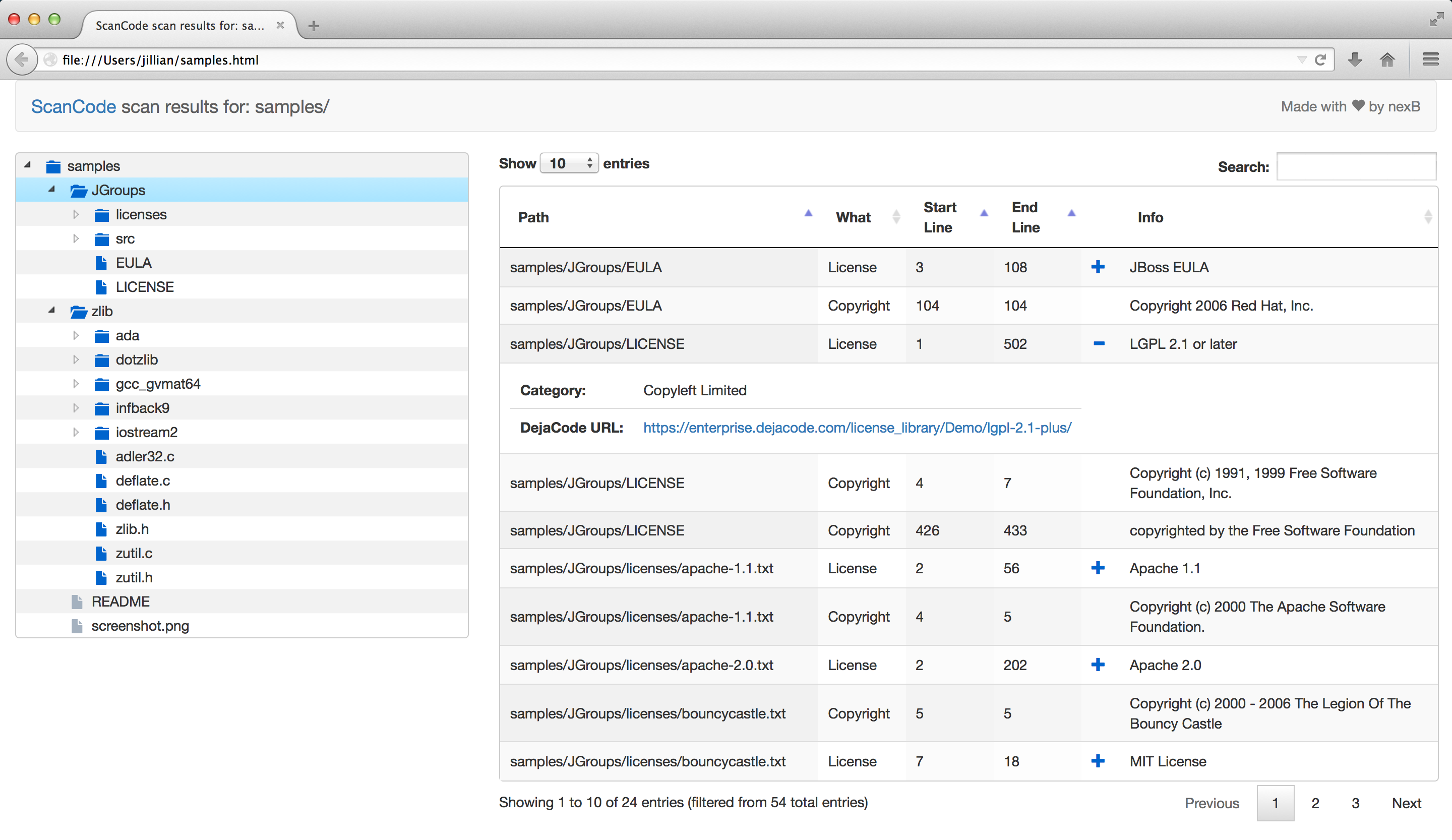ScanCode is a suite of utilities used to scan a codebase for license, copyright and other interesting information that can be discovered in files.
A typical software project often reuses hundreds of thirdparty components. License and origin information is often scattered and not easy to find: ScanCode discovers this data for you.
ScanCode provides reasonably accurate scan results and the line position where each result is found. The results can be formatted as JSON or HTML, and ScanCode provides a simple HTML app for quick visualization of scan results.
This initial release of ScanCode scans only for exact license and copyright text. We are working on new features, such as analysis of dependencies or improving performance for scanning of larger codebases. See the roadmap for upcoming features: https://github.com/nexB/scancode-toolkit/wiki/Roadmap
For Windows, please go to the Comprehensive Installation section instead.
Get Python 2.7 then download and extract the latest ScanCode release from:
https://github.com/nexB/scancode-toolkit/releases/latest
Open a terminal, extract the downloaded release archive, then cd to the extracted directory and run this command to display the command help. ScanCode will self-configure if needed:
./scancode --help
Run a sample scan saved to the samples.html file:
./scancode --format html-app samples samples.html
Then open samples.html in your web browser to view the scan results.
See more command examples:
./scancode --examples
All code must be extracted before running ScanCode since ScanCode will not extract files from tarballs, zip files, etc. However, the ScanCode Toolkit comes with a utility called extractcode that does recursive archive extraction. For example, this command will recursively extract the mytar.tar.bz2 tarball in the mytar.tar.bz2-extract directory:
./extractcode mytar.tar.bz2
| Branch | Linux (Travis) | MacOSX (Travis) | Windows (AppVeyor) |
|---|---|---|---|
| Master | 
|

|
|
| Develop | 
|

|
- Apache-2.0 with an acknowledgement required to accompany the scan output.
- Public domain CC-0 for reference datasets.
- Multiple licenses (GPL2/3, LGPL, MIT, BSD, etc.) for third-party components.
See the NOTICE file for more details.
If you have a question, a suggestion or find a bug, enter a ticket at: https://github.com/nexB/scancode-toolkit/issues
https://github.com/nexB/scancode-toolkit/wiki
Run this command for a list of options (On Windows use scancode instead of ./scancode):
./scancode --help
Run this command for a list of command line examples:
./scancode --examples
To run a scan on sample data, run this:
./scancode --format html-app samples samples.html
Then open samples.html in your web browser.
ScanCode requires Python 2.7.x and is tested on Linux, Mac, and Windows. Make sure Python 2.7 is installed first.
Hardware : ScanCode will run best with a modern X86 processor and at least 2GB of RAM and 250MB of disk.
Supported operating systems : ScanCode should run on these OSes:
- Linux: on most recent 64-bit Linux distributions (32-bit distros are not supported for now),
- Mac: on recent Mac OSX (10.6.8 and up),
- Windows: on Windows 7 and up (32- or 64-bit) using a 32-bit Python.
ScanCode needs a Python 2.7 interpreter.
On Linux:
Use your package manager to install python2.7. If Python 2.7 is not available from your package manager, you must compile it from sources.
For instance, visit https://github.com/dejacode/about-code-tool/wiki/BuildingPython27OnCentos6 for instruction to compile Python from sources on Centos.
- On Debian/Ubuntu distros, you may need to install these packages: libbz2 xzutils zlib1g.
- On RPM-based distros, you may need to install these packages: zlib bzip2-libs xz-libs.
On Windows:
Use the Python 2.7 (Windows x86 MSI installer) for X86 regardless of whether you run Windows on 32-bit or 64-bit. DO NOT USE Python X86_64 even if you run 64 bit Windows.
Download Python from this url: https://www.python.org/ftp/python/2.7.10/python-2.7.10.msi
Install Python on the c: drive and use all default installer options. See the Windows installation section for more installation details.
On Mac:
Download and install Python from this url: https://www.python.org/ftp/python/2.7.10/python-2.7.10-macosx10.6.pkg
Download and extract the latest ScanCode release from: https://github.com/nexB/scancode-toolkit/releases/latest
Open a terminal in the extracted directory and run:
./scancode --help
This will configure ScanCode and display the command line help.
Download the latest ScanCode release zip file from: https://github.com/nexB/scancode-toolkit/releases/latest
In Windows Explorer, select the downloaded ScanCode zip and right-click.
In the pop-up menu select 'Extract All...'
In the pop-up window 'Extract zip folders' use the default options to extract.
Once the extraction is complete, a new Windows Explorer window will pop-up.
In this Explorer window, select the new folder that was created and right-click.
In the pop-up menu select 'Properties'
In the pop-up window 'Properties', select the Location value. Copy this in clipboard.
Press the start menu button.
In the search box type:
cmd
Select 'cmd.exe' listed in the search results.
A new 'cmd.exe' window pops-up.
In this window (aka. a command prompt), type this (this is 'cd' followed by a space):
cd
then right-click in this window and select Paste. This will paste the path where you extracted ScanCode.
Press Enter.
This will change the current location of your command prompt to the root directory where scancode is installed.
Then type:
scancode -h
Press enter. This will configure your ScanCode installation.
Several messages are displayed followed by the scancode command help.
The installation is complete.
- Delete the directory in which you extracted ScanCode.
- Delete any temporary files created in your system temp directory under a scancode_<xxx> directory.
We could not find an existing tool (open source or commercial) meeting our needs:
- usable from the command line or as library
- running on Linux, Mac and Windows
- written in a higher level language such as Python
- easy to extend and evolve
For license detection, ScanCode uses a (large) number of license texts and license detection 'rules' that are compiled in a search index. When scanning, the text of the target file is extracted and used to query the license search index and find license matches.
For copyright detection, ScanCode uses a grammar that defines the most common and less common forms of copyright statements. When scanning, the target file text is extracted and 'parsed' with this grammar to extract copyright statements.
Scan results are provided in various formats:
- a JSON file,
- a simple HTML 'app' that allows visualization in a local browser with a file tree, search, sort, and filters, and
- a simple unformatted HTML file that can opened in browser or as a spreadsheet.
For each scanned file, the result contains:
- its location in the codebase,
- the detected licenses and copyright statements,
- the start and end line numbers identifying where the license or copyright was found in the scanned file, and
- reference information for the detected license.
For archive extraction, ScanCode uses a combination of Python modules, 7zip and libarchive/bsdtar to detect archive types and extract these recursively.
Several other utility modules are used such as libmagic for file and mime type detection.
To add new license, you first need to select a new and unique license key (mit and gpl-2.0 are some of the existing license keys). All licenses are stored as plain text files in the src/licensedcode/data/licenses directory using their key as part of the file names.
You need to create a pair of files:
a file with the text of the license saved in a plain text file named key.LICENSE
a small text data file (in YAML format) named key.yml that contains license information such as:
key: my-license name: My License
The key name can contain only these symbols:
- lowercase letters from a to z,
- numbers from 0 to 9,and
- dash - and . period signs. No spaces.
Save these two files in the src/licensedcode/data/licenses/ directory.
Done!
See the src/licensedcode/data/licenses/ directory for examples.
A license detection rule is a pair of files:
- a plain text rule file that is typically a variant of a license text, notice or license mention.
- a small text data file (in YAML format) documenting which license(s) should be detected for the rule text.
To add new rule, you need to pick a unique base file name. As a convention we like to include the license key(s) that should be detected in that name to make it more descriptive. For example: mit_and_gpl-2.0 is a good base name. Add a suffix to make it unique if there is already a rule with this base name. Do not use spaces or special characters in that name.
Then create the rule file in the src/licensedcode/data/rules/ directory using this name replacing selected_base_name with the base name you selected:
selected_base_name.RULE
Save your rule text in this file.
Then create the YAML data file in the src/licensedcode/data/rules/ directory using this name:
selected_base_name.yml
For a simple mit and gpl-2.0 detection license keys detection, the content of this file can be this YAML snippet:
licenses:
- mit
- gpl-2.0
Save these two files in the src/licensedcode/data/licenses/ directory and your are done!
See the src/licensedcode/data/rules/ directory for examples.
More (advanced) rules options:
you can use a
notes:text field to document this rule.if no license should be detected for your .RULE text, do not add a list of license keys, just add a note.
.RULE text can contain special text regions that can be ignored when scanning for licenses. You can mark a template region in your rule text using {{double curly braces}} and up to five words can vary and still match this rule. You must add this field in your .yml data file to mark this rule as a template:
template: yes
By using a number after the opening braces, more than five words can be skipped. With {{10 double curly braces }} ten words would be skipped.
To mark a rule as detecting a choice of licenses, add this field in your .yml file:
license_choice: yes
ScanCode is primarily developed in Python with Python 2.7.
Source code is at:
Open a terminal, clone the scancode-toolkit repository, cd to the clone directory and run:
source configure
On Windows open a command prompt, cd to the clone directory and run instead:
configure
The configure script creates an isolated Python virtual environment ready for
development usage. Rerun configure or source bin/activate when opening
a new terminal. Rerun configure after a pull or a branch merge.
To run the all tests run this command. Be patient: there are thousands of tests!
py.test
To run the tests faster on four processors in parallel run:
py.test -n 4
More info:
- Source code and license datasets are in the /src/ directory.
- Test code and test data are in the /tests/ directory.
- Datasets and test data are in /data/ sub-directories.
- Third-party components are vendored in the /thirdparty/ directory. ScanCode is self contained and should not require network access for installation or configuration of third-part libraries.
- Additional pre-compiled vendored binaries are stored in bin/ sub-directories of the /src/ directory with their sources in this repo: https://github.com/nexB/scancode-thirdparty-src/
- Porting ScanCode to other OS (FreeBSD, etc.) is possible. Enter an issue for help.
- Bugs and pull requests are welcomed.
- See the wiki and CONTRIBUTING.rst for more info.