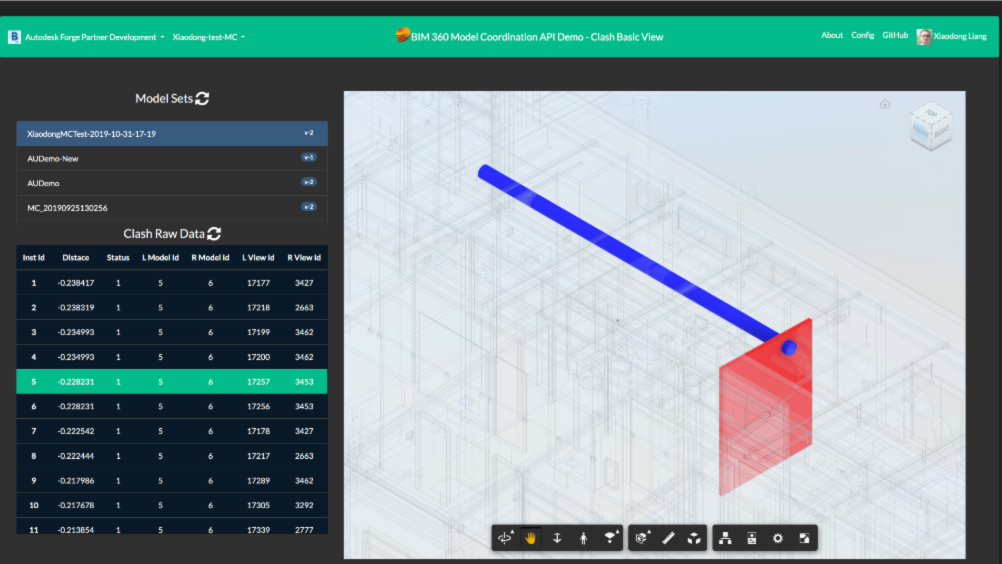This repository demonstrates basic viewing of clash raw data by Model Coordination API. It lists all clash instances data, and allows the user to click one instance to highlight within APS Viewer. Model Coordination API is compatible with ACC and BIM360.
Note: The logic of this sample works for ModelSet which are created after Oct 1st,2019
To use this sample with your BIM 360 you need to "Enable Custom Integrations". At the app top-right, click Config to get detailed steps.
Watch this video to learn how to use this demo.
To work with the sample, firstly upload some source models to BIM 360 folder, then create model set in Model Coordination module with this folder. Please refer to BIM 360 Model Coordination documentation for details. Check Model Coordination Sample Files for testing RVT files, it includes two versions of models set.
- After logging in, on top left of navigation panel, select one hub, then select one project.
- After selecting one project, the active modelsets in this activeproject will be listed.
- Click one modelset, all clash instances will be displayed. All documents of this modelset will also be loaded in APS viewer
- Select one clash, the corresponding clash will be highlighted in APS viewer.
The sample firstly downloads the model set data and clash data of the selected project.
The relationship of the data are demoed in the figure below:
Based on the relationship, the code analyzes the data to build the mapping among the clash document, version URN and viewable guid etc. The mapping is save to docsMap.json
The mapping of clash instances data and the clash table in the sample:
- BIM 360 Account: must be an Account Admin to add the app custom integration, or be invited by an admin of a BIM 360 account. Learn about provisioning.
- APS Account: Learn how to create a APS Account, activate subscription and create an app at this tutorial. Get APS client id, APS client secret and APS callback url and input them to config.js
- Create some modelsets of Model Coordination in BIM 360.
- Node.js: basic knowledge with Node.js.
- JavaScript basic knowledge with jQuery and Bootstrap
Clone this project or download it. It's recommended to install GitHub desktop. To clone it via command line, use the following (Terminal on MacOSX/Linux, Git Shell on Windows):
git clone https://github.com/autodesk-platform-services/aps-clash-data-view
Open the project folder in Visual Studio Code. Install the required packages, set the environment variables with your client ID & secret and finally start it. Via the command line, navigate to the folder where this repository was cloned and use the following:
Mac OSX/Linux (Terminal)
npm install
export APS_CLIENT_ID=<<YOUR CLIENT ID FROM DEVELOPER PORTAL>>
export APS_CLIENT_SECRET=<<YOUR CLIENT SECRET>>
export APS_CALLBACK_URL=<<YOUR CALLBACK URL>>
npm start
Windows (use Node.js command line from Start menu)
npm install
set APS_CLIENT_ID=<<YOUR CLIENT ID FROM DEVELOPER PORTAL>>
set APS_CLIENT_SECRET=<<YOUR CLIENT SECRET>>
set APS_CALLBACK_URL=<<YOUR CALLBACK URL>>
npm start
Open the browser: http://localhost:3000.
To deploy this application to Heroku, the Callback URL for APS must use your .herokuapp.com address. After clicking on the button below, at the Heroku Create New App page, set your Client ID, Secret and Callback URL for Forge.
Watch this video on how deploy samples to Heroku.
- APS Blog
- Field of View, a BIM focused blog
- Since the clash data might be large, don't pull the file locally and then process it. Decompressing and streaming the results on the fly would also be recommended, as showned in this sample utility.js
- To make a simple demo, this sample does not use database to manage the clash data.
- On client (browser) side, it may be more effifient to manage the data by IndexDB if the app requires to perform various analysis in different browser sessions.
-
Cannot see my BIM 360 projects: Make sure to provision the APS App Client ID within the BIM 360 Account, learn more here. This requires the Account Admin permission.
-
The code of highlighting objects within APS Viewer requires the corresponding documents of one clash instance have been loaded. If not, the highlighting will not work, try again when the loading is completed.
This sample is licensed under the terms of the MIT License. Please see the LICENSE file for full details.
Xiaodong Liang @coldwood, Develope Advocacy and Support, Autodesk