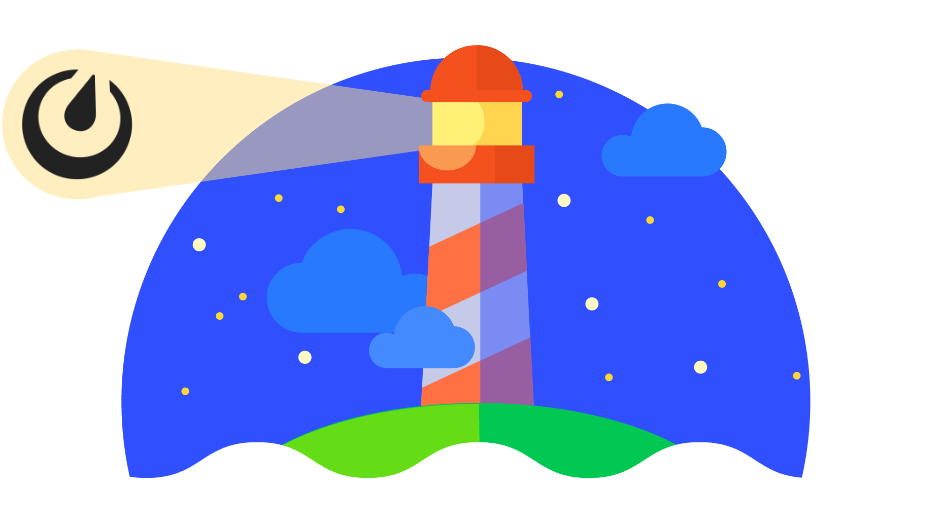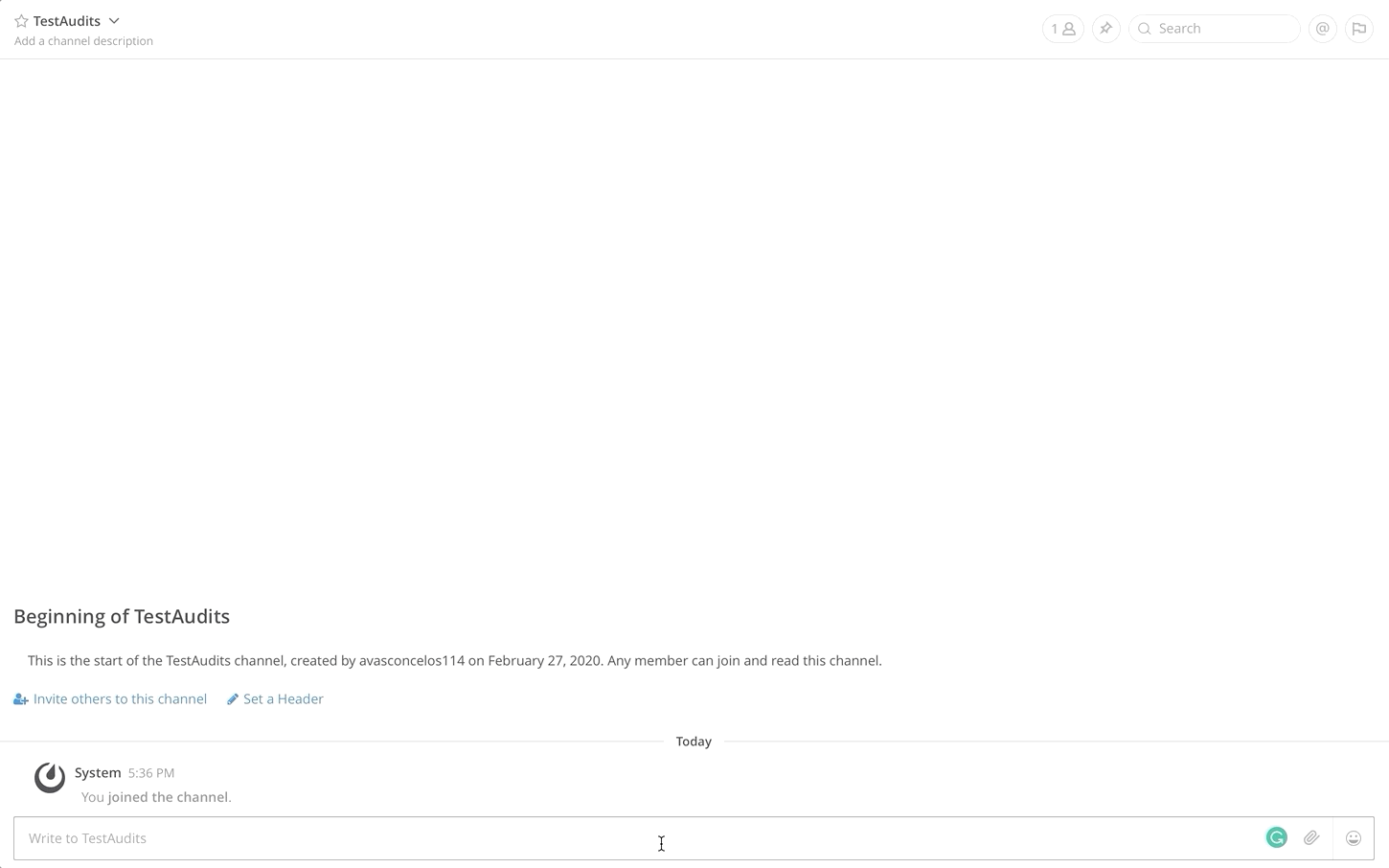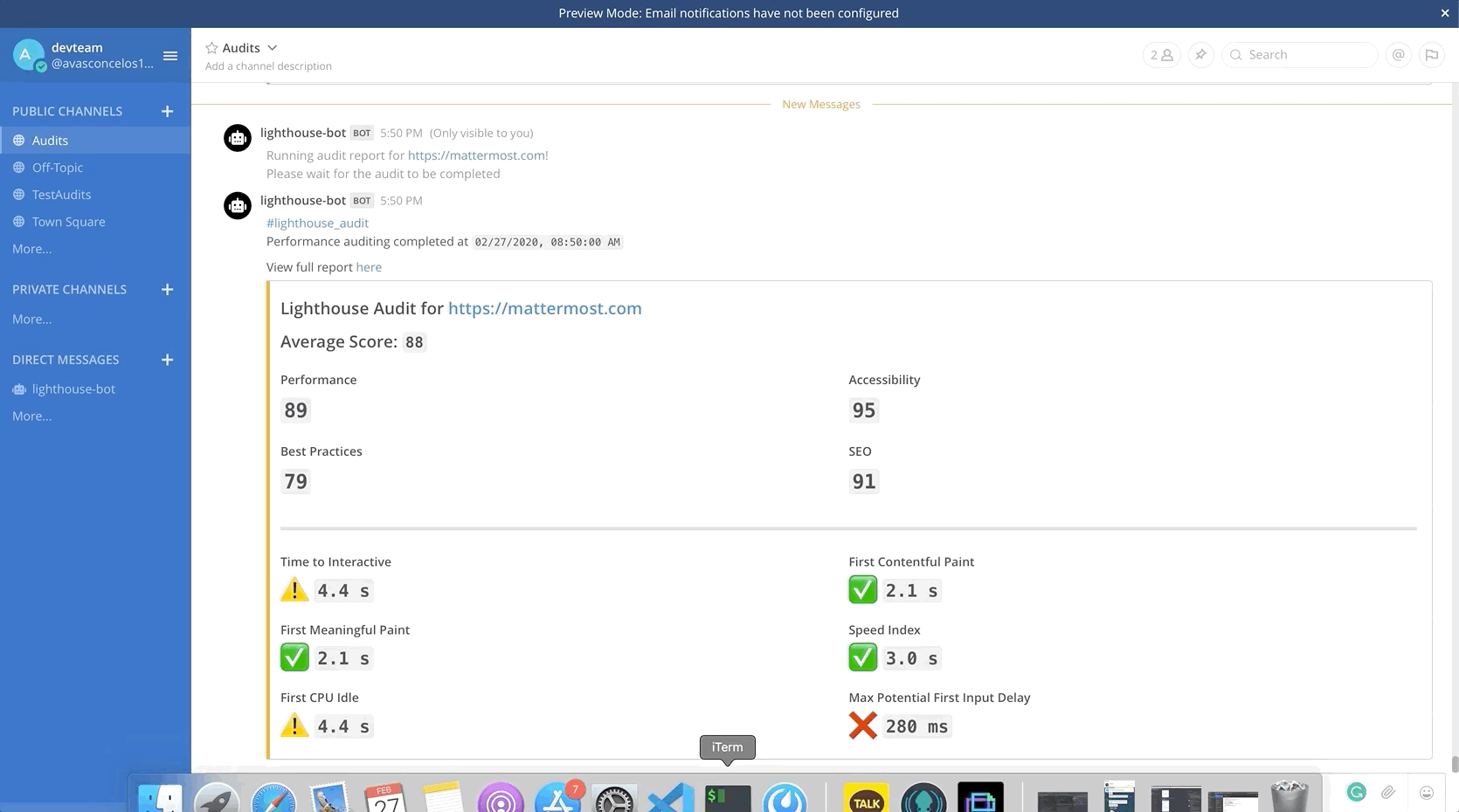This project seeks to provide added value to the Mattermost ecosystem by adding performance auditing of websites with Google's Lighthouse, offering a testing environment that is accessible directly from any Mattermost channel.
- Ad-hoc Auditing - Quickly run an audit of a website with the
/lighthouse {url}command, or simply type/lighthouseto launch a dialog with all available options - Job Scheduling - With the
/lighthouse jobscommand, you can schedule an auditing job to be run whenever necessary - Authentication Scripting - When auditing a website that requires an authenticated user, run your audit with an authentication script that will be injected into puppeteer at run-time (more information in the auth tutorial)
- Customizeable HTML Reports - Always be able to view the full detailed report from Lighthouse as an HTML file, which is provided by a template in this project, and customize parts of the template (in
src/static/reportTemplate.html) to your heart's content! - Trend Charts - Track changes in each of the audit categories over time for a given URL by running the
/lighthouse stats {url}command and clicking the link to an intuitive dashboard (also provided as an HTML template that can be customized insrc/static/statsTemplate.html)
-
Node.js v10+
-
Mattermost v5.20+
-
Create a Bot Account, or issue a Personal Access Token in a Mattermost server of your choice
NOTE: Since this bot relies on sending ephemeral messages through Mattermost's API, the account you're using MUST have System Admin permissions
- Used environment variables
Regardless of the method you are deploying with, this application relies on a variety of environment variables to be able to function properly. Either use theexportmethod, or inject your docker container with env variables depending on what method you are deploying this chatbot with.
| Variable name | Example value | Explanations / Notes |
|---|---|---|
| PORT | 3001 | The port being used by this chatbot |
| MATTERMOST_SERVER | http://192.168.1.10:8065 | The Mattermost instance you are using |
| TOKEN | sd67j1cxepnc7meo3pof3krzgr | A Personal Access Token or Bot Account Token |
| MONGO_USERNAME | root | Auth username for a mongodb server |
| MONGO_PASSWORD | test_passwd | Auth password for a mongodb server |
| MONGO_SERVER | 192.168.1.10:27017 | The endpoint for a mongodb server |
| CHATBOT_SERVER | http://192.168.1.10:3001 | IP to be used by this chatbot (needed to set URL endpoints in Message Attachments) |
| TZ (optional) | Asia/Seoul | The timezone value that will be used on server (important for job scheduling) |
0. Build local Lighthouse bot image (optional)
docker build -t avasconcelos114/lighthouse-bot .
1. Run mongodb (as a separate container)
docker run -d -p 27017:27017 -e MONGO_INITDB_ROOT_USERNAME="root" -e MONGO_INITDB_ROOT_PASSWORD="test_passwd" --name lighthouse-mongo mongo:latest
2. Run Lighthouse bot container
Note: Ensure you have the environment variables set when running the container
Example run command:
docker run -d -p 3001:3001 -v $PWD/src:/home/app/src -e TZ="Asia/Seoul" -e PORT=3001 -e MATTERMOST_SERVER="http://192.168.1.129:8065" -e TOKEN="sd67j1cxepnc7meo3prf3krzgr" -e MONGO_USERNAME="root" -e MONGO_PASSWORD="test_passwd" -e MONGO_SERVER="192.168.1.129:27017" -e CHATBOT_SERVER="http://192.168.1.129:3001" --name lighthouse-bot avasconcelos114/lighthouse-bot
3. Register a slash command in Mattermost that sends a GET request to the /lighthouse endpoint
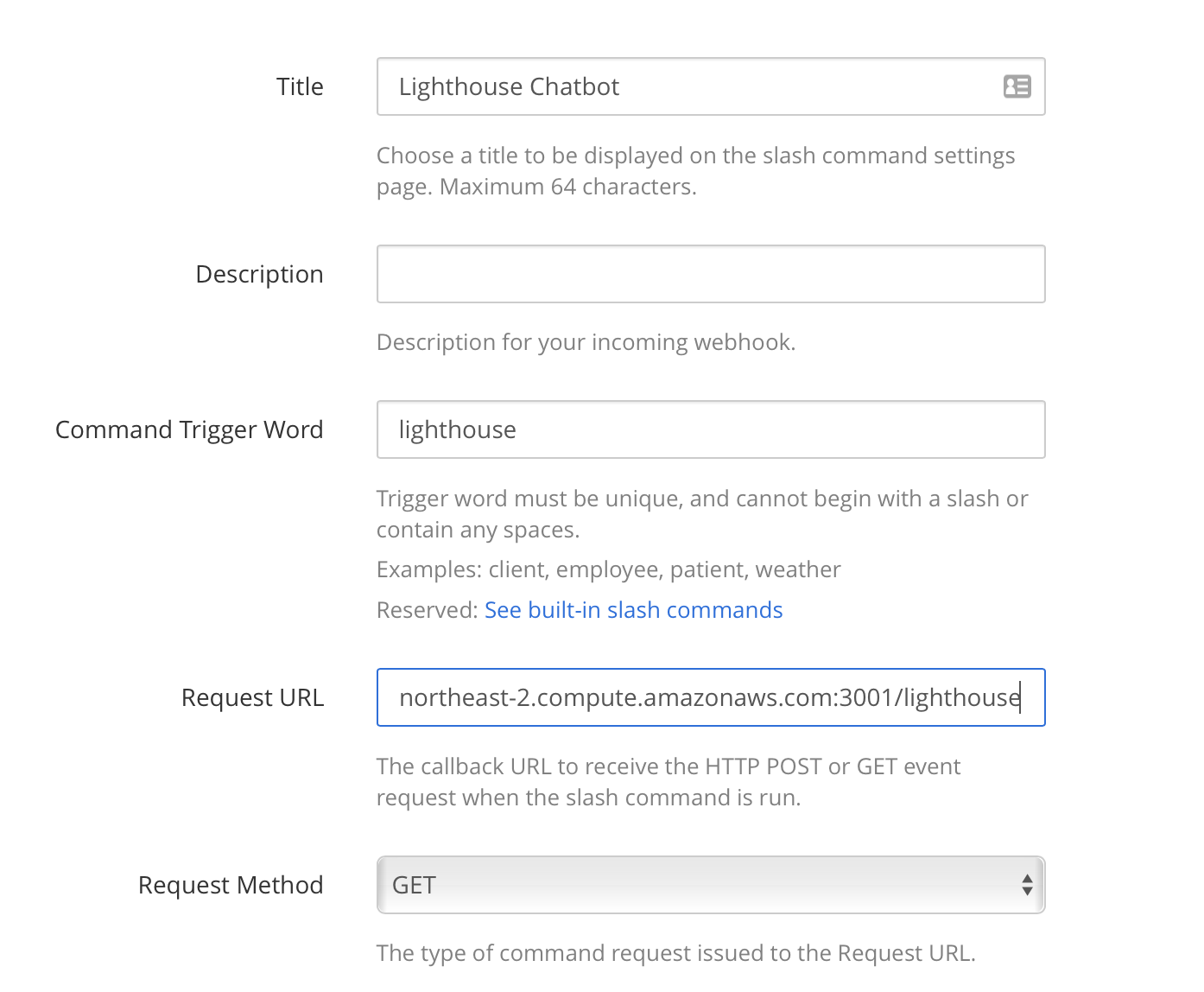
0. Follow the installation guide for MongoDB to set up your MongoDB instance
1. Set values for all required environment variables
export PORT=3001
export MATTERMOST_SERVER=http://192.168.1.10:8065
export TOKEN=sd67j1cxepnc7meo3pof3krzgr
export MONGO_USERNAME=root
export MONGO_PASSWORD=test_passwd
export MONGO_SERVER=192.168.1.10:27017
export CHATBOT_SERVER=http://192.168.1.10:3001
export TZ=Asia/Seoul
2. Globally install PM2
npm install -g pm2
3. Install dependencies
npm install
4. Run chatbot with pm2
pm2 start ecosystem.config.js
5. Register a slash command in Mattermost that sends a GET request to the /lighthouse endpoint
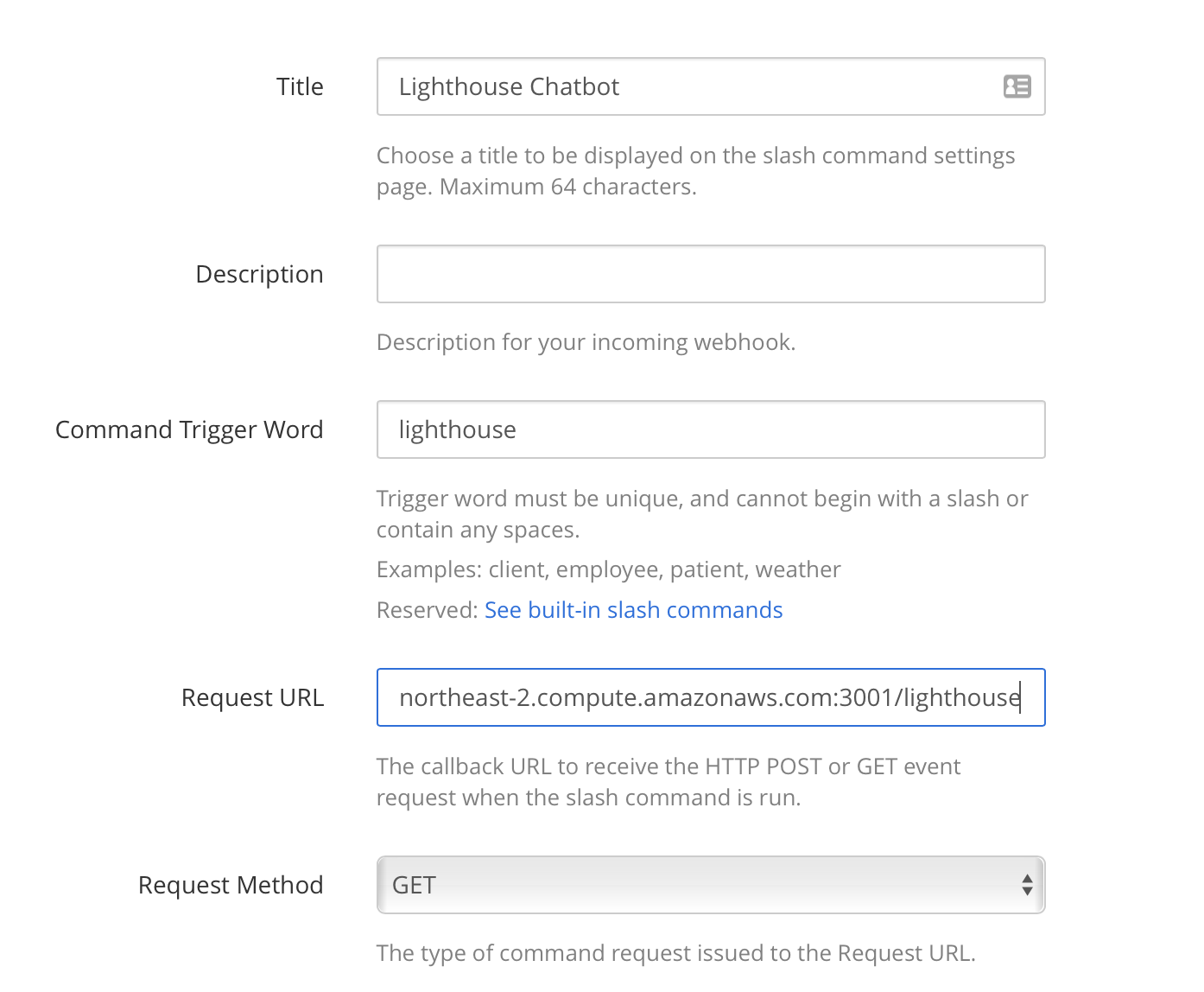
Deploying this chatbot is done in the same way as the development environment setup, with the exception that you would set the NODE_ENV variable to production, as well as not do any volume binding to the host when running the chatbot with Docker.
While typing /lighthouse help provides you with a list of available commands for the Lighthouse chatbot, below are a few step-by-step tutorials that may help you with the most important aspects of using this chatbot.
-
The audit command fails with an
error while loading shared libraries: libX11-xcb.so.1: cannot open shared object file: No such file or directoryerror on Ubuntu- Run the command below to install dependencies needed to launch Puppeteer from your host
sudo apt install -y gconf-service libasound2 libatk1.0-0 libc6 libcairo2 libcups2 libdbus-1-3 libexpat1 libfontconfig1 libgcc1 libgconf-2-4 libgdk-pixbuf2.0-0 libglib2.0-0 libgtk-3-0 libnspr4 libpango-1.0-0 libpangocairo-1.0-0 libstdc++6 libx11-6 libx11-xcb1 libxcb1 libxcomposite1 libxcursor1 libxdamage1 libxext6 libxfixes3 libxi6 libxrandr2 libxrender1 libxss1 libxtst6 ca-certificates fonts-liberation libappindicator1 libnss3 lsb-release xdg-utils wget
This project has been created as a submission to the Mattermost Bot Hackfest.
You can read the full Hackfest Proposal here
- Implementing trend charts for audit results to be accessed with
/lighthouse stats {url} - Styling audit trends dashboard
- Add usernames to schedule schemas so that they can be easily viewed through
/lighthouse schedule list - Implementing
/lighthouse schedule info {id}to get full details of a given job - Add unit testing with Jest or AVA
- Write documentation to make command usage clearer
- Add more comprehensive logging
- Investigate the possibility of using workers to run audits so that multiple audits can run simultaneously
- Add a configurable number of past audits to be fetched from
statscommand- e.g.
/lighthouse stats https://google.com limit 15
- e.g.