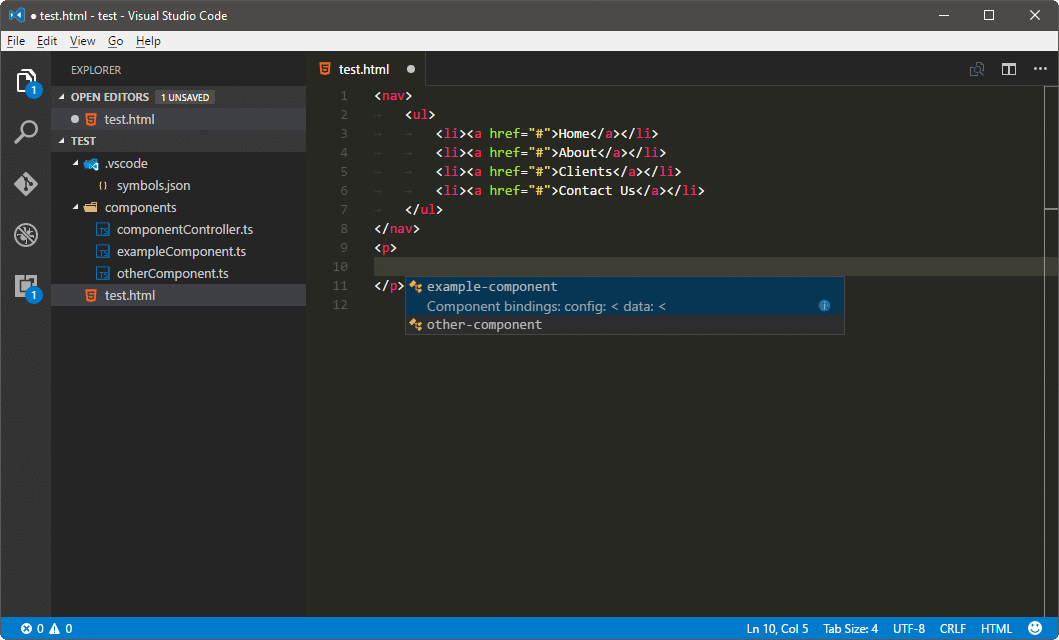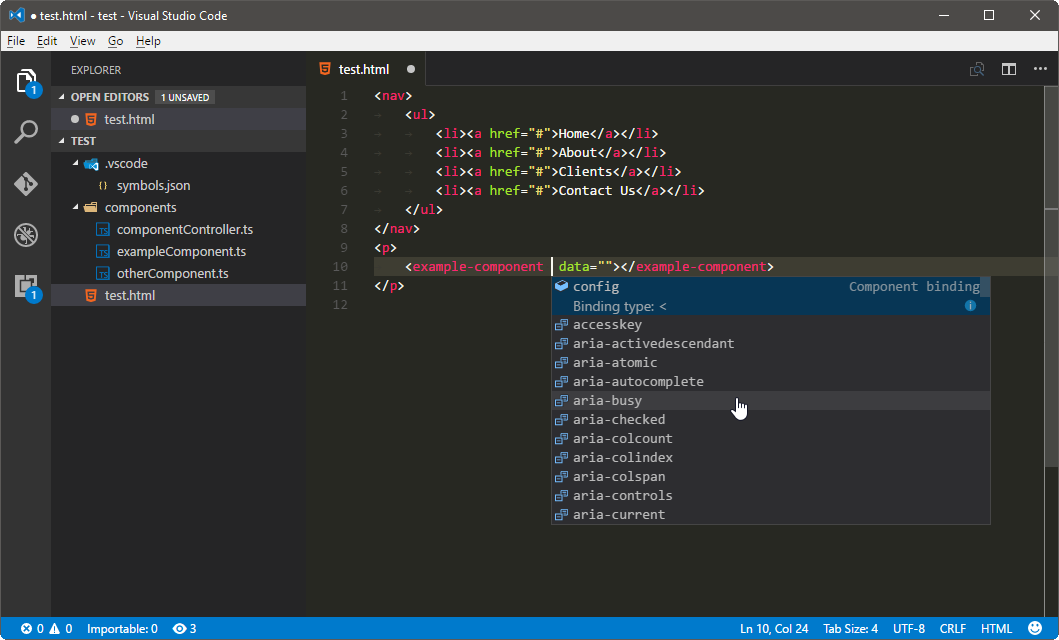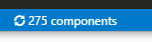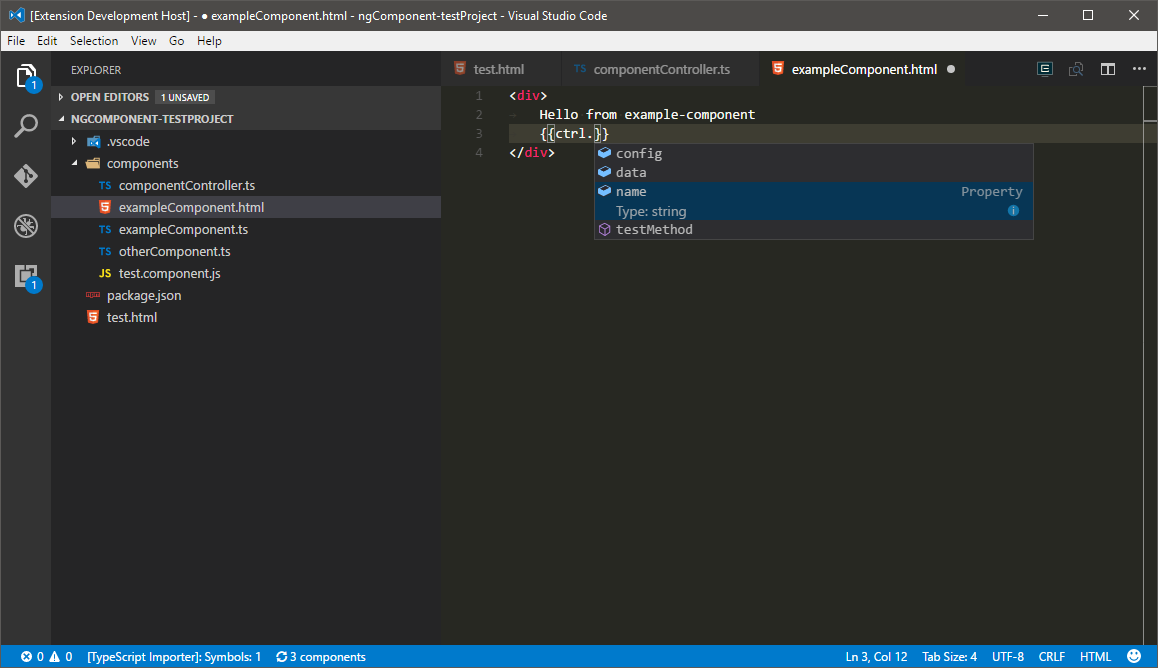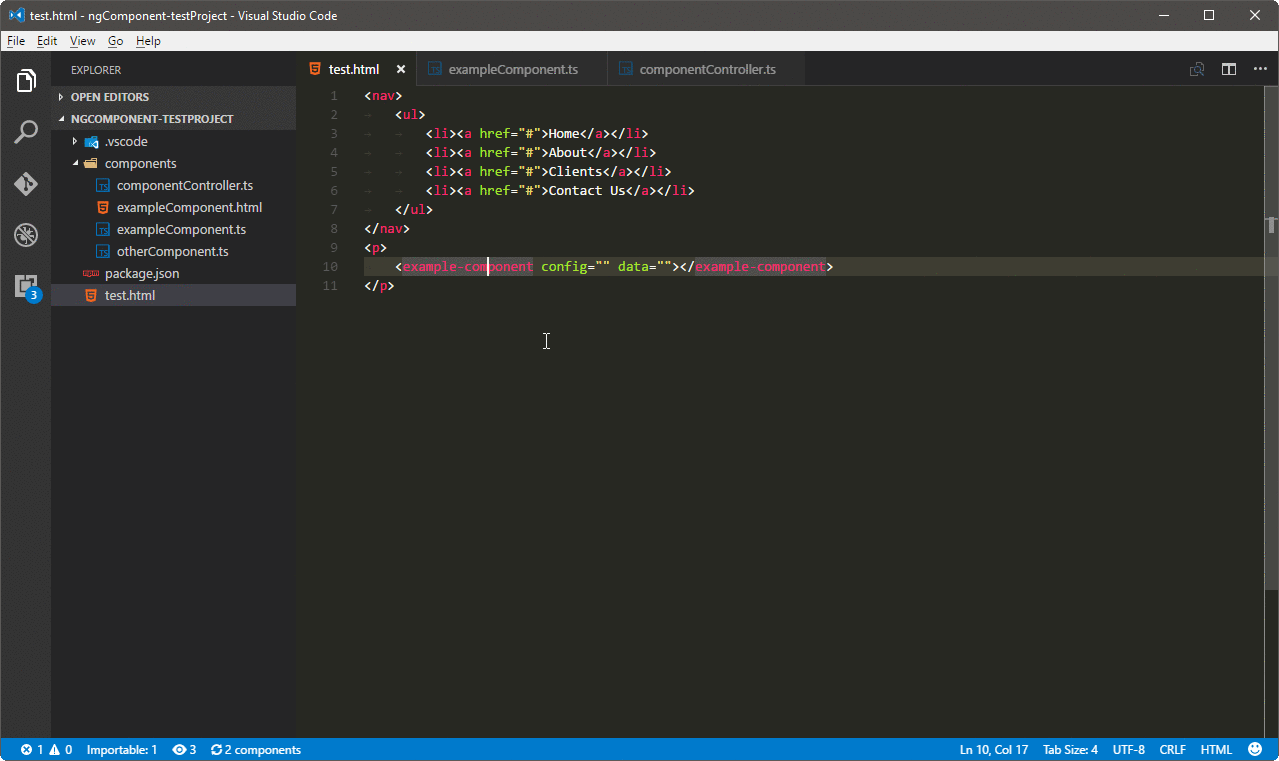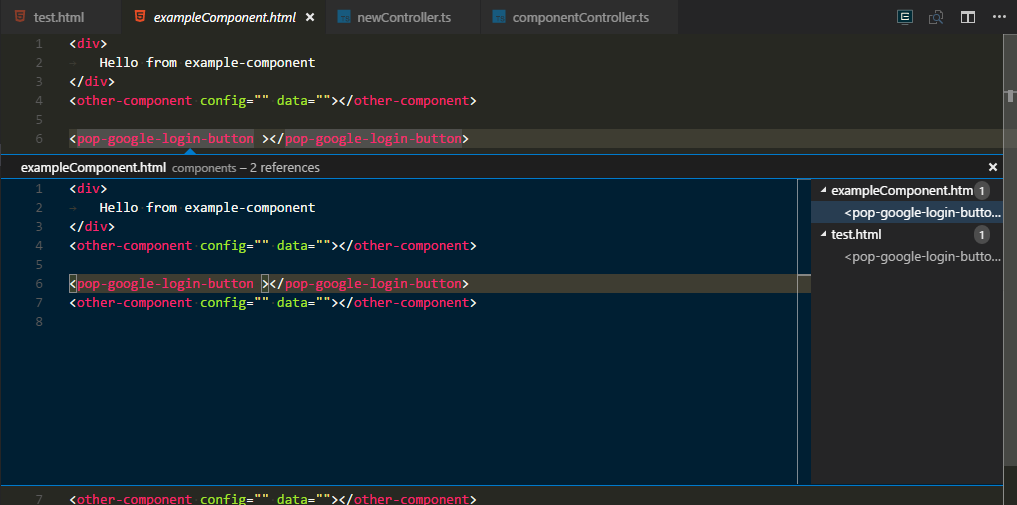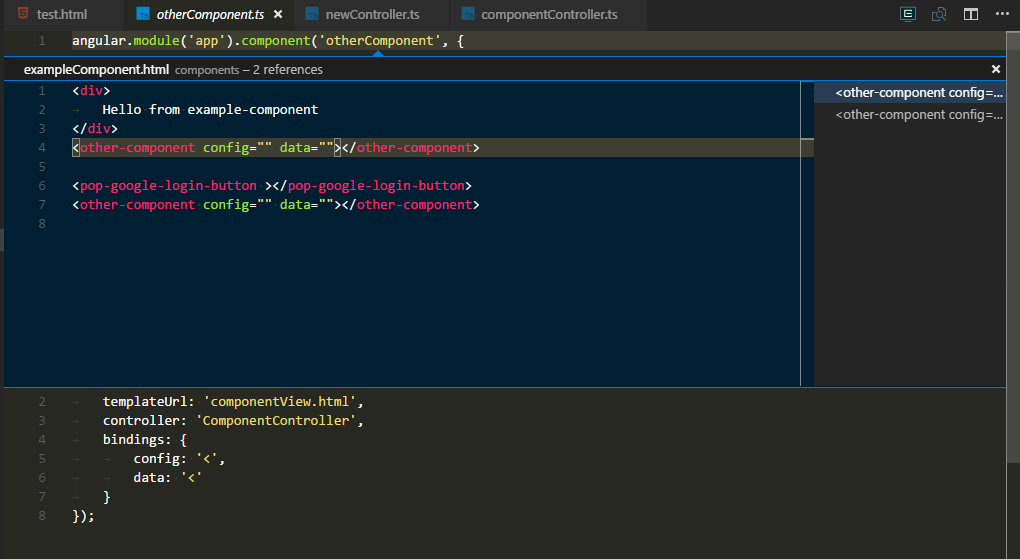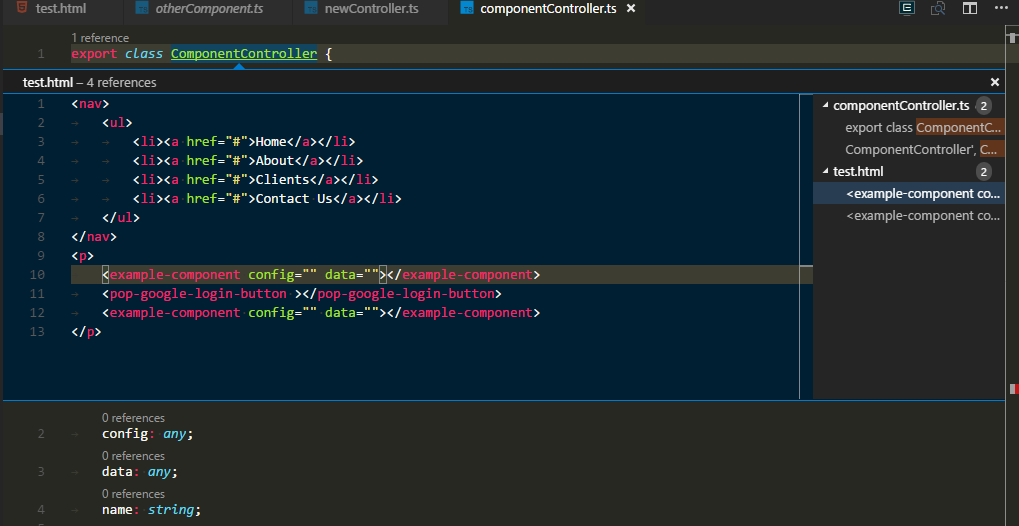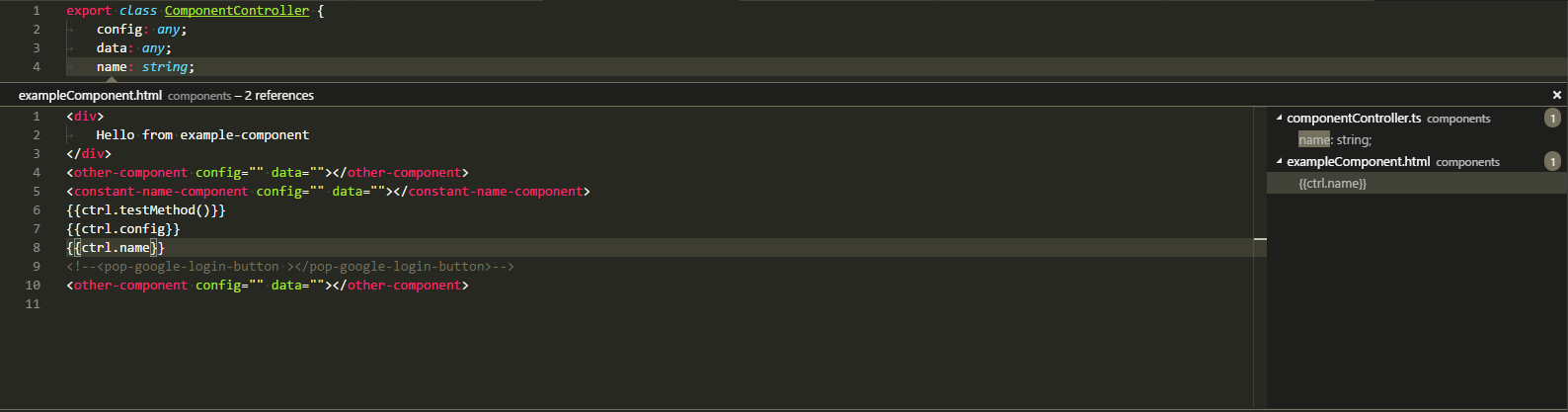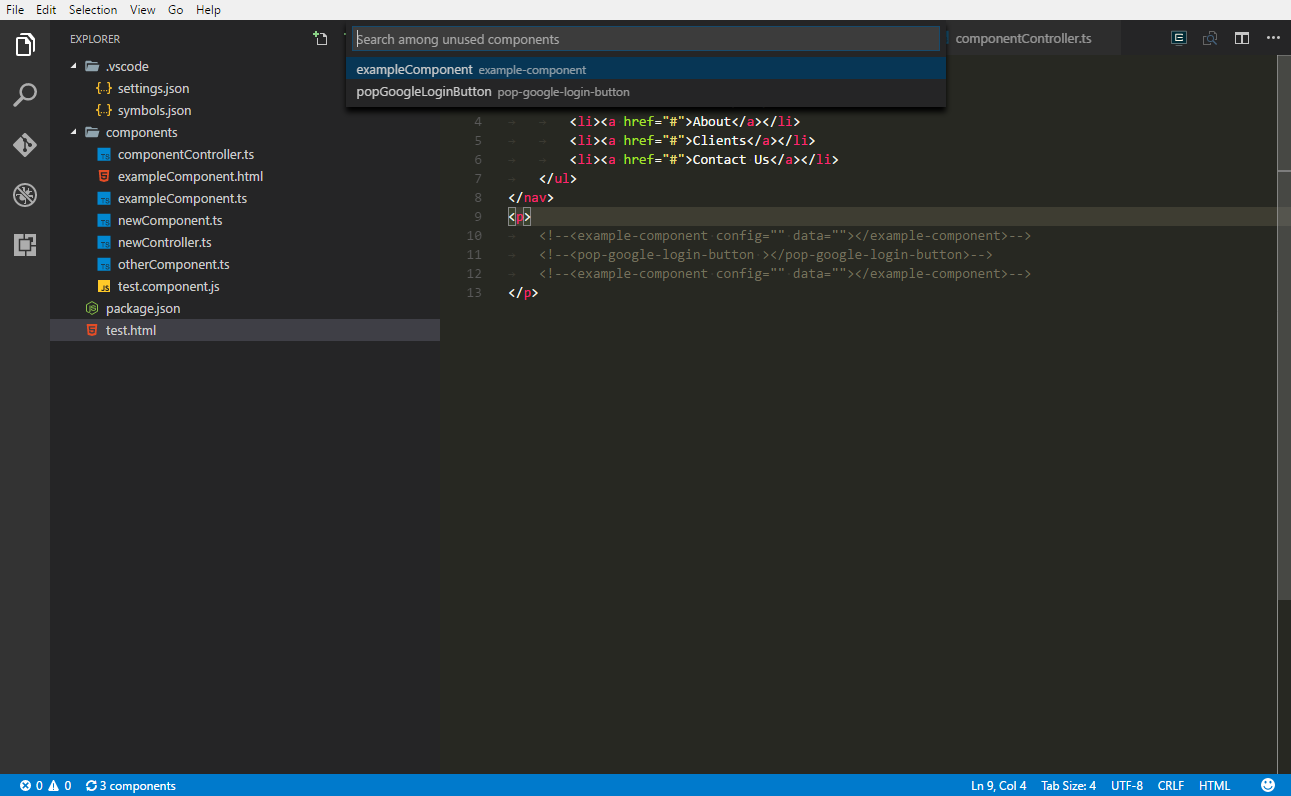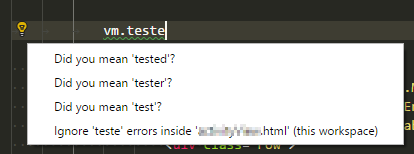Table of contents
- Synopsis
- Features
- Configuration
- Commands
- Performance note on configuration globs
- Changelog
Synopsis
This extension is a result of hackathon event done in the company we work for. We had an opportunity to invest 2 days into anything we could possibly want. We chose to develop an extension for VS Code which would make our daily work easier. Our current project is an Angular 1.5 based web application. As Angular developers we wanted to have auto-completion for all custom components that are available in our application.
Features
Intellisense
Given the following components in a project:
angular.module('app').component('exampleComponent', {
/* other settings */
bindings: {
config: '<',
data: '<'
}
});
angular.module('app').component('otherComponent', {
/* other settings */
bindings: {
config: '<',
data: '<'
}
});One should be able to use auto-completion like that:
As a result component's html code along with all bindings is added.
It can also help with the bindings themselves (will only suggest missing ones):
There is also a command to refresh components cache which might be useful if you're developing components constantly and don't want to restart vscode each time.
You can trigger the command from command panel, it's called Refresh components cache. Alternatively you can just click the button on the status bar:
Controller model in views
You can use auto-completetion for controller members while being in component's view like seen on the screenshot below:
Currently only one level of intellisense is available since otherwise the extension would have to scan all files in the whole project. Controller files are already scanned so it was little effort to suggest first-level members.
New in 0.8.0: Members from all base classes will also be suggested (see Controllers)
New in 0.6.0:
Go To Definitionalso works for model members
Go To definition
You can go from html directly to either the component definition, controller or template. Just use F12 (default) or Go To Definition command (either from context menu or commands panel) when cursor is focused on a component in html view.
Depending on the configuration in ngComponents.goToDefinition specific files will show up in Go To Definition window (see screenshot below).
If there is only one file configured, let's say the template, it will go straight to this file.
Controllers
Controllers are searched using ngComponents.controllerGlobs setting. They are matched against the name used in component options controller field.
This can be either an identifier of the class used directly or string literal specifying the name of the controller registration in Angular which basically means one can name the Angular controller differently than the class itself and this feature will still work.
For base classes (scanning their members) to work those base class files have to fit into the same glob. One has to extend it to cover those files if naming convention is different. For instance I use this:
app/**/*{Controller,ControllerBase}.ts
Templates
Templates are searched based on either the templateUrl component option field or template field in the same component. They are mutually exclusive and both work here. Currently supported variations are:
templateUrl: 'components/exampleComponent.html'template: '<div>inline html template</div>'template: require('./components/exampleComponent.html')
In case you have different scenarios please let me know the details and I'll try to include it in next version.
Find All References
You can use Find All References feature of vscode to navigate through usages of particular components. It works in all component parts: html template, controller and component itself.
In HTML template cursor has to be focused on component name, not the binding or the inner html of the component for this to work:
In component definition file cursor has to be on component name:
In controller file cursor has to be on the class name:
New in 0.7.0
Find all references now works also for controller members, ie. they will be found in components' templates as well:
Find unused components
This feature will allow you to easily find components which are not used in the project. Selecting one of the unused components will navigate to it in the editor.
It does understand HTML a bit so commented out parts will be taken into account. See screenshot below:
Component member diagnostics
Experimental feature to detect using non-existing fields in component template:
This will check controller members including base classes if possible as well as component bindings.
This feature is off by default until getting stable enough. Use ngComponents.memberDiagnostics.enabled to enable it.
Code actions
Member diagnostics has been enhanced with Code Actions now:
Like seen on the image you can ignore an error for instance if it's a false positive (which may happen rarely) or for any other reasons. It will be added to a separate configuration file which resides in .vscode directory under the workspace. One can commit that file to repository so that whole team sees the same.
Other option is a 'Did you mean' suggestion. It uses great didyoumean2 library under the hood and exposes one of its options via ngComponents.memberDiagnostics.didYouMean.similarityThreshold setting. Obviously after selecting this fix the text will get replaced by the suggestion.
Watch file changes
To avoid a need to manually refresh components cache every time a change is introduced a new mechanism of file watching has been introduced. It watches all parts of the component - ie. component itself, template and controller.
Whenever one of the file is changed it should automatically rebuild the cache so that all features relying on that file should immediately reflect the changes. It will work for intellisense, Find All References, Go To Definition and the others.
It is not perfect yet and may not always work as desired. One known issue is when a project changes the branch. It sometimes loses the changes and for that case it's still better to call Refresh Components Cache command. For normal development it should work just fine.
Configuration
This plugin contributes the following settings:
ngComponents.componentGlobs: array of glob strings used to search for components. Default value is [**/*Component.ts]ngComponents.controllerGlobs: array of glob strings used to search for controllers (used byGo To Definition). Default value is [**/*Component.ts]ngComponents.htmlGlobs: array of glob strings used to search for html views (used byFind All References). Default value is [**/*Component.ts]ngComponents.routeGlobs: array of glob strings used to search for angular-ui-router files (used byFind All References). Default value is [**/*route.ts]ngComponents.goToDefinition: array of strings to define which filesGo To Definitionfor a component should show. Allowed values are template, controller, component. Default value is ["template", "controller"]ngComponents.debugConsole: boolean value to show debug information. Default value is falsengComponents.controller.publicMembersOnly: whether to suggest all members in view model auto complete. Default value is truengComponents.controller.excludedMembers: a regular expression excluding member from view model auto completion. Default value is ^\$ (for Angular lifecycle methods)ngComponents.logging.verbose: enable verbose logging (for troubleshooting)ngComponents.logging.redirectToFile: path to redirect logs to - needed when console is flooded with too many messages and supresses themngComponents.forceEnable: force enable the extension if AngularJS was not detected automaticallyngComponents.angularRoot: custom Angular root folder relative to workspace root (defaults to workspace root) - use when your workspace contains more projects and Angular project is in a subfolderngComponents.memberDiagnostics.enabled: enable experimental member diagnostics details (default: false)ngComponents.memberDiagnostics.html.checkBindings: when disabled use of component's binding in the template when it's not defined in the controller will issue a warningngComponents.memberDiagnostics.html.checkControllerMembers: when disabled use of component's controller member in the template will issue a warningngComponents.memberDiagnostics.didYouMean.similarityThreshold: similarity thresold for Did You Mean suggestions (default: 0.6)ngComponents.memberDiagnostics.didYouMean.maxResults: determines how many suggestions to show if there are more available (default: 2)
Whenever one of the globs changes components cache is automatically rebuilt. Additionally all component files are monitored for changes and they will be reflected immediately, ie. after adding a binding you can just save the file and go straight to template file to use that binding.
Note: all configuration settings using globs are actually using built-in globs described here
Commands
This extension contributes the following commands to the Command palette.
Refresh Components Cache: refreshes components cache on demandRefresh Member Diagnostics: refreshes member diagnostics on demandFind unused Angular components: searches for unused componentsForce enable ngComponents utility on this workspace: see above for description ofngComponents.forceEnableSwitch between component/controller/template: switches between component/controller/template inside a component
Performance note on configuration globs
Please use as specific globs as possible. Parsing files is only a fraction of the whole process. Vast majority of time is consumed on "globbing" for files to be processed so the more precise the globs are the better performance you can expect.
In my example project there are around 22k files and 3k folders. Given default glob pattern it takes slightly above a second to scan all these folders to find all component files. Restricting the pattern to one single subfolder (ie. subdir/**/*Component.ts) which contains only 3k files and 500 folders it goes down to around 200-300ms on my machine being almost a second faster than the default.
The bigger the project the greater the impact so in general it is better to use multiple specific patterns rather than one pattern to glob them all :)
New in 0.7.0: glob library has been fully replaced with built-in VSCode API to find files and it's simply much better
No longer needs to be so specific with glob patterns - it should perform very well on default settings as well (well, it does for me)
Changelog
Full changelog is available here or in the Changelog tab from within vscode itself.