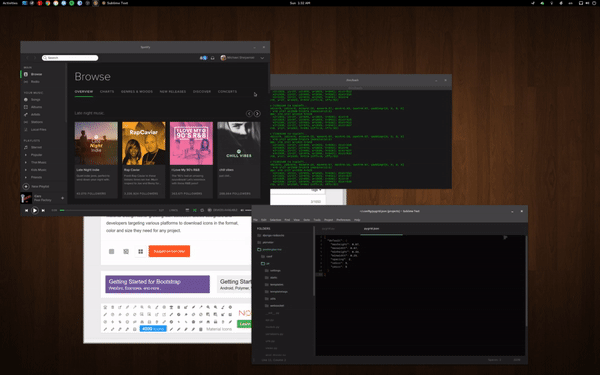- Python3
- X11-based desktop
- python3-gi
- python3-xlib
ALT+CTRL+NUMPAD-1- Move window to bottom left.ALT+CTRL+NUMPAD-2- Move window to bottom.ALT+CTRL+NUMPAD-3- Move window to bottom right.ALT+CTRL+NUMPAD-4- Move window to left.ALT+CTRL+NUMPAD-5- Move window to center.ALT+CTRL+NUMPAD-6- Move window to right.ALT+CTRL+NUMPAD-7- Move window to top left.ALT+CTRL+NUMPAD-8- Move window to top.ALT+CTRL+NUMPAD-9- Move window to top right.
Repeatedly press one of the defined keybindings to cycle through window sizes available at the desired location on the screen.
Configuration is done via a JSON file located at ~/.config/pygrid.json which will be created with default options if not found when starting up. The default configuration is below. If you introduce top level sections 'monitor0': {...} or 'monitor1': {...} to provide different options for each monitor on your system. Any settings not defined will fall back to user-defined defaults, then global defaults. NOTE: Updating configuration in this JSON file does not require you to restart PyGrid.
{
'default': {
'xdivs': 3, // number of x divisions for the screen.
'ydivs': 2, // number of y divisions for the screen.
'padding': [0, 0, 0, 0], // additional top, right, bottom, left padding in pixels.
'spacing': 4, // spacing between windows in pixels.
'minwidth': 0.25, // min percent width of window.
'maxwidth': 0.67, // max percent width of window.
'minheight': 0.33, // min percent height of window.
'maxheight': 0.67, // max percent height of window.
'snaptocursor': false, // window will be moved to cursor's monitor
},
'monitor0': { ... }, // Repeat any settings above specific for monitor 0.
'monitor1': { ... }, // Repeat any settings above specific for monitor 1.
'monitor<NUM>': { ... }, // Repeat any settings above specific for monitor <NUM>.
}$ sudo apt-get install git python3-gi python3-xlib
$ cd <place-you-want-to-store-pygrid>
$ git clone https://github.com/mjs7231/pygrid.git
$ cd pygrid && ./pygrid.pyTo start at boot I simply added the following line to Startup Applications.
/usr/bin/python3 <full-path>/pygrid/pygrid.pyPyGrid was original a fork of QuickTile by ssokolow, but rewritten to allow a much easier configuration as well as updated code to run on Python3 & GTK3. Code released under GPLv2 License.