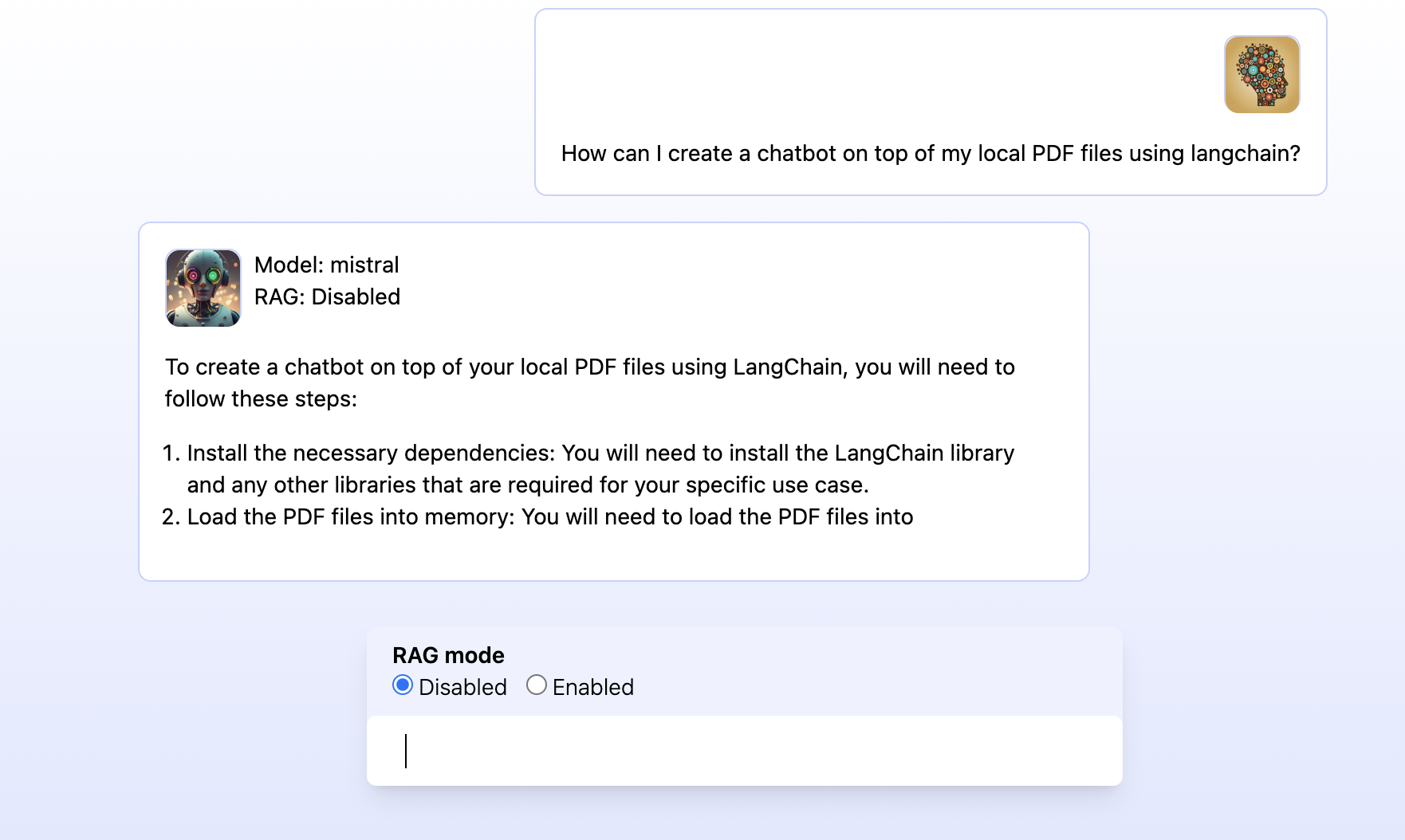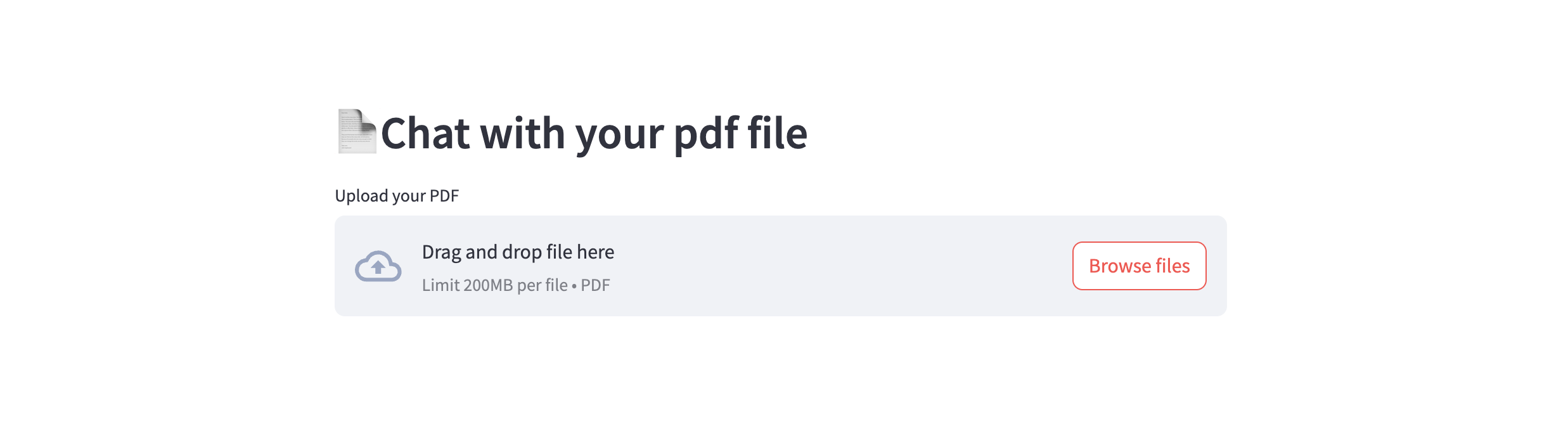The GenAI Stack will get you started building your own GenAI application in no time. The demo applications can serve as inspiration or as a starting point. Learn more about the details in the technical blog post.
Create a .env file from the environment template file env.example
Available variables:
| Variable Name | Default value | Description |
|---|---|---|
| OLLAMA_BASE_URL | http://host.docker.internal:11434 | REQUIRED - URL to Ollama LLM API |
| NEO4J_URI | neo4j://database:7687 | REQUIRED - URL to Neo4j database |
| NEO4J_USERNAME | neo4j | REQUIRED - Username for Neo4j database |
| NEO4J_PASSWORD | password | REQUIRED - Password for Neo4j database |
| LLM | llama2 | REQUIRED - Can be any Ollama model tag, or gpt-4 or gpt-3.5 or claudev2 |
| EMBEDDING_MODEL | sentence_transformer | REQUIRED - Can be sentence_transformer, openai, aws, ollama or google-genai-embedding-001 |
| AWS_ACCESS_KEY_ID | REQUIRED - Only if LLM=claudev2 or embedding_model=aws | |
| AWS_SECRET_ACCESS_KEY | REQUIRED - Only if LLM=claudev2 or embedding_model=aws | |
| AWS_DEFAULT_REGION | REQUIRED - Only if LLM=claudev2 or embedding_model=aws | |
| OPENAI_API_KEY | REQUIRED - Only if LLM=gpt-4 or LLM=gpt-3.5 or embedding_model=openai | |
| GOOGLE_API_KEY | REQUIRED - Only required when using GoogleGenai LLM or embedding model google-genai-embedding-001 | |
| VITE_API_BASE_URL | http://localhost:8504 | OPTIONAL - URL to the Bot API endpoint |
| LANGCHAIN_ENDPOINT | "https://api.smith.langchain.com" | OPTIONAL - URL to Langchain Smith API |
| LANGCHAIN_TRACING_V2 | false | OPTIONAL - Enable Langchain tracing v2 |
| LANGCHAIN_PROJECT | OPTIONAL - Langchain project name | |
| LANGCHAIN_API_KEY | OPTIONAL - Langchain API key |
MacOS and Linux users can use any LLM that's available via Ollama. Check the "tags" section under the model page you want to use on https://ollama.ai/library and write the tag for the value of the environment variable LLM= in the .env file.
All platforms can use GPT-3.5-turbo and GPT-4 (bring your own API keys for OpenAI models).
MacOS
Install Ollama on MacOS and start it before running docker compose up using ollama serve in a separate terminal.
Linux
No need to install Ollama manually, it will run in a container as
part of the stack when running with the Linux profile: run docker compose --profile linux up.
Make sure to set the OLLAMA_BASE_URL=http://llm:11434 in the .env file when using Ollama docker container.
To use the Linux-GPU profile: run docker compose --profile linux-gpu up. Also change OLLAMA_BASE_URL=http://llm-gpu:11434 in the .env file.
Windows
Ollama now supports Windows. Install Ollama on Windows and start it before running docker compose up using ollama serve in a separate terminal. Alternatively, Windows users can generate an OpenAI API key and configure the stack to use gpt-3.5 or gpt-4 in the .env file.
Warning
There is a performance issue that impacts python applications in the 4.24.x releases of Docker Desktop. Please upgrade to the latest release before using this stack.
To start everything
docker compose up
If changes to build scripts have been made, rebuild.
docker compose up --build
To enter watch mode (auto rebuild on file changes). First start everything, then in new terminal:
docker compose watch
Shutdown If health check fails or containers don't start up as expected, shutdown completely to start up again.
docker compose down
Here's what's in this repo:
| Name | Main files | Compose name | URLs | Description |
|---|---|---|---|---|
| Support Bot | bot.py |
bot |
http://localhost:8501 | Main usecase. Fullstack Python application. |
| Stack Overflow Loader | loader.py |
loader |
http://localhost:8502 | Load SO data into the database (create vector embeddings etc). Fullstack Python application. |
| PDF Reader | pdf_bot.py |
pdf_bot |
http://localhost:8503 | Read local PDF and ask it questions. Fullstack Python application. |
| Standalone Bot API | api.py |
api |
http://localhost:8504 | Standalone HTTP API streaming (SSE) + non-streaming endpoints Python. |
| Standalone Bot UI | front-end/ |
front-end |
http://localhost:8505 | Standalone client that uses the Standalone Bot API to interact with the model. JavaScript (Svelte) front-end. |
The database can be explored at http://localhost:7474.
UI: http://localhost:8501 DB client: http://localhost:7474
- answer support question based on recent entries
- provide summarized answers with sources
- demonstrate difference between
- RAG Disabled (pure LLM response)
- RAG Enabled (vector + knowledge graph context)
- allow to generate a high quality support ticket for the current conversation based on the style of highly rated questions in the database.
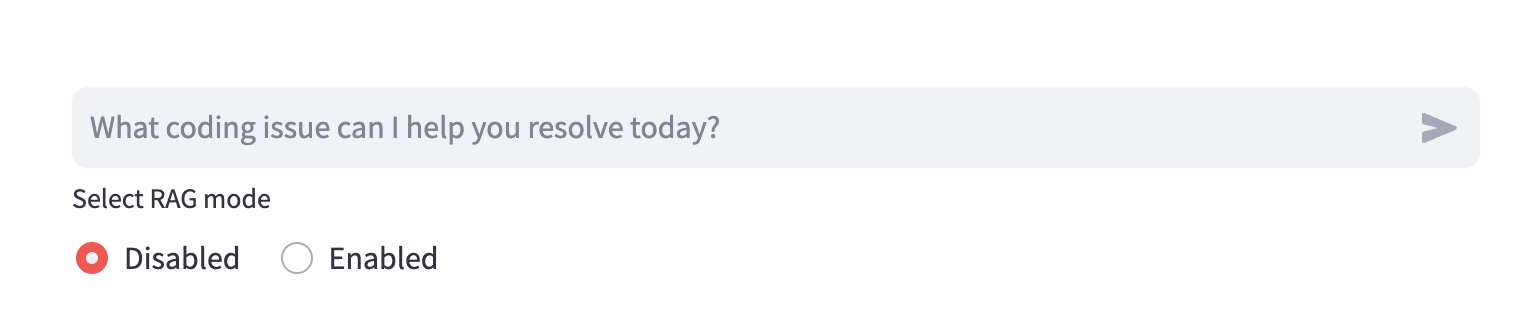 (Chat input + RAG mode selector)
(Chat input + RAG mode selector)
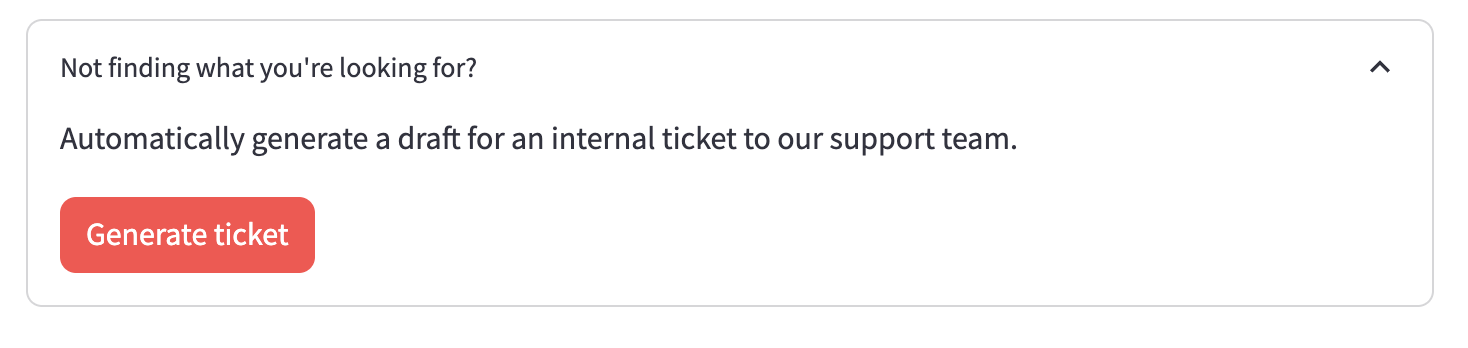 |
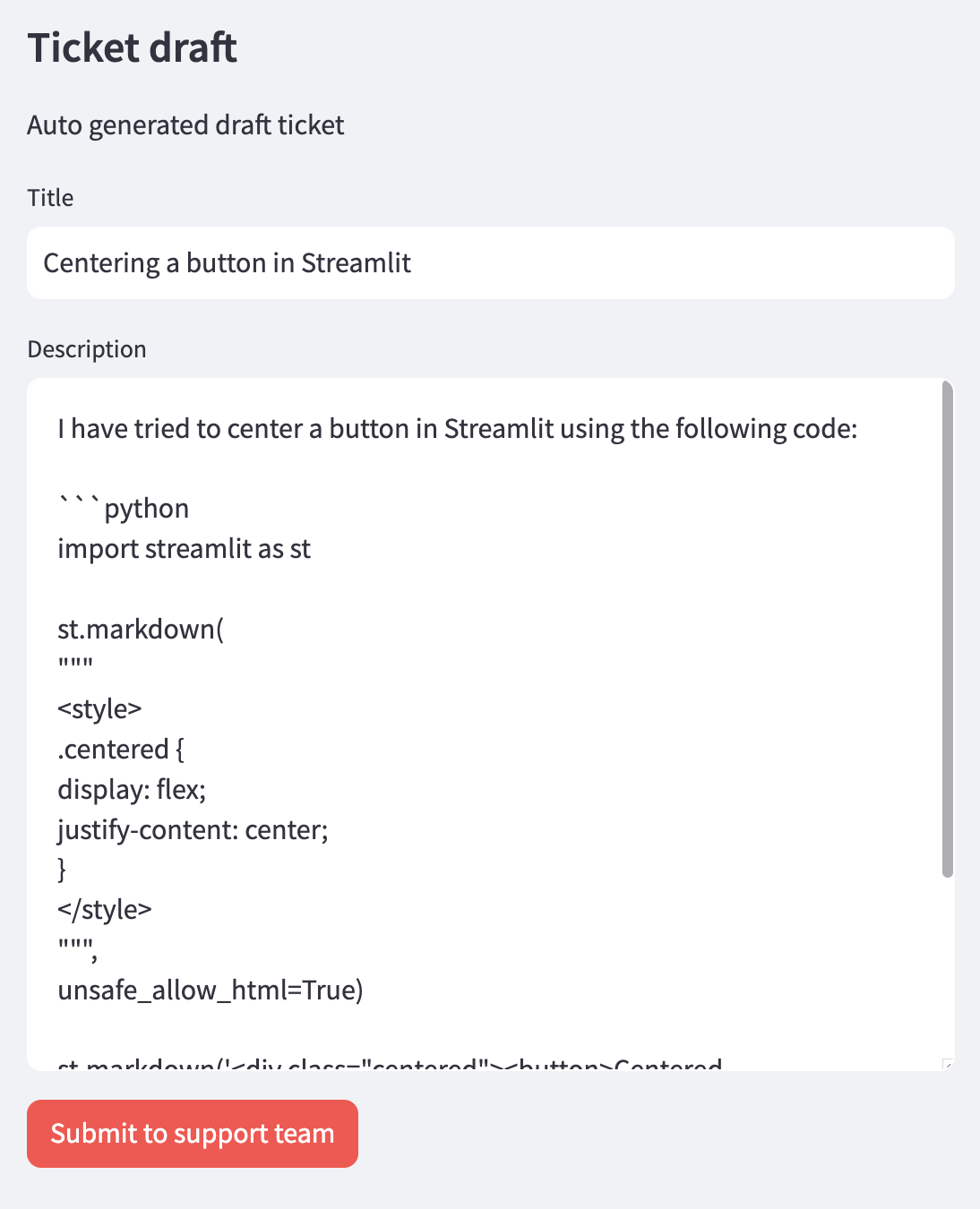 |
| (CTA to auto generate support ticket draft) | (UI of the auto generated support ticket draft) |
UI: http://localhost:8502 DB client: http://localhost:7474
- import recent Stack Overflow data for certain tags into a KG
- embed questions and answers and store them in vector index
- UI: choose tags, run import, see progress, some stats of data in the database
- Load high ranked questions (regardless of tags) to support the ticket generation feature of App 1.
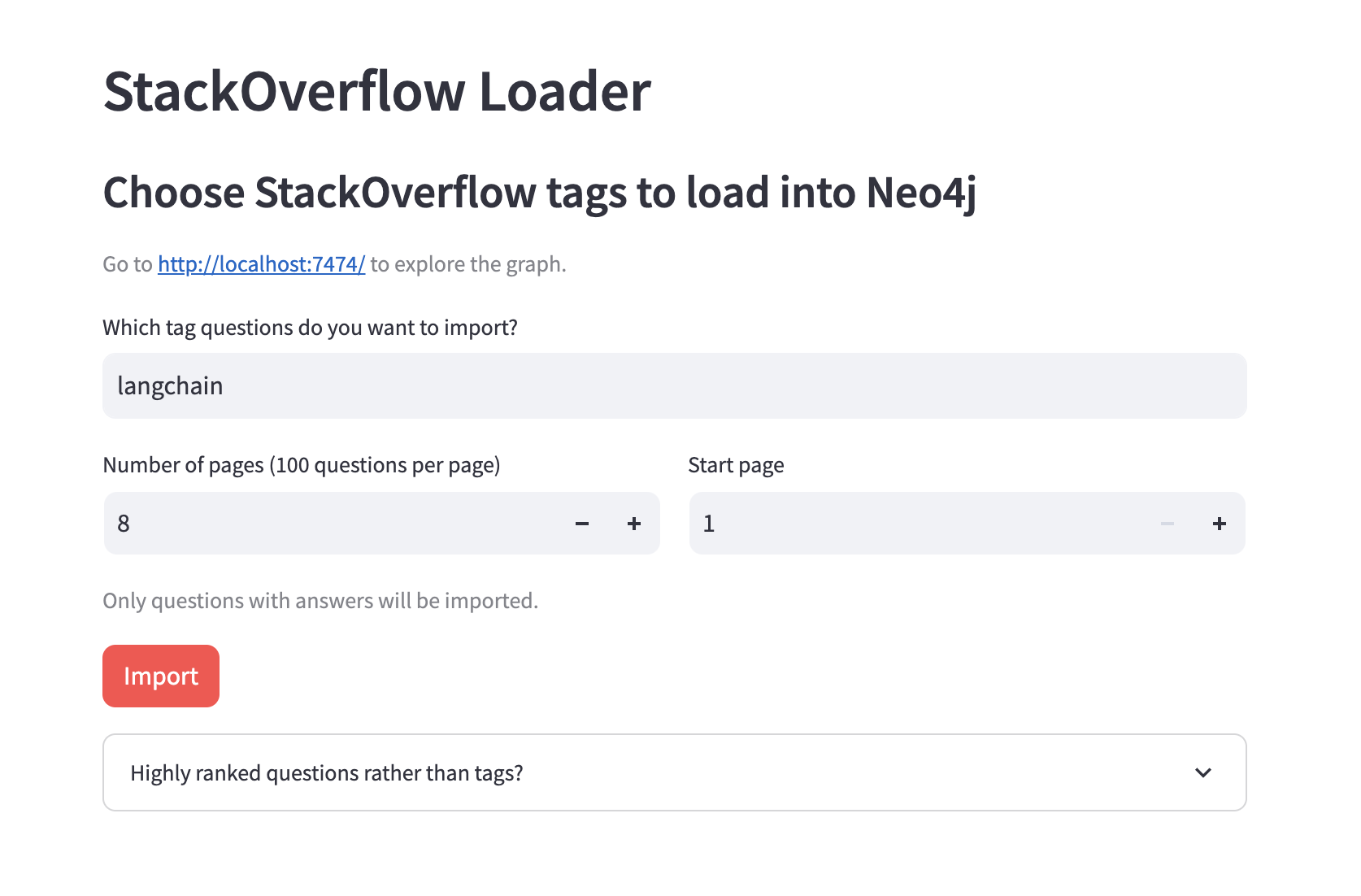 |
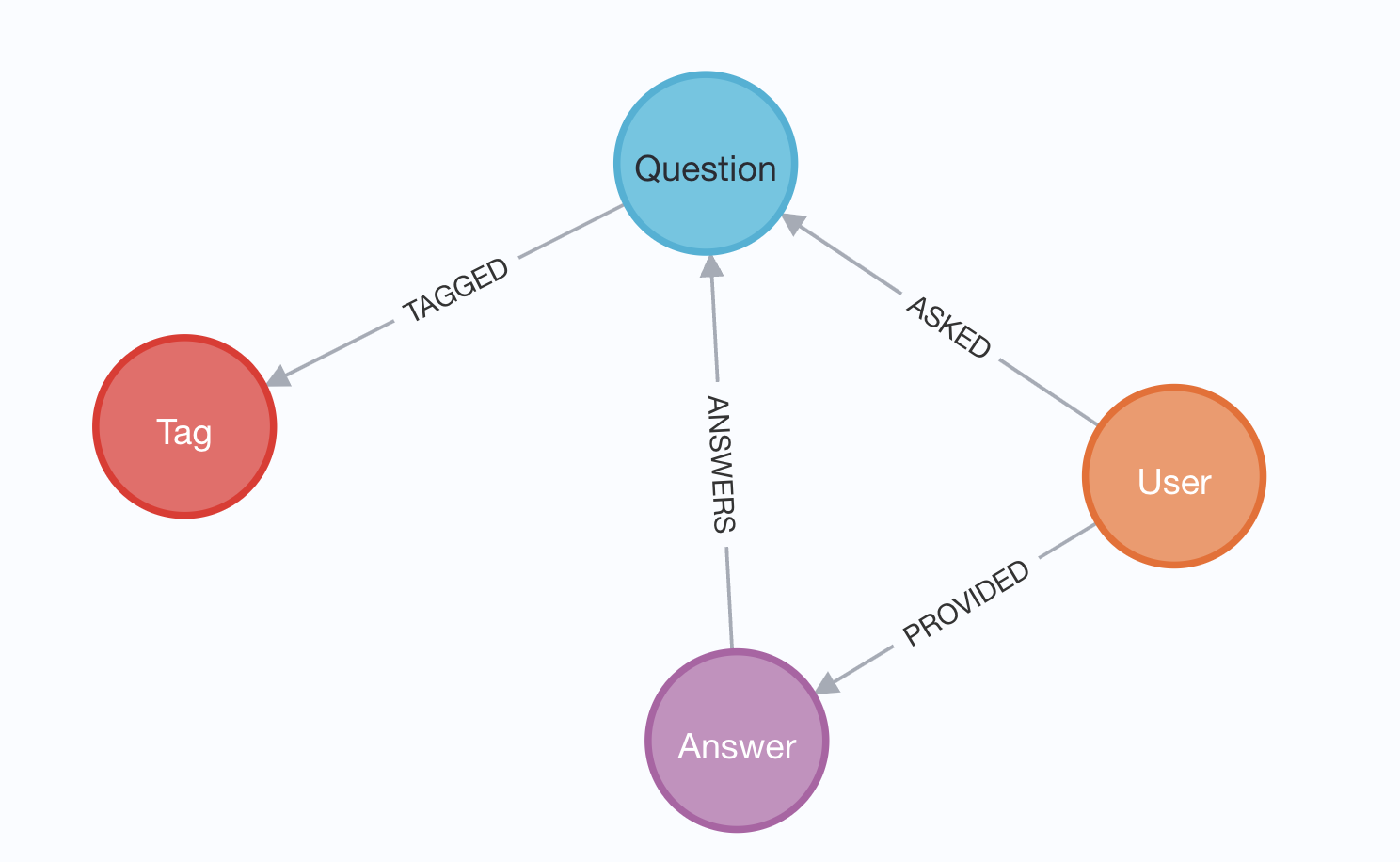 |
UI: http://localhost:8503
DB client: http://localhost:7474
This application lets you load a local PDF into text chunks and embed it into Neo4j so you can ask questions about its contents and have the LLM answer them using vector similarity search.
Endpoints:
- http://localhost:8504/query?text=hello&rag=false (non streaming)
- http://localhost:8504/query-stream?text=hello&rag=false (SSE streaming)
Example cURL command:
curl http://localhost:8504/query-stream\?text\=minimal%20hello%20world%20in%20python\&rag\=falseExposes the functionality to answer questions in the same way as App 1 above. Uses same code and prompts.
This application has the same features as App 1, but is built separate from
the back-end code using modern best practices (Vite, Svelte, Tailwind).
The auto-reload on changes are instant using the Docker watch sync config.