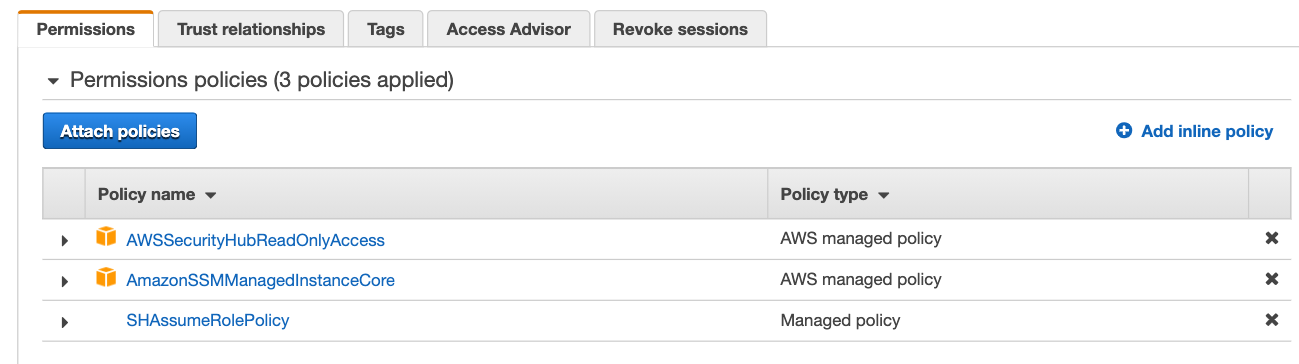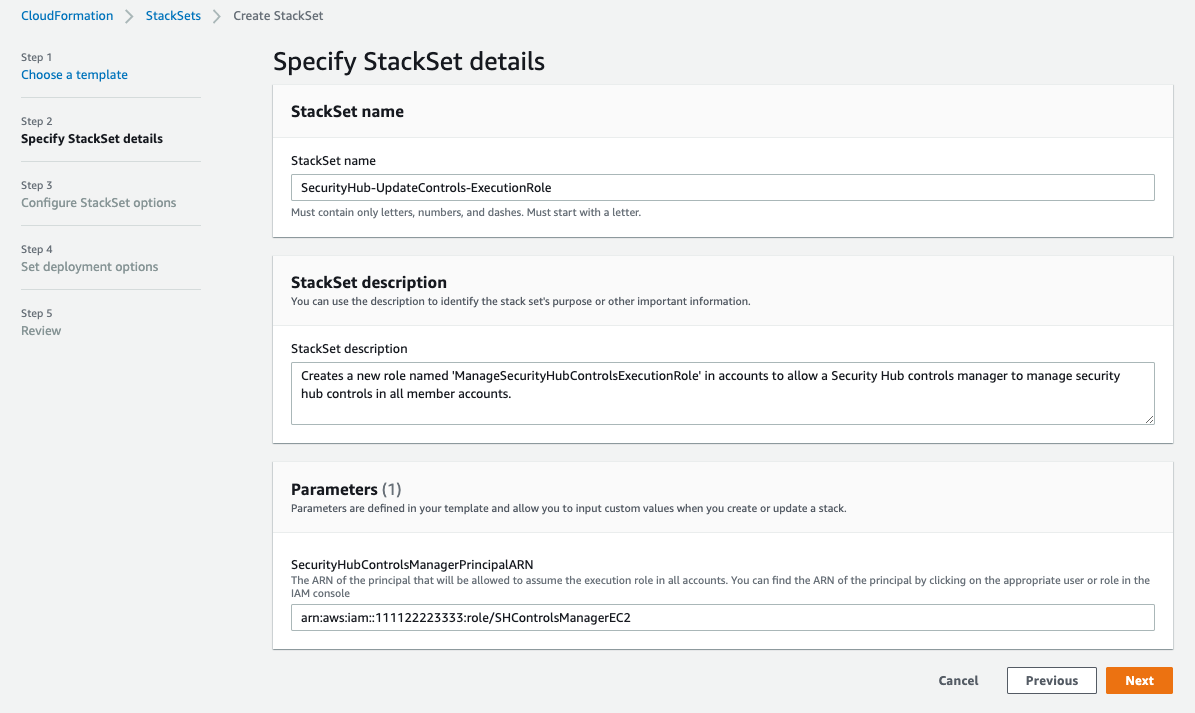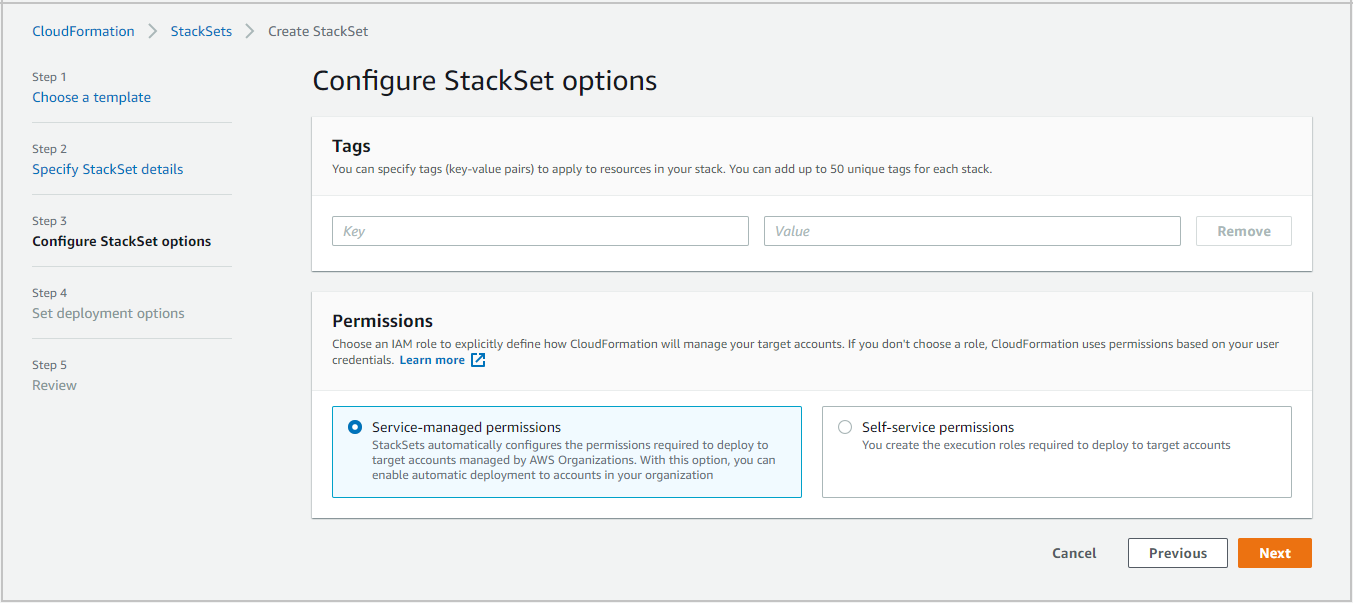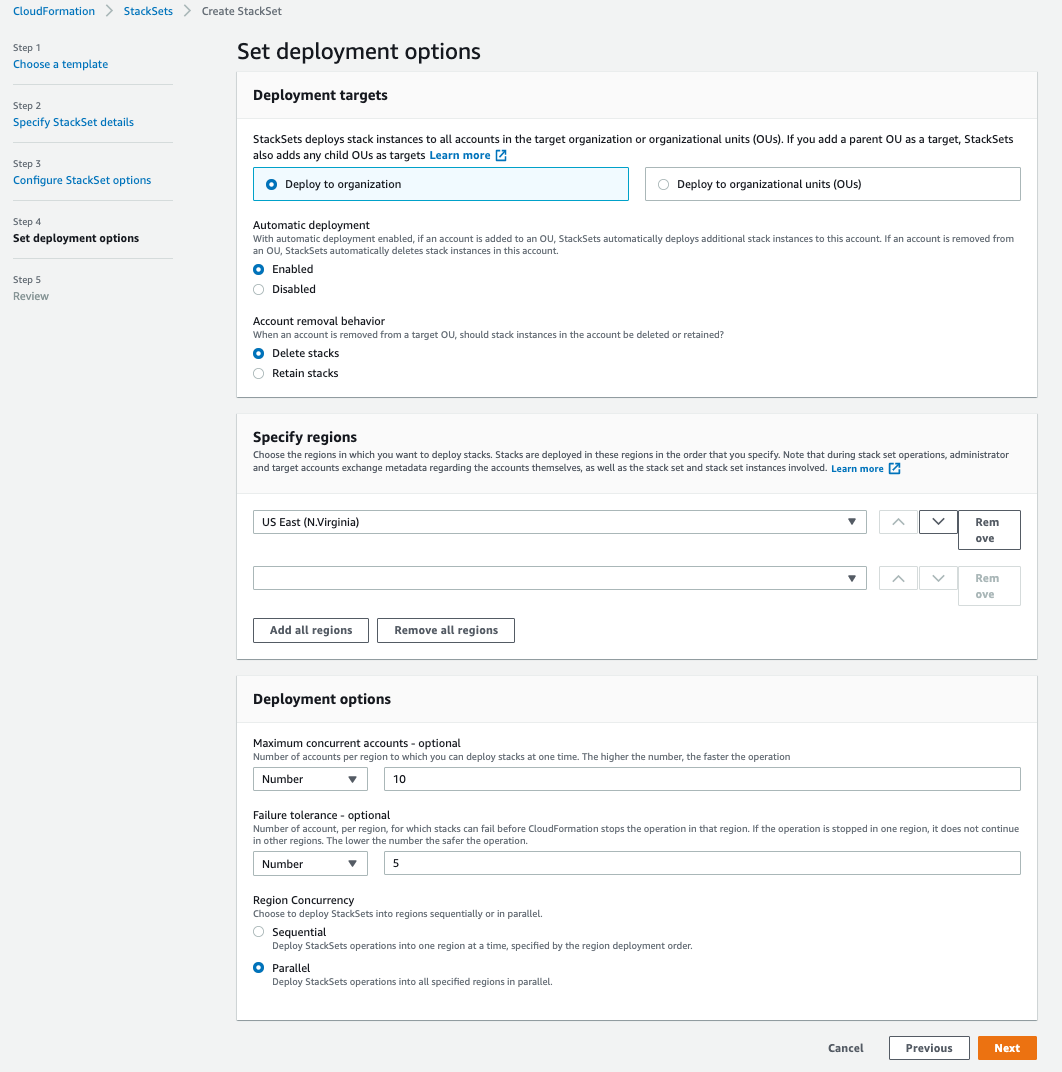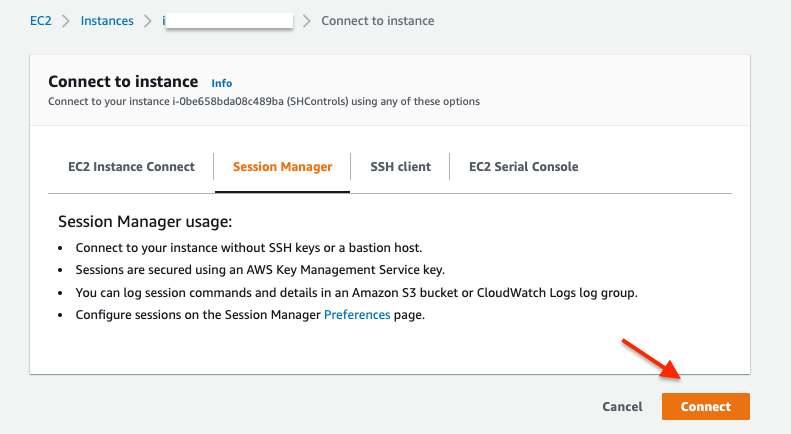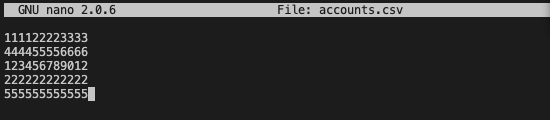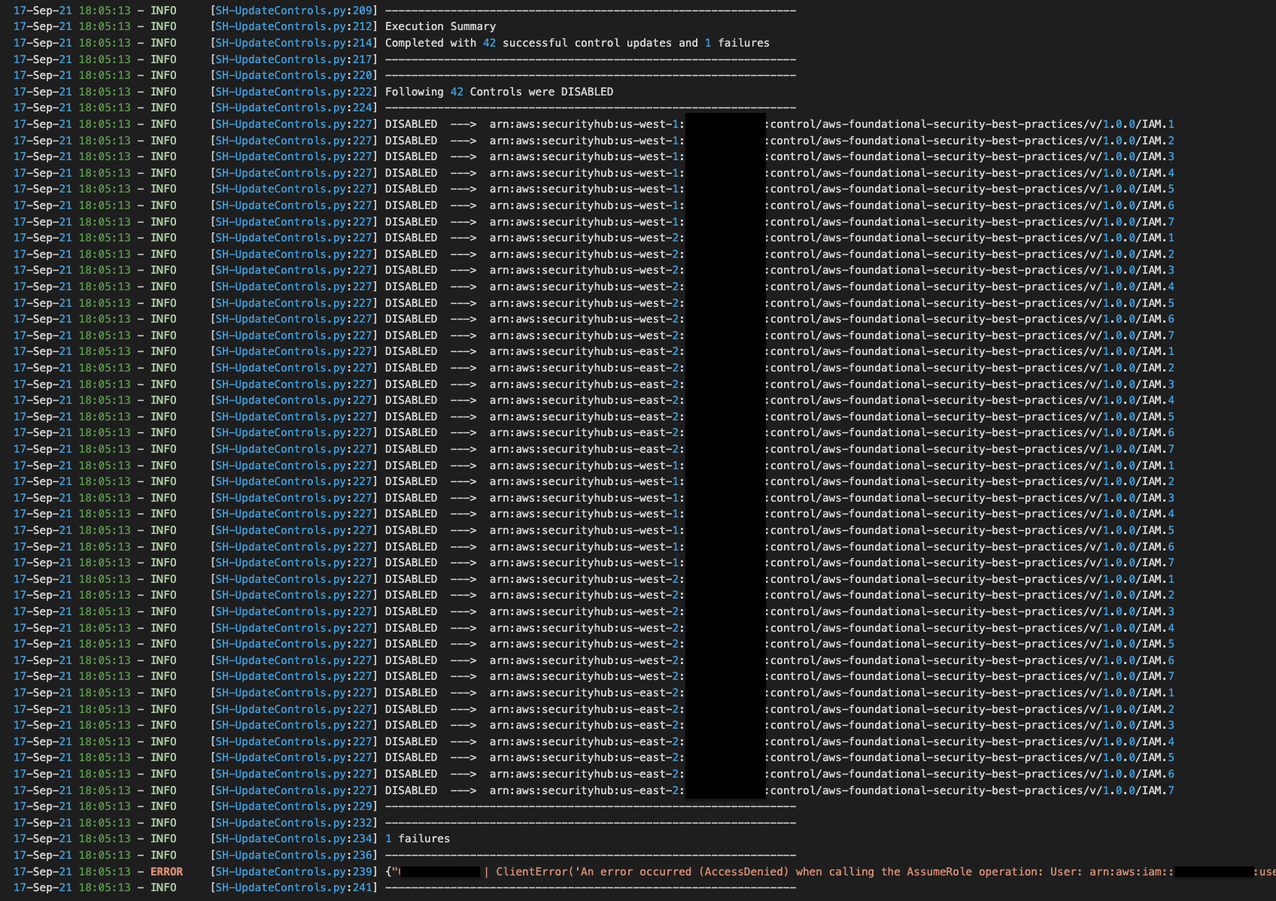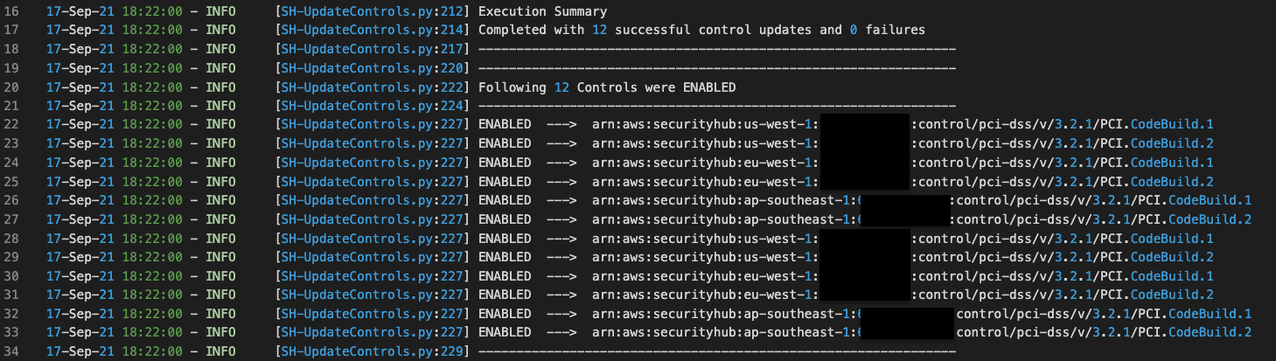Note:
Security Hub now supports central configuration for security standards and controls across accounts.Security Hub's central configration feature addresses many of the scenarios that are covered by the scripts in this repository, reducing or eliminating the need to run these scripts. Please refer to the Security Hub central configuration documentation first before going forward with using these scripts.
The 'update Security Hub controls' script is written in Python. It uses AWS SDK for Python (Boto3) to assume a 'cross account IAM role' in the accounts passed in the script and uses 'update-standards-control' Security Hub API to enable or disable controls.
We will review the prerequisites in the next section to understand the requirements for execution. We will then walk-through the instructions for deploying this automation through an EC2 instance along with examples of the script usage.
The 'update Security Hub controls' script requires:
- An IAM role for cross-account access. You should have an IAM principal that is able to assume an IAM role in accounts where Security Hub controls needs to be disabled or enabled in. This role should have 'securityhub:UpdateStandardsControl' permission.
Note: If you used the Security Hub multiaccount scripts from awslabs to enable Security Hub for multiple accounts you can use the role provided in the repo for the purpose of this blog as it has the necessary permissions.
--input-file Path to CSV file containing the list of 12 digit AWS account IDs where you want to disable or enable controls in. If you are using Security Hub delegated administrator then you should use the list-members API to get a list of all accounts where security hub is enabled. Store this list in a CSV file, one account ID per line.
--assume-role Role name of the execution role in each account, this role should have the 'securityhub:UpdateStandardsControl' permission. If you will be using the execution role CloudFormation provided in solution deployment section (part B) , the name of this role is 'ManageSecurityHubControlsExecutionRole'
--regions Comma separated list of regions to update SecurityHub controls. Do not add any spaces after comma. Specify ALL for considering all regions where Security Hub is available. If you provided a region where you have not enabled Security Hub, the script will skip this region and log the failure.
--standard Enter the standard code (AFSBP, CIS1.2, CIS1.4, NIST-800-53, PCIDSS).
-
AFSBP for AWS Foundational Security Best Practices
-
CIS1.2 for CIS v1.2.0 AWS Foundations Benchmark
-
CIS1.4 for CIS v1.4.0 AWS Foundations Benchmark
-
NIST-800-53 for National Institute of Standards and Technology (NIST) SP 800-53 Rev. 5
-
PCIDSS for Payment Card Industry Data Security Standard (PCI DSS)
The script works with one Security Hub Standard at a time, for example you can only disable AFSBP controls in one execution. If you want to disable multiple controls across AFSBP and CIS standards you have to execute the script twice once each for AFSBP and CIS controls.
--control-id-list Comma separated list of controls, example for CIS1.2 enter - (1.1,1.2) or PCIDSS enter - (PCI.AutoScaling.1,PCI.CloudTrail.4) or CIS1.4 - (3.3) or NIST-800-53 - (CloudWatch.16). Do not add any spaces after comma. Control IDs can be found from the Security hub console → Security Standards → view results ---> ID Column in the enabled controls table.
--control-action For enabling controls use ENABLED for disabling controls use DISABLED --disabled-reason Reason for disabling the controls. If you have different reasons for disabling controls, you have to execute the script multiple times, once each for controls where the disable reason is the same. This argument is NOT used if you are enabling controls.
-h, --help
shows the help message and exit
--profile If you do not use this argument the default profile will be used. Use
this argument to parse named profile. The credentials in this profile
should have permissions to assume the execution role in each account.
We will be using an EC2 instance with Amazon Linux 2 (AL2) to run this automation. We will create the instance role for the EC2 in part A, we will then create the execution role in part B, and finally launch the EC2 instance to run the 'Update Security Hub controls' script in part C.
Note: For the purpose of this blog we will be creating the EC2 instance and the instance role in the Security Hub administrator account, however this is not a requirement.
A. Security Hub Controls Manager EC2 Role: This role should have
permission to assume
(sts:AssumeRole)
the execution role that is described in part B.
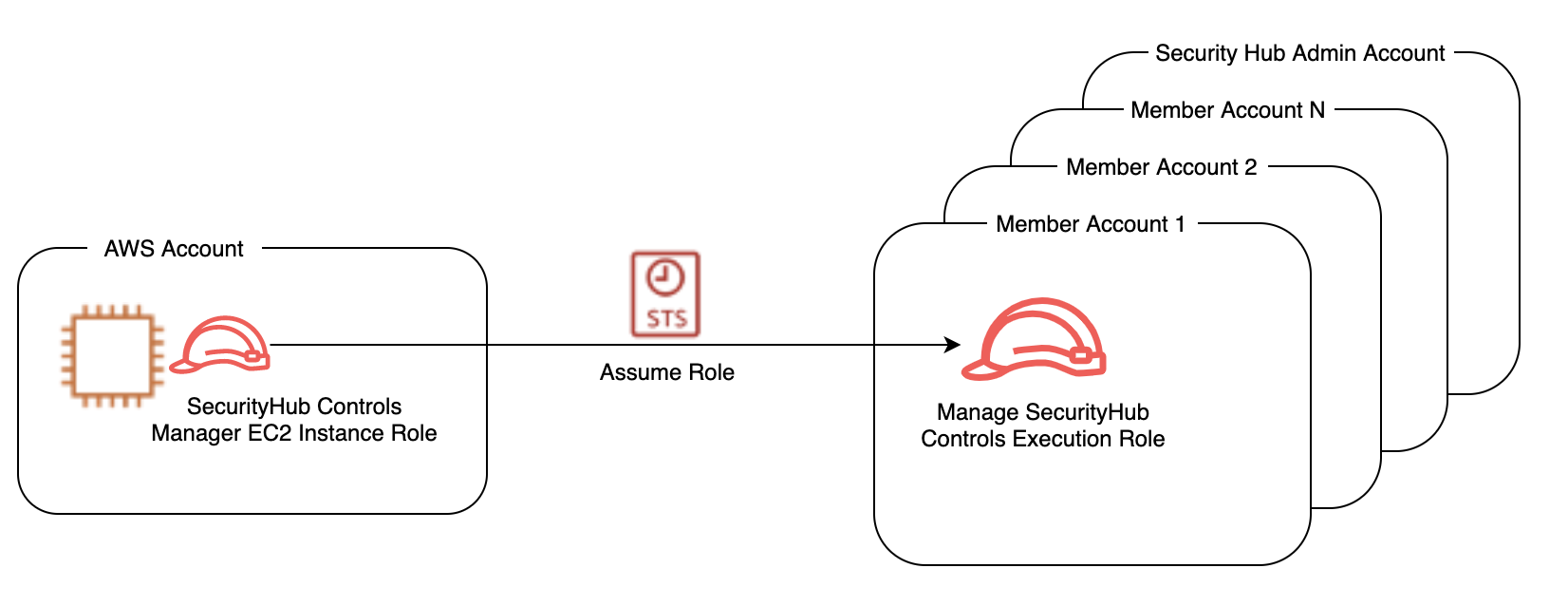
Figure 1
A sample policy for this role is provided below:
{
"Version": "2012-10-17",
"Statement": [
{
"Effect": "Allow",
"Action": "sts:AssumeRole",
"Resource": "arn:aws:iam::*:role/ManageSecurityHubControlsExecutionRole"
}
]
}
-
Navigate to the IAM console of the Security Hub administrator account, you will also need to have permission to Launch EC2 instance in this account. Create a new policy using JSON policy editor and name it 'SHAssumeRolePolicy'. Copy and paste the above sample policy in the JSON editor. The 'resource' in the policy is the execution role, as will be described in the part B.
-
In the IAM console, Create an IAM role for EC2 and name it 'SHControlsManagerEC2'. Assign the following policies:
i. The 'SHAssumeRolePolicy' policy you created in step 1.
ii. 'AmazonSSMManagedInstanceCore' managed policy for managing the instance using AWS Systems Manager.
iii. 'AWSSecurityHubReadOnlyAccess' managed policy for allowing read only access to Security Hub.
- When you are finished creating the role , take note of the Amazon Resource Name (ARN), we will be using it in Part B. The ARN will look like this:
arn:aws:iam::*111111222222*:role/SHControlsManagerEC2
Note: If you are using an existing role as the execution role then you will need to update the 'resource' section of the policy created in step 1 with the ARN of the execution role.
B. Execution Role: The execution role has to be created in all accounts you will be disabling or enabling controls in. This role should have 'securityhub:UpdateStandardsControl' permission. The execution role trust relationship should allow the Security Hub Controls Manager Role to assume the execution role. The name of the execution role has to be the same in each account including the Security Hub administrator account otherwise the script will NOT work.
A sample policy for the execution role is provided below:
{
"Version": "2012-10-17",
"Statement": [
{
"Effect": "Allow",
"Action": "securityhub:UpdateStandardsControl",
"Resource": "arn:aws:securityhub:*:*:hub/default"
}
]
}
Execution role trust policy:
Note: the ARN in the 'principal' section below is the ARN you noted in step 3 of Security Hub Controls Manager EC2 Role.
{
"Version": "2012-10-17",
"Statement": [
{
"Effect": "Allow",
"Principal": {
"AWS": "arn:aws:iam::111111222222:role/SHControlsManagerEC2"
},
"Action": "sts:AssumeRole"
}
]
}
If you are using AWSOrganizations,you can use [CloudFormationStackSets]{.ul} to deploy this execution role easily across all of your accounts. The stack set runs across the organization at the root or organizational units (OUs) level of your choice. The Cloudformation will use the ARN you noted from Security Hub Controls Manager EC2 Role as a parameter.
-
Login to the console of the Organizations management account or CloudFormation delegated administrator account.
-
Click on the button below to launch the StackSet
Launcg button coming soon
- Enter the ARN of the Security Hub Controls Manager EC2 Role in the parameter section, then click next.
- (Optional) On the Configure StackSet options page, go to Tags and add tags to identify and organize your stack set.
- On the Set deployment options page, select the desired Region. Since the resource being created is IAM you will only need to specify one region. Click next.
-
Review the definition and select I acknowledge that AWS CloudFormation might create IAM resources. Choose Submit.
-
After you choose Submit, you can monitor the creation of the StackSet from the Operations tab to ensure that deployment is successful.
Note: StackSets does not deploy stack instances to the organization's management account, even if the management account is in your organization or in an OU in your organization. You will need to create the execution role manually in the organization management account.
C. Launch EC2: We will be using an t2.micro EC2 instance with Amazon Linux 2 (AL2) image which comes preinstalled with AWS CLI and Python. This instance size and image are free tier eligible.
-
Launch EC2 instance in the Security Hub administrator account. You can use any region.
-
Attach the IAM role to the instance as created in part A.
-
Confirm instance is in a 'running' state,
-
Login to the instance CLI using AWS Systems Manager Session Manager. Go to the EC2 console, select the instance and click connect.
Note: You will need to allow outbound internet access to Systems manager endpoints for session manager to work,visit session manager documentation for more information.
- On the next page, click connect again.
-
A new window with session manager will open.
-
Set the working directory to home directory.
$ cd /home/ssm-user
- Install Git:
$ sudo yum install git
- Clone the UpdateSecurityHubControls repo.
$ git clone https://github.com/aws-samples/securityhub-updatecontrols-script.git
$ python3 -m venv securityhub-updatecontrols-script/env
$ source securityhub-updatecontrols-script/env/bin/activate
- Upgrade pip and Install boto3
$ pip install pip --upgrade
$ pip install boto3
You are now ready to execute the script.
Example 1 - Disabling Controls: Lets assume you have Config global recording enabled in us-east-1 and want to disable controls associated with global resources (IAM.1, IAM.2, IAM.3, IAM.4, IAM.5, IAM.6, IAM.7) for AWS Foundational Security Best Practices standard in regions us-west-1, us-east-2 in all accounts. The name of our execution role in all accounts is 'ManageSecurityHubControlsExecutionRole'
-
$ cd securityhub-updatecontrols-script -
Create a file with the list of account IDs. This will be passed with the 'input-file' argument.
$ nano accounts.csv
Enter account IDs one account per line, then save the file.
- Execute the script:
$ python SH-UpdateControls.py \
--input-file accounts.csv \
--assume-role ManageSecurityHubControlsExecutionRole \
--regions us-east-2,us-west-1 \
--standard AFSBP \
--control-id-list IAM.1,IAM.2,IAM.3,IAM.4,IAM.5,IAM.6,IAM.7 \
--control-action DISABLED \
--disabled-reason 'Disabling IAM checks in all regions except for us-east-1, as global recording is enabled in us-east-1'
- As the script executes you will get a summary of disabled controls printed. If there are failures, the reason for failures will be printed in the summary. You will also see a log file saved in the directory with execution logs.
Example 2 - Enabling Controls: Let's say you have disabled Control ID PCI.CodeBuild.1 and PCI.CodeBuild.2 from the PCI standard in your accounts as you did not use CodeBuild in your PCI environment in the past. After a recent architecture review you decided to use AWS CodeBuild in a your accounts in us-west-1, eu-west-1, ap-southeast-1. The name of our execution role in all accounts is 'ManageSecurityHubControlsExecutionRole.
Confirm you have completed all steps in part C.
-
$ cd securityhub-updatecontrols-script -
Create a file with the list of account IDs. This will be passed with the 'input-file' argument.
$ nano accounts.csv
Enter account IDs one account per line, then save the file.
- Execute the script
Example for PCI DSS
$ python SH-UpdateControls.py \
--input-file accounts.csv \
--assume-role ManageSecurityHubControlsExecutionRole \
--regions us-west-1,eu-west-1,ap-southeast-1 \
--standard PCIDSS \
--control-id-list PCI.CodeBuild.1,PCI.CodeBuild.2 \
--control-action ENABLED
Example for CIS v1.4.0
$ python SH-UpdateControls.py \
--input-file accounts.csv \
--assume-role ManageSecurityHubControlsExecutionRole \
--regions us-west-1,eu-west-1,ap-southeast-1 \
--standard CIS1.4 \
--control-id-list 3.3 \
--control-action ENABLED
Example for NIST-800-53
$ python SH-UpdateControls.py \
--input-file accounts.csv \
--assume-role ManageSecurityHubControlsExecutionRole \
--regions us-west-1,eu-west-1,ap-southeast-1 \
--standard NIST-800-53 \
--control-id-list CloudWatch.16 \
--control-action ENABLED
- As the script executes you will get a summary of enabled controls printed. If there are failures the reason for failures will be printed in the summary You will also see a log file saved in the directory with execution logs.
If you have trouble with the scripts then please open an issue in GitHub.