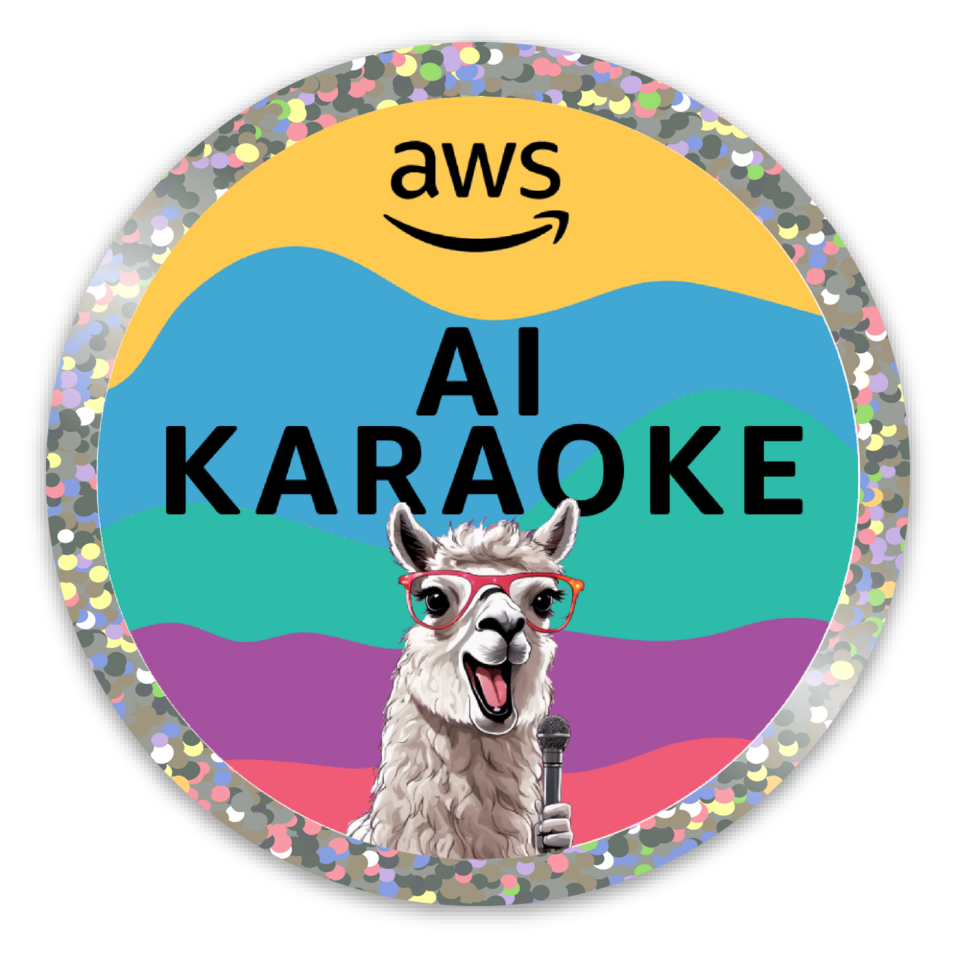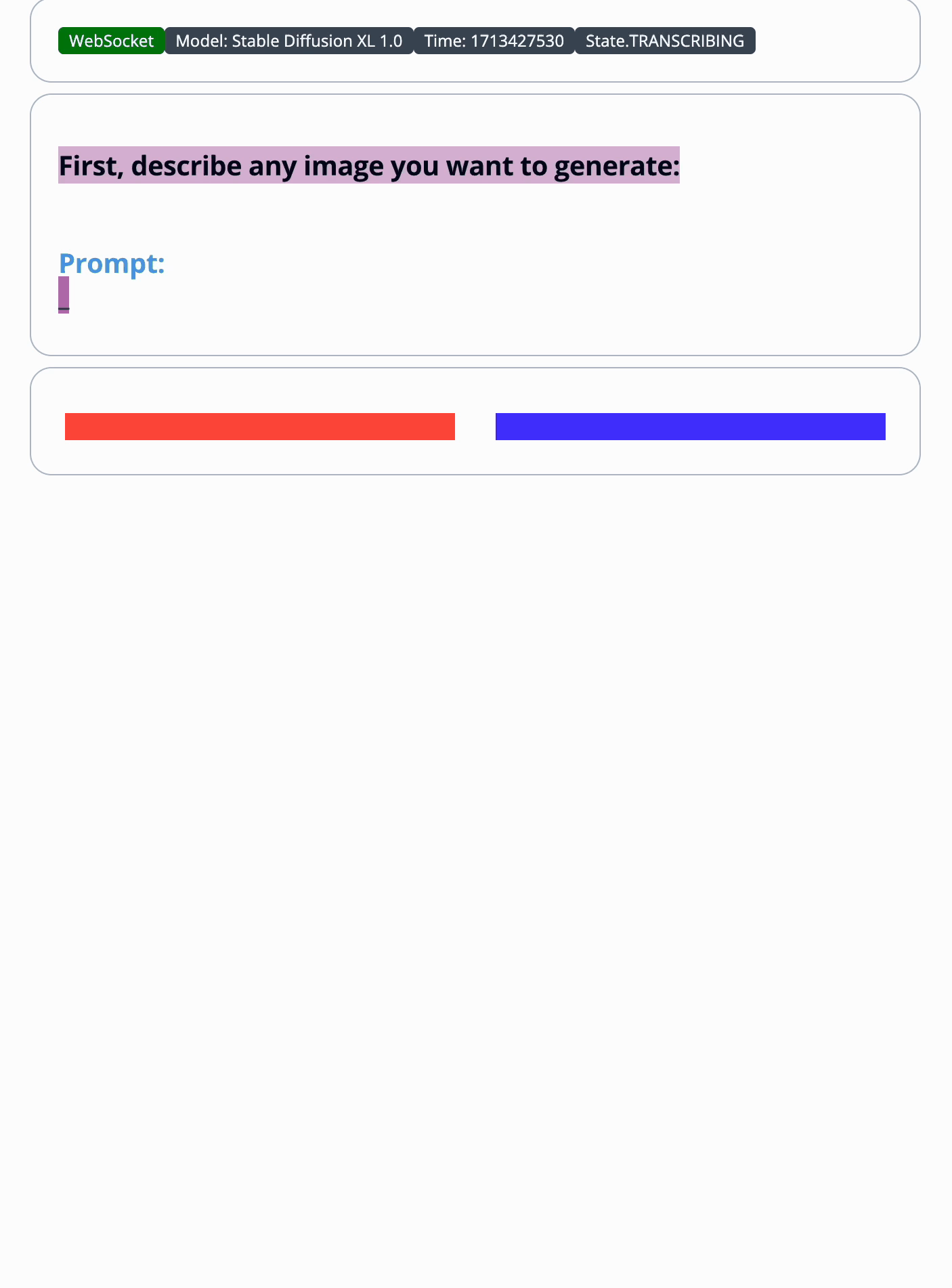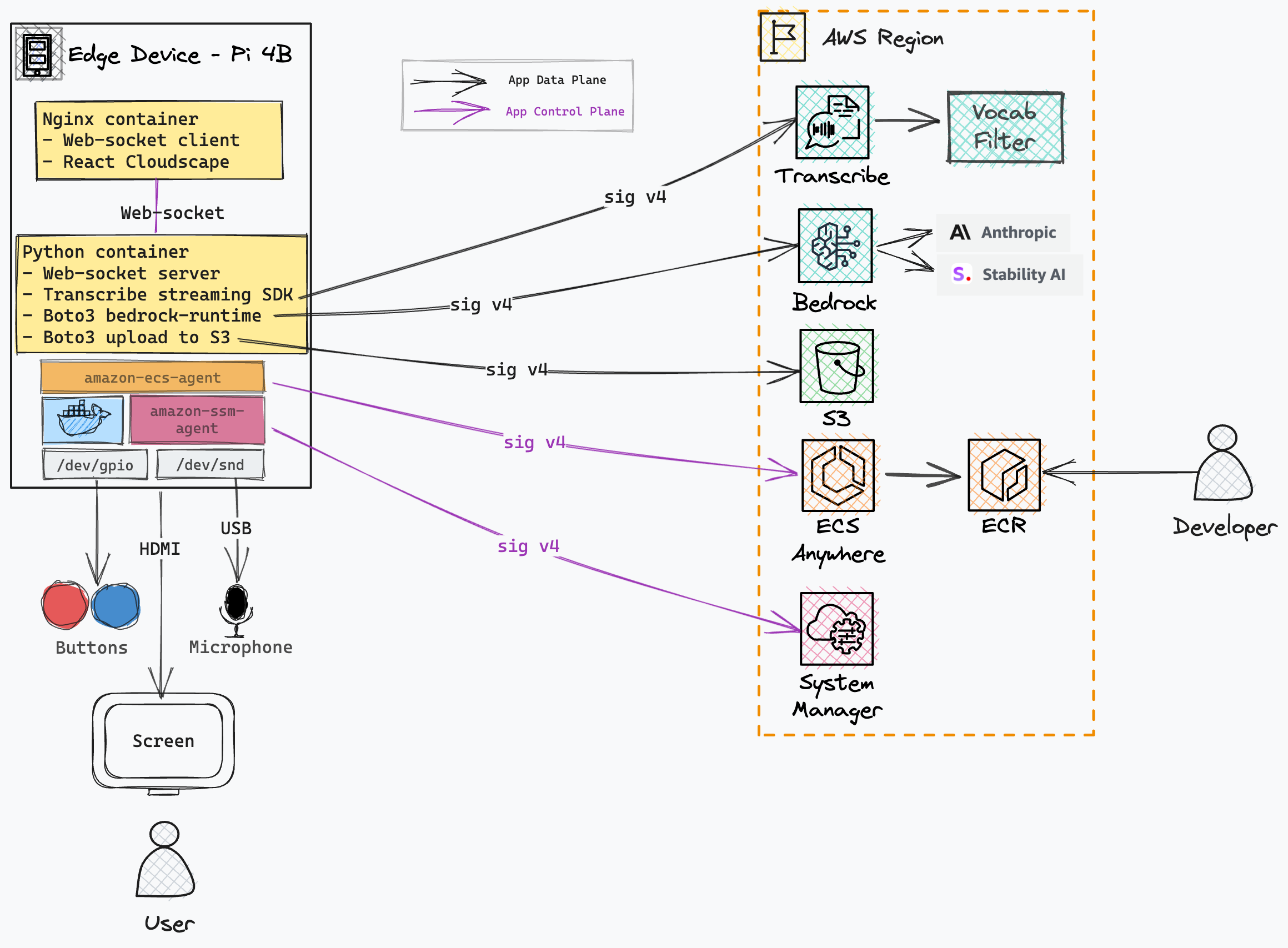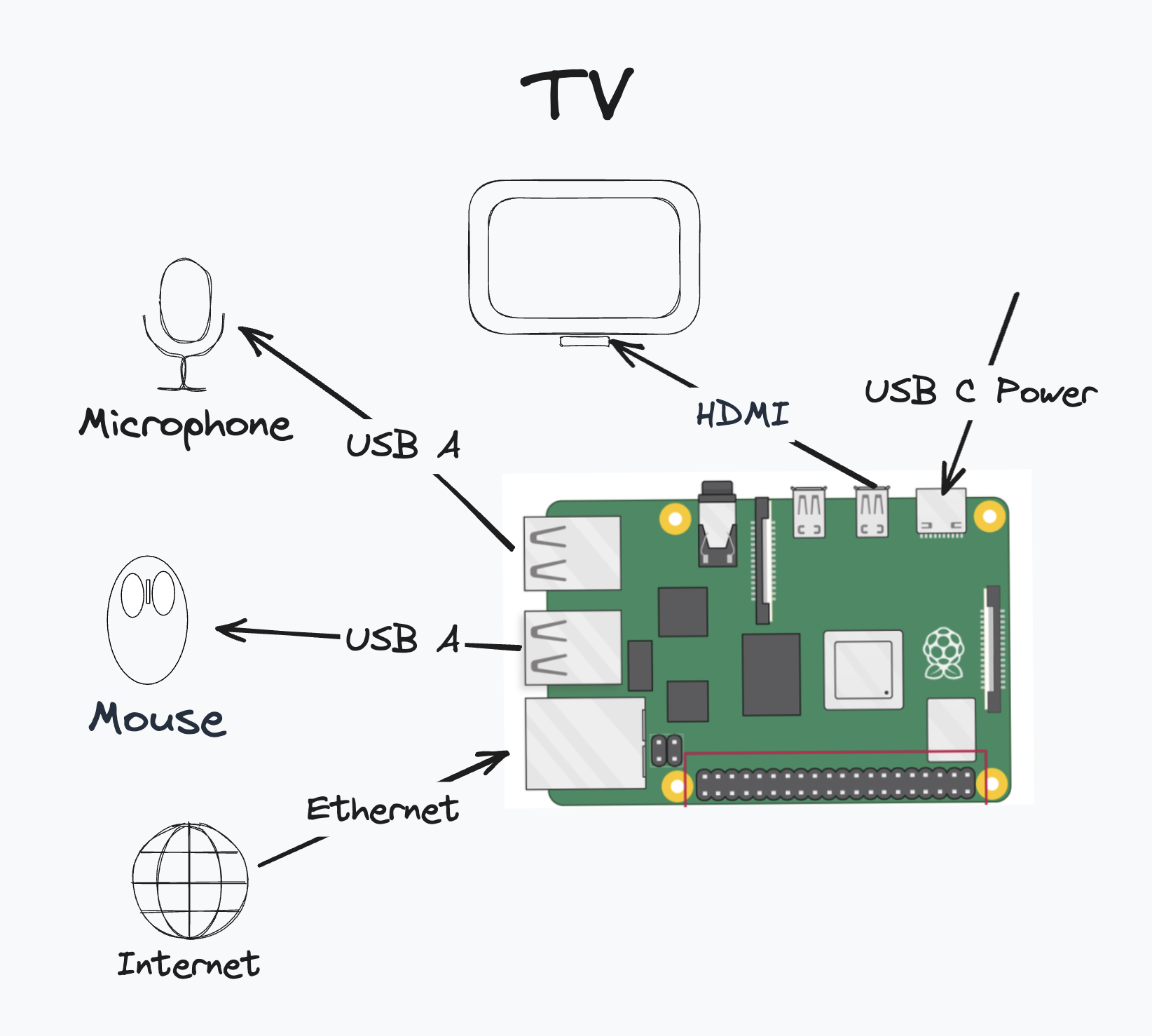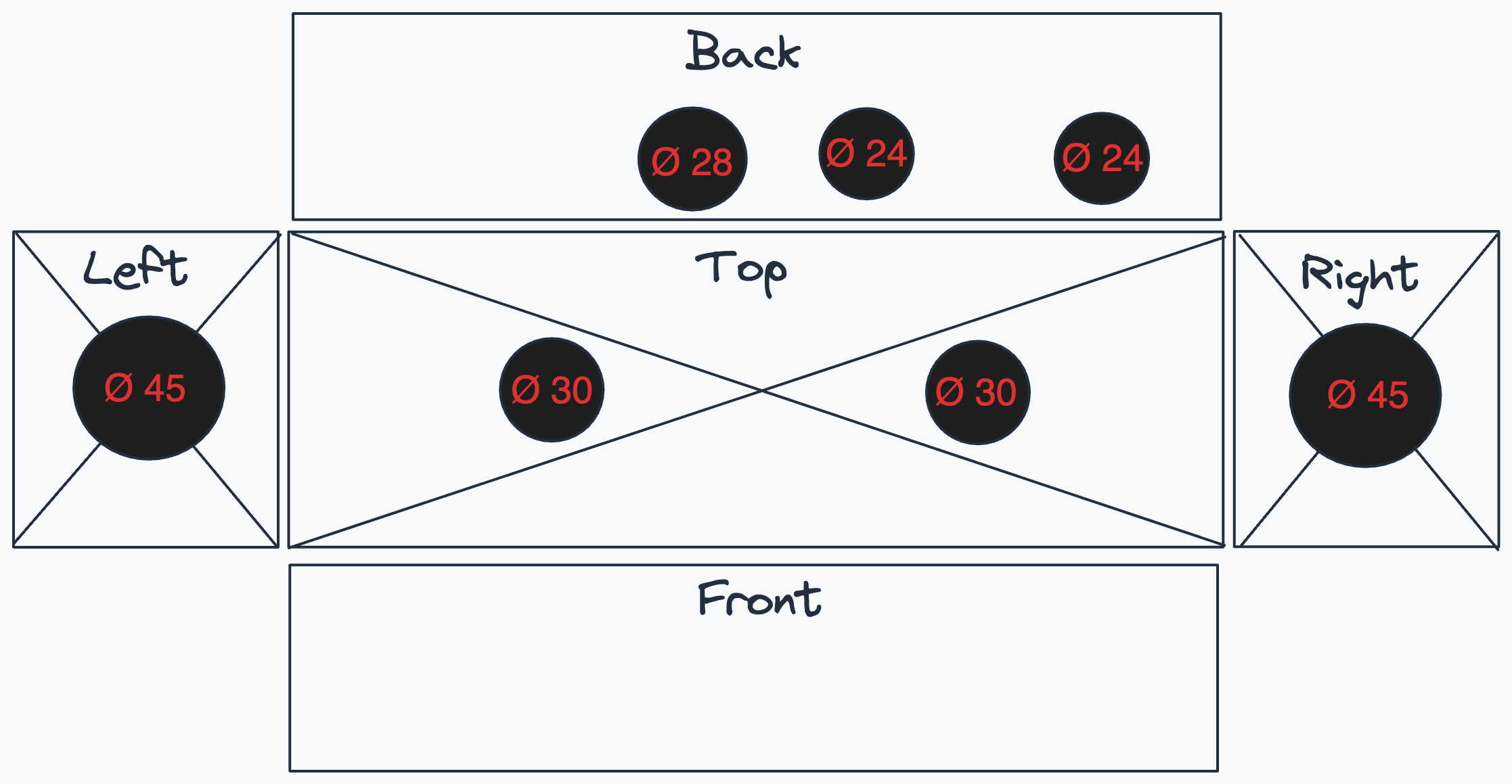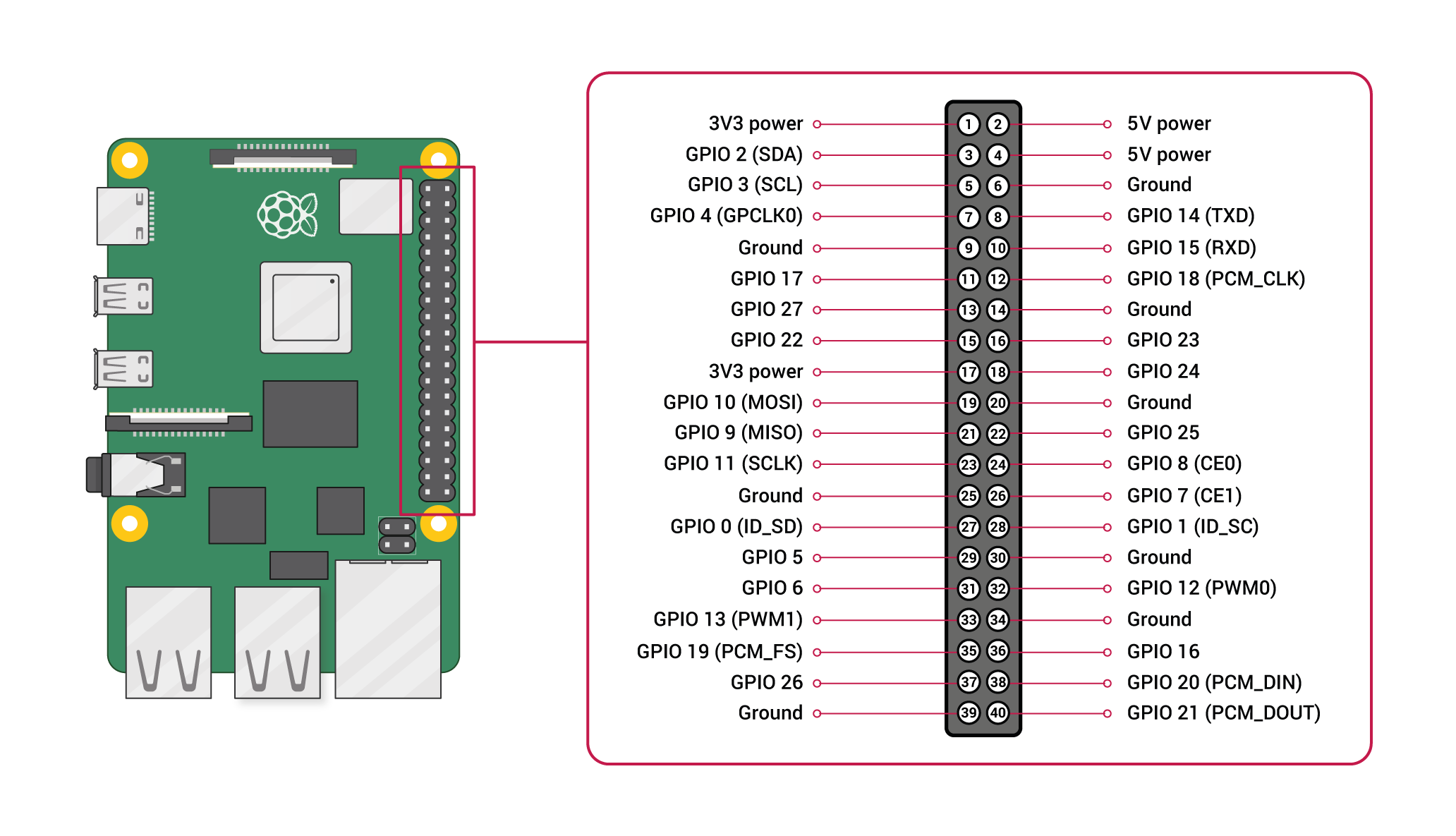Amazon Bedrock AI Karaoke is an interactive demo of prompting foundation models with a microphone and asking a human to pick their preferred response.
- Motivation
- User Instructions
- Architecture
- Local Dev
- Deploy to Pi
- Troubleshooting
- Vocab Filter
- BOM
- Build instructions
Firstly, this is meant to be fun! Getting people to interact through a microphone and big push-buttons makes this demo more suitable for summits and demo spaces and resonates with non-technical audiences.
Secondly, this introduces customers to several key ideas in generative AI system engineering including:
- Text to image generation and visual Q/A
- Importance of creating a data flywheel from human feedback
- Mitigating challenges of hallucination and safety
- 💭 First, think of a thing or a place in your minds eye you can describe in detail. For example, "A cute ginger cat wearing a suit and tie"
- 🎤 Pickup the microphone and un-mute and describe that image! Speak clearly and close to the mic.
- 🔴 🔵 Review the two images, and push the color button corresponding to the best image.
- 🎑 🎤 Now ask a question about the selected best image. For example: "What's the color of the cat's tie?"
- 🔴 🔵 Review the two responses, and push the color button corresponding to the best answer.
- 🔁 Repeat!
The key AWS services used in this architecture are:
- Amazon Bedrock is used for generation from fully managed foundation models (FMs) from leading AI companies like AI21 Labs, Anthropic, Cohere, Meta, Stability AI, and Amazon via a single API.
- Amazon Transcribe Streaming Is used with the python Amazon Transcribe Streaming SDK to produce real-time transcriptions from the microphone audio stream. Vocabulary Filters are used to remove unwanted words during the transcription, before they get to the prompt.
- Amazon ECS Anywhere is a feature of Amazon ECS that lets you run and manage container workloads on your infrastructure. In this case we use a Raspberry Pi device at the edge.
- Amazon ECR is a fully managed container registry. It's used to version and host the application containers which are pulled onto the edge device.
- Amazon S3 is object storage built to retrieve any amount of data from anywhere. We use S3 to store a record of the generations and human preferences so they can be used in the future for evaluation and fine-tuning.
- AWS Cloud Development Kit is an infrastructure as code tool that allows you to define your cloud application resources using familiar programming languages.
- AWS Identity and Access Management allows you to securely manage identities and access to AWS services and resources.
-
Get the code
git clone https://github.com/aws-samples/amazon-bedrock-ai-karaoke
-
Ensure you have AWS credentials configured
-
To interact with models from Amazon Bedrock, you need to request access to the base models in one of the regions where Amazon Bedrock is available. Make sure to read and accept models end-user license agreements or EULA.
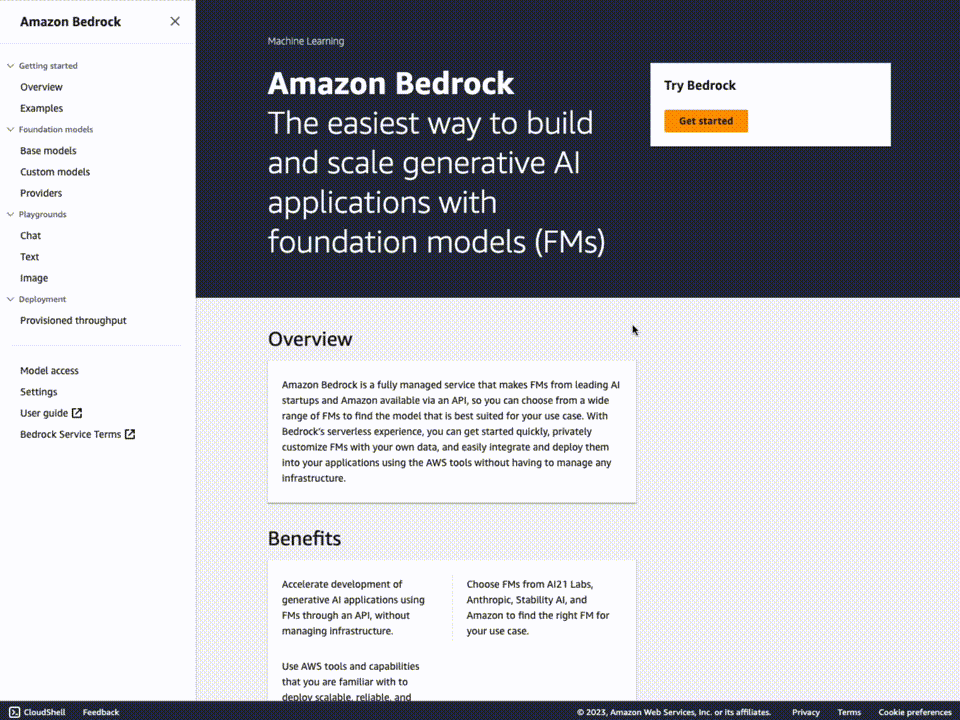 4. Your AWS account and Region must be bootstrapped to create these resources before you can deploy. If you haven't already bootstrapped, issue the following command:
4. Your AWS account and Region must be bootstrapped to create these resources before you can deploy. If you haven't already bootstrapped, issue the following command:
bash cdk bootstrap aws://ACCOUNT-NUMBER/REGION
5. Make sure you have Docker installed and running on your machine as this will be used to build the container images used for the ECS tasks.
To get started with this project, it's recommended to first try it out locally on your laptop.
Firstly, we will install and run the front-end website locally:
- Move to the website src directory
cd ./lib/client/ - Install the npm dependencies
npm install
- Run the website
npm start
- Open a browser and go to http://localhost:3000
Now, in another terminal - we will started the server application
- Move to the server src directory:
cd ./lib/server/ - Install the python dependencies: (note the RPi.GPIO install will fail on your laptop but this is expected)
pip install -r requirements.txt
- Run the server:
python3 server.py
Once you have tried the application locally, you may choose to deploy it to a Raspberry Pi device with orchestration in the cloud so you can leave the demo running at an event. There are several benefits to this approach of using Amazon ECS Anywhere including:
- Standardised container packaging of app and dependencies
- Centralised cloud controlled software updates
- Centralised cloud logging and monitoring
- Finely scoped temporary credential management at the edge
The following commands show how to package and deploy the application as an AWS CDK application.
First, complete the following pre-requisites:
- Install the Raspberry Pi OS (64 Bit) with GUI using Raspberry Pi Imager to your Raspberry Pi and setup SSH keys and internet.
- Power up and SSH to the pi
Now it's time to configure the infrastructure to deploy the software to the Raspberry Pi. Mkae sure you've completed the prerequisites above.
-
Deploy the cdk app
cdk deploy
-
When the deployment is paused on the ECS Service creation, login to the AWS Console to get the registration command: https://docs.aws.amazon.com/AmazonECS/latest/developerguide/ecs-anywhere-registration.html
-
SSH onto the raspberry pi and paste the registration command
-
The deployment should now complete and the service should be running on the pi
-
Setup the kiosk service. You can find the
kiosk.shandkiosk.servicefiles in the top levelscriptsdirectory.sudo apt install -y xdotool unclutter fonts-noto-color-emoji sudo raspi-config > 1 System Options > S5 Boot / Auto Login >B4 Desktop Autologin — Desktop GUI, automatically logged in as ‘pi’ userCreate the following files and enable the kiosk service
vim /home/pi/kiosk.sh sudo vim /lib/systemd/system/kiosk.service sudo systemctl enable kiosk.service sudo systemctl start kiosk.service -
Either build the full hardware box following the Build Instructions or use the minimal pi setup and use a USB mouse instead of the buttons to select the best response:
If UI scaling is wrong then first try to correct it from the TV settings. If that fails, try the following:
- Connect a USB keyboard to an available slot
- Press
Ctr +to increase the zoom andCtr -to decrease the zoom
- Sometimes it takes the containers a while to start - please wait 5mins or so. If still nothing then try rebooting. I have seen issues with the ECS agent starting dues to the way it caches credentials when hard-reset so sometimes another reboot helps
- Transcribe timeout errors after 15 seconds. This tends to happen when there is a poor internet connection. Try changing to wired if using wifi.
- In general, errors clear and the main process restarts after 20 seconds.
You can add more bad words to mask in the prompt by appending to the lib/server/profanity.txt file. Please note the requirements and limits listed here when adding words to the list.
- Raspberry Pi 5 4GB or 8GB (£55) - https://thepihut.com/products/raspberry-pi-5
- PSU (£11) - https://thepihut.com/products/raspberry-pi-27w-usb-c-power-supply
- Standard SD Card - https://thepihut.com/products/noobs-preinstalled-sd-card
- USB Mic (£20) - https://www.amazon.co.uk/gp/product/B08GYMT6BT
- USB A plug (£17) - https://www.amazon.co.uk/gp/product/B0C81FMD8M
- USB 3.0 A Male to A Female Extension Cable (£3) - https://www.amazon.co.uk/gp/product/B07B8P4RXK
- USB C right angle connector (£3) - https://www.amazon.co.uk/gp/product/B0B8X6H96S
- HDMI right angle connector (£10) - https://www.amazon.co.uk/gp/product/B0BBYV12N3
- USB C & HDMI plug - https://www.amazon.co.uk/gp/product/B0BYJ2WTY5
- RJ45 plug (£16) - https://www.amazon.co.uk/gp/product/B0BRFP889X
- Fan filter covers (£7) - https://www.amazon.co.uk/gp/product/B0BWNDXFGY
- 60mm PWM fans x2 (£30) - https://www.amazon.co.uk/gp/product/B00VXTANZ4
- 25cm ethernet patch (£5) - https://www.amazon.co.uk/gp/product/B08572JJ26
- Wine gift box (£15) - https://www.amazon.co.uk/gp/product/B07CY12Q5R
- Massive red button (£9) - https://www.amazon.co.uk/gp/product/B0C996BX18
- Massive blue button (£9) - https://www.amazon.co.uk/gp/product/B0C99B23PX
- Button wires (£2) - https://thepihut.com/products/arcade-button-and-switch-quick-connect-wires-0-25-10-pack
- JST-XH Extension Cable (£1) - https://www.amazon.co.uk/gp/product/B0BYP3JTXS
- 4x M3x15 bolts and nuts to connect the fans to the box - https://www.amazon.co.uk/DTGN-210Pcs-Assortment-Stainless-Printing/dp/B0CCY436J8/
- Velcro strip to hold the pi to the floor of the box - https://www.amazon.co.uk/Heavy-Strips-Adhesive-Sticky-Fastener/dp/B08BK6RXF4
Total ~ £250
- Drill and attachments
- Screwdrivers
- Dupoint crimping tool - https://www.amazon.co.uk/gp/product/B07QNPZDTW
Work in progress
-
Flash SSD or SD card with Raspberry Pi OS (64 Bit) using Raspberry Pi Imager
- Click settings to set hostname, key authentication etc: https://www.raspberrypi.com/software/
| Wire | Pin Number | Pin Name |
|---|---|---|
| Red button COM1 | 36 | GPIO 16 |
| Red button NO3 | 34 | Ground |
| Blue button COM1 | 11 | GPIO 17 |
| Blue button NO3 | 9 | Ground |
| Fan 1 5V (Yellow) | 4 | 5V |
| Fan 1 GND (Black) | 6 | Ground |
| Fan 1 PWM (Blue) | 8 | GPIO 14 |
| Fan 2 5V (Yellow) | 2 | 5V |
| Fan 2 GND (Black) | 39 | Ground |
| Fan 2 PWM (Blue) | 37 | GPIO 26 |
Optionally, you can also connect the LED connectors on the buttons to the two spare 3V3/GND pins.
| Wire | Pin Number | Pin Name |
|---|---|---|
| Red button LED | 17 | 3V3 |
| Red button GND | 25 | Ground |
| Blue button LED | 1 | 3V3 |
| Blue button GND | 20 | Ground |
This is useful if you need to re-register the raspberry pi to a different ECS cluster
https://docs.aws.amazon.com/AmazonECS/latest/developerguide/ecs-anywhere-deregistration.html
sudo systemctl stop ecs amazon-ssm-agent
sudo apt remove -y amazon-ecs-init amazon-ssm-agent
sudo rm -rf /var/lib/ecs /etc/ecs /var/lib/amazon/ssm /var/log/ecs /var/log/amazon/ssm
https://github.com/aws/amazon-ecs-agent/blob/master/agent/app/agent.go#L783-L798
sudo vim /etc/rc.local
rm /var/lib/ecs/data/ecs_agent_data.json
sudo vim /etc/wpa_supplicant/wpa_supplicant.conf network={
ssid=""
psk=""
}
See CONTRIBUTING for more information.
This library is licensed under the MIT-0 License. See the LICENSE file.