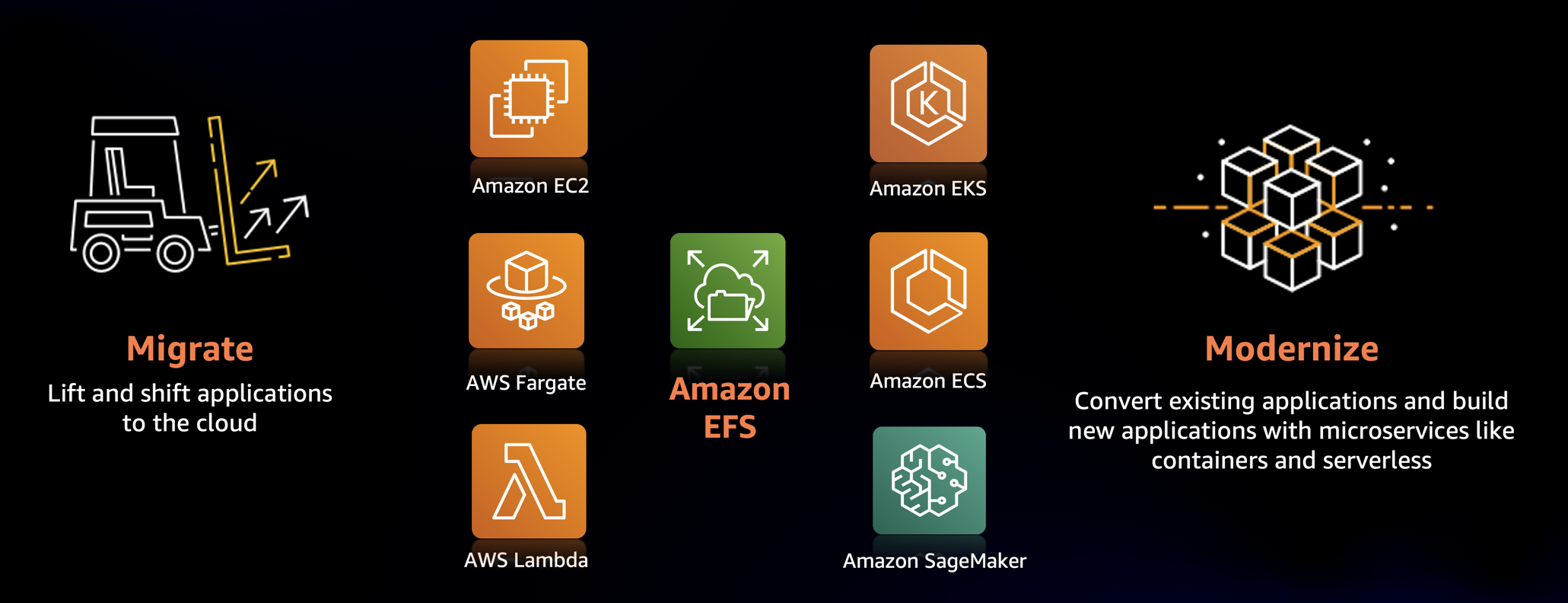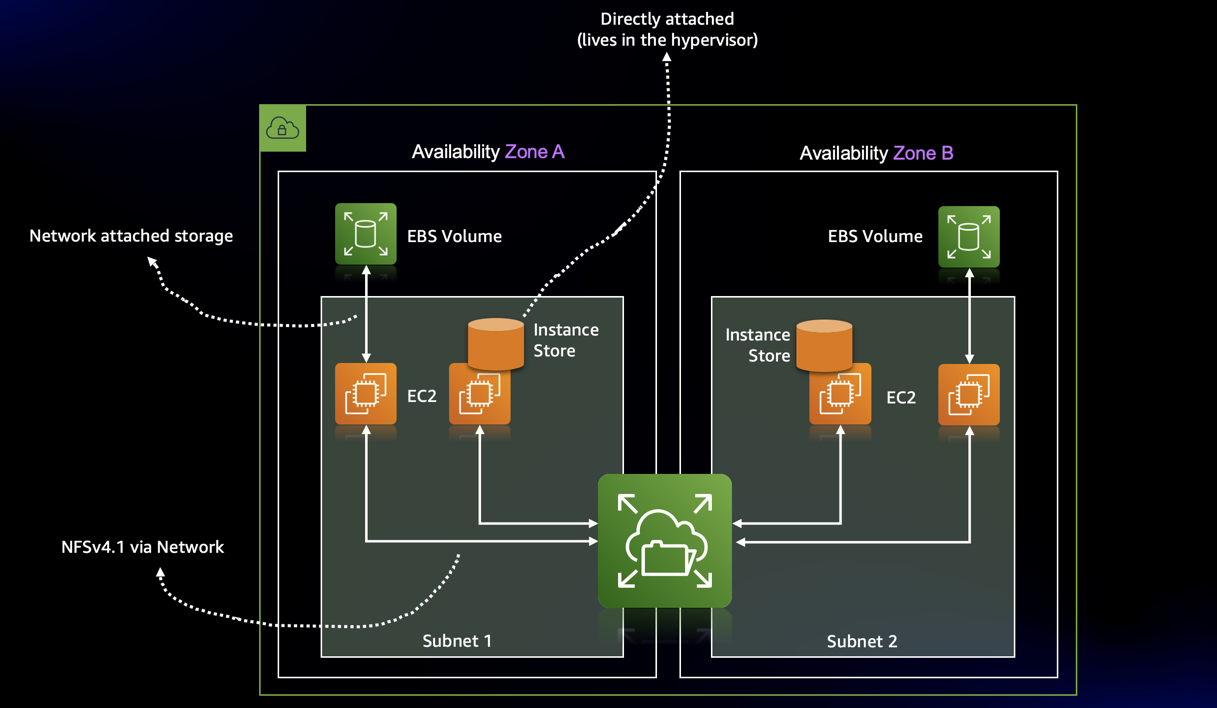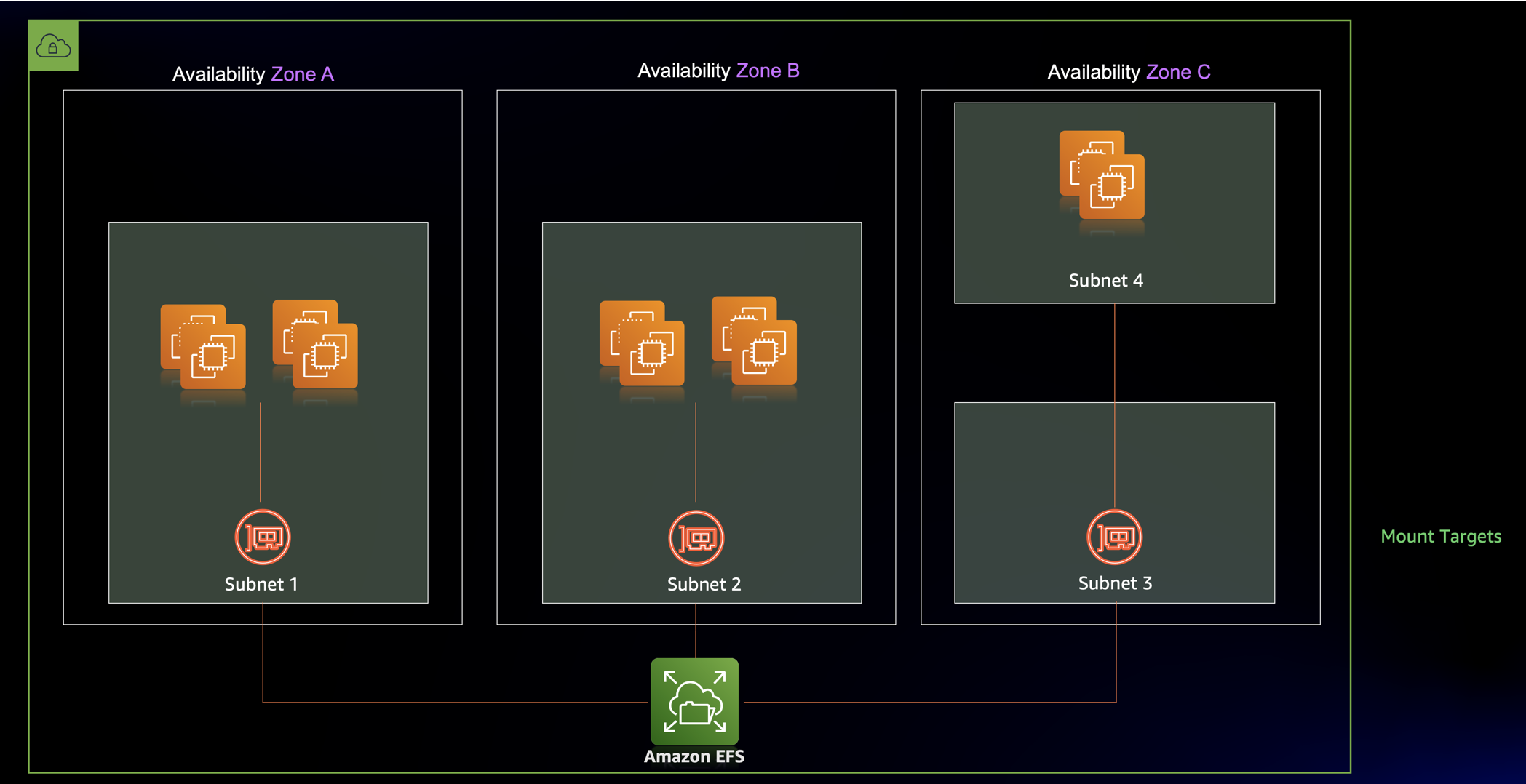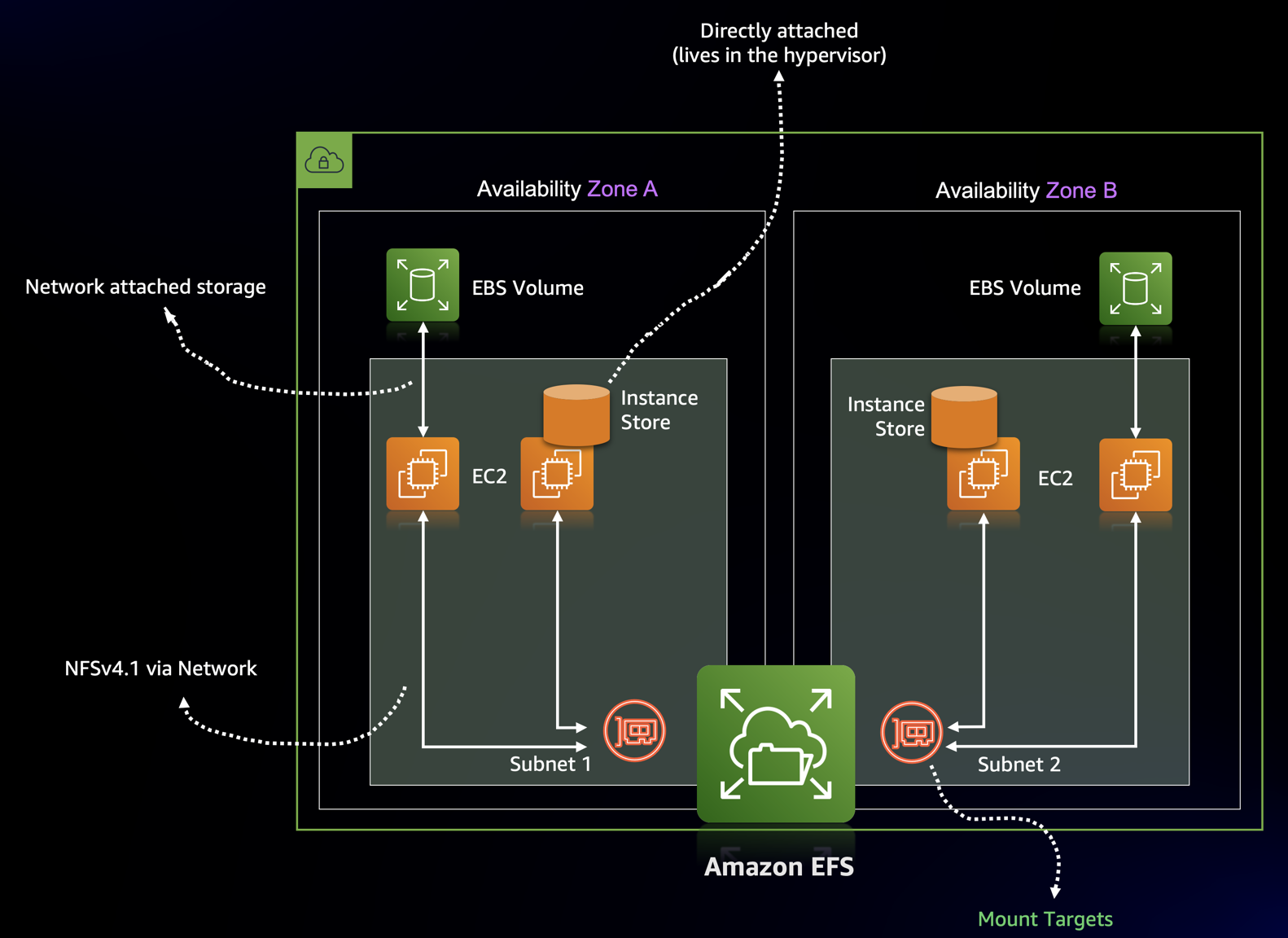Welcome to Amazon Elastic File System(Amazon EFS) Developer Zone, your one shop store for all things around Amazon EFS and beyond. This page is intended to all the builders who are new to Amazon EFS and would like to learn more about it. You will also get a better understanding of how Amazon EFS works and integrates with other AWS services and most importantly how you can leverage Amazon EFS for your application, whether your application runs on virtual machine, container, or is completely serverless.
So, before we get started let's first spend sometime to understand what is Amazon EFS. At its core it is a simple, serverless, set-and-forget cloud-native, elastic file system designed to be consumed at scale from on-prem or from any AWS compute service, including container and serverless services (like Amazon ECS, Amazon EKS, AWS Fargate and AWS Lambda). So, thats quite mouthsome, lets break it down and start from the basics. Amazon EFS is a network share storage service, which you can be used to store your application data, and can be accessed by multiple compute services at the same time and is completely serverless.
You can access Amazon EFS from:
- On-premise via
- Physical Servers
- Virtual Machines
- Within AWS via
So, if you are an application developer, what this means to you is that, you can use Amazon EFS for :
- Mounting the EFS file system on your virtual machine and share the data across multiple virtual machine and use it as a
local storage - Your containerised application, e.g with Docker and use that as a
docker volume - Your containerised application in the Kubernetes envionment as a
storageclass. And the file system can be used by the application(pod) using aPersistentVolumeClaimobject. - Your Machine Learning pipeline(
trainingandinference), where your training dataset or model artifacts can be saved on this shared file system.
The Amazon EFS file system is built to scale on demand to petabytes without disrupting applications. EFS is a fully-managed service that makes it easy to set up and scale file storage in the Amazon Cloud. And hence it provides elastic storage capacity with a pay for what you use scheme (in contrast to EBS with which you pay for what you provision). EFS is elastic and grows and shrinks as you add and remove data.
| Announcement | Date | Blog Post |
|---|---|---|
| Amazon EFS Replication | 25th Jan 2022 | Link |
| Amazon EFS Sub-Millisecond Read Latency | 14th Feb 2022 | Link |
Now, let’s get dive deep and understand how it works. Let’s take a closer look at how Amazon EFS works, compared to Amazon Elastic Block Store (EBS) and the instance store. If we look at the image bellow, we will see that an EBS volume is tied to a data center (also called an AZ) and can only be attached over the network to a single EC2 instance from the same data center. Typically EBS volumes are used as the root volumes that contain the operating system, or for relational database systems to store the state. An instance store consists of a disk which directly attached to the hardware the EC2 instance is running on. An instance store can be regarded as ephemeral storage, and is therefore used for caching or for NoSQL databases with embedded data replication only. The data in an instance store persists only during the lifetime of its associated instance. If an instance reboots (intentionally or unintentionally), data in the instance store persists. However, data in the instance store is lost if the instance stops or hibernates or terminates or the underlying disk drive fails.
In contrast, the EFS filesystem can be used by multiple EC2 instances(and any other compute resources like Amazon EKS, Amazon ECS, AWS Fargate, or AWS Lambda) from different availability zone within a region, across a region all in parallel. Additionally, Data is protected with high durability and availability within an Availability Zone and an AWS Region, with an optional functionality to replicate and protect the data across AWS Regions.
There are two main components to know about:
FileSystem: Stores your dataMount target: Makes your data accessible
The filesystem is the resource that stores your data within a AWS region, but you can’t access it directly. To do so, you must create an EFS mount target in a subnet. The mount target provides a network endpoint that you can use to mount the filesystem on an EC2 instance via NFSv4.1. You can create one mount target in each Availability Zone in an AWS Region. If there are multiple subnets in an Availability Zone in your VPC, you create one mount target in one of the subnets.
The filesystem is the resource that stores your files and directories. EFS grows with your storage needs. You don’t have to provision the storage up front. The filesystem is located in an AWS region and stores your data under the covers across multiple availability zones within that region.
You can create an EFS file system via, AWS Console, CLI, or API(via SDK). And here we will use AWS CloudFormation to set up the filesystem now.
The bare minimum to describe a filesystem resource is shown here:
Resources:
[...]
FileSystem:
Type: 'AWS::EFS::FileSystem'
Properties: {} <------ Nothing is needed to configure
Optionally, you can add tags to track costs or add other useful meta data with the FileSystemTags property.
An EFS mount target makes your data available to any compute resource via the NFSv4.1 protocol in a single AZ. Any compute resource communicates with the mount target via a TCP/IP network connection. And just like any other resource within AWS, you can control the access to your EFS File System using Security Groups. This Security group controls which traffic is allowed to enter the mount target. The NFS protocol uses port 2049 for inbound communication.
You can use CloudFormation to manage an EFS mount target. The mount target references the filesystem, needs to be linked to a subnet, and is also protected by at least one security group. You will first describe the security groups, followed by the mount target, as shown bellow:
Resources:
[...]
EFSClientSecurityGroup:
Type: 'AWS::EC2::SecurityGroup'
Properties:
GroupDescription: 'EFS Mount target client'
VpcId: !Ref VPC
MountTargetSecurityGroup:
Type: 'AWS::EC2::SecurityGroup'
Properties:
GroupDescription: 'EFS Mount target'
SecurityGroupIngress:
- FromPort: 2049
- IpProtocol: tcp
- SourceSecurityGroupId: !Ref EFSClientSecurityGroup
- ToPort: 2049
VpcId: !Ref VPC
MountTargetA:
Type: 'AWS::EFS::MountTarget'
Properties:
FileSystemId: !Ref FileSystem
SecurityGroups:
- !Ref MountTargetSecurityGroup
SubnetId: !Ref SubnetA
MountTargetB:
Type: 'AWS::EFS::MountTarget'
Properties:
FileSystemId: !Ref FileSystem
SecurityGroups:
- !Ref MountTargetSecurityGroup
SubnetId: !Ref SubnetB
In the section we will go over each and every compute resource and look at how Amazon EFS works with all different compute resources, let’s start with traditional compute, and see how we can make use of Amazon EFS with Amazon EC2
In this section we will see how we can make an Amazon EFS file system accessed from multiple Amazon EC2 instances.
| Tutorial | Link |
|---|---|
| Amazon EFS with Amazon EC2 instances | 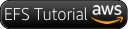 |
| Blue/Green deployment with AWS Developer tools on Amazon EC2 using Amazon EFS | 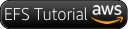 |
In this section we will dive into how you can setup Amazon EFS with AWS Lambda and other serverless services.
In this section we will dive into how you can setup Amazon EFS with containers using Amazon ECS and Amazon EKS.
In this section we will dive into few of the solution which are powered by Amazon EFS and other AWS services
- AWS re:Invent 2021 - Deep dive on Amazon EFS
- AWS re:Invent 2021 - Introducing the latest Amazon EFS performance optimizations
- AWS re:Invent 2021 - Introducing Amazon EFS Replication
- AWS re:Invent 2021 - AWS storage solutions for containers and serverless applications
- AWS re:Invent 2020: Security best practices with Amazon EFS
See CONTRIBUTING for more information.
This library is licensed under the MIT-0 License. See the LICENSE file.