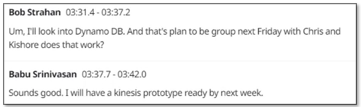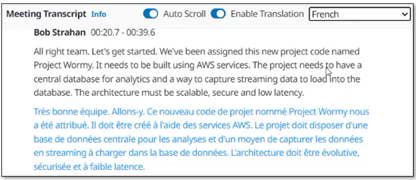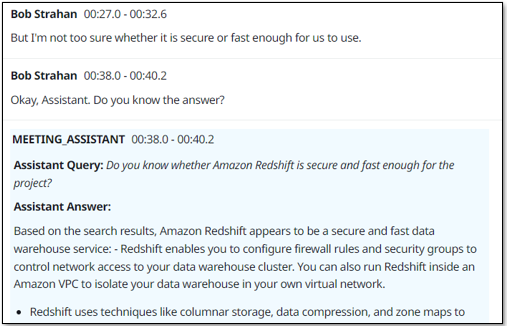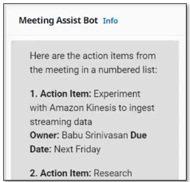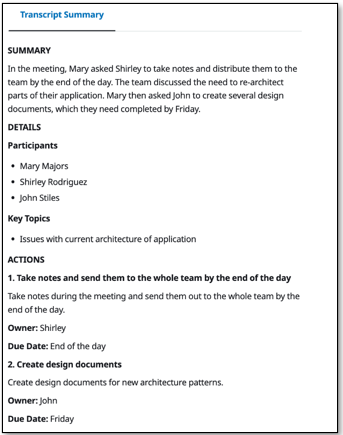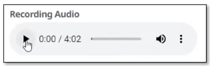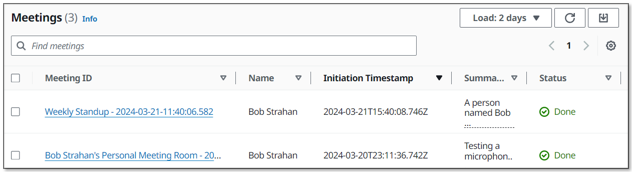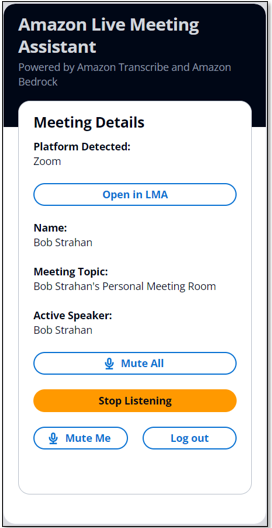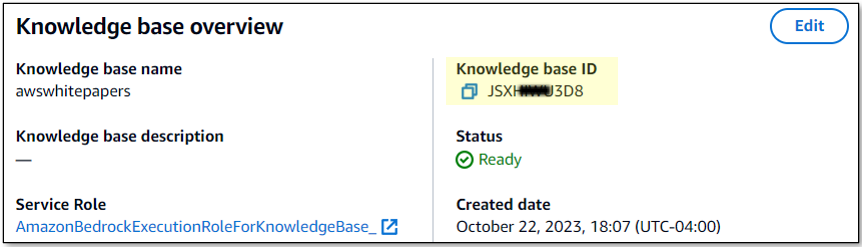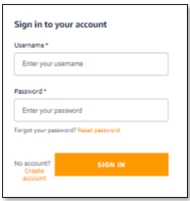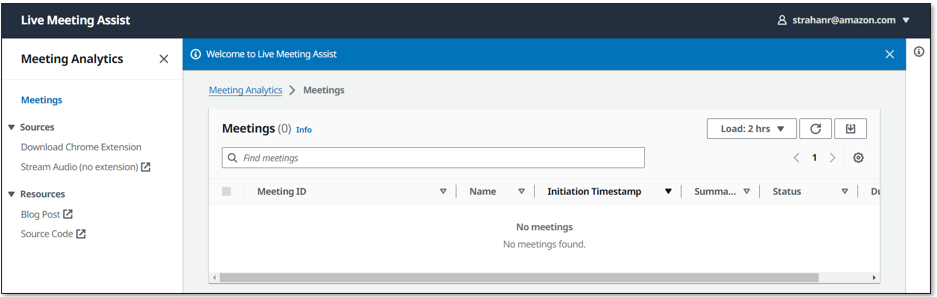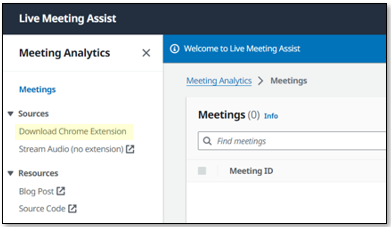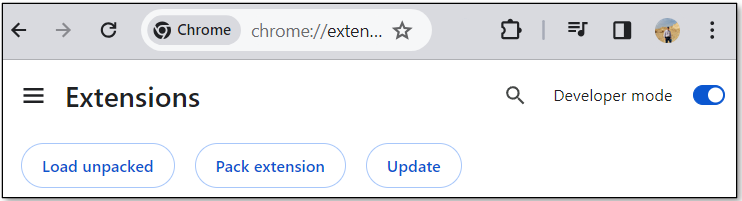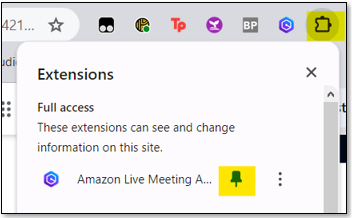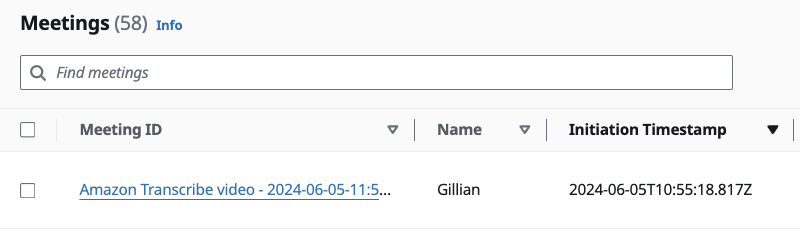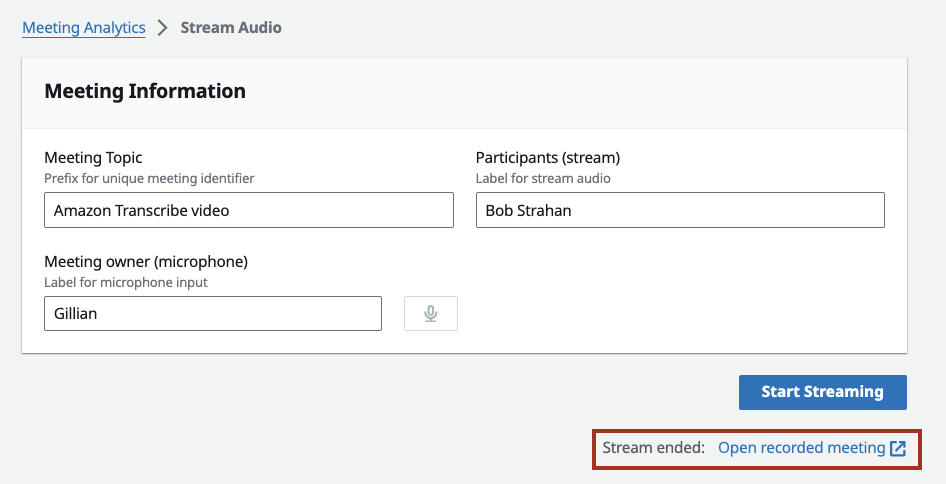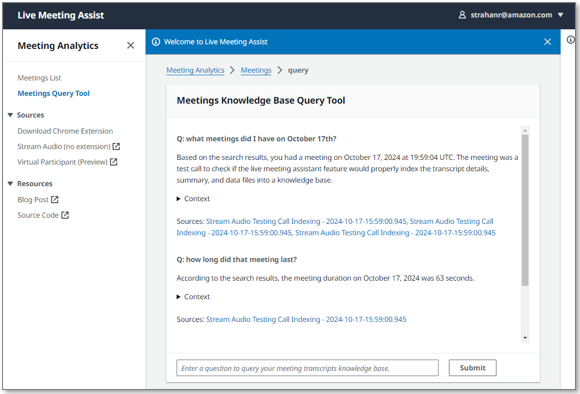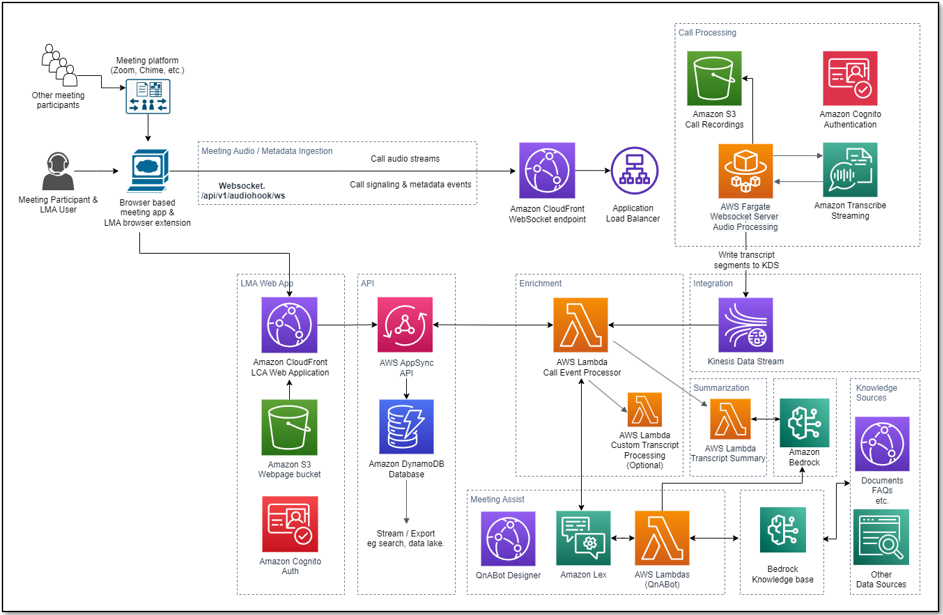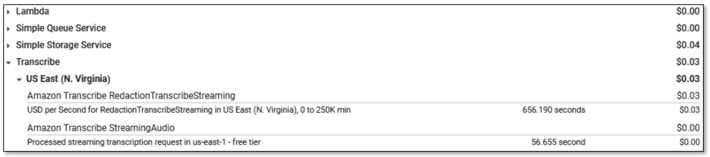Live Meeting Assistant (LMA) with Amazon Transcribe, Amazon Bedrock, and Amazon Q Business or Knowledge Bases for Amazon Bedrock
Companion AWS blog post: Live Meeting Assistant with Amazon Transcribe, Amazon Bedrock, and Amazon Q Business or Knowledge Bases for Amazon Bedrock
See CHANGELOG for latest features and fixes.
You’ve likely experienced the challenge of taking notes during a meeting while trying to pay attention to the conversation. You’ve probably also experienced the need to quickly fact-check something that’s been said, or look up information to answer a question that’s just been asked in the call. Or maybe you have a team member that always joins meetings late, and expects you to send them a quick summary over chat to catch them up.
Then there are the times that others are talking in a language that’s not your first language, and you’d love to have a live translation of what people are saying to make sure you understand correctly.
And after the call is over, you usually want to capture a summary for your records, or to send to the participants, with a list of all the action items, owners, and due dates.
All of this, and more, is now possible with our newest sample solution, Live Meeting Assistant (LMA).
Check out the following demo to see how it works.
LMABlogDemoV3.mp4
The Live Meeting Assistant (LMA) sample solution captures speaker audio and metadata from your browser-based meeting app (Zoom, Teams, WebEx, and Chime currently), or audio only from any other browser-based meeting app, softphone or audio source. It uses Amazon Transcribe for speech to text, your choice of Amazon Q Business or Knowledge Bases for Amazon Bedrock for contextual queries against your company's documents and knowledge sources, and Amazon Bedrock for customizable transcription insights and summaries.
Everything you need is provided as open source in this GitHub repo. It’s straightforward to deploy in your AWS account. When you’re done, you’ll wonder how you ever managed without it!
The following are some of the things LMA can do:
- Live transcription with speaker attribution - LMA is powered by Amazon Transcribe ASR models for low-latency, high-accuracy speech to text. You can teach it brand names and domain-specific terminology if needed, using custom vocabulary and custom language model features in Amazon Transcribe.
- Live translation - It uses Amazon Translate to optionally show each segment of the conversation translated into your language of choice, from a selection of 75 languages.
- Context aware meeting assistant - It uses your choice of Amazon Q Business or Knowledge Bases for Amazon Bedrock to provide answers from your trusted sources, or a Bedrock LLM if you don't have or need a knowledge base, using the live transcript as context for fact-checking and follow-up questions. To activate the assistant, just say “Okay, Assistant,” choose the ASK ASSISTANT! button, or enter your own question in the UI.
- On demand summaries of the meeting - With the click of a button on the UI, you can generate a summary, which is useful when someone joins late and needs to get caught up. The summaries are generated from the transcript by Amazon Bedrock. LMA also provides options for identifying the current meeting topic, and for generating a list of action items with owners and due dates. You can also create your own custom prompts and corresponding options.
- Automated summary and insights - When the meeting has ended, LMA automatically runs a set of large language model (LLM) prompts on Amazon Bedrock to summarize the meeting transcript and extract insights. You can customize these prompts as well.
- Meeting Recording - The audio is (optionally) stored for you, so you can replay important sections on the meeting later.
- Inventory list of meetings - LMA keeps track of all your meetings in a searchable list.
- Gen AI queries across all your meetings - LMA stores all your meeting transcripts and summaries in a separate Bedrock Knowledge base, and provides a chat interface where you can search for answers and references across all your meetings.
- Browser extension captures audio and meeting metadata from popular meeting apps - The browser extension captures meeting metadata — the meeting title and names of active speakers — and audio from you (your microphone) and others (from the meeting browser tab). As of this writing, LMA supports Chrome for the browser extension, and Zoom, Teams, WebEx, and Chime for meeting apps (with others coming soon). Standalone meeting apps don’t work with LMA — instead, launch your meetings in the browser.
You are responsible for complying with legal, corporate, and ethical restrictions that apply to recording meetings and calls. Do not use this solution to stream, record, or transcribe calls if otherwise prohibited.
You need to have an AWS account and an AWS Identity and Access Management (IAM) role and user with permissions to create and manage the necessary resources and components for this application. If you don’t have an AWS account, see How do I create and activate a new Amazon Web Services account?
If you want LMA to use your own trusted documents to power the context aware meeting assistant then you will use choose either Amazon Q Business or Knowledge Base on Amazon Bedrock. You choose to have LMA either:
- Automatically create a new Bedrock knowledge base and populate it from documents in an S3 bucket in your AWS account, or from publicly accessible Web pages. Be prepared to specify your document location when you deploy LMA.
- Or, use an existing Bedrock knowledge base that you have previously created and populated. See Create a knowledge base.
- Or, use an existing Amazon Q Business application that you have previously created and populated. See Amazon Q Business integration in LMA.
If you choose not to have LMA use your own documents, then no Q Business application or knowledge base is needed, and the LMA meeting assistant relies directly on the 'world knowledge' of the LLM model.
Finally, LMA uses Amazon Bedrock LLM models for its live meeting assistant and meeting summarization features. Before proceeding, if you have not previously done so, you must request access to the following Amazon Bedrock models:
- Amazon: All Titan Embeddings models (Titan Embeddings G1 - Text, and Titan Text Embeddings V2)
- Anthropic: All Claude models (Claude Instant v1, Claude 3 Sonnet and Claude 3 Haiku)
We’ve provided pre-built AWS CloudFormation templates that deploy everything you need in your AWS account.
If you’re a developer, and you want to build, deploy, or publish the solution from code, refer to the Developer README. If you're an administrator or a developer, and you want to understand the new User-Based Access Control capabilities (v0.2.0 and later), refer to User-Based Access Control README
Complete the following steps to launch the CloudFormation stack:
-
Log in to the AWS Management Console.
-
- Choose Launch Stack for your desired AWS Region to open the AWS CloudFormation console and create a new stack.
Region Easy Deploy Button US East (N. Virginia) US West (Oregon) -
For Stack name, use the default value,
LMA. -
For Admin Email Address, use a valid email address—your temporary password is emailed to this address during the deployment. Refer to New LMA stack deployment for recommendations on choosing an email address. )
-
For Authorized Account Email Domain, use the domain name part of your corporate email address to allow users with email addresses in the same domain to create their own new, non-admin, UI accounts, or leave blank to prevent users from directly creating their own accounts. You can enter multiple domains as a comma separated list. Each non-admin user will be able to see their own meetings in LMA, but not other users' meetings - see User Based Access Control (Preview).
-
For MeetingAssistService choose
BEDROCK_KNOWLEDGE_BASE (Use Existing),BEDROCK_KNOWLEDGE_BASE (Create),Q_BUSINESS (Use Existing), orBEDROCK_LLM(if you do not need a knowledge base)- If you select
BEDROCK_KNOWLEDGE_BASE (Use Existing), then: - If you select
BEDROCK_KNOWLEDGE_BASE (Create), a new knowledge base is created for you automatically:- To optionally populate your new knowledge base with documents from an Amazon S3 bucket:
- For S3 bucket with knowledge base source documents, enter the name of an existing Amazon S3 bucket containing the documents you want to ingest into your new knowledge base.
- For S3 prefix(es) for your content, enter any S3 prefixes (paths) to the documents in the S3 bucket, or leave it blank to ingest all documents in the bucket.
- To optionally populate your new knowledge base with web site content from public web pages:
- For Publicly accessible URLs for web crawling, enter a comma separated list of web site Urls
- For Web crawling sync scope, select the choice that best matches how you want the web crawler to navigate out from the Urls you specified.
- To optionally populate your new knowledge base with documents from an Amazon S3 bucket:
- If you select
Q_BUSINESS (Use Existing), then:- For Amazon Q Application ID (existing) enter your existing Q Business application ID (a UUID). You can copy it from the Amazon Q Business console.
- Additional steps are required later. Carefully read the detailed directions documented in Amazon Q Business integration in LMA which guides you to complete identity management setup and QBusiness integration.
- If you select
-
For Transcript Knowledge Base, choose the default
BEDROCK_KNOWLEDGE_BASE (Use Existing)(recommended) to enable generative AI queries on meeting transcripts (the new Meetings Query Tool), or chooseDISABLEDif you don't need this feature. -
For all other parameters, use the default values. If you want to customize the settings later, for example to add your own lambda functions, to use custom vocabularies and language models to improve accuracy, enable PII redaction, and more, you can update the stack for these parameters.
-
Check the acknowledgement boxes, and choose Create stack.
The main CloudFormation stack uses nested stacks to create the following resources in your AWS account:
- • Amazon Simple Storage Service (Amazon S3) to hold build artifacts and call recordings
- An AWS Fargate task with an Application Load Balancer providing a websocket server running code to consume stereo audio streams and relay to Amazon Transcribe, publish transcription segments in Kinesis Data Streams, and create and store stereo call recordings.
- Amazon Kinesis Data Stream to relay call events and transcription segments to the enrichment processing function.
- Meeting assist resources including the QnABot on AWS solution stack which interacts with Amazon OpenSearch service and Amazon Bedrock.
- Amazon Bedrock Knowledge Bases to hold (1) documents and websites used by the Meeting Assistant, and (2) summaries, transcripts, and metadata used by the Meetings Query Tool to allow you to find information from your past meetings.
- AWS AppSync API, which provides a GraphQL endpoint to support queries and real-time updates
- Website components including S3 bucket, Amazon CloudFront distribution, and Amazon Cognito user pool
- A downloadable pre-configured browser extension application for Chrome browsers.
- Other miscellaneous supporting resources, including AWS Identity and Access Management (IAM) roles and policies (using least privilege best practices), Amazon - Virtual Private Cloud (Amazon VPC) resources, Amazon EventBridge event rules, and Amazon CloudWatch log groups.
The stacks take about 35-40 minutes to deploy. The main stack status shows CREATE_COMPLETE when everything is deployed. You may want to skip ahead to review “Processing flow overview” while you wait for it, and then come back here when it’s deployed.
If you selected Q_BUSINESS (Use Existing), refer again now to Amazon Q Business integration in LMA to complete identity management setup.
After you deploy the stack, you need to open the LMA web user interface and set your password.
-
Open the email you received, at the email address you provided, with the subject “Welcome to Live Meeting Assistant!”
-
Open your web browser to the URL shown in the email. You’re directed to the login page.
-
The email contains a generated temporary password that you use to log in and create your own admin user password. Your username is your admin email address.
-
Set a new password.
Your new password must have a length of at least eight characters, and contain uppercase and lowercase characters, plus numbers and special characters.
Follow the directions to verify your email address, or choose Skip to do it later.
You’re now logged in to LMA as an administrator. See User Based Access Control (Preview) for more information on user based access control, and the difference between admin and non-admin users.
You also received a similar email with the subject “QnABot Signup Verification Code.” This email contains a generated temporary password that you use to log in and create your own password in the QnABot designer. You use QnABot designer only if you want to customize LMA meeting assistant easy buttons and prompts. Your username for QnABot is “Admin”. You can set your permanent QnABot Admin password now, or keep this email safe in case you want to customize things later.
For the best meeting streaming experience, install the LMA browser plugin - currently available for Chrome.
- Choose Download Chrome Extension to download the browser extension zip file (
lma-chrome-extension.zip)
-
Right click and expand the zip file (
lma-chrome-extension.zip) to create a local folder namedlma-chrome-extension. -
Open Chrome and paste the link chrome://extensions into the address bar.
-
Enable Developer mode.
-
Choose Load unpacked, navigate to the
lma-chrome-extensionfolder (which you unzipped from the download), and click select. This loads your extension. -
Pin the new LMA extension to the browser tool bar as shown below. You will use it often to stream your meetings.
LMA provides three streaming options:
- Use the Chrome browser extension to stream audio and speaker metadata from your meeting browser app. It currently works with Zoom, Teams, WebEx, and Chime, but we hope to add more meeting apps.
- Use the LMA Stream Audio tab to stream audio from your microphone and any Chrome browser-based meeting app, softphone, or audio application. We show you how to use both options in the following sections.
- (New) Use the LMA Virtual Participant (Preview) feature to have LMA join the meeting as a separate virtual participant. *Please review the Virtual Participant README for more information and known issues.
-
Open the LMA extension and login with your LMA credentials.
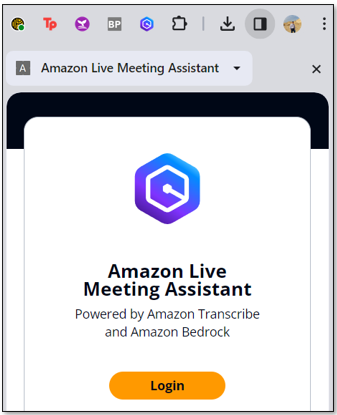
-
Join or start a Zoom meeting in your web browser (do not use the separate Zoom client). If you already have the Zoom meeting page loaded, please reload it.
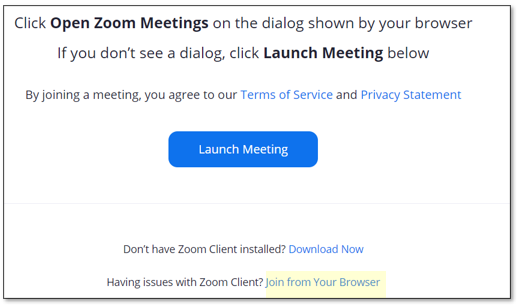
The LMA extension automatically detects that Zoom is running in the browser tab, and populates your name and the meeting name.
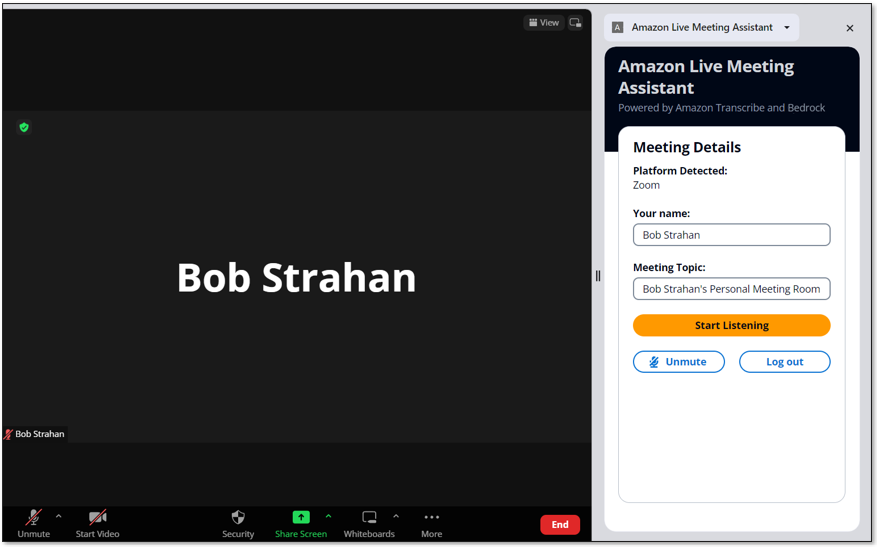
-
Tell others on the call that you are about to start recording the call using LMA and obtain their permission. Do not proceed if participants object.
-
Choose Start Listening.
-
Read and accept the disclaimer. Choose Allow on the popup asking you to share the browser tab.
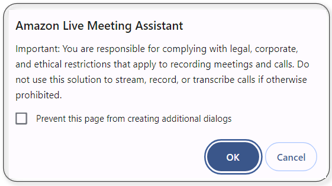
The LMA extension automatically detects and displays the active speaker on the call. If you are alone in the meeting, invite some friends to join, and observe that the names they used to join the call are displayed in the extension when they speak, and attributed to their words in the LMA transcript.
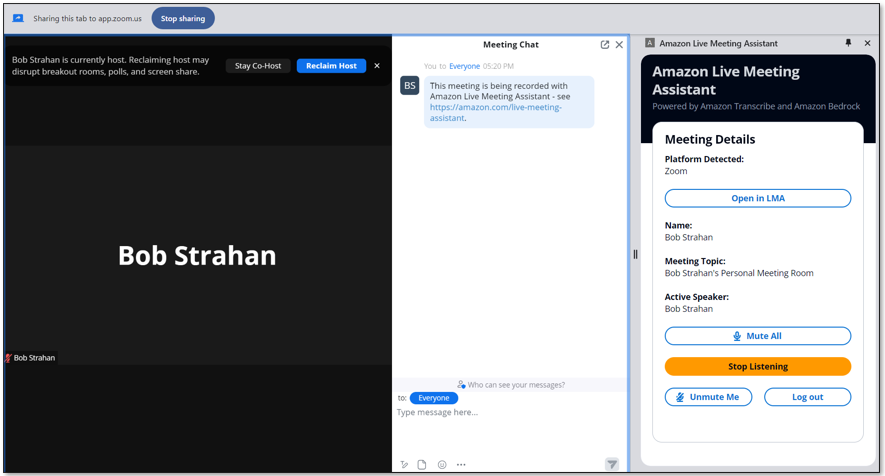
-
Choose Open in LMA to see your live transcript in a new tab.
-
Choose your preferred transcript language, and interact with the meeting assistant using the wake phrase "OK Assistant!" or the Meeting Assist Bot pane on the right. The ASK ASSISTANT button is fun to try – it asks the meeting assistant service (Bedrock knowledge base, Q Business, or Bedrock LLM) to suggest a ‘good response’ based on the transcript of the recent interactions in the meeting. Your mileage may vary, so experiment!
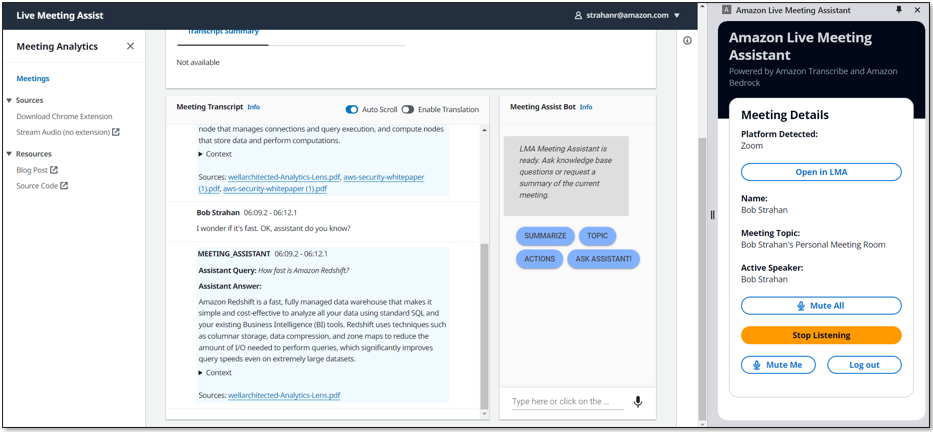
-
When you are done, choose Stop Streaming to end the meeting in LMA. Within a few seconds the automated end-of-meeting summaries appear, and the audio recording becomes available. You can continue to use the bot after the call has ended.
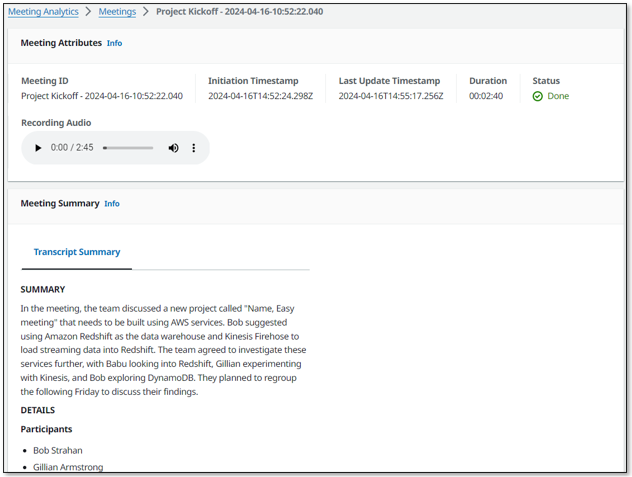
Option 2: Use the LMA UI Stream Audio tab to stream from your microphone and any browser based audio application
The browser extension is the most convenient way to stream metadata and audio from the supported meeting web apps. However, you can also use LMA to stream from any browser based softphone, meeting app, or any other audio source playing in your Chrome browser, using the very convenient Stream Audio tab that is built into the LMA UI.
-
Open any audio source in a Chrome browser tab. For example, this could be a softphone (such as Google Voice), another meeting app, or for demo purposes, you can simply play a local audio recording or a YouTube video in your browser to emulate another meeting participant. If you just want to try it, open the following YouTube video in a new tab.
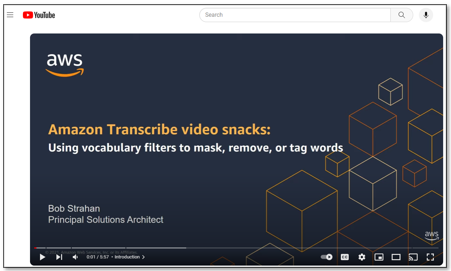
-
In the LMA App UI, choose Stream Audio (no extension) to open the Stream Audio tab.
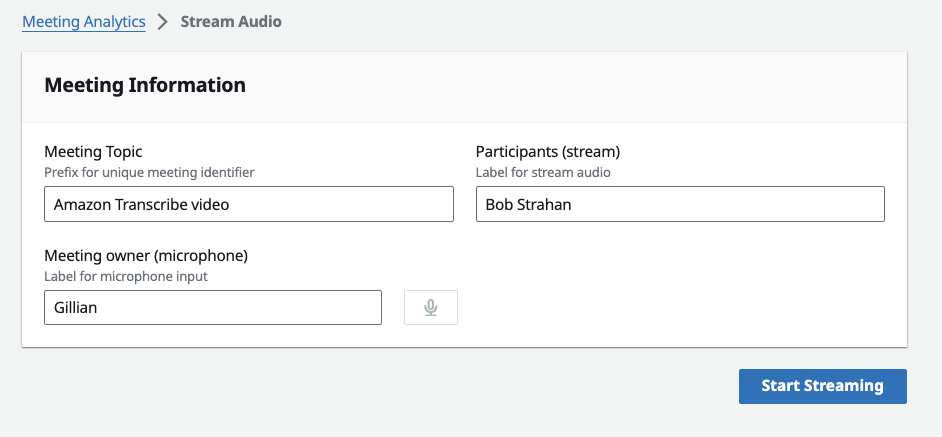
-
For Meeting Topic, enter a name for your meeting. When the recording starts it will be appended to a timestamp to create a unique meeting identifier.
-
For Meeting owner (microphone), enter a name for yourself (applied to audio from your microphone)
-
For Participants (stream), enter the name(s) of the other participants (applied to the incoming audio source).
-
Choose Start Streaming
-
Choose the browser tab you opened earlier, and choose Allow to share.
-
To see your in-progress meeting use the "Open in progress meeting" link. NOTE: you may have a wait a few seconds for the meeting to start streaming before the meeting page is available.
<img src="./images/readme-stream-audio-open-meeting.png" alt="Stream audio open meeting link" width="400"/> -
You can also access the meeting from the LMA UI tab where you will see it "In Progress".
- You can choose to mute or unmute your own microphone during the stream.
-
To stop the recording click on the "Stop Streaming" button.
-
Once you do that a link to the meeting that has just been recorded will appear at the bottom of the screen.
Use the Stream Audio feature to stream from any softphone app, meeting app, or any other streaming audio playing in the browser, along with your own audio captured from your selected microphone. Always obtain permission from others before recording them using LMA, or any other recording application.
LMA now uses a Bedrock Knowledge Base to store all your meeting summaries, transcripts, and metadata. The new Query Meetings Tool in the UI provides a convenient chat interface where you can ask questions about past meetings, and get answers along with citations and links to the detailed meeting record.
The transcript knowledge base is created for you if you did not disable it when you deploed the LMA stack.
When each meeting is ended, at the same time the summary is created LMA also writes a copy of the summary, the transcript, and metadata (owner, callId, timestamps, duration) into the same S3 bucket as the call recordings. The retention of these files is managed by an S3 lifecycle policy based on the stack parameter value for transcript retention (default 90 days). The transcript knowledge base has a datasource that crawls these files in the S3 bucket to add new meetings and remove meetings that have been deleted. An EventBridge scheduler starts the datasource sync every 15 minutes, so new meetings should be available in the knowledgebase within 15-30 minutes after the meeting is over.
Afer you've completed a few meetings, use the new Meetings Query Tool in the LMA UI to chat with your meetings transcript knowledge base. User based access control is enforced - LMA uses your authenticated username to match the metadata owner field, so you will query only meetings that you own unless you are the administrator user - the administrator user can query all meetings.
Open the Context to see the references, and Shift+Click on the links to open the meeting details in a new browser tab.
How did LMA transcribe and analyze your meeting? Let’s look at how it works. The following diagram shows the main architectural components and how they fit together at a high level.
The LMA user joins a meeting in their browser, enables the LMA browser extension, and authenticates using their LMA credentials. If the meeting app (for example, Zoom.us) is supported by the LMA extension, the user's name, meeting name, and active speaker names are automatically detected by the extension. If the meeting app is not supported by the extension, then the LMA user can manually enter their name and the meeting topic—active speakers’ names will not be detected.
After getting permission from other participants, the LMA user chooses Start Listening on the LMA extension pane. A secure WebSocket connection is established to the preconfigured LMA stack WebSocket URL, and the user's authentication token is validated. The LMA browser extension sends a START message to the WebSocket containing the meeting metadata (name, topic, and so on), and starts streaming two-channel audio from the user's microphone and the incoming audio channel containing the voices of the other meeting participants. The extension monitors the meeting app to detect active speaker changes during the call, and sends that metadata to the WebSocket, enabling LMA to label speech segments with the speaker's name.
The WebSocket server running in Fargate consumes the real-time two-channel audio fragments from the incoming WebSocket stream. The audio is streamed to Amazon Transcribe, and the transcription results are written in real time to Kinesis Data Streams.
Each meeting processing session runs until the user chooses Stop Listening in the LMA extension pane, or ends the meeting and closes the tab. At the end of the call, the function creates a stereo recording file in Amazon S3 (if recording was enabled when the stack was deployed).
An AWS Lambda function, the Call Event Processor, fed by Kinesis Data Streams, processes and optionally enriches meeting metadata and transcription segments. The Call Event Processor integrates with the Meeting Assist services. LMA meeting assist is powered by Amazon Lex, Bedrock knowledge bases or Q Business, and Amazon Bedrock large language models using the open source QnABot on AWS solution for answers based on FAQs and as an orchestrator for request routing to the appropriate AI service. The Call Event Processor also invokes the Transcript Summarization lambda when the call ends, to generate a summary of the call from the full transcript.
The Call Event Processor function interfaces with AWS AppSync to persist changes (mutations) in DynamoDB and to send real-time updates to the LMA user's logged in web clients (conveniently opened by choosing the Open in LMA option shown in the browser extension.)
The LMA web UI assets are hosted on Amazon S3 and served via CloudFront. Authentication is provided by Amazon Cognito.
When the user is authenticated, the web application establishes a secure GraphQL connection to the AWS AppSync API, and subscribes to receive real-time events such as new calls and call status changes for the meetings list page, and new or updated transcription segments and computed analytics for the meeting details page. When translation is enabled, the web application also interacts securely with Amazon Translate to translate the meeting transcription into the selected language.
The entire processing flow, from ingested speech to live webpage updates, is event driven, and so the end-to-end latency is small—typically just a few seconds.
AWS CloudFormation reports deployment failures and causes on the relevant stack Events tab. See Troubleshooting CloudFormation for help with common deployment problems. Look out for deployment failures caused by limit exceeded errors; the LMA stacks create resources that are subject to default account and Region service quotas, such as elastic IP addresses and NAT gateways. When troubleshooting CloudFormation stack failures, always navigate into any failed nested stacks to find the first nested resource failure reported—this is almost always the root cause.
Amazon Transcribe has a default limit of 25 concurrent transcription streams, which limits LMA to 25 concurrent meetings in a given AWS account or Region. Request an increase for the number of concurrent HTTP/2 streams for streaming transcription if you have many users and need to handle a larger number of concurrent meetings in your account.
LMA provides runtime monitoring and logs for each component using CloudWatch:
- Websocket processing and transcribing Fargate task – On the Amazon Elastic Container Service (Amazon ECS) console, navigate to the Clusters page and open the
LMA-WEBSOCKETTRANSCRIBERSTACK-xxxx-TranscribingClusterfunction. Choose the Tasks tab and open the task page. Choose Logs and View in CloudWatch to inspect the WebSocket transcriber task logs. - Call Event Processor Lambda function – On the Lambda console, open the
AISTACK-CallEventProcessorfunction. Choose the Monitor tab to see function metrics. Choose View logs in CloudWatch to inspect function logs. - AWS AppSync API – On the AWS AppSync console, open the
CallAnalytics-LMAAPI. Choose Monitoring in the navigation pane to see API metrics. Choose View logs in CloudWatch to inspect AWS AppSync API logs.
For QnABot on AWS for Meeting Assist, refer to the Meeting Assist README, and the QnABot solution implementation guide for additional information.
LMA provides a websocket server using Fargate (0.25vCPU) and VPC networking resources costing about $0.014/hr (~$10/mth) - see Fargate pricing.
Meeting Assist is enabled using QnABot and Amazon Q Business or Knowledge bases for Amazon Bedrock. You create your own Q Business application or Bedrock knowledge base which you use for LMA and potentially other use cases – see Amazon Q Business pricing or Amazon Bedrock pricing for more, or you can choose, when you deploy, to use a Bedrock LLM without a knowledge base. Additional AWS services used by the QnABot solution as configured (with Opensearch node count default of '1') cost about $0.14/hour ($100/mth) – see QnABot on AWS solution costs.
The remaining solution costs are based on usage.
The usage costs add up to about $0.17 for a 5-minute call, although this can vary based on options selected (such as translation), number of LLM summarizations and total usage because usage affects Free Tier eligibility and volume tiered pricing for many services. For more information about the services that incur usage costs, see the following:
- AWS AppSync pricing
- Amazon Translate pricing
- Amazon Cognito Pricing
- Amazon DynamoDB pricing
- AWS Lambda Pricing
- Amazon S3 pricing
- Amazon Transcribe Pricing
- Amazon Bedrock pricing
- QnABot on AWS costs
To explore LMA costs for yourself, use AWS Cost Explorer or choose Bill Details on the AWS Billing Dashboard to see your month-to-date spend by service.
Use the following CloudFormation template parameters when creating or updating your stack to customize your LMA deployment:
- To use your own S3 bucket for meeting recordings, use Call Audio Recordings Bucket Name and Audio File Prefix.
- To redact PII from the transcriptions, set Enable Content Redaction for Transcripts to
true, and adjust Transcription PII Redaction Entity Types as needed. For more information, see Redacting or identifying PII in a real-time stream. - To improve transcription accuracy for technical and domain-specific acronyms and jargon, set Transcription Custom Vocabulary Name to the name of a custom vocabulary that you already created in Amazon Transcribe and/or set Transcription Custom Language Model Name to the name of a previously created custom language model. For more information, see Improving Transcription Accuracy.
- To transcribe meetings in a supported language other than US English, chose the desired value for Language for Transcription. You can also choose to have Transcribe identify the primary language, or even multiple languages used during the meeting by setting Language for Transcription to
identify-languageoridentify-multiple-languagesand provide a list of languages with an optional preferred language - see Language identification with streaming transcriptions. - To customize transcript processing, optionally set Lambda Hook Function ARN for Custom Transcript Segment Processing to the ARN of your own Lambda function. For more information, see Using a Lambda function to optionally provide custom logic for transcript processing.
- To customize the Meeting Assist capabilities based on the QnABot on AWS solution, Amazon Lex, Amazon Bedrock, and Bedrock Knowledge base integration, see the Meeting Assist README.
- To customize Transcript Summarization by configuring LMA to call your own Lambda function, see Transcript Summarization LAMBDA option.
- To customize Transcript Summarization by modifying the default prompts or adding new ones, see Transcript Summarization.
- To change the retention period, set Record Expiration In Days to the desired value. All call data is permanently deleted from the LMA DynamoDB storage after this period. Changes to this setting apply only to new calls received after the update.
LMA is an open-source project. You can fork the LMA GitHub repository, enhance the code, and send us pull requests so we can incorporate and share your improvements!
Note: If you are upgrading to version 0.2.0 from any of the prior versions (0.1.9 and below), refer to User-Based Access Control README to understand User-Based Access Control features, recommendations on choosing an email for the admin persona, and limitations before proceeding.
- Log into the AWS console if you are not already. Note: If you are logged in as an IAM user, ensure your account has permissions to create and manage the necessary resources and components for this application.
- Select your existing LMA stack
- Choose Update
- Choose Replace current template
- Use one of the published template below for your region, or use the Template URL output of the publish.sh script if you have build your own artifacts from the repository:
| Region name | Region code | Template URL |
|---|---|---|
| US East (N. Virginia) | us-east-1 | https://s3.us-east-1.amazonaws.com/aws-ml-blog-us-east-1/artifacts/lma/lma-main.yaml |
| US West (Oregon) | us-west-2 | https://s3.us-west-2.amazonaws.com/aws-ml-blog-us-west-2/artifacts/lma/lma-main.yaml |
- Choose Next and review the stack parameters.
- Choose Next two more times.
- Check the blue boxes for creating IAM resources, and choose Update stack to start the update.
Make sure you have the latest version of the browser extension installed in your browser after you update the LMA stack.
-
Remove your existing Amazon Live Meeting Assistant extension in the
chrome://extensions/page. -
Follow the steps documented in Download and install the Chrome browser extension to install the latest extension from your updated LMA deployment.
Congratulations! 🎉 You have completed all the steps for setting up your live call analytics sample solution using AWS services.
To make sure you are not charged for any unwanted services, you can clean up by deleting the stack created in the Deploy section and its resources.
When you’re finished experimenting with this sample solution, clean up your resources by using the AWS CloudFormation console to delete the LMA stacks that you deployed. This deletes resources that were created by deploying the solution. The recording S3 buckets, the DynamoDB table and CloudWatch Log groups are retained after the stack is deleted to avoid deleting your data.
Our companion solution, Live Call Analytics and Agent Assist (LCA), offers real-time transcription and analytics for contact centers (phone calls) rather than meetings. There are many similarities - in fact LMA has been built using an architecture and many components derived from LCA.
The Live Meeting Assistant sample solution offers a flexible, feature-rich, and customizable approach to provide live meeting assistance to improve your productivity during and after meetings. It uses Amazon AI/ML services like Amazon Transcribe, Amazon Lex, Knowledge Bases for Amazon Bedrock, and Amazon Bedrock LLMs to transcribe and extract real-time insights from your meeting audio.
The sample LMA application is provided as open source—use it as a starting point for your own solution, and help us make it better by contributing back fixes and features via GitHub pull requests. Browse to the LMA GitHub repository to explore the code, choose Watch to be notified of new releases, and check the README for the latest documentation updates.
For expert assistance, AWS Professional Services and other [AWS Partners(https://aws.amazon.com/partners/)] are here to help.
We’d love to hear from you. Let us know what you think in the comments section, or use the issues forum in the LMA GitHub repository.
Your contributions are always welcome! Please have a look at the contribution guidelines first. 🎉
See CONTRIBUTING for more information.
This sample code is made available under the MIT-0 license. See the LICENSE file.