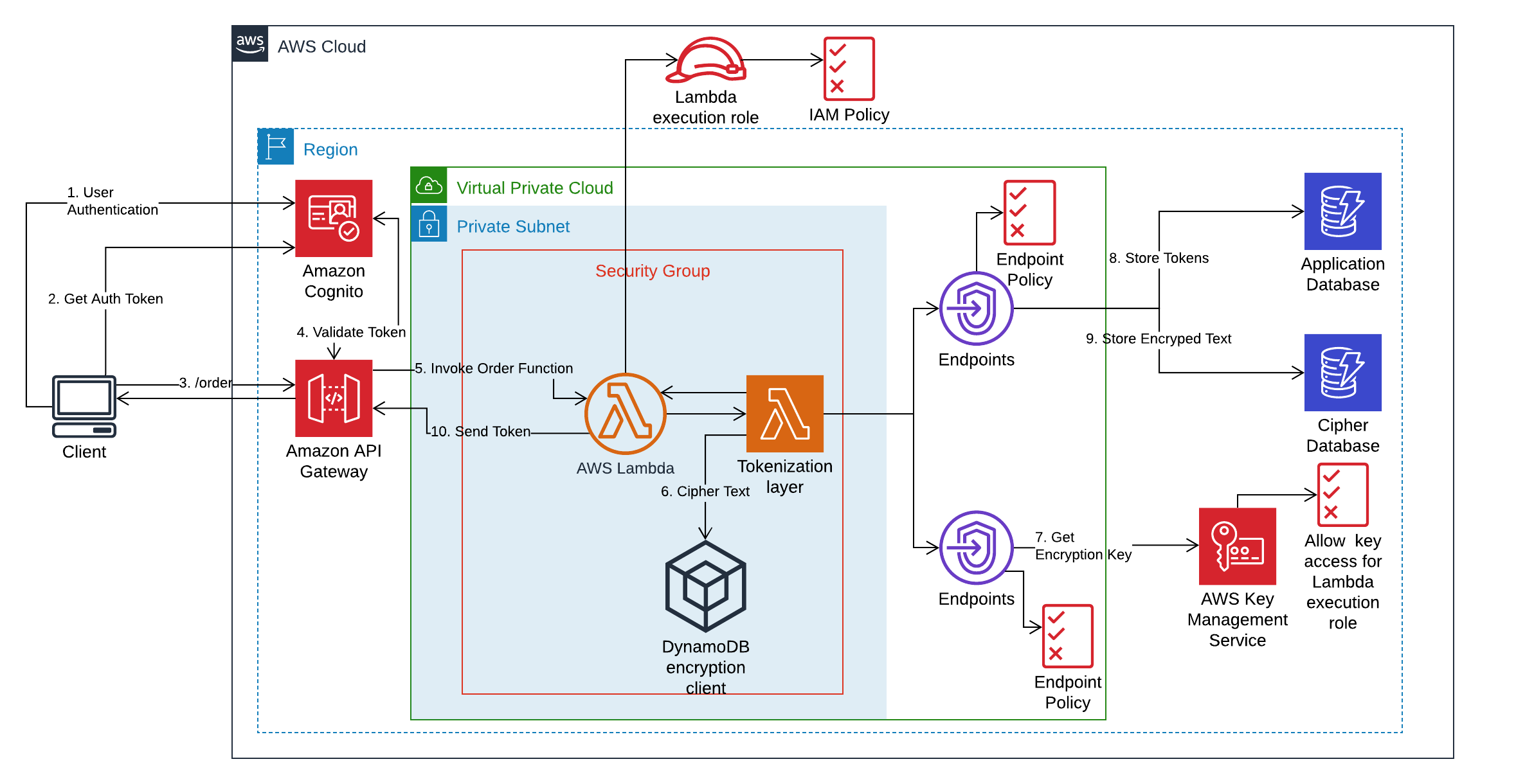Tokenization and Encryption of Sensitive Data
In this module, we will learn on how to use Lambda Layers to develop Serverless Tokenization solution. Lambda Layers package dependencies and custom runtime which can be imported by Lambda Function. This module is designed to enable development of applications by loosely coupling security from the application so that only security team has access to sensitive data. Application team can develop applications which can import the Lambda Layer provided by security team. This eases the development and reuse of code across teams.
Tokenization vs Encryption
Tokenization is an alternative to encryption that helps to protect certain parts of the data that has high sensitivity or a specific regulatory compliance requirement such as PCI. Separating the sensitive data into its own dedicated, secured data store and using tokens in its place helps you avoid the potential cost and complexity of end-to-end encryption. It also allows you to reduce risk with temporary, one-time-use tokens. More Info
How?
We will use AWS Key Management Service to create and control the encryption keys. We will then create customer managed master key which will be used by DynamoDB client encryption library to encrypt the plain text. We will also use CloudFormation template to create DynamoDB Table and Lambda Layer which contains encryption logic and dependent libraries. This Lambda Layer will be imported into Lambda Function which handles the request and response for our application. The application gets the sensitive data (for example, credit card information) from the end user, passes it to Lambda function that invokes the imported layer to exchange sensitive data with unique token. This token is stored in application database (DynamoDB) and the sensitive data is stored by Lambda Layer in separate database (DynamoDB) which can be managed by security team. When required, the encrypted data can be decrypted by providing the token stored in the application database.
This repository has the following directories:
- src/encryption_keys - This folder contains the CloudFormation template to create customer managed master key.
- src/tokenizer - This folder contains:
- CloudFormation template for creating Lambda Layer and DynamoDB table
- script to compile and install required dependencies for Lambda layer
- code for encrypting and decrypting provided sensitive data using DynamoDB encryption client library.
- src/CustomerApp - This folder contains:
- CloudFormation template to create DynamoDB table, Lambda Function, APIs in API Gateway, Cognito User Pool and Cognito Application Client.
- code for simple ordering application
AWS services used in this module
- AWS Lambda
- Amazon API Gateway
- Amazon DynamoDB
- Amazon Cognito
- AWS Cloud9
- AWS Key Management Service
- AWS VPC Endpoints
Pre-requisites
- Access to the above mentioned AWS services within AWS Account
- Familiarity with python programming language is recommended as the application code is written in python.
TIP - It is recommended to save the output values from the steps to some TextEditor for use in later steps.
Architecture Diagram
Step 1: Environment Setup
This module uses AWS Cloud9 as Integrated Development Environment (IDE) for writing, running and debugging code on the cloud. Complete the Cloud9 Setup in AWS using this guide
Note - You will use AWS Cloud9 console to run the commands mentioned in the next steps.
Step 2: Create S3 Bucket
We need Amazon S3 bucket for AWS Serverless Application Model(SAM) to package and deploy serverless resources. AWS SAM is an open source framework for building serverless applications on AWS to build and deploy SAM templates (template.yaml). Replace unique-s3-bucket-name with a unique value in the following code to create S3 bucket.
Note S3 Bucket names are globally unique across all AWS customers, so make sure you specify a unique bucket name. Don’t worry if the name is already taken, the command will fail and you can just retry with a different name.
aws s3 mb s3://<unique-s3-bucket-name>The output will look like
make_bucket: <unique-s3-bucket-name>Step 3: Initialize and Clone Git into Cloud9 Environment
Use the below code to initialize and clone this git repository
git init
git clone https://github.com/aws-samples/aws-serverless-tokenization.gitOnce the git repository is cloned, check the directories on the Cloud9 environment. The output will look like the following structure:
Step 4: Create Customer Managed KMS Key
Step 4.1 Go to encryption_keys directory
cd aws-serverless-tokenization/src/encryption_keysStep 4.2 Build the SAM template (template.yaml)
sam build --use-containerStep 4.3 Package the code and push to S3 Bucket. Replace unique-s3-bucket-name with the value identified in Step 2
sam package --s3-bucket <unique-s3-bucket-name> --output-template-file packaged.yamlStep 4.4 Packaged.yaml (created in the above step) will be used to deploy the code and resources to AWS. Wait for the stack creation to complete. Note the name of the stack is kms-stack
sam deploy --template-file ./packaged.yaml --stack-name kms-stack --capabilities CAPABILITY_IAM
Once done, the output will look like
Step 4.5 Get the output variables of the stack
aws cloudformation describe-stacks --stack-name kms-stack
Once done, the output will look like
"Outputs": [
{
"Description": "ARN for CMS Key created",
"OutputKey": "KMSKeyID",
"OutputValue": "*********"
}
]Note the OutputValue of OutputKey KMSKeyID from the output for later steps.
Here, in Step 4, the CloudFormation stack created customer managed KMS key and gave permissions to the root user to access the key. This master encryption key will be used to generate data encryption keys for encrypting items later in the module.
Step 5: Create Lambda Layer for String Tokenization and Encrypted Data Store
Step 5.1 Go to tokenizer directory
cd ../../../aws-serverless-tokenization/src/tokenizer/Step 5.2 Check the dependent libraries mentioned in requirements.txt file
cat requirements.txt The output will look like
dynamodb-encryption-sdk
cryptographyStep 5.3 Run the script to compile and install the dependent libraries in dynamodb-client/python/ directory. For Lambda Function, we can include --use container in sam build command to achieve this but for Lambda Layer, we need to download the Lambda docker image to compile dependent libraries for Amazon Linux Image. More details on this
./get_AMI_packages_cryptography.shStep 5.4 Build the SAM template (template.yaml)
sam build --use-container After the build is successful, the output will look like
Step 5.5 Copy the python files ddb_encrypt_item.py and hash_gen.py to dynamodb-client/python/. This is required since Lambda Layer expects files to be in a specific directory to be used by Lambda function. More details on this
ddb_encrypt_item.py – This file contains the logic to encrypt and decrypt the plain text and store encrypted information in DynamoDB table.
hash_gen.py - This file contains the logic to create UUID tokens for strings which will be provided to the end application in exchange for sensitive data, for example, credit card.
cp ddb_encrypt_item.py dynamodb-client/python/cp hash_gen.py dynamodb-client/python/Step 5.6 Package the code and push to S3 Bucket. Replace unique-s3-bucket-name with the value identified in Step 2
sam package --s3-bucket <unique-s3-bucket-name> --output-template-file packaged.yamlThe output will look like
Step 5.7 Similar to Step 4.4, create CloudFormation stack using the below code to create resources and deploy your code. Wait for the stack creation to complete. Note the name of the stack is tokenizer-stack
sam deploy --template-file ./packaged.yaml --stack-name tokenizer-stack --capabilities CAPABILITY_IAMStep 5.8 Get the output variables of the stack
aws cloudformation describe-stacks --stack-name tokenizer-stackThe output will look like
"Outputs": [
{
"Description": "ARN for the published Layer version",
"ExportName": "TokenizeData",
"OutputKey": "LayerVersionArn",
"OutputValue": "***********"
},
{
"Description": "ARN for DynamoDB Table",
"OutputKey": "DynamoDBArn",
"OutputValue": "***********/CreditCardTokenizerTable"
}
]Note the OutputValue of LayerVersionArn and DynamoDBArn from the output for later steps.
Here, in Step 5, the CloudFormation stack created DynamoDB table to store encrypted data as well as Lamda Layer for encrypting/decrypting the sensitive data and generating unique tokens for sensitive data.
Step 6: Create Serverless Application
Let’s build the Serveless application which contains API gateway for API management, Lambda Function for application code, Lambda Layer to import reusable code that we created earlier and Cognito user pool for API authentication
Step 6.1 Go to CustomerApp directory which has Serverless Application code and SAM template.
cd ../../../aws-serverless-tokenization/src/CustomerApp/Step 6.2 Build SAM template. Replace the parameters with previously noted values for LayerVersionArn (Step 5.9)
sam build --use-container --parameter-overrides layerarn=<LayerVersionArn>After the build is successful, the output will look like
Step 6.3 Package the code and push to S3 Bucket. Replace unique-s3-bucket-name with the value identified in Step 2
sam package --s3-bucket <unique-s3-bucket-name> --output-template-file packaged.yamlStep 6.4 Similar to Step 4.4, deploy code and resources to AWS using the packaged.yaml. Note the name of the stack is app-stack.
Replace the parameters with previously noted values for LayerVersionArn (Step 5.9), KMSKeyID (Step 4.5) and DynamoDBArn (Step 5.9)
sam deploy --template-file ./packaged.yaml --stack-name app-stack --capabilities CAPABILITY_IAM --parameter-overrides layerarn=<LayerVersionArn> kmsid=<KMSArn> dynamodbarn=<DynamoDBArn>Step 6.5 Get the output variables of the stack
aws cloudformation describe-stacks --stack-name app-stackThe output will look like
"Outputs": [
{
"Description": "Customer Order Lambda Function ARN",
"OutputKey": "CustomerOrderFunction",
"OutputValue": "*******************:app-stack-CustomerOrderFunction*******"
},
{
"Description": "API Gateway endpoint URL for CustomerOrderFunction",
"OutputKey": "PaymentMethodApiURL",
"OutputValue": "https://*****************/dev/"
},
{
"Description": "AWS Account Id",
"OutputKey": "AccountId",
"OutputValue": "********"
},
{
"Description": "User Pool App Client for your application",
"OutputKey": "UserPoolAppClientId",
"OutputValue": "********************"
},
{
"Description": "Region",
"OutputKey": "Region",
"OutputValue": "*************"
},
{
"Description": "User Pool Arn for the cognito pool",
"OutputKey": "UserPoolArn",
"OutputValue": "arn:aws:cognito-idp:**:**:userpool/********"
},
{
"Description": "Implicit IAM Role created for Hello World function",
"OutputKey": "LambdaExecutionRole",
"OutputValue": "******app-stack-LambdaExecutionRole-****"
}
]Note the OutputValue of OutputKey LambdaExecutionRole, PaymentMethodApiURL , AccountId , UserPoolAppClientId and Region from the output for later steps.
Step 6.6 Update KMS permissions to allow Lambda Function to generate data keys for encryption. This will ensure you are adhering to least privilege principles. You will need the LambdaExecutionRole and AccountId from step 6.5, the KMS ARN from step 4.5. Replace the key values below and run the following command:
export KMSArn="<KMSArn>"
export ROOTPrincipal="arn:aws:iam::<AccountId>:root"
export LambdaExecutionRole="<LambdaExecutionRole>"POLICY=$(cat << EOF
{
"Version": "2012-10-17",
"Id": "key-default-1",
"Statement": [
{
"Sid": "Enable IAM User Permissions",
"Effect": "Allow",
"Principal": {"AWS": ["$ROOTPrincipal"]},
"Action": "kms:*",
"Resource": "$KMSArn"
},
{
"Sid": "Enable IAM User Permissions",
"Effect": "Allow",
"Principal": {"AWS": ["$LambdaExecutionRole"]},
"Action": ["kms:Decrypt", "kms:Encrypt", "kms:GenerateDataKey", "kms:GenerateDataKeyWithoutPlaintext"],
"Resource": "$KMSArn"
}
]
}
EOF
); \
aws kms put-key-policy --key-id "$KMSArn" --policy-name default --policy "$POLICY"Step 6.7 Create a Cognito user with the following code. Replace Region and UserPoolAppClientId with values noted in the previous step. Also, provide a valid email in place of user-email and password. Note: you should have access to the email provided to get the verification code. The password should be minimum 6 characters long, should contain at least one lower case and one upper case character.
aws cognito-idp sign-up --region <Region> --client-id <UserPoolAppClientId> --username <user-email> --password <password>The output will look like
{
"UserConfirmed": false,
"UserSub": "************",
"CodeDeliveryDetails": {
"AttributeName": "email",
"Destination": "<user-email>",
"DeliveryMedium": "EMAIL"
}
}Step 6.8 Lets verify the Cognito user we just created
Note – Replace CONFIRMATION_CODE_IN_EMAIL with the verification code recieved in the email provided in the previous step.
aws cognito-idp confirm-sign-up --client-id <UserPoolAppClientId> --username <user-email> --confirmation-code <CONFIRMATION_CODE_IN_EMAIL>Note – There will be no output for this command.
Step 6.9 Generate ID token for API authentication. Replace UserPoolAppClientId with value noted in step 6.5. Also replace user-email and password with the same values provided in step 6.6.
aws cognito-idp initiate-auth --auth-flow USER_PASSWORD_AUTH --client-id <UserPoolAppClientId> --auth-parameters USERNAME=<user-email>,PASSWORD=<password>The output will look like
{
"AuthenticationResult": {
"ExpiresIn": 3600,
"IdToken": "*********",
"RefreshToken": "******",
"TokenType": "Bearer",
"AccessToken": "********"
},
"ChallengeParameters": {}
}Note the value of IdToken from the output for next steps.
Now, we will invoke APIs to test the application. There are two APIs -
- order - The first API i.e. order is to create the customer order, generate the token for credit card number (using Lambda Layer) and store encrypted credit card number in another DynamoDB table called
CreditCardTokenizerTable(as specified in the Lambda Layer) and finally store the customer information along with the credit card token in DynamoDB table calledCustomerOrderTable. - paybill - The second API i.e. paybill takes the
CustomerOrdernumber and fetches credit card token fromCustomerOrderTableand calls decrypt method in Lambda Layer to get the deciphered credit card number.
Step 6.10 Let's call /order API to create the order with the following code. Replace the value of PaymentMethodApiURL (Step 6.5) and IdToken (Step 6.8) with the values identified in the previous steps.
curl -X POST \
<PaymentMethodApiURL>/order \
-H 'Authorization: <IdToken>' \
-H 'Content-Type: application/json' \
-d '{
"CustomerOrder": "123456789",
"CustomerName": "Amazon Web Services",
"CreditCard": "0000-0000-0000-0000",
"Address": "Reinvent2019, Las Vegas, USA"
}'The output will look like
{"message": "Order Created Successfully", "CreditCardToken": "*************"}Step 6.11 Let's call /paybill API to pay the bill using the previously provided information. Replace the value of PaymentMethodApiURL (Step 6.5) and IdToken (Step 6.8) with the values identified in the previous steps.
curl -X POST \
<PaymentMethodApiURL>/paybill \
-H 'Authorization: <IdToken>' \
-H 'Content-Type: application/json' \
-d '{
"CustomerOrder": "123456789"
}'The output will look like
{"message": "Payment Submitted Successfully", "CreditCard Charged": "0000-0000-0000-0000"}Application has created the customer order with required details and saved the plain text information (generated credit card token) in DynamoDB table called CustomerOrdeTable and encrypted CreditCard information is stored in another DynamoDB table called CreditCardTokenizerTable. Now, check the values in both the tables to see what items are stored.
Step 6.12 Get the items stored in CustomerOrdeTable
aws dynamodb get-item --table-name CustomerOrderTable --key '{ "CustomerOrder" : { "S": "123456789" } }'The output will look like
{
"Item": {
"CustomerOrder": {
"S": "123456789"
},
"Address": {
"S": "Reinvent2019, Las Vegas, USA"
},
"CustomerName": {
"S": "Amazon Web Services"
},
"CreditCardToken": {
"S": "**********"
}
}
}Note the value of CreditCardToken. It will be the generated token value and not actual CreditCard provided by the end user.
Step 6.13 Get the items stored in CreditCardTokenizerTable. Replace the value of CreditCardToken (Step 6.11) and AccountId (Step 6.5) with previously identified values.
aws dynamodb get-item --table-name CreditCardTokenizerTable --key '{ "Hash_Key" : { "S": "<CreditCardToken>" }, "Account_Id" : { "S" : "<AccountId>" } }'The output will look like
{
"Item": {
"*amzn-ddb-map-sig*": {
"B": "**************"
},
"*amzn-ddb-map-desc*": {
"B": "**************"
},
"Hash_Key": {
"S": "***************"
},
"Account_Id": {
"S": "***************"
},
"CandidateString": {
"B": "*****************"
}
}
Note the value of CandidateString. It will be the encrypted value of CreditCard instead of the plain text.
Here, in step 6, the CloudFormation stack created DynamoDB table for storing customer order information, Lambda function for handling request and response, APIs for creating order and paying bill and Cognito user pool for API authentication. In order to verify application functionality, we created a Cognito user to call the APIs and validated plain text (generated token) in CustomerOrderTable and encrypted credit card information in CreditCardTokenizerTable DynamoDB tables.
Step 7: Clean up and delete the resources
Delete the three CloudFormation stacks created (Steps 4, 5 and 6) and S3 bucket. Replace the value of unique-s3-bucket-name with the name of the bucket created earlier in Step 2.
aws cloudformation delete-stack --stack-name app-stack
aws cloudformation delete-stack --stack-name tokenizer-stack
aws cloudformation delete-stack --stack-name kms-stack
aws s3 rb s3://<unique-s3-bucket-name> --forceResources
See the AWS SAM developer guide for an introduction to SAM specification, the SAM CLI, and serverless application concepts.
Security
See CONTRIBUTING for more information.
License
This library is licensed under the MIT-0 License. See the LICENSE file.