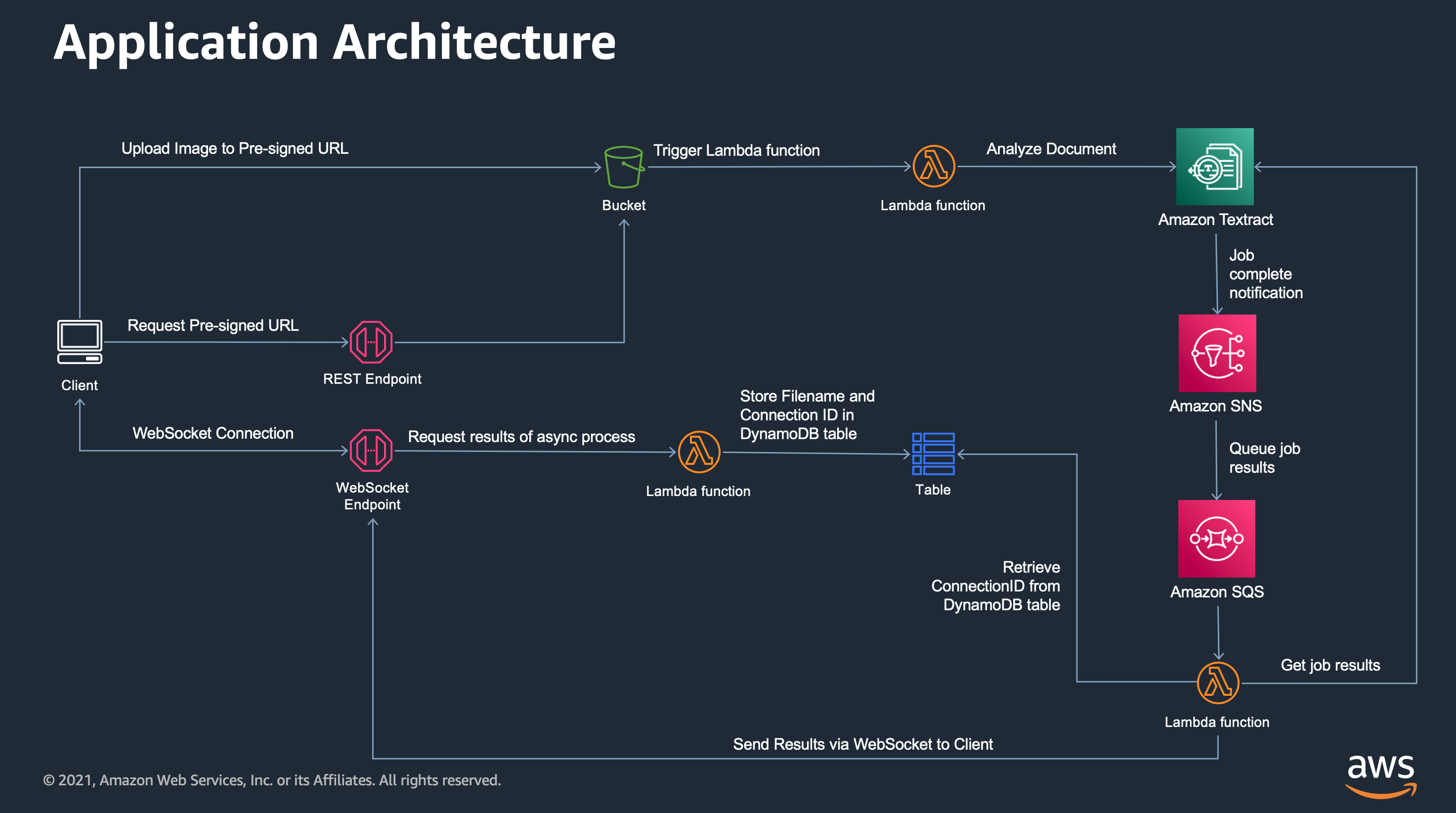Web clients have numerous ways of checking on the progress of an asynchronous operation: polling, long polling and websockets. This example application shows how to setup Amazon API Gateway websockets to return the results of an asynchronous Amazon Textract operation..
Important: this application uses various AWS services and there are costs associated with these services after the Free Tier usage - please see the AWS Pricing page for details. You are responsible for any AWS costs incurred. No warranty is implied in this example.
.
├── README.MD <-- This instructions file
├── backend <-- Source code for the backend application
├── frontend <-- Source code for the Vue front-end application- An AWS account. (Create an AWS account if you do not already have one and login.)
- AWS CLI already configured with Administrator permission
- AWS SAM CLI installed - minimum version 0.48.
- NodeJS 14.x installed
- Vue.js and Vue CLI installed
-
Fork this repo
-
Clone the repo onto your local development machine:
git clone https://github.com/aws-samples/aws-websocket-async-updates- Deploy the backend application:
sam build
sam deploy --guided- Once deployed, take not of the following outputs from the SAM build command
UploadAPI: The API endpoint to upload images
WebSocketURL: The WebSocket endpointThe frontend code is saved in the frontend subdirectory.
- Create a .env text file in the
frontendsubdirectory - Add the following to the .env file
VUE_APP_UploadAPI= <The UploadAPI value from step 4 of the backend installation>
VUE_APP_WebSocketURL= <The WebSocketURL value from step 4 of the backend installation>- Install the dependencies (once off)
npm install
- Start the frontend
npm run serve- Manually delete any objects in the application's S3 buckets.
- Use the CloudFormation console to delete all the stacks deployed.
If you have any questions, please contact the author or raise an issue in the GitHub repo.
==============================================
Copyright 2025 Amazon.com, Inc. or its affiliates. All Rights Reserved.
SPDX-License-Identifier: MIT-0