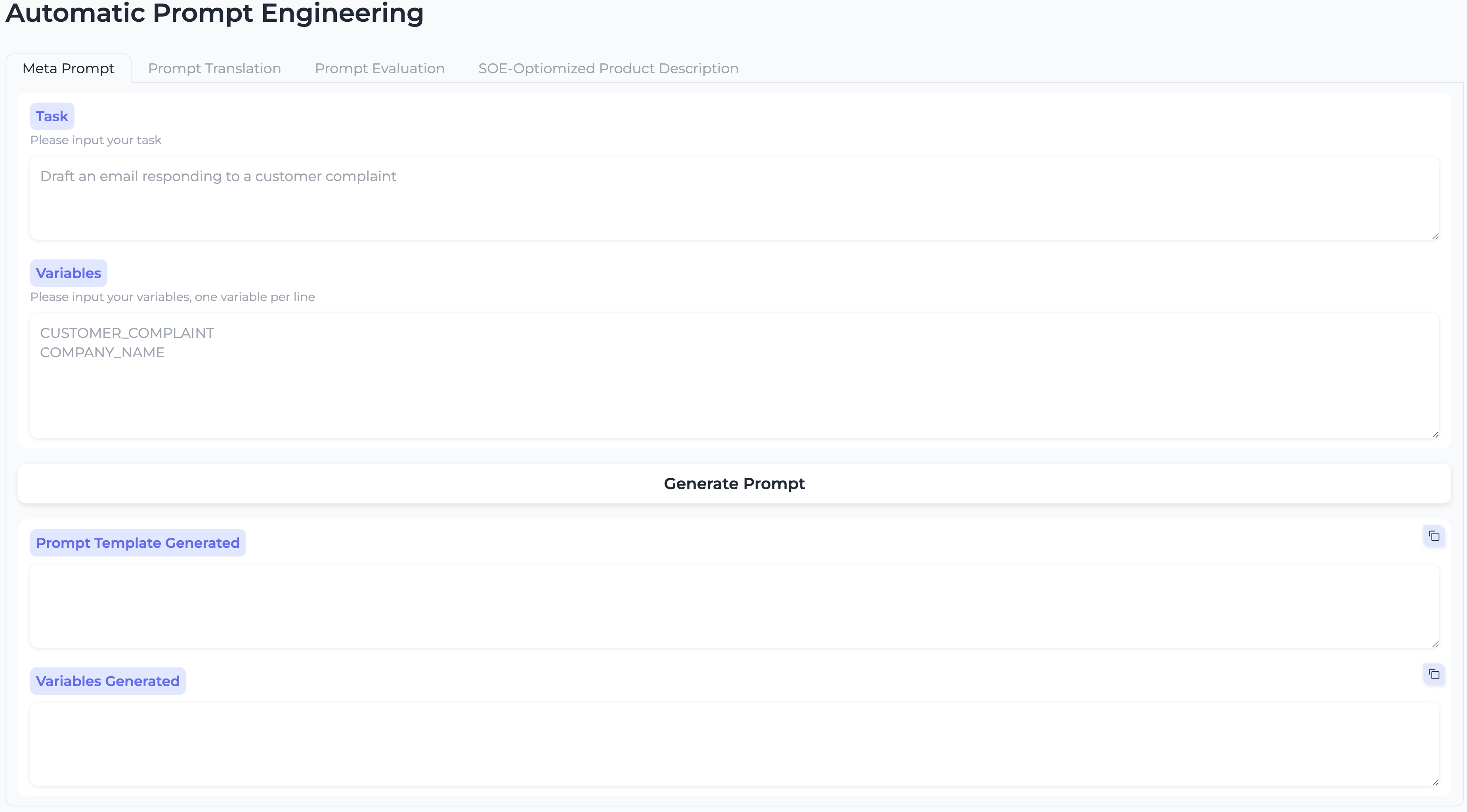For user not using any language model, initial prompt is generated from scratch according to Claude3 prompt guidance; For user already use language model (GPT), initial prompt is "translated" into Claude3 prompt including the transformation based on the prompt nuances between difference model characters, e.g. XML tag are recommended in Claude3. Once the initial prompt is generated, the auto & manual evaluation process are involved to gurantee the output effectivenss or alignment and revised prompt will be generated accordingly, user will keep iterating the process until the desired output is achieved. The final process will involve the manual adjustment to ensure the production ready quality, which can't be fully implemented by script or model as described as the 10% human-in-the-loop process.

Pre-requisite
- Make sure you have an AWS account and and install the AWS CLI with AWS credentials properly configured to invoke AWS Bedrock API, see AWS CLI for more information on the CLI installation and configuration.
- [Optional] Execute the script to check the Bedrock API availability in your region and priviledge to use the service, the script is located in the src folder, run the script using command "python check.py".
- [Optional] If you want to explore the prompt evaluation function, make sure you have an OpenAI API key, see OpenAI API for more information.
- Install the required packages using command "pip install -r requirements.txt".
- Login to src folder, copy the .env.example file and rename to .env, fill with your OPENAI_API_KEY, OPENAI_API_URL(leave blank if is from offcial service) and REGION_NAME (Refer to AWS region, e.g. us-east-1, and currently Bedrock API is only available in limited regions, e.g.us-east-1, us-west-2, ap-southeast-1, ap-northeast-1 etc. check the availability in the AWS region table)
Run the demo
cd src
python app.pyLogin to the URL in the output, normally like http://127.0.0.1:7860, and input your original OpenAI prompt to get the tranformed Claude prompt, then you can copy the Claude prompt to the evaluation tab to compare, evaluate and iterate until such prompt is align or surpass the original prompt.
Overall workflow
-
Initial Prompt Generation (User From Scratch): Go to the "Meta Prompt" tab, input your task e.g. draft respond email for customer complaint and associate vairables, e.g. customer complaint, and click "Generate Prompt" button to get the initial Claude prompt.
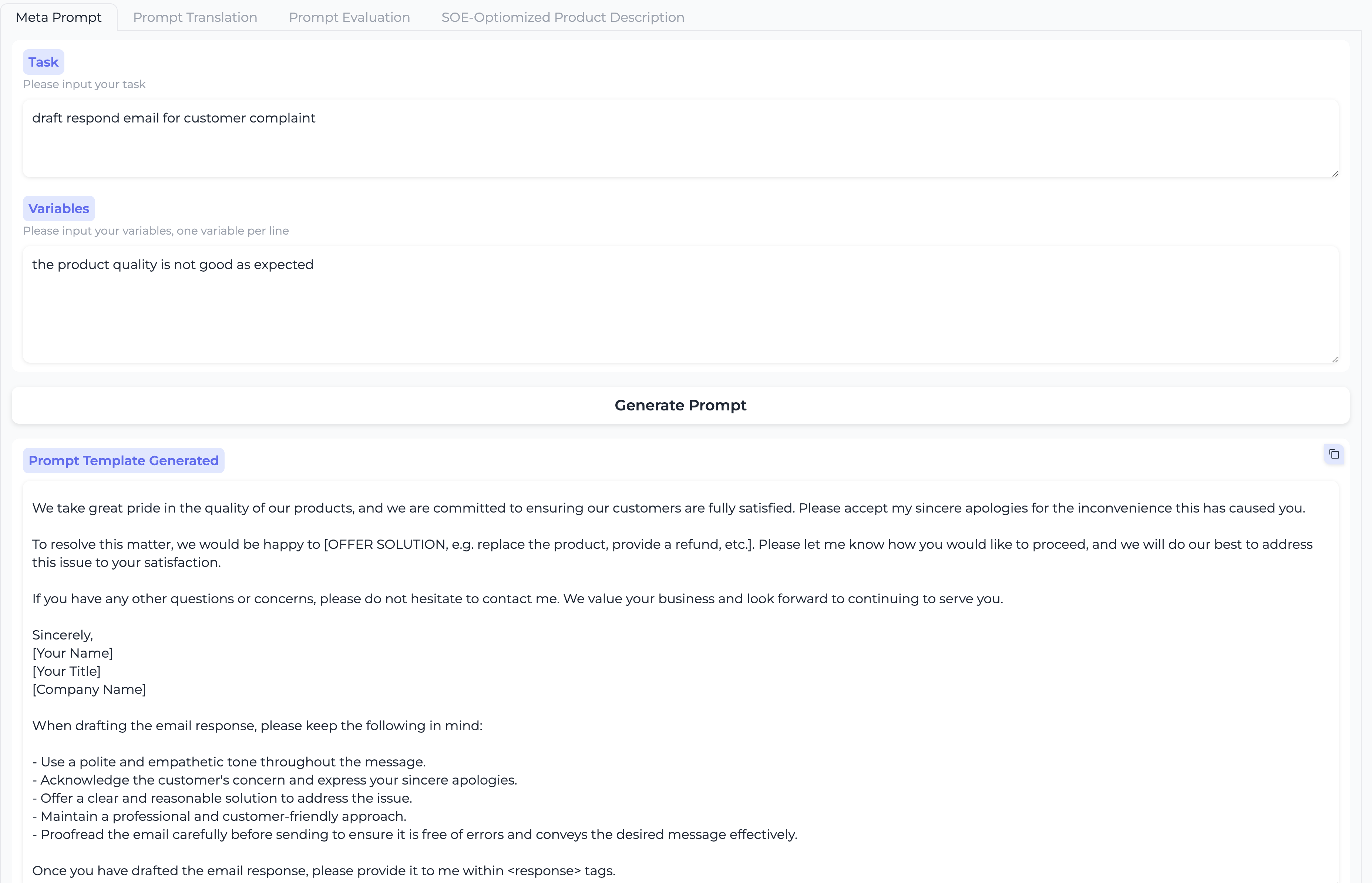
-
Existing Prompt Translation (User From OpenAI): Go to the "Prompt Translation" tab, input your original OpenAI prompt and click "Revise Prompt" button to get the initial Claude prompt.
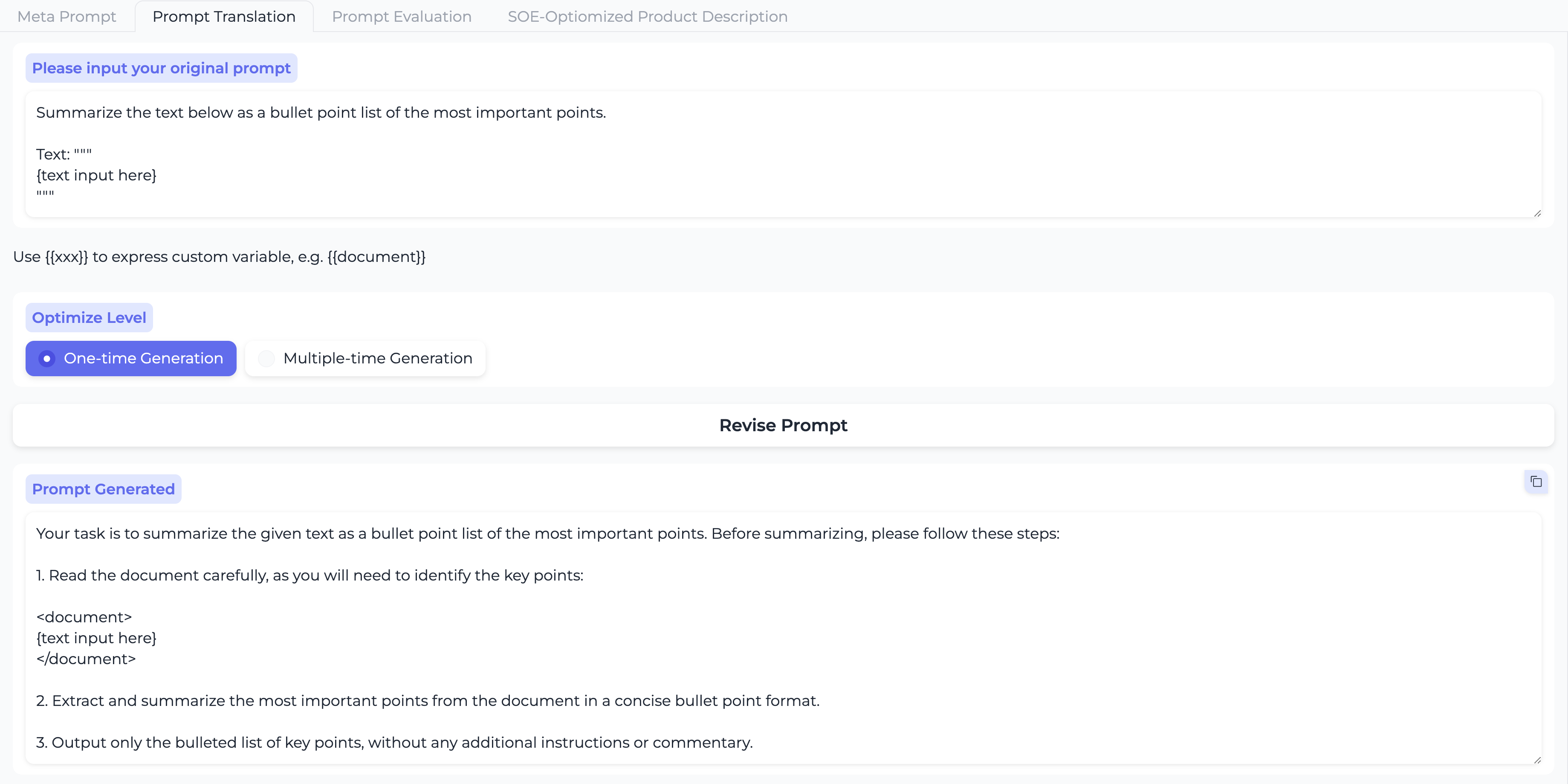
-
Prompt Evaluation: Go to the "Prompt Evaluation" tab, input your original OpenAI prompt and initial Claude prompt, click "Replace Variables in Original Prompt" button to replace the variable with your actual value, then click the "Execute prompt" button to check the response in output box.
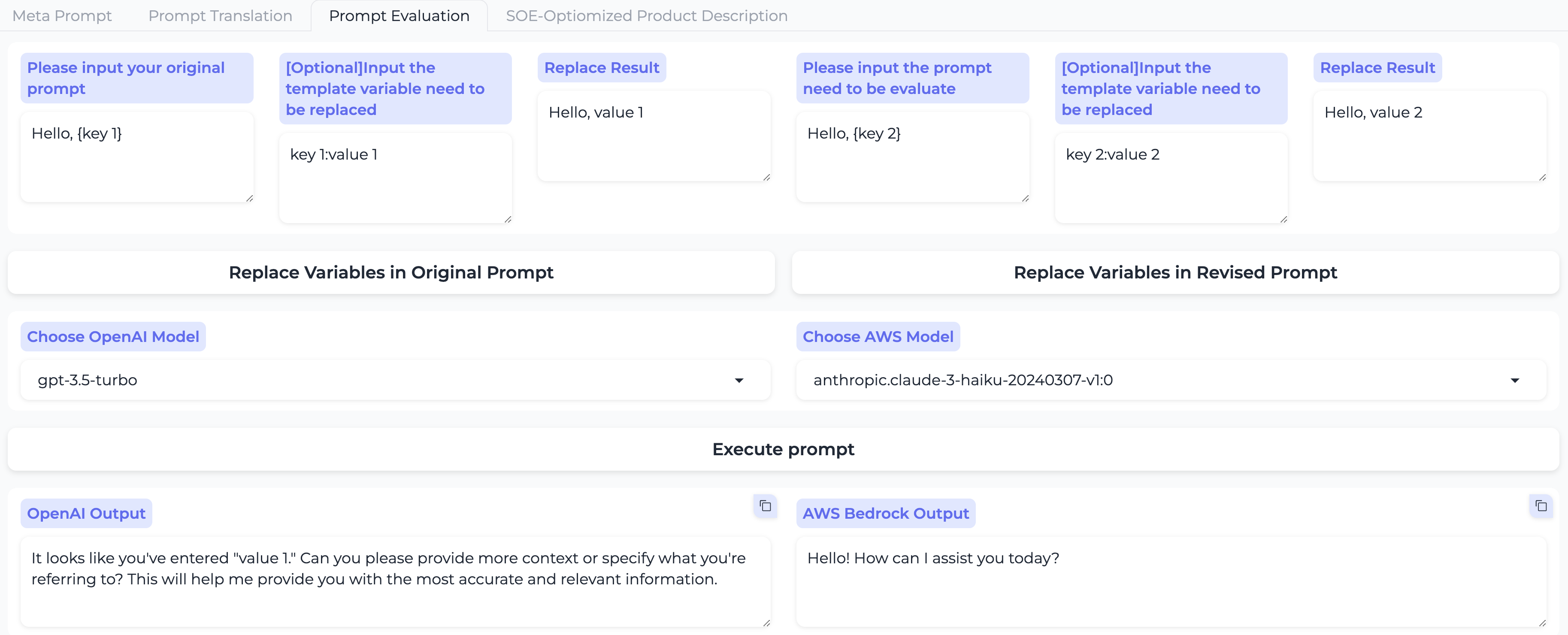 Input your feedback on both response manually or use the "Auto-evaluate the Prompt Effect" button to generate the revised recommendation, then click "Iterate Prompt" button to submit the revise and get the updated Claude prompt, you can repeat such process until you feel the Claude prompt is align or surpass the original prompt.
Input your feedback on both response manually or use the "Auto-evaluate the Prompt Effect" button to generate the revised recommendation, then click "Iterate Prompt" button to submit the revise and get the updated Claude prompt, you can repeat such process until you feel the Claude prompt is align or surpass the original prompt.
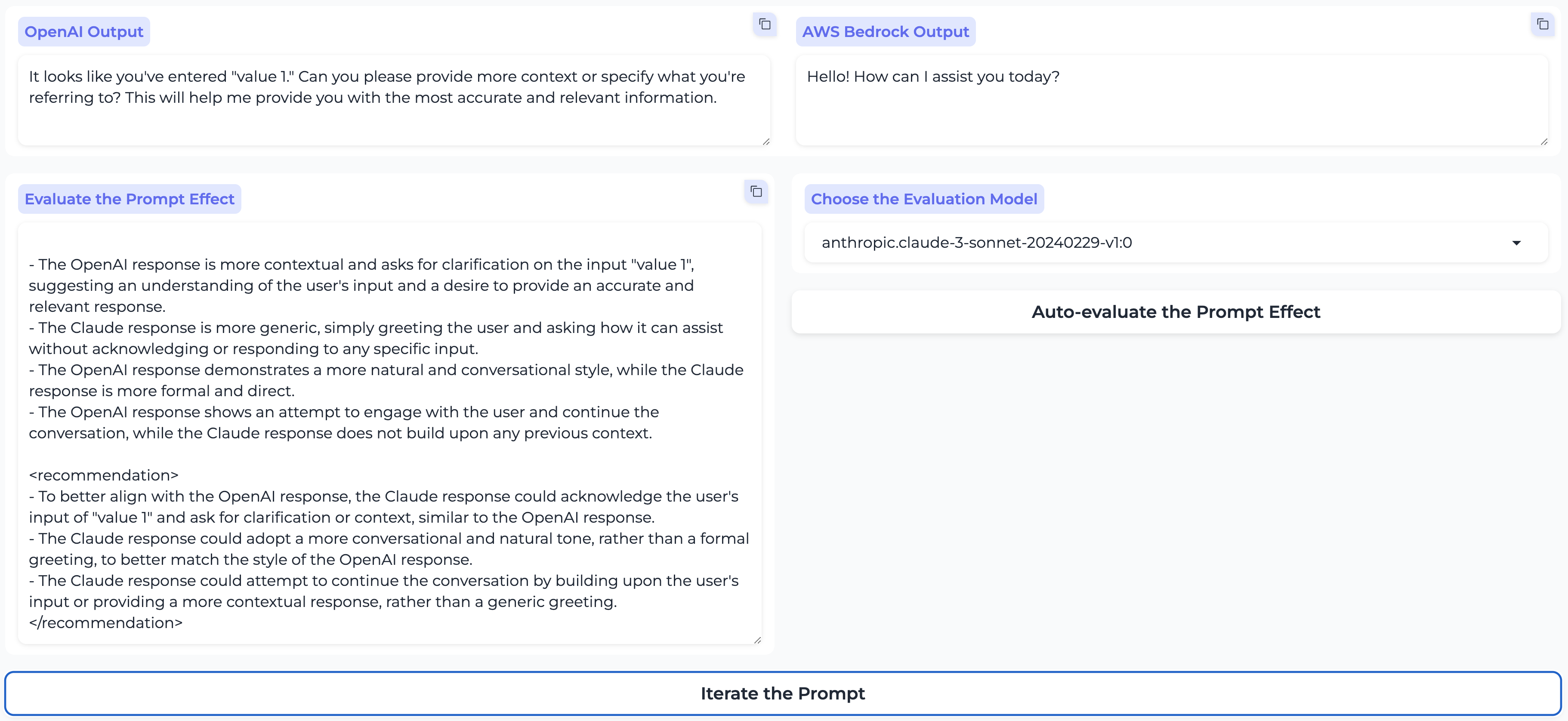
-
[Experimental]: We also offer a function to generate the prompt to genenerate SOE-optiomized product description to be published on e-commerce website, you can try the function in the "SOE-Optiomized Product Description" tab.
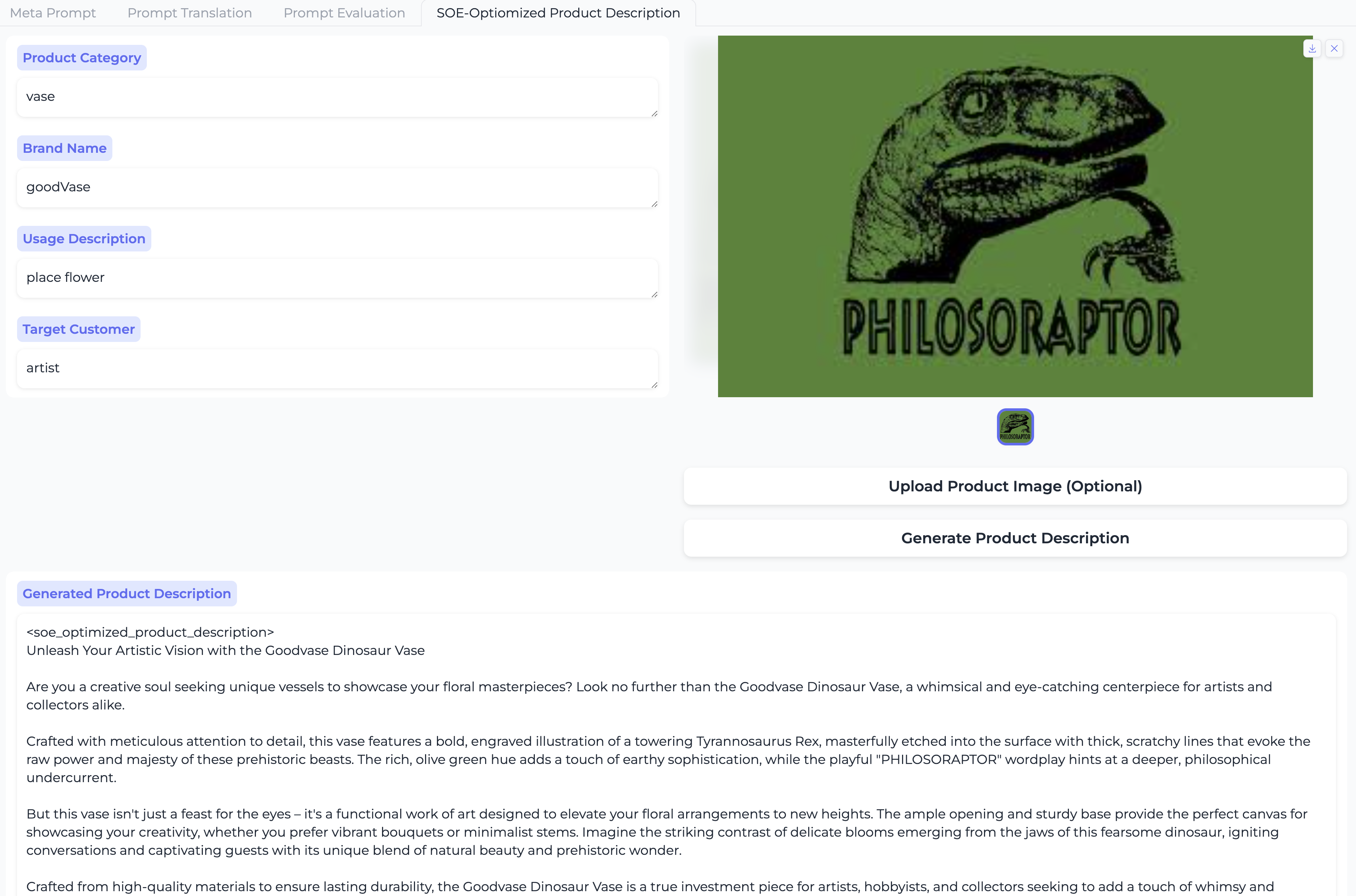
See CONTRIBUTING for more information.
This project is licensed under the Apache-2.0 License.