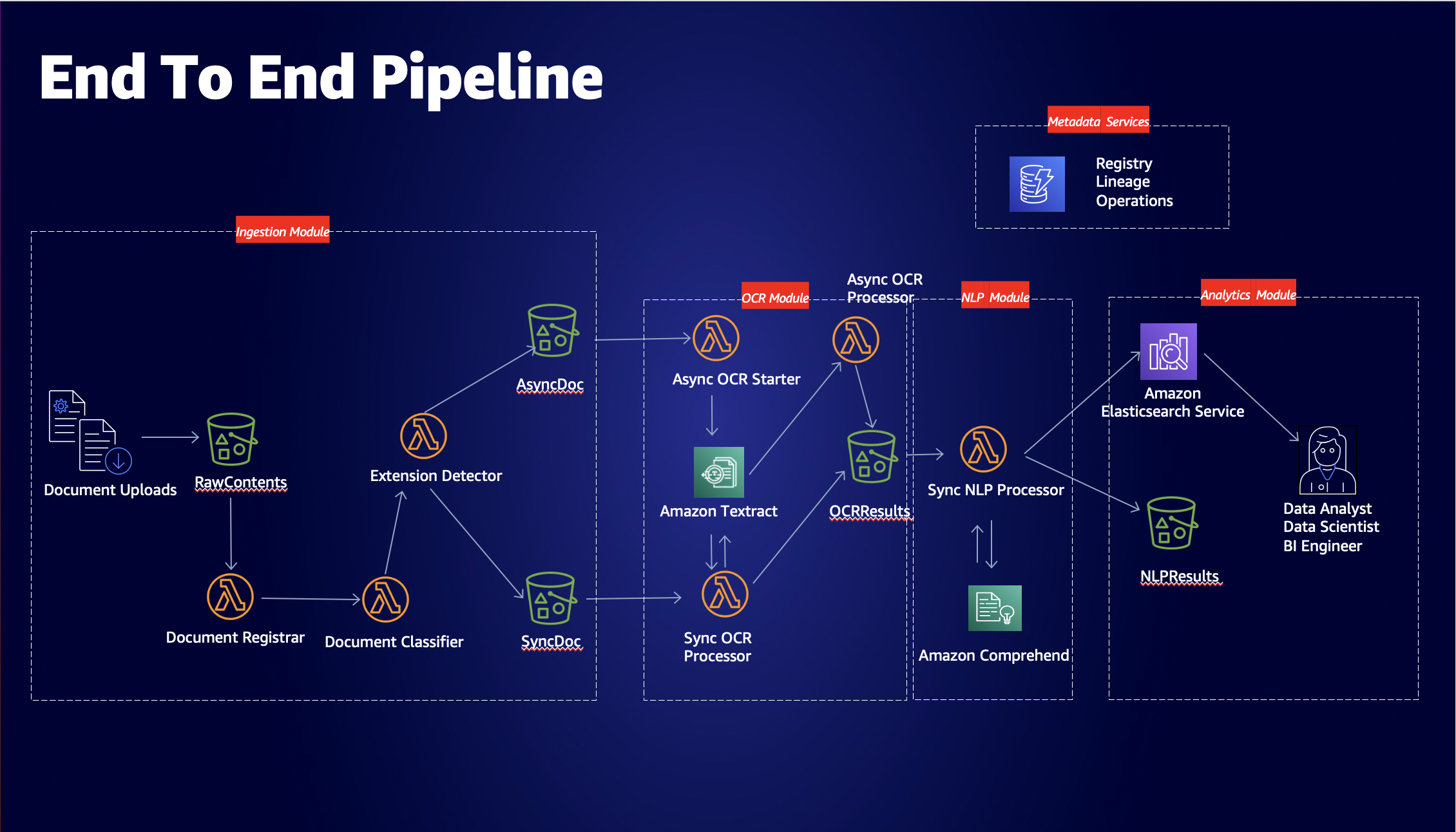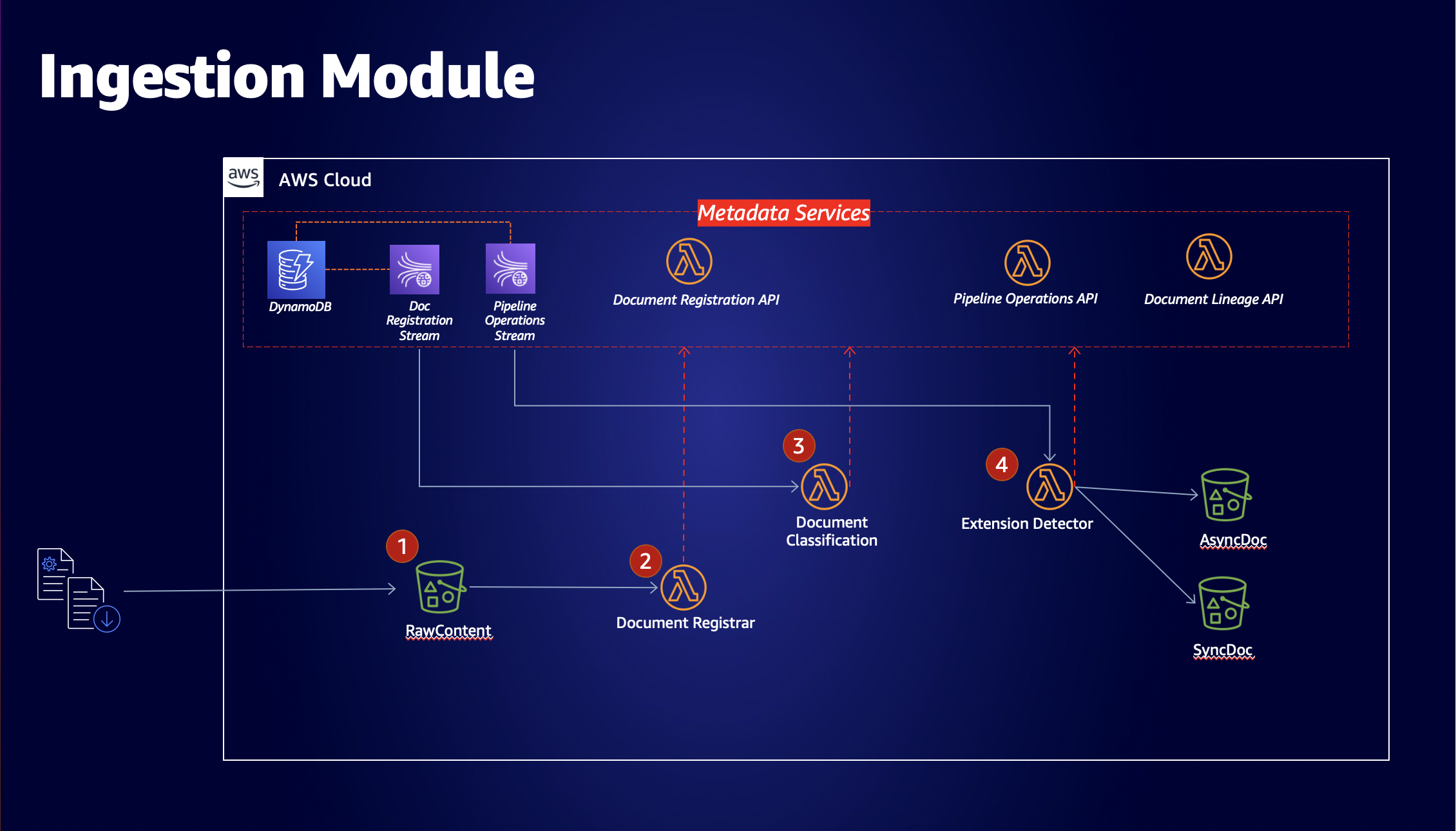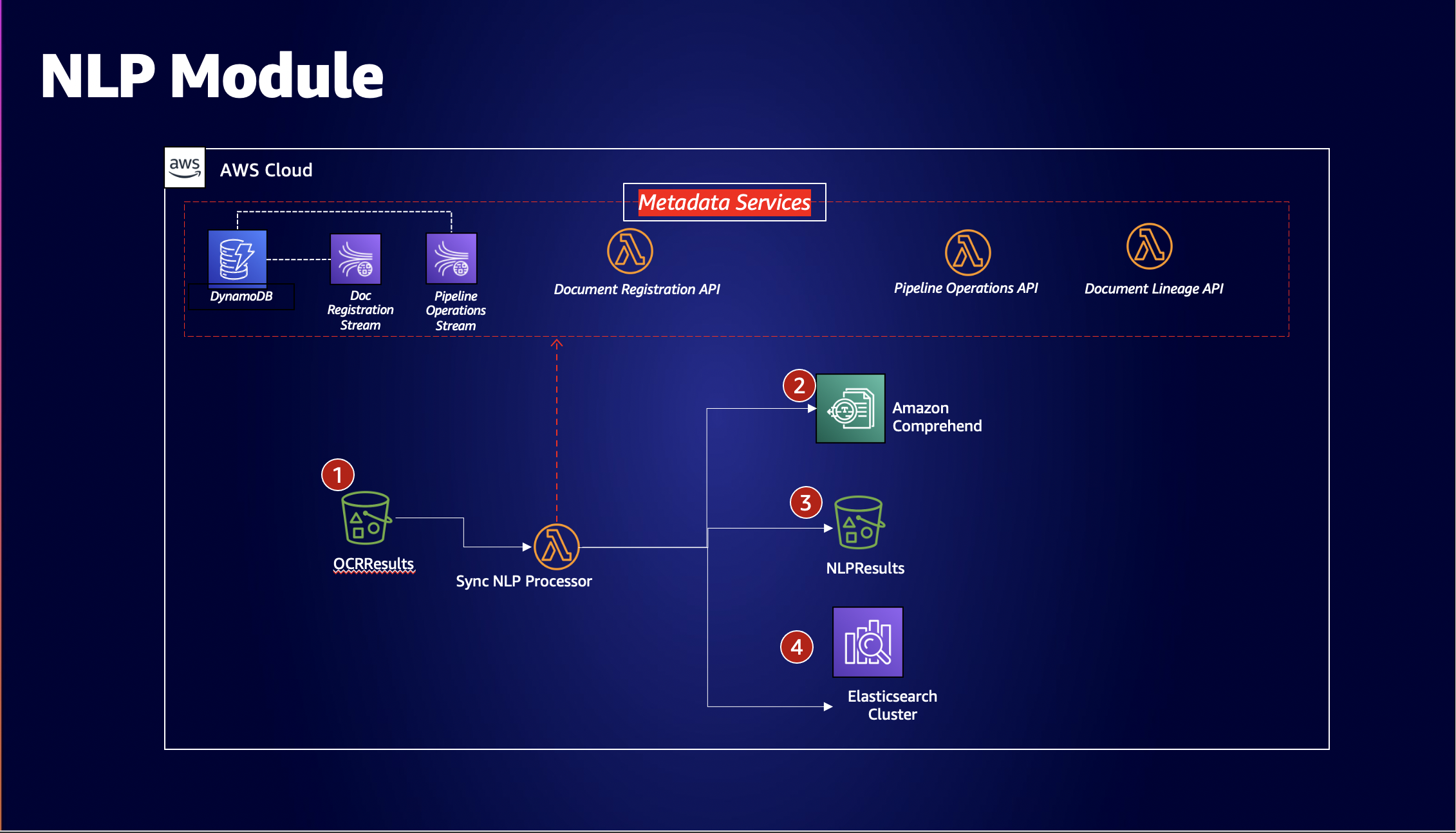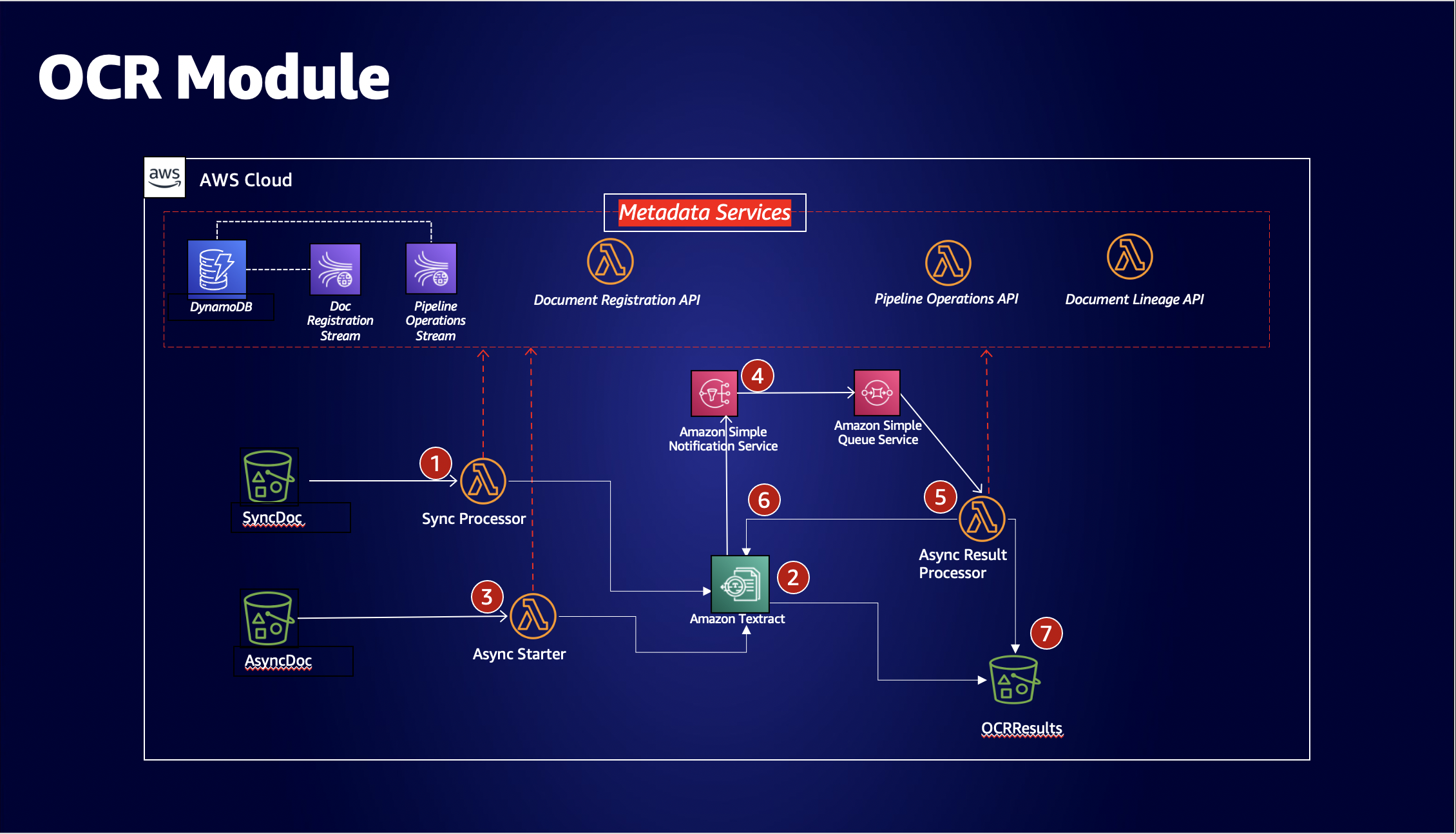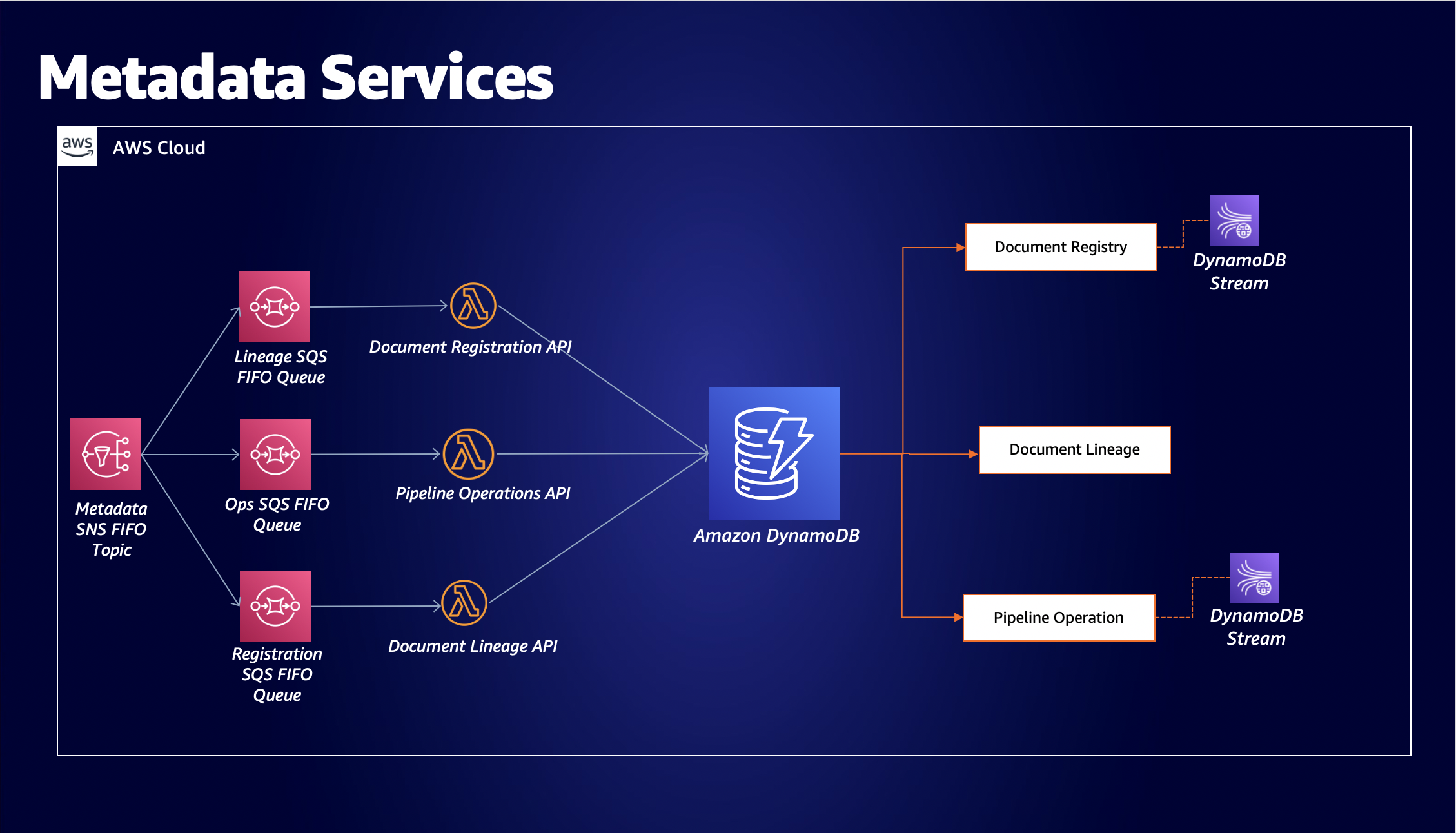This solution implements an ML-integrated document processing pipeline using Amazon Textract, Amazon Comprehend, Amazon Elasticsearch Service, and Amazon S3, with a surrounding document governance and lineage service, developed with Amazon DynamoDB, Amazon SNS, Amazon SQS, and AWS Lambda.
Customers in regulated industries want to use machine learning services to automate, annotate, and enhance their static document processing capabilities. However, there are strong compliance and data governance concerns in the field.
This solution is an end to end example of how customers can architect their solutions using asynchronous metadata services, that tie together steps of document processing pipelines, and their outputs, to the original document, thus creating a governance model centered around data lineage, data governance, and documented recordings of uploaded documents.
- A Linux or MacOS-compatible machine
- An AWS account with sufficient permissions
To create the infrastructure, use aws-cdk, a software development framework to model and create AWS infrastructure. Use the npm package manager to install aws-cdk. Then, download the AWS CLI.
npm install -i aws-cdk@latest
Double check you are logged into the AWS account you wish to be deploying the solution to
aws configure
aws sts get-caller-identity
Navigate to the code/ folder and execute the build script to
- setup the python dependencies in Lambda layers
- copy the code and set up the folder structure for cdk
cd code/
bash build.sh
Next, navigate to the infrastructure/ folder and download the corresponding npm modules used for each AWS resource. These are defined in the package.json.
cd ../infrastructure
npm install
# To ensure all packages are up to date
npm outdated
# If any packages are outdated, or you think are missing, install/update them using the following command.
npm install -i aws-xxxxx@latest
Once packages are up-to-date, bootstrap the cdk application, and deploy
# Bootstrap CDK Application
cdk bootstrap
# Deploy CDK Application
cdk deploy --all
# When prompted for deploying changes, enter 'y' to agree to the resource creation
⏳ This action takes a bit of time; there are a lot of resources. If you wish to see the progress, keep track of the CloudFormation Events in the console.
This action should trigger creation of three CloudFormation stacks in the appropriate account, and deploy the resources for the Metadata, Analytics, and TextractPipeline modules.
To see a CloudFormation template generated from CDK, use the following command
cdk synth --all
To trigger stack deletion, execute the destroy command for the application.
cdk destroy --all
# When prompted for deploying changes, enter 'y' to agree to the resource creation
In order to test the pipeline, and witness some results, do the following:
- In the Amazon S3 console, locate the S3 bucket whose name is
textractpipelinestack-rawdocumentsbucket.... This is the initial upload bucket that kickstarts the whole process. - Upload your favorite PDF to it (one that is preferably not too long).
- Once the upload succeeds, go ahead and open the DynamoDB console and look at the
MetadataStack-DocumentRegistryTable..., which is our Registry that defines the documents uploaded and their owners. The document you just uploaded should be referenced here by a uniquedocumentIdprimary key. - Next, look at the
MetadataStack-DocumentLineageTable...that provides the Lineage for the top-level objects, and their paths, created from the document you just uploaded; these are all directly referencing the original document via thedocumentIdidentifier. Each also has a uniquedocumentSignaturethat identifies that unique object in the S3 space. - Further, look at the
MetadataStack-PipelineOperationsTable...that provides a traceable timeline for each action of the pipeline, as the document is processed through it. - In this implementation, the last step of the pipeline is dictated by the
SyncComprehendNLP Module; that will be reflected in theStagein the Pipeline Operations table. Once that readsSUCCEEDED, your document has:- Been analyzed by both Textract and Comprehend
- Had both analyses and their outputs poured into each respective S3 bucket (
textractresults, andcomprehendresults) following a naming convention. - Had a complete NLP and OCR payload sent to Amazon Elasticsearch.
- In the
textractresultsS3 bucket, there is a structure put in place for collecting Textract results:s3://<textract results bucket>/<document ID>/<original uploaded file path>/ocr-analysis/page-<number>/<Textract output files in JSON, CSV, and TXT formats>If you want to take a look at the original Textract output for the whole document, that file is calledfullresponse.jsonfound where the page sub-folders are. - In the
comprehendresultsS3 bucket, there is also a structure put in place for collecting Comprehend results; this is simply:s3://<comprehend results bucket>/<document ID>/<original uploaded file path>/comprehend-output.json - Navigate to the Elasticsearch console and access the Kibana endpoint for that cluster.
- There should be searchable metadata, and contents of the document you just analyzed, available under the
documentindex name in the Kibana user interface. The structure of that JSON metadata should look like this:
{
'documentId': "asdrfwffg-1234560", # a unique string UUID generated by the pipeline
'page' : 1, # corresponds to the document page number
'KeyPhrases': [], # list of key phrases on that page, identified by Comprehend
'Entities' : [], # a list of entities on that page, identified by Comprehend
'text' : "lorem ipsum", # string raw text on that page, identified by Textract
'table' : "Column 1, Column 2...", # string of CSV-formatted tables (if any) on that page, identified by Textract
'forms' : "" # string of forms data (if any) on that page, identified by Textract
}❗❗ By default, only AWS resources in the account can access the Elasticsearch HTTPS endpoint. Make sure to edit the Access Policy to allow for, e.g. your SourceIP address. A detailed explanation of controlling Kibana access can be found here.
This solution was written to purposely make it easy and straightforward to extend. For example, to add a new pipeline step, all it requires is a Lambda, an invocation trigger, integrating with the metadata services clients (and lineage client if needed), adding some IAM permissions, and naming the pipeline step!
Data lakes are perfect way to extend this solution; simply plug in the DocumentRegistry lambda function to be triggered by any number of S3 buckets, and now the solution will be able to handle any document placed into the lake. The solution does also support versioned buckets for lineage and registration.
Because document registration is fundamentally decoupled from document analysis in our ingestion module, you can easily customize which documents in your data lake are sent downstream by configuring the DocumentClassifier lambda using business logic to determine, e.g. the class of the document, or given the source bucket, whether this would classify as a reason to analyze or simply just a registration.
The NLP and OCR tooling itself can be replaced quite easily; the solution provides a pattern for both asynchronous and synchronous paths. Some AWS customers might decide to replace Textract or Comprehend with an in-house or 3rd party solution. In that case, the Lambda functions issuing those calls to the OCR or NLP APIs would change, but everything else in the solution should remain very similar.
The analytics portion of the pipeline just consists of an Elasticsearch cluster for ad-hoc querying. But customers can easily extend the pipeline to add on more data destinations, depending on various use cases. For example, if a customer wants to take the Table data produced by Textract, and shuffle it off into a relational database for structured querying and analysis, that could be made possible by creating S3 event triggers for uploads of tables.csv objects in the textractresults bucket. This method would use the same metadata clients, to deliver events for the lineage and pipeline operations metadata tables, and integrate seamlessly with the rest of the workflow.
The metadata services SNS topic provides an asynchronous mechanism for downstream applications or users to receive updates on pipeline progress. For example, if a customer wants to know when their document will be finished, an application user interface can develop an endpoint that subscribes to the SNS topic, looking for SUCCEEDED statuses in the message body. If that is received, then the UI can update the document to reflect that.
By the same token, the metadata services can be used to determine unauthorized processing on documents that are not safe to be run through the pipeline for regulatory reasons. The DocumentClassifier is precisely the place to flag and halt such cases; if a document is denied, a client message could be sent to the SNS topic determining the reasons, and security teams could take appropriate measures.
See CONTRIBUTING for more information.
This project is licensed under the Apache-2.0 License.