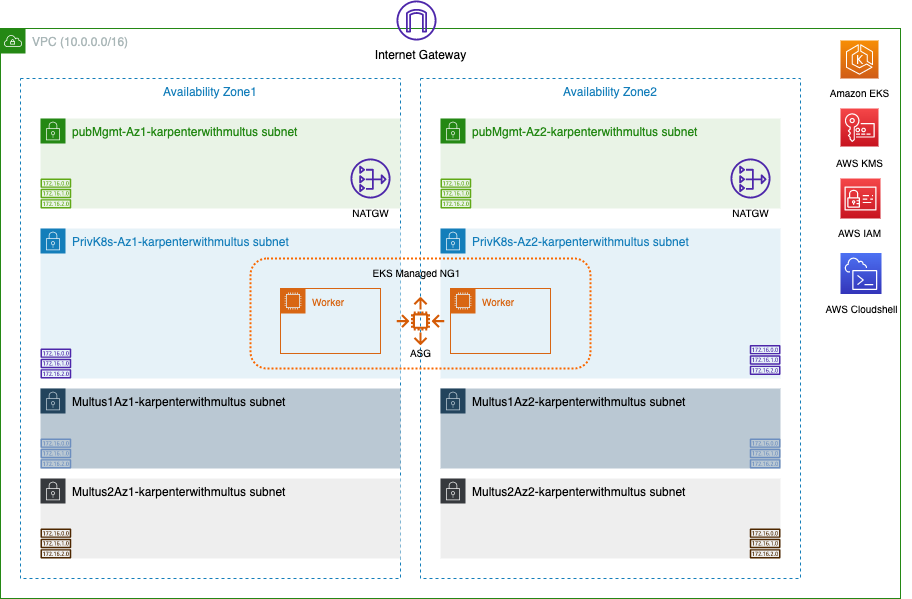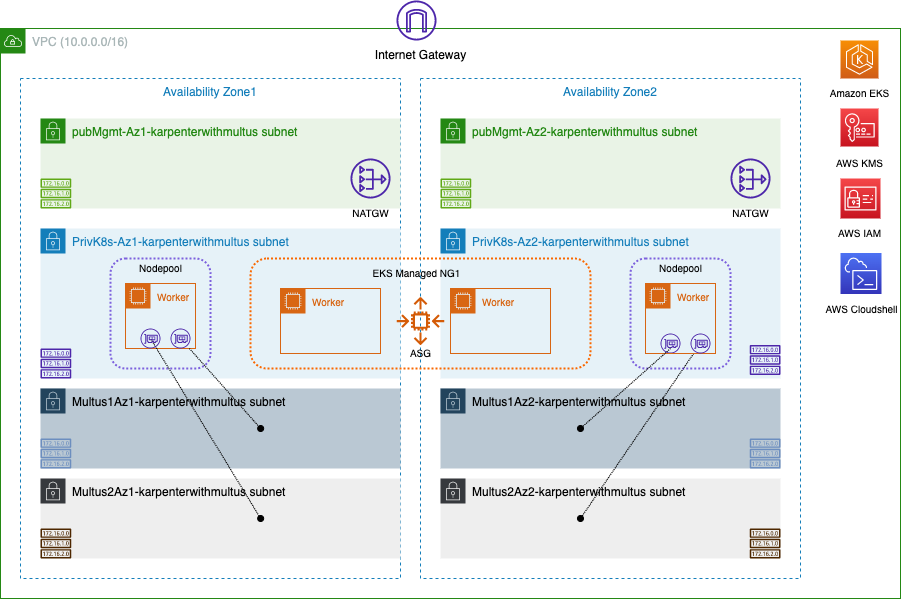Related references
Please find further details on Multus & Karpenter in the following links -
[1] https://aws.amazon.com/blogs/containers/amazon-eks-now-supports-multus-cni/
[2] https://docs.aws.amazon.com/eks/latest/userguide/pod-multiple-network-interfaces.html
[3] https://github.com/aws-samples/eks-install-guide-for-multus
[4] https://karpenter.sh/docs/getting-started/getting-started-with-karpenter/
[5] https://github.com/aws-samples/cfn-multus-eks-managed-ng#approach-2-using-userdata-without-lambda
[6] https://github.com/aws-samples/eks-automated-ipmgmt-multus-pods
In this setup we will create VPC, EKS Clusters, EKS Managed Node Group, Security Groups, and associated VPC components.
- We will use AWS Cloudshell environment from here to configure the EKS cluster and deploy a sample application. Go to your Cloudshell console, download this git repository and start by executing the following script to Install the needed tools (awscli, kubectl, eksctl, helm etc) needed. The focus of this guide is the deployment of an EKS Managed NodeGroup, however you have an option to use Fargate as an alternative deployment.
sudo chmod +x tools/installTools.sh && ./tools/installTools.sh
- Create a Cloudformation stack using template vpc-infra-mng.yaml (EKS Managed NodeGroup). Select 2 Availability zones (e.g. us-west-2a & us-west-2b). Name your stack as karpenterwithmultus (you will need this stack name later in your Cloudshell environment). You can keep all other parameters default. You can use the AWCLI command below or use the AWS Console using the Cloudformation menu.
aws cloudformation create-stack --stack-name karpenterwithmultus --template-body file://cfn-templates/vpc-infra-mng.yaml --parameters ParameterKey=AvailabilityZones,ParameterValue=us-west-2a\\,us-west-2b --region us-west-2 --capabilities CAPABILITY_NAMED_IAM
NOTE: If you want to deploy Fargate instead of EKS Managed NodeGroup, use this command instead or refer to the corresponding Cfn template
aws cloudformation create-stack --stack-name karpenterwithmultus --template-body file://cfn-templates/vpc-infra-fargate.yaml --parameters ParameterKey=AvailabilityZones,ParameterValue=us-west-2a\\,us-west-2b --region us-west-2 --capabilities CAPABILITY_NAMED_IAM
Before executing the next steps - ensure the first CFN stack creation is completed Please note that the stack creation may take ~ 15 minutes as it builds the EKS cluster & Worker nodes.
The resulting architecture will look like this below
- On your Cloudshell, create environment variables to define Karpenter version, EKS Cluster name, region. Please ensure you change the parameter values according to your environment. And then go to the Cloudshell console and execute the following commands.
export KARPENTER_NAMESPACE=karpenter
export K8S_VERSION=1.30
export KARPENTER_VERSION=1.0.1
export AWS_PARTITION="aws"
export VPC_STACK_NAME="karpenterwithmultus"
export CLUSTER_NAME="eks-${VPC_STACK_NAME}"
export AWS_DEFAULT_REGION=us-west-2
export AWS_ACCOUNT_ID="$(aws sts get-caller-identity --query Account --output text)"
export TEMPOUT=$(mktemp)
NOTE: VPC_STACK_NAME is the name you gave for your cloudformation template vpc-infra-mng.yaml.
NOTE: Pay special attention to the default region value and correct EKS version. In later steps your nodepool.yaml config is configured with availability zones.
NOTE: This example uses Cloudshell as your admin node. Environment variables are lost when Cloudshell times out. Feel free to use your own admin node.
Update your kubeconfig and test EKS control plane access
aws eks update-kubeconfig --name $CLUSTER_NAME
kubectl get nodes
kubectl get pods -A
If you don't get an error, it means you have access to the K8S cluster
NOTE: If you used the Fargate Cfn template, you need to restart your CoreDNS Pods
kubectl rollout restart -n kube-system deployment coredns- Install Multus CNI plugin. Multus CNI is a container network interface plugin for Kubernetes that enables attaching multiple network interfaces to pods. If you want to understand Multus CNI and VPC CNI and how they work together on Amazon EKS, refer to this blogpost.
kubectl apply -f https://raw.githubusercontent.com/aws/amazon-vpc-cni-k8s/master/config/multus/v4.0.2-eksbuild.1/multus-daemonset-thick.yml
kubectl get daemonsets.apps -n kube-system
- We need to have CIDR reservations on the Multus subnets since we will dedicate a portion of the IPs for Multus pod IPs. CIDR reservation with explicit flag tells the VPC not to touch these CIDR blocks when creating VPC resources like ENI. Execute CIDR reservation commands below on the Multus subnets. We are going to reserve /27.
Multus1Az1subnetId=$(aws ec2 describe-subnets --filters "Name=tag:Name,Values=Multus1Az1-${VPC_STACK_NAME}" --query "Subnets[*].SubnetId" --output text)
aws ec2 create-subnet-cidr-reservation --subnet-id ${Multus1Az1subnetId} --cidr 10.0.4.32/27 --reservation-type explicit --region ${AWS_DEFAULT_REGION}
Multus1Az2subnetId=$(aws ec2 describe-subnets --filters "Name=tag:Name,Values=Multus1Az2-${VPC_STACK_NAME}" --query "Subnets[*].SubnetId" --output text)
aws ec2 create-subnet-cidr-reservation --subnet-id ${Multus1Az2subnetId} --cidr 10.0.5.32/27 --reservation-type explicit --region ${AWS_DEFAULT_REGION}
Multus2Az1subnetId=$(aws ec2 describe-subnets --filters "Name=tag:Name,Values=Multus2Az1-${VPC_STACK_NAME}" --query "Subnets[*].SubnetId" --output text)
aws ec2 create-subnet-cidr-reservation --subnet-id ${Multus2Az1subnetId} --cidr 10.0.6.32/27 --reservation-type explicit --region ${AWS_DEFAULT_REGION}
Multus2Az2subnetId=$(aws ec2 describe-subnets --filters "Name=tag:Name,Values=Multus2Az2-${VPC_STACK_NAME}" --query "Subnets[*].SubnetId" --output text)
aws ec2 create-subnet-cidr-reservation --subnet-id ${Multus2Az2subnetId} --cidr 10.0.7.32/27 --reservation-type explicit --region ${AWS_DEFAULT_REGION}
NOTE: if you are getting an error - subnet ID doesnt exists - check if you have defined the correct AWS_DEFAULT_REGION env variable
- Install Whereabouts plugin. Whereabouts is an IPAM CNI plugin which we will use to managed the Multus pod IP addresses that we set aside from the previous step. Multus pod Ips through whereabouts will be defined via Custom Resource Definition (CRD) Network-Attachment-Definitions (NAD).
kubectl apply -f https://raw.githubusercontent.com/k8snetworkplumbingwg/whereabouts/master/doc/crds/daemonset-install.yaml
kubectl apply -f https://raw.githubusercontent.com/k8snetworkplumbingwg/whereabouts/master/doc/crds/whereabouts.cni.cncf.io_ippools.yaml
kubectl apply -f https://raw.githubusercontent.com/k8snetworkplumbingwg/whereabouts/master/doc/crds/whereabouts.cni.cncf.io_overlappingrangeipreservations.yaml
kubectl get daemonsets.apps -n kube-system
NOTE: If you used the Fargate Cfn template, you need to patch the whereabouts daemonset so it wont run on the fargate nodes
kubectl patch ds whereabouts -n kube-system --patch '{"spec":{"template":{"spec":{"nodeSelector":{"karpenter-node":"true"}}}}}'- Apply NetworkAttachmentDefinitions on the cluster. This will configure the multus interfaces on the pods when we create the application pods later. If you will inspect the file you will notice that the range we defined are the CIDR reservation prefixes we set aside in the previous step.
kubectl apply -f sample-application/multus-nad-az1.yaml
kubectl apply -f sample-application/multus-nad-az2.yaml
- Create Karpenter IAM role and other pre-requisites needed for Karpenter. You should see "Successfully created/updated stack - <Karpenter-${CLUSTER_NAME}>" at the end of this step.
curl -fsSL https://raw.githubusercontent.com/aws/karpenter-provider-aws/v"${KARPENTER_VERSION}"/website/content/en/preview/getting-started/getting-started-with-karpenter/cloudformation.yaml > "${TEMPOUT}" \
&& aws cloudformation deploy \
--stack-name "Karpenter-${CLUSTER_NAME}" \
--template-file "${TEMPOUT}" \
--capabilities CAPABILITY_NAMED_IAM \
--parameter-overrides "ClusterName=${CLUSTER_NAME}"eksctl create iamidentitymapping \
--username system:node:{{EC2PrivateDNSName}} \
--cluster "${CLUSTER_NAME}" \
--arn "arn:aws:iam::${AWS_ACCOUNT_ID}:role/KarpenterNodeRole-${CLUSTER_NAME}" \
--group system:bootstrappers \
--group system:nodes
eksctl utils associate-iam-oidc-provider \
--cluster "${CLUSTER_NAME}" \
--approve
eksctl create iamserviceaccount \
--cluster "${CLUSTER_NAME}" --name karpenter --namespace karpenter \
--role-name "${CLUSTER_NAME}-karpenter" \
--attach-policy-arn "arn:aws:iam::${AWS_ACCOUNT_ID}:policy/KarpenterControllerPolicy-${CLUSTER_NAME}" \
--role-only \
--approve
export KARPENTER_IAM_ROLE_ARN="arn:${AWS_PARTITION}:iam::${AWS_ACCOUNT_ID}:role/${CLUSTER_NAME}-karpenter"
echo $KARPENTER_IAM_ROLE_ARN
- Create a IAM policy for additional actions required for Multus and attach it to Karpenter Node Role. The userdata section of EC2NodeClass contains a script that creates, attaches, and configures ENIs to Karpenter provisioned nodes. The nodes need the right policies to be attached to the Karpenter node role.
aws iam create-policy --policy-name karpenter-multus-policy --policy-document file://config/multus-policy.json | jq -r '.Policy.Arn'
karpentermultuspolicyarn=$(aws iam list-policies | jq -r '.Policies[] | select(.PolicyName=="karpenter-multus-policy") | .Arn')
aws iam attach-role-policy --policy-arn $karpentermultuspolicyarn --role-name KarpenterNodeRole-${CLUSTER_NAME}
- (Optional) Run the following command to create a role to allow use of spot instances. If the role has already been successfully created, you will see:
# An error occurred (InvalidInput) when calling the CreateServiceLinkedRole operation: Service role name AWSServiceRoleForEC2Spot has been taken in this account, please try a different suffix.
aws iam create-service-linked-role --aws-service-name spot.amazonaws.com || true
NOTE: the step above is optional and needed only if you want to use spot instances on your Karpenter nodepool
- Install Karpenter.
helm registry logout public.ecr.aws
helm upgrade --install karpenter oci://public.ecr.aws/karpenter/karpenter --version ${KARPENTER_VERSION} --namespace karpenter --create-namespace \
--set serviceAccount.annotations."eks\.amazonaws\.com/role-arn"=${KARPENTER_IAM_ROLE_ARN} \
--set settings.clusterName=${CLUSTER_NAME} \
--set settings.defaultInstanceProfile=KarpenterNodeInstanceProfile-${CLUSTER_NAME} \
--set settings.interruptionQueueName=${CLUSTER_NAME} \
--set controller.resources.requests.cpu=1 \
--set controller.resources.requests.memory=1Gi \
--set controller.resources.limits.cpu=1 \
--set controller.resources.limits.memory=1Gi \
--wait
- Execute the following command to check if the Karpenter pods are in Running state.
kubectl get pods -n karpenter -o wide
- Update the nodepool.yaml files with the Multus subnet tag name, AZ and security group tag names. For further reading, more details of Karpenter nodepool configuration can be found here.
sed -i "s/##Multus1SubnetAZ1##/Multus1Az1-${VPC_STACK_NAME}/g" config/nodepool.yaml
sed -i "s/##Multus2SubnetAZ1##/Multus2Az1-${VPC_STACK_NAME}/g" config/nodepool.yaml
sed -i "s/##Multus1SubnetAZ2##/Multus1Az2-${VPC_STACK_NAME}/g" config/nodepool.yaml
sed -i "s/##Multus2SubnetAZ2##/Multus2Az2-${VPC_STACK_NAME}/g" config/nodepool.yaml
sed -i "s/##Multus1SecGrpAZ1##/Vpc1SecurityGroup/g" config/nodepool.yaml
sed -i "s/##Multus2SecGrpAZ1##/Vpc1SecurityGroup/g" config/nodepool.yaml
sed -i "s/##Multus1SecGrpAZ2##/Vpc1SecurityGroup/g" config/nodepool.yaml
sed -i "s/##Multus2SecGrpAZ2##/Vpc1SecurityGroup/g" config/nodepool.yaml
Change the AZ's in the nodepool.yaml, run the following command using the correct AZ names that you used on your deployment. In this example we are using us-west-2a and us-west-2b
AZ1='us-west-2a'
AZ2='us-west-2b'
sed -i "s/##AVAILABILITY_ZONE1##/${AZ1}/g" config/nodepool.yaml
sed -i "s/##AVAILABILITY_ZONE2##/${AZ2}/g" config/nodepool.yaml
Update the EKS Cluster name using the following commands
sed -i "s/##CLUSTER_NAME##/${CLUSTER_NAME}/g" config/nodepool.yaml
Apply the karpenter nodepool configuration
kubectl apply -f config/nodepool.yaml
NOTE: If you will inspect the config/nodepool.yaml file you will notice a customized userdata section of EC2NodeClass. The script inside the userdata provisions, attaches and configures the MUTLUS ENIs during EC2 nodepool creation. This is where we are configuring the MULTUS ENI LCM on the nodepools. If you need to additional node tuning, you can also do so in the userdata section.
You can check Karpenter controller if your nodepool config has any errors
kubectl logs -f -n karpenter -l app.kubernetes.io/name=karpenter -c controller
- In order to address a race condition that occurs between Multus daemonset pods and application pods both being scheduled at the same time on nodepool nodes, Karpenter needs to be configured with StartupTaints for the nodepool. The StartupTaint will prevent the application pods from being scheduled on the new nodes until Multus is ready and the taint is removed. To automate the removal of taint on the nodes, a DaemonSet based solution is used here.
First lets create a namespace for the daemonset that will clear the taint
kubectl create namespace cleartaints
We have to provide RBAC controls on the daemonset-clear-taints so that it can clear the taint on the node. A service account limited to the namespace cleartaints, role and rolebinding between the service account for cleartaints namespace and the role it is permitted to use, will be created with the following command.
kubectl apply -f config/sa-role-rolebinding.yaml
Create and apply the daemonset called daemonset-clear-taints under namespace called cleartaints
kubectl apply -f config/cleartaints.yaml
Check the daemonset pods. At this point you won’t be seeing any running daemonset since cleartaints will only run on the Karpenter nodepools
kubectl get ds -n cleartaints
- (Optional) In order to collect data about scale-out speed of our nodepools, we can deploy Node-Latency-For-K8s solution. Node-Latency-For-K8s is an opensource tool used to analyze the node launch latency. The tool measures the different phases a node goes through during instantiation up to running the application pod. Included are the containerd start/finish time, kubelet timing and Node Readiness time. On the later steps of this blog you’ll retrieve some examples.
export VERSION="v0.1.10"
SCRIPTS_PATH="https://raw.githubusercontent.com/awslabs/node-latency-for-k8s/${VERSION}/scripts"
TEMP_DIR=$(mktemp -d)
curl -Lo ${TEMP_DIR}/01-create-iam-policy.sh ${SCRIPTS_PATH}/01-create-iam-policy.sh
curl -Lo ${TEMP_DIR}/02-create-service-account.sh ${SCRIPTS_PATH}/02-create-service-account.sh
curl -Lo ${TEMP_DIR}/cloudformation.yaml ${SCRIPTS_PATH}/cloudformation.yaml
chmod +x ${TEMP_DIR}/01-create-iam-policy.sh ${TEMP_DIR}/02-create-service-account.sh
${TEMP_DIR}/01-create-iam-policy.sh && ${TEMP_DIR}/02-create-service-account.sh
export AWS_ACCOUNT_ID="$(aws sts get-caller-identity --query Account --output text)"
export KNL_IAM_ROLE_ARN="arn:aws:iam::${AWS_ACCOUNT_ID}:role/${CLUSTER_NAME}-node-latency-for-k8s"
docker logout public.ecr.aws
helm upgrade --install node-latency-for-k8s oci://public.ecr.aws/g4k0u1s2/node-latency-for-k8s-chart \
--create-namespace \
--version ${VERSION} \
--namespace node-latency-for-k8s \
--set serviceAccount.annotations."eks\.amazonaws\.com/role-arn"=${KNL_IAM_ROLE_ARN} \
--set env[0].name="PROMETHEUS_METRICS" \
--set-string env[0].value=true \
--set env[1].name="CLOUDWATCH_METRICS" \
--set-string env[1].value=false \
--set env[2].name="OUTPUT" \
--set-string env[2].value=markdown \
--set env[3].name="NO_COMMENTS" \
--set-string env[3].value=false \
--set env[4].name="TIMEOUT" \
--set-string env[4].value=250 \
--set env[5].name="POD_NAMESPACE" \
--set-string env[5].value=default \
--set env[6].name="NODE_NAME" \
--set-string env[6].value=\(v1\:spec\.nodeName\) \
--wait
- Deploy a sample application. The following commands would install a deployment with 1 app replica per AZ. This will also trigger Karpenter to create nodepools to be able to schedule the application.
Update the availability zone with the correct AZ name on each file below multitool-deployment-az1.yaml, multitool-deployment-az2.yaml
sed -i "s/##AVAILABILITY_ZONE1##/${AZ1}/g" sample-application/multitool-deployment-az1.yaml
sed -i "s/##AVAILABILITY_ZONE2##/${AZ2}/g" sample-application/multitool-deployment-az2.yaml
kubectl apply -f sample-application/multitool-deployment-az1.yaml
kubectl apply -f sample-application/multitool-deployment-az2.yaml
Each of the deployments have affinity key "karpenter-node", thus these application pods will be scheduled only on the worker nodes with the label "karpenter-node". As the karpenter nodepool configuration assigns a label when the deployment is created, karpenter scales a node to schedule/run the pods of these deployments.
Watch for Karpenter scaling of a new EKS worker node using the following command.
kubectl get nodes -o wide
Check Karpenter Logs
kubectl logs -f -n karpenter -l app.kubernetes.io/name=karpenter -c controller
Once Karpenter launches new EC2 instances and joins the EKS cluster in Ready state, Pods that were in pending state go to Running state
kubectl get pods -o wide
The resulting architecture would now look like this below with additional Karpenter workers with Multus interfaces.
- Validate that all the application pods are in running state using the following command.
$ kubectl get node
NAME STATUS ROLES AGE VERSION
NAME STATUS ROLES AGE VERSION
ip-10-0-2-110.us-west-2.compute.internal Ready <none> 8m25s v1.28.5-eks-5e0fdde
ip-10-0-2-156.us-west-2.compute.internal Ready <none> 29m v1.28.5-eks-5e0fdde
ip-10-0-3-117.us-west-2.compute.internal Ready <none> 8m20s v1.28.5-eks-5e0fdde
ip-10-0-3-146.us-west-2.compute.internal Ready <none> 29m v1.28.5-eks-5e0fdde
$ kubectl get pod
NAME READY STATUS RESTARTS AGE
scaleouttestappaz1-6695b7f878-xjh66 1/1 Running 0 10m
scaleouttestappaz2-7f88f964b6-8sz9r 1/1 Running 0 10mYou can inspect the pods using kubectl describe pod or kubectl exec to verify the Multus interfaces and addresses
kubectl describe pod|grep "multus "
Normal AddedInterface 42s multus Add eth0 [10.0.2.73/32] from aws-cni
Normal AddedInterface 42s multus Add net1 [10.0.4.32/24] from default/nad-multussubnet1az1-ipv4
Normal AddedInterface 42s multus Add net2 [10.0.6.32/24] from default/nad-multussubnet2az1-ipv4
Normal AddedInterface 45s multus Add eth0 [10.0.3.212/32] from aws-cni
Normal AddedInterface 44s multus Add net1 [10.0.5.32/24] from default/nad-multussubnet1az2-ipv4
Normal AddedInterface 44s multus Add net2 [10.0.7.32/24] from default/nad-multussubnet2az2-ipv4Choose one of the pods and do the following exec command to see the Multus pod IPs. You should see net1 and net2 interfaces as your Multus interfaces. On the EC2 worker the Multus ENIs belongs to the same subnet as eth1 and eth2 respectively.
$ kubectl exec scaleouttestappaz1-6695b7f878-xjh66 -- ifconfig net1
net1 Link encap:Ethernet HWaddr 02:11:D3:5B:D6:6B
inet addr:10.0.4.35 Bcast:10.0.4.255 Mask:255.255.255.0
inet6 addr: fe80::211:d300:15b:d66b/64 Scope:Link
UP BROADCAST RUNNING MULTICAST MTU:1500 Metric:1
RX packets:9 errors:0 dropped:0 overruns:0 frame:0
TX packets:13 errors:0 dropped:0 overruns:0 carrier:0
collisions:0 txqueuelen:0
RX bytes:450 (450.0 B) TX bytes:978 (978.0 B)
$ kubectl exec scaleouttestappaz1-6695b7f878-xjh66 -- ifconfig net2
net2 Link encap:Ethernet HWaddr 02:8B:1B:57:0D:35
inet addr:10.0.6.35 Bcast:10.0.6.255 Mask:255.255.255.0
inet6 addr: fe80::28b:1b00:157:d35/64 Scope:Link
UP BROADCAST RUNNING MULTICAST MTU:1500 Metric:1
RX packets:51 errors:0 dropped:0 overruns:0 frame:0
TX packets:7 errors:0 dropped:0 overruns:0 carrier:0
collisions:0 txqueuelen:0
RX bytes:5070 (4.9 KiB) TX bytes:558 (558.0 B)NOTE: Observe the Multus pod IPs. These IPs belongs to the range we defined in the NetworkAttachmentDefinitions file (step 6)
(Optional) You can examine the time it took to provision the Karpenter nodepool by examining Node-Latency-For-K8s log on the newly created nodes. Retrieve the logs of node-latency-for-k8s-node-latency-for-k8s-chart-xxxxx pods running on the nodepool worker. For example (logs might take 5 minutes to populate)
$ kubectl -n node-latency-for-k8s logs node-latency-for-k8s-node-latency-for-k8s-chart-7bzvs
2023/12/22 16:57:09 unable to measure terminal events: [Pod Ready]
### i-0cb4baf2a1aa35077 (10.0.3.7) | c6i.2xlarge | x86_64 | us-east-1d | ami-03eaa1eb8976e21a9
| EVENT | TIMESTAMP | T | COMMENT |
|--------------------------|----------------------|-----|---------|
| Pod Created | 2023-12-22T16:46:30Z | 0s | |
| Instance Pending | 2023-12-22T16:46:41Z | 11s | |
| VM Initialized | 2023-12-22T16:46:51Z | 21s | |
| Network Start | 2023-12-22T16:46:53Z | 23s | |
| Network Ready | 2023-12-22T16:46:54Z | 24s | |
| Cloud-Init Initial Start | 2023-12-22T16:46:54Z | 24s | |
| Containerd Start | 2023-12-22T16:46:54Z | 24s | |
| Containerd Initialized | 2023-12-22T16:46:55Z | 25s | |
| Cloud-Init Config Start | 2023-12-22T16:46:55Z | 25s | |
| Cloud-Init Final Start | 2023-12-22T16:46:55Z | 25s | |
| Cloud-Init Final Finish | 2023-12-22T16:47:16Z | 46s | |
| Kubelet Start | 2023-12-22T16:47:16Z | 46s | |
| Kubelet Initialized | 2023-12-22T16:47:17Z | 47s | |
| Kubelet Registered | 2023-12-22T16:47:17Z | 47s | |
| Kube-Proxy Start | 2023-12-22T16:47:20Z | 50s | |
| VPC CNI Init Start | 2023-12-22T16:47:20Z | 50s | |
| AWS Node Start | 2023-12-22T16:47:25Z | 55s | |
| Node Ready | 2023-12-22T16:47:27Z | 57s | |NOTE: Keep in mind that the execution of the userdata script (approx. 20s-25s) during bootup contributes to node ready time. Otherwise Karpenter node ready time would be around 30s
For Multus connectivity to the pods, it is essential to assign the pod Multus IPs as secondary IPs on their corresponding Multus ENIs on the worker node. You can automatically assign the Multus IP as secondary IPs on Multus ENIs, by following this Github link and use either InitContainer based IP management Solution or Sidecar based IP management Solution within the application pod.
- Use the following command to perform the scale out to test additional scaling of nodes using Karpenter and monitor the nodes scaling out.
kubectl scale --replicas=5 deployment/scaleouttestappaz1
kubectl scale --replicas=5 deployment/scaleouttestappaz2
kubectl get nodes -o wide -w
kubectl get pods
- (Optional) Let’s collect one more data point on the Karpenter scale-out speed: retrieve the logs of node-latency-for-k8s-node-latency-for-k8s-chart-xxxxx pods running on the newly created nodepool workers.
$ kubectl -n node-latency-for-k8s logs node-latency-for-k8s-node-latency-for-k8s-chart-28wsr
### i-005dfff5abc7be596 (10.0.2.176) | c6i.2xlarge | x86_64 | us-east-1c | ami-03eaa1eb8976e21a9
2023/12/22 17:14:55 unable to measure terminal events: [Pod Ready]
| EVENT | TIMESTAMP | T | COMMENT |
|--------------------------|----------------------|-----|---------|
| Pod Created | 2023-12-22T17:04:16Z | 0s | |
| Instance Pending | 2023-12-22T17:04:20Z | 4s | |
| VM Initialized | 2023-12-22T17:04:29Z | 13s | |
| Network Start | 2023-12-22T17:04:33Z | 17s | |
| Network Ready | 2023-12-22T17:04:33Z | 17s | |
| Cloud-Init Initial Start | 2023-12-22T17:04:33Z | 17s | |
| Containerd Start | 2023-12-22T17:04:33Z | 17s | |
| Cloud-Init Config Start | 2023-12-22T17:04:34Z | 18s | |
| Cloud-Init Final Start | 2023-12-22T17:04:34Z | 18s | |
| Containerd Initialized | 2023-12-22T17:04:35Z | 19s | |
| Cloud-Init Final Finish | 2023-12-22T17:05:00Z | 44s | |
| Kubelet Start | 2023-12-22T17:05:00Z | 44s | |
| Kubelet Initialized | 2023-12-22T17:05:00Z | 44s | |
| Kubelet Registered | 2023-12-22T17:05:03Z | 47s | |
| Kube-Proxy Start | 2023-12-22T17:05:05Z | 49s | |
| VPC CNI Init Start | 2023-12-22T17:05:05Z | 49s | |
| AWS Node Start | 2023-12-22T17:05:09Z | 53s | |
| Node Ready | 2023-12-22T17:05:11Z | 55s | |
2023/12/22 17:14:55 Serving Prometheus metrics on :2112- Karpenter is flexible in a sense that it automatically provisions the needed node/s depending on the number of pending pods. You can do a scale in and scale out again but this time increase the number of replicas. Observe the type and size of instance that Karpenter provisioned.
Scale in
kubectl scale --replicas=1 deployment/scaleouttestappaz1
kubectl scale --replicas=1 deployment/scaleouttestappaz2
Wait for Karpenter to terminate the existing nodepool, once terminated scale out again. In this example you can only scale your pods up to the limit of the number of IP addresses available on your Network address definition
kubectl scale --replicas=10 deployment/scaleouttestappaz1
kubectl scale --replicas=10 deployment/scaleouttestappaz2
kubectl delete -f sample-application/multitool-deployment-az1.yaml
kubectl delete -f sample-application/multitool-deployment-az2.yaml
sleep 120 # to ensure all the karpenter nodes are terminated
kubectl delete -f config/nodepool.yaml
kubectl delete -f config/cleartaints.yaml
kubectl delete -f config/sa-role-rolebinding.yaml
helm uninstall karpenter -n karpenter
helm uninstall -n node-latency-for-k8s node-latency-for-k8s
aws iam detach-role-policy --policy-arn $karpentermultuspolicyarn --role-name KarpenterNodeRole-${CLUSTER_NAME}
karpentermultuspolicyarn=$(aws iam list-policies | jq -r '.Policies[] | select(.PolicyName=="karpenter-multus-policy") | .Arn')
aws iam delete-policy --policy-arn $karpentermultuspolicyarn
Delete all Cloudformation stacks in the reverse order
See CONTRIBUTING for more information.
This library is licensed under the MIT-0 License. See the LICENSE file.