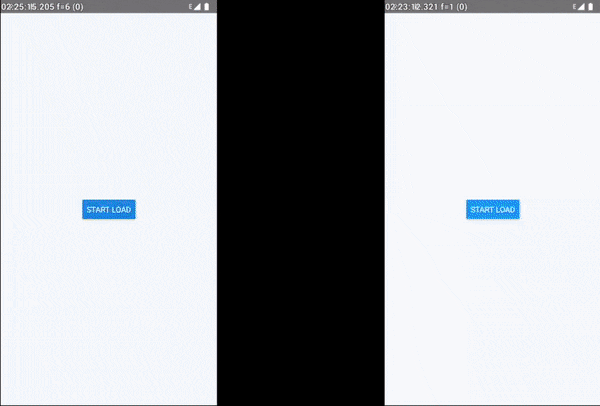Cronet is the networking stack of Chromium put into a library for use on mobile. This is the same networking stack that is used in the Chrome browser by over a billion people. It offers an easy-to-use, high performance, standards-compliant, and secure way to perform HTTP requests. Cronet has support for both Android and iOS.
This module allows you to use the Cronet stack for your react native apps. Checkout default react-native vs react-native-cronet comparison on android when loading many images on a high lateceny and packetloss network
| React Native | react-native-cronet |
|---|---|
| >=0.62 | 0.5.0 |
| >=0.60 | 0.4.0 |
| <0.60 | unsupported |
Using npm:
npm install --save react-native-cronetor using yarn:
yarn add react-native-cronetreact-native-cronet will link automatically using the autolink.
Make sure to run pod install in your iOS folder to get the Cronet.framework dependency included.
- In XCode, in the project navigator, right click
Libraries➜Add Files to [your project's name] - Go to
node_modules➜react-native-cronetand addRNCronet.xcodeproj - In XCode, in the project navigator, select your project. Add
libRNCronet.ato your project'sBuild Phases➜Link Binary With Libraries - Add
pod 'Cronet'as a dependency in your iOSPodfileand runpod install, alternatively manaually link Cronet.framework to your project - Run your project (
Cmd+R)<
- Open up
android/app/src/main/java/[...]/MainApplication.java
- Add
import com.akshetpandey.rncronet.RNCronetPackage;to the imports at the top of the file - Add
new RNCronetPackage()to the list returned by thegetPackages()method
- Append the following lines to
android/settings.gradle:include ':react-native-cronet' project(':react-native-cronet').projectDir = new File(rootProject.projectDir, '../node_modules/react-native-cronet/android') - Insert the following lines inside the dependencies block in
android/app/build.gradle:compile project(':react-native-cronet')
For iOS, you will have to disable bitcode for your target.
- In XCode, in the project navigator, select your project.
Build Settings➜Enable Bitcode➜No
For Android, in your MainApplication.java, you will have to change how RN initializes FrescoModule by adding these lines:
import com.akshetpandey.rncronet.RNCronetFrescoImagePipelineConfig; // <--- ADD THIS
import com.facebook.imagepipeline.core.ImagePipelineConfig; // <--- ADD THIS
import com.facebook.react.shell.MainPackageConfig; // <--- ADD THIS
public class MainApplication extends Application implements ReactApplication {
private final ReactNativeHost mReactNativeHost = new ReactNativeHost(this) {
//...
@Override
protected List<ReactPackage> getPackages() {
ImagePipelineConfig pipelineConfig = RNCronetFrescoImagePipelineConfig.build(getApplicationContext()); // <--- ADD THIS
MainPackageConfig config = new MainPackageConfig.Builder().setFrescoConfig(pipelineConfig).build(); // <--- ADD THIS
List<ReactPackage> packages = new PackageList(this, config).getPackages(); // <--- CHANGE THIS TO INCLUDE CONFIG
// Packages that cannot be autolinked yet can be added manually here, for example:
return packages;
}
//...
}
}Although the library is capable of automatically configuring itself, you can also initialize the cronet engine based on your use case. One reason to do this would be to provide QUIC hints for your domain that you know supports QUIC, or to customize cache size and type.
Make sure this is done before the react native bridge gets initialized.
Nothing needs to be done on the JS side.
Somewhere in your app startup flow, ex. in AppDelegate.m, you can install an initializer block that can initialize the library for your requirements.
iOS documentation for the cronet library initialization is sparse, but you can look at Cronet/Cronet.h
#import <RCTCronetHTTPRequestHandler.h>
#import <Cronet/Cronet.h>
- (BOOL)application:(UIApplication *)application didFinishLaunchingWithOptions:(NSDictionary *)launchOptions {
// ...
[RCTCronetHTTPRequestHandler setCustomCronetBuilder:^{
[Cronet setHttp2Enabled:YES];
[Cronet setQuicEnabled:YES];
[Cronet setBrotliEnabled:YES];
[Cronet setHttpCacheType:CRNHttpCacheTypeDisk];
[Cronet addQuicHint:@"www.google.com" port:443 altPort:443];
[Cronet start];
[Cronet registerHttpProtocolHandler];
}];
// ...
}Somewhere in your app startup flow, ex in MainActivity.java, you can install an initializer block that can initialize the library for your requirements.
Android documentation for the cronet library initialization is available in CronetEngine.Builder
import org.chromium.net.CronetEngine;
public class MainActivity extends ReactActivity {
@Override
protected void onCreate(Bundle savedInstanceState) {
// ...
RNCronetNetworkingModule.setCustomCronetBuilder(context -> {
File cacheDir = new File(context.getCacheDir(), "cronet-cache");
cacheDir.mkdirs();
CronetEngine cronetEngine = new CronetEngine.Builder(context)
.enableBrotli(true)
.enableHttp2(true)
.enableQuic(true)
.setStoragePath(cacheDir.getAbsolutePath())
.enableHttpCache(CronetEngine.Builder.HTTP_CACHE_DISK, 10 * 1024 * 1024)
.addQuicHint("www.google.com", 443, 443)
.build();
URL.setURLStreamHandlerFactory(cronetEngine.createURLStreamHandlerFactory());
return cronetEngine;
});
// ...
}
}