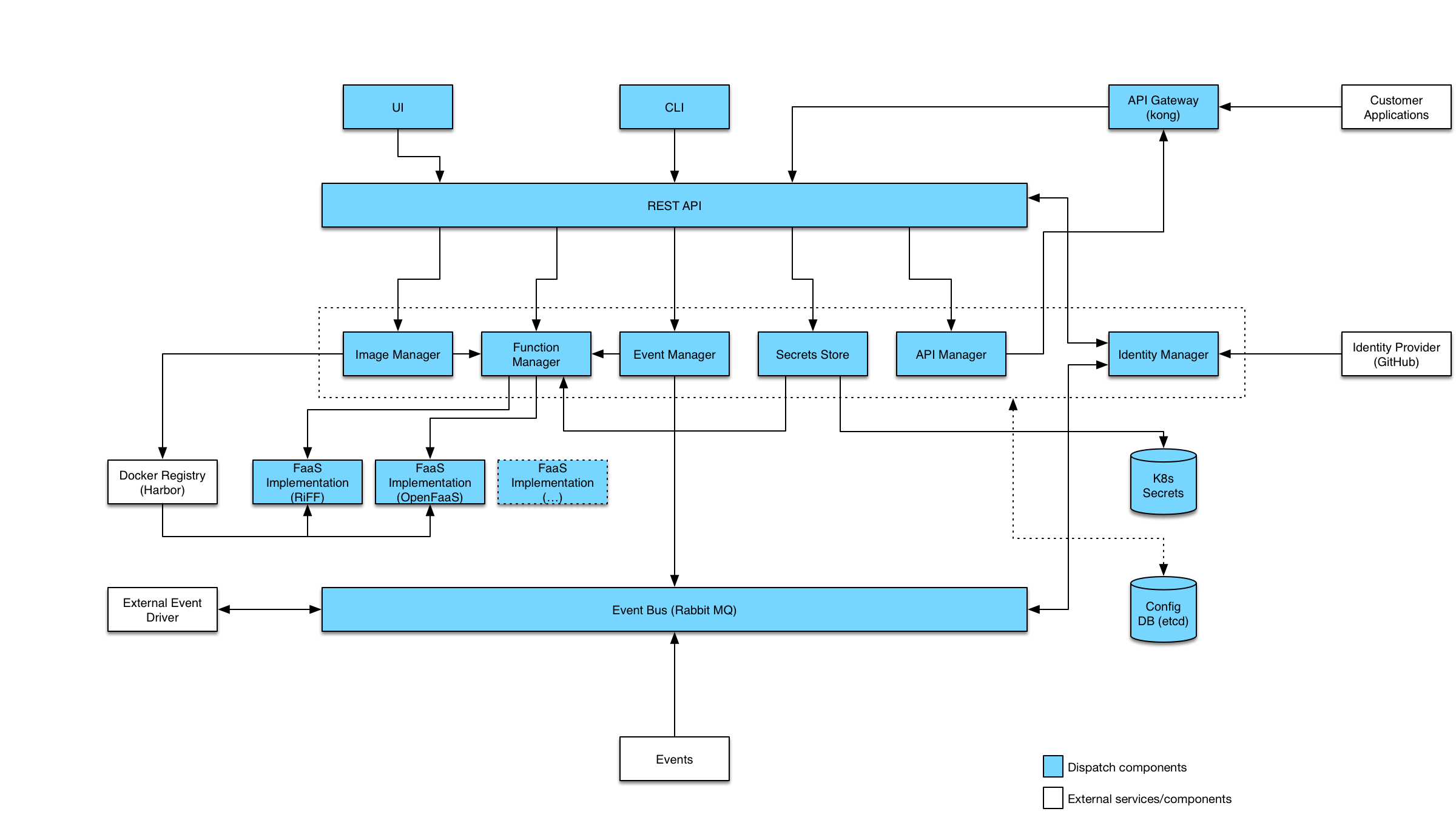Dispatch is a framework for deploying and managing serverless style applications. The intent is a framework which enables developers to build applications which are defined by functions which handle business logic and services which provide all other functionality:
- State (Databases)
- Messaging/Eventing (Queues)
- Ingress (Api-Gateways)
- Etc.
Our goal is to provide a substrate which can be built upon and extended to serve as a framework for serverless applications. Additionally, the framework must provide tools and features which aid the developer in building, debugging and maintaining their serverless application.
The diagram below illustrates the different components which make up the Dispatch project:
- Minikube is installed. If not, simply download and install minikube (See minikube).
- Kubectl installed and configured for minikube.
- Running on MacOS or Linux
For MacOS
# Start minikube (if not already started)
$ minikube start --vm-driver=hyperkit --bootstrapper=kubeadm --disk-size=50g --memory=6144 --kubernetes-version=v1.8.1
# Install and initialize helm (if not already installed)
$ brew install kubernetes-helm
$ helm init
For Linux
$ minikube start --vm-driver=none --bootstrapper=kubeadm --kubernetes-version=v1.8.1
# Install helm and initialize helm
# Check https://github.com/kubernetes/helm/releases for latest version
$ curl -Lo helm-linux-amd64.tar.gz https://storage.googleapis.com/kubernetes-helm/helm-v2.8.0-linux-amd64.tar.gz && tar -zxvf helm-linux-amd64.tar.gz && mv linux-amd64/helm /usr/local/bin/helm
$ helm init
Get the dispatch command, make it executable, and put it in your path:
For MacOS
$ curl -OL https://github.com/vmware/dispatch/releases/download/v0.1.6/dispatch-darwin
$ chmod +x dispatch-darwin
$ mv dispatch-darwin /usr/local/bin/dispatch
For Linux
$ curl -OL https://github.com/vmware/dispatch/releases/download/v0.1.6/dispatch-linux
$ chmod +x dispatch-linux
$ mv dispatch-linux /usr/local/bin/dispatch
Fetch the IP address of minikube as this will be used the host for dispatch services.
export DISPATCH_HOST=$(minikube ip)
Configure the installation (note: you must substitute the IP address where $DISPATCH_HOST is specified in the below config.yaml):
$ cat << EOF > config.yaml
apiGateway:
host: $DISPATCH_HOST
dispatch:
host: $DISPATCH_HOST
debug: true
skipAuth: true
EOF
$ dispatch install --file config.yaml
...
Config file written to: $HOME/.dispatch/config.json
Your dispatch config file $HOME/.dispatch/config.json will be generated and have the following:-
cat $HOME/.dispatch/config.json
{
"host": "<DISPATCH_HOST>",
"port": <port>,
"organization": "dispatch",
"cookie": "",
"insecure": false,
"skipauth": true,
"Json": false,
"api-https-port": <API_HTTPS_PORT>,
"api-http-port": <API_HTTP_PORT>
}
Change the "insecure": false to "insecure": true to skip the validation of dispatch server certificates when using the dispatch CLI. Note:- This is not recommended for production environments.
At this point, the environment is up and working. Let's seed the service with some images and functions. In order to get the examples, you will need to clone the repository (if you haven't already):
$ cd examples/
$ dispatch create --file seed.yaml
$ dispatch get images
NAME | URL | BASEIMAGE | STATUS | CREATED DATE
------------------------------------------------------------------------------------------------------------------------
nodejs6 | vmware/dispatch-openfaas-nodejs6-base:0.0.2-dev1 | nodejs6-base | READY | Wed Dec 6 14:28:30 PST 2017
python3 | vmware/dispatch-openfaas-python-base:0.0.4-dev1 | python3-base | INITIALIZED | Wed Dec 6 14:28:30 PST 2017
$ dispatch get functions
NAME | IMAGE | STATUS | CREATED DATE
------------------------------------------------------------
hello-js | nodejs6 | READY | Wed Dec 6 14:29:05 PST 2017
hello-py | python3 | READY | Wed Dec 6 14:28:52 PST 2017
$ dispatch exec hello-py --input '{"name": "Jon", "place": "Winterfell"}' --wait
{
"blocking": true,
"executedTime": 1515624222,
"finishedTime": 1515624222,
"functionId": "5138d918-e78f-41d6-aece-769addd3eed7",
"functionName": "hello-py",
"input": {
"name": "Jon",
"place": "Winterfell"
},
"logs": null,
"name": "b5b3c1f5-fa8a-4b38-b7d1-475c44b76114",
"output": {
"myField": "Hello, Jon from Winterfell"
},
"reason": null,
"secrets": [],
"status": "READY"
}
$ dispatch create api --https-only --method POST --path /hello post-hello hello-py
Find the port for the api-gateway service (we are using the NodePort service type):
$ kubectl -n kong get service api-gateway-kongproxy
NAME CLUSTER-IP EXTERNAL-IP PORT(S) AGE
api-gateway-kongproxy 10.107.109.1 <nodes> 80:31788/TCP,443:32611/TCP 19m
We are looking at the port associated with https/443 => 32611
$ curl -k "https://$DISPATCH_HOST:32611/hello" -H "Content-Type: application/json" -d '{"name": "Jon", "place": "Winterfell"}'
{"myField":"Hello, Jon from Winterfell"}
helm install dispatch/ui --namespace dispatch --name ui --debug
Now open up a browser to: https://$DISPATCH_HOST/ui/
Now go build something!
Dispatch depends on Kubernetes as its deployment infrastructure. Any "standard" kubernetes should be supported. Development is largely done on minikube as it allows for easy local deployment. This guide will focus on two deployment models, minikube and vanilla hosted kubernetes 1.7+.
A Kubernetes 1.7+ cluster with PersistentVolume(PV) provisioner support is required for installing the Dispatch project.
Installing minikube is easy. The following installs the latest minikube on a mac. See the official minikube repository for more details:
$ brew cask install minikube
==> Satisfying dependencies
All Formula dependencies satisfied.
==> Downloading https://storage.googleapis.com/minikube/releases/v0.24.1/minikube-darwin-amd64
######################################################################## 100.0%
==> Verifying checksum for Cask minikube
==> Installing Cask minikube
==> Linking Binary 'minikube-darwin-amd64' to '/usr/local/bin/minikube'.
🍺 minikube was successfully installed!
Install the VM driver of your choice. We recommend hyperkit:
$ curl -LO https://storage.googleapis.com/minikube/releases/latest/docker-machine-driver-hyperkit && chmod +x docker-machine-driver-hyperkit && sudo mv docker-machine-driver-hyperkit /usr/local/bin/ && sudo chown root:wheel /usr/local/bin/docker-machine-driver-hyperkit && sudo chmod u+s /usr/local/bin/docker-machine-driver-hyperkit
Create a kubernetes cluster:
$ minikube start --vm-driver=hyperkit --bootstrapper=kubeadm --disk-size=50g --memory=4096 --kubernetes-version=v1.8.1
Starting local Kubernetes v1.8.0 cluster...
Starting VM...
Downloading Minikube ISO
140.01 MB / 140.01 MB [============================================] 100.00% 0s
Getting VM IP address...
Moving files into cluster...
Downloading kubeadm v1.8.0
Downloading kubelet v1.8.0
Finished Downloading kubelet v1.8.0
Finished Downloading kubeadm v1.8.0
Setting up certs...
Connecting to cluster...
Setting up kubeconfig...
Starting cluster components...
Kubectl is now configured to use the cluster.
Loading cached images from config file.
Verify installation:
$ kubectl get pods --all-namespaces
NAMESPACE NAME READY STATUS RESTARTS AGE
kube-system kube-addon-manager-minikube 1/1 Running 0 54s
kube-system kube-dns-545bc4bfd4-mjljc 3/3 Running 0 43s
kube-system kube-proxy-nmzhd 1/1 Running 0 43s
kube-system kubernetes-dashboard-5fllx 1/1 Running 2 41s
kube-system storage-provisioner 1/1 Running 0 42s
There are a variety of methods for installing kubernetes in a hosted environment (including a private datacenter). This is beyond the scope of this guide. However, the dispatch charts depend on RBAC being enabled on the cluster. Check the documentation of your Kubernetes deployer on how to enable RBAC authorization.
Helm is the package manager for Kubernetes. Dispatch as well as many dependencies are installed and managed via helm charts. Before anything can be installed, helm must be setup.
Recent versions of Kubernetes have introduced roles and service accounts. Depending on how your Kubernetes cluster is configured, one or more of the following may be required:
$ kubectl create clusterrole cluster-admin --verb=get,list,watch,create,delete,update,patch --resource=deployments,services,secrets
$ kubectl create clusterrolebinding tiller-cluster-admin --clusterrole=cluster-admin --serviceaccount=kube-system:default
Note: some kubernetes deployments come with
cluster-adminalready, if so, you could skip thekubectl create clusterrolecommand
kubectl -n kube-system create serviceaccount tiller
kubectl create clusterrolebinding tiller --clusterrole cluster-admin --serviceaccount=kube-system:tiller
helm init --service-account tiller
Note: Although required for clusters created with Kops, creating a specific service account for tiller should be OK, and even encouraged, for all deployments.
$ brew install kubernetes-helm
# If not using the tiller service account, simply run `helm init`
$ helm init --service-account tiller
$HELM_HOME has been configured at /Users/bjung/.helm.
Tiller (the Helm server-side component) has been installed into your Kubernetes Cluster.
Happy Helming!
Define the following environment variables. The actual values can be whatever you like:
export DISPATCH_HOST=dispatch.local
export DISPATCH_NAMESPACE=dispatch
export DISPATCH_OAUTH_CLIENT_ID = <oauth-client-id>
export DISPATCH_OAUTH_CLIENT_SECRET = <oauth-client-secret>
export DISPATCH_OAUTH_COOKIE_SECRET = <oauth-cookie-secret>
# In the case of dockerhub, just use your docker username (i.e.
# DOCKER_REGISTRY=berndtj)
export DOCKER_REGISTRY=vmware/dispatch
Please see How to Create OAuth Client App to learn to how to generate
<oauth-client-id>, <oauth-client-secret> and <oauth-cookie-secret> (note: currently GitHub is the only
supported provider)
Dispatch pulls and pushes images as part of the image manager component. In order to do so, image registry credentials must be configured:
$ kubectl create secret docker-registry regsecret --docker-server=<your-registry-server> --docker-username=<your-name> --docker-password=<your-pword> --docker-email=<your-email>
Docker hub example:
$ kubectl create secret docker-registry regsecret --docker-server='https://index.docker.io/v1/' --docker-username=dockerhub-user --docker-password='...' --docker-email=dockerhub-user@gmail.com
To be able to securely connect to Dispatch, we need to set up a TLS certificate.
$ ./scripts/make-ssl-crt.sh $DISPATCH_NAMESPACE $DISPATCH_HOST
With the above command, we create a self-signed certificates named dispatch-tls, and api-dispatch-tls, and then
import it into kubernetes secret store.
Note this is only required ONCE per a kubernetes cluster.
A nginx ingress controller is required for Dispatch, please install it with (this will be installed into the kube-system namespace).
For minikube:
$ helm install ./charts/nginx-ingress --namespace=kube-system --name=ingress --set=controller.service.type=NodePort --wait
For hosted kubernetes:
$ helm install ./charts/nginx-ingress --namespace=kube-system --name=ingress --wait
Get IP address to ingress controller by:
For minikube:
$ minikube ip
For hosted kubernetes:
$ kubectl describe service ingress-nginx-ingress-controller --namespace=kube-system
You should find the public IP from the LoadBalancer section,
Edit etc/hosts and add/edit a record for this Dispatch deployment:
$ cat /etc/hosts
##
# Host Database
#
# localhost is used to configure the loopback interface
# when the system is booting. Do not change this entry.
##
127.0.0.1 localhost
255.255.255.255 broadcasthost
::1 localhost
192.168.64.7 dispatch.local
The framework is architected to support multiple FaaS implementations. Presently OpenFaaS is the preferred FaaS:
$ helm install --namespace=openfaas --name=openfaas --set=exposeServices=false ./charts/openfaas --wait
For minikube:
helm install --namespace=kong --name=api-gateway --set services.proxyService.type=NodePort ./charts/kong --wait
For hosted kubernetes:
helm install --namespace=kong --name=api-gateway ./charts/kong --wait
Now that all of the setup is done, the only thing left is to build and deploy. Ideally, as long as the cluster is up, you are done with setup.
If you're using the newly built images in minikube locally, you can set your docker client to use the minikube docker daemon:
eval $(minikube docker-env)By default, the images are prefixed with vmware (e.g. vmware/dispatch-event-driver). If you need to use a different registry, set the
DOCKER_REGISTRY environment variable:
$ echo $DOCKER_REGISTRY
dockerhub-user
If you need to push the new images, your docker client must be logged into the registry:
docker login $DOCKER_REGISTRY
NOTE: if using docker hub, do not include the registry as an argument (i.e.
docker login)
To build the images:
make imagesTo build and push the images:
PUSH_IMAGES=1 make imagesThe result should be 7 images:
$ docker images | grep $(cat values.yaml | grep tag | cut -d ':' -f 2)
berndtj/dispatch-event-driver dev-1511831075 285ebca2a1a2 24 minutes ago 106MB
berndtj/dispatch-event-manager dev-1511831075 537108e4fe2b 24 minutes ago 61.2MB
berndtj/dispatch-api-manager dev-1511831075 c735cc5539fe 24 minutes ago 58.8MB
berndtj/dispatch-secret-store dev-1511831075 71c284321f6b 25 minutes ago 124MB
berndtj/dispatch-function-manager dev-1511831075 ef55b922b661 25 minutes ago 65.7MB
berndtj/dispatch-identity-manager dev-1511831075 cb045ec07d14 25 minutes ago 60.1MB
berndtj/dispatch-image-manager dev-1511831075 4efd00b0318f 25 minutes ago 61.4MB
First create an docker authorization token for openfaas:
export OPENFAAS_AUTH=$(echo '{"username":"bjung","password":"********","email":"bjung@vmware.com"}' | base64)
The first time the chart is installed, chart dependencies must be fetched:
cd ./charts/dispatch
helm dep up
cd -
A values.yaml was created as an artifact of make images.
$ helm install ./charts/dispatch --name=dev-dispatch --namespace dispatch \
-f values.yaml \
--set function-manager.faas.openfaas.registryAuth=$OPENFAAS_AUTH \
--set function-manager.faas.openfaas.imageRegistry=$DOCKER_REGISTRY \
--set global.host=$DISPATCH_HOST \
--set global.image.host=$DOCKER_REGISTRY \
--set oauth2-proxy.app.clientID=$DISPATCH_OAUTH_CLIENT_ID \
--set oauth2-proxy.app.clientSecret=$DISPATCH_OAUTH_CLIENT_SECRET \
--set oauth2-proxy.app.cookieSecret=$DISPATCH_OAUTH_COOKIE_SECRET \
--debug
You can monitor the deployment with kubectl:
$ kubectl -n dispatch get deployment
NAME DESIRED CURRENT UP-TO-DATE AVAILABLE AGE
dev-dispatch-api-manager 1 1 1 1 1h
dev-dispatch-echo-server 1 1 1 1 1h
dev-dispatch-event-manager 1 1 1 1 1h
dev-dispatch-function-manager 1 1 1 1 1h
dev-dispatch-identity-manager 1 1 1 1 1h
dev-dispatch-image-manager 1 1 1 1 1h
dev-dispatch-oauth2-proxy 1 1 1 1 1h
dev-dispatch-rabbitmq 1 1 1 1 1h
dev-dispatch-secret-store 1 1 1 1 1h
$ kubectl -n dispatch get service
NAME CLUSTER-IP EXTERNAL-IP PORT(S) AGE
dev-dispatch-api-manager 10.0.0.179 <none> 80/TCP 1h
dev-dispatch-echo-server 10.0.0.58 <none> 80/TCP 1h
dev-dispatch-event-manager 10.0.0.13 <none> 80/TCP 1h
dev-dispatch-function-manager 10.0.0.145 <none> 80/TCP 1h
dev-dispatch-identity-manager 10.0.0.245 <none> 80/TCP 1h
dev-dispatch-image-manager 10.0.0.188 <none> 80/TCP 1h
dev-dispatch-oauth2-proxy 10.0.0.51 <none> 80/TCP,443/TCP 1h
dev-dispatch-rabbitmq 10.0.0.180 <none> 4369/TCP,5672/TCP,25672/TCP,15672/TCP 1h
dev-dispatch-secret-store 10.0.0.249 <none> 80/TCP 1h
Check that the ingress controller is routing to the identity manager
$ curl -k https://dispatch.local/oauth2/start
<a href="https://github.com/login/oauth/authorize?approval_prompt=force&client_id=8e3894cb0199f8342f0a&redirect_uri=https%3A%2F%2Fdispatch.local%2Foauth2%2Fcallback&response_type=code&scope=openid%2C+user%3Aemail&state=13939a602fb6704121766b0f5ba588cb%3A%2F">Found</a>.
If you haven't already, build the dispatch CLI:
make cli-darwin
ln -s `pwd`/bin/dispatch-darwin /usr/local/bin/dispatch
In order to use the dispatch CLI, set $HOME/.dispatch.yaml to point to the new services:
$ cat << EOF > $HOME/.dispatch.yaml
host: $DISPATCH_HOST
port: 443
organization: vmware
cookie: ""
EOF
At this point the dispatch CLI should work:
$ dispatch login
You have successfully logged in, cookie saved to /Users/bjung/.dispatch.yaml
$ dispatch get image
Using config file: /Users/bjung/.dispatch.yaml
NAME | URL | BASEIMAGE | STATUS | CREATED DATE