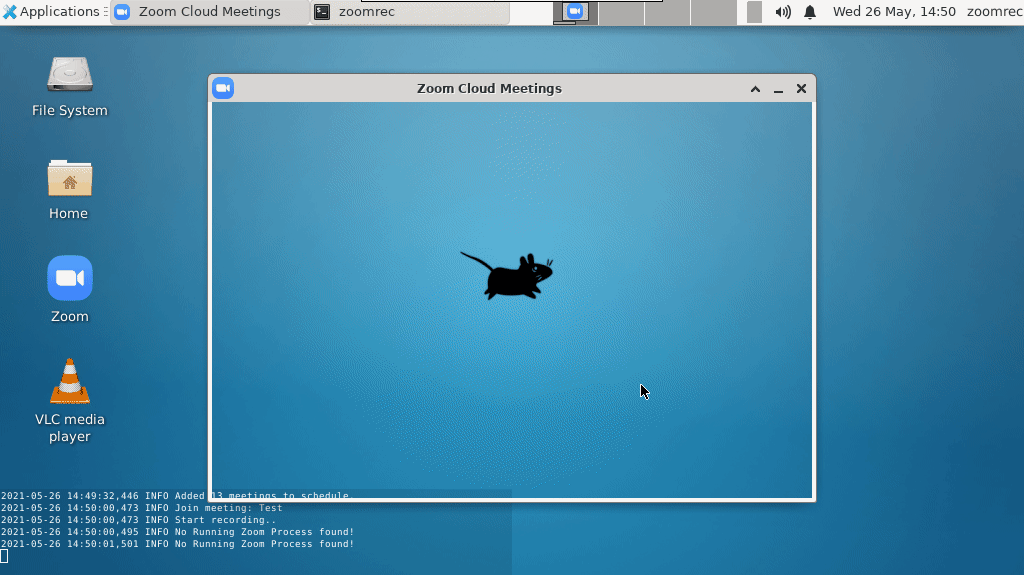- Python3 - Script to automatically join Zoom meetings and control FFmpeg
- FFmpeg - Triggered by python script to start/stop screen recording
- Docker - Headless VNC Container based on Ubuntu 20.04 with Xfce window manager and TigerVNC
This project is a further development of https://github.com/kastldratza/zoomrec. Please also have a look at this repo and leave a star.
The entire mechanism runs in a Docker container. So all you need to do is install Docker and use the image from Registry.
- Docker - https://docs.docker.com/get-docker/
Docker images are build and pushed automatically to Docker Hub and GitHub Container Registry.
So you can choose and use one of them:
ghcr.io/aykborstelmann/zoomrec:masterkyatech/zoomrec:latest
For my examples in this README I used kyatech/zoomrec:latest
- Container saves recordings at /home/zoomrec/recordings
- The current directory is used to mount recordings-Folder, but can be changed if needed
- Please check use of paths on different operating systems!
- Please check permissions for used directory!
- Container stops when Python script is terminated
- Zoomrec uses a YML file with entries of Zoom meetings to record them
- The csv can be passed as seen below (mount as volume or add to docker image)
- To "say" something after joining a meeting:
- paplay (pulseaudio-utils) is used to play a sound to a specified microphone output, which is mapped to a microphone input at startup.
- paplay is triggered and plays a random file from /home/zoomrec/audio
- Nothing will be played if directory:
- does not contain .wav files
- is not mounted properly
compress- if the recorded file should be compressed afterwards (withour it is recorded with 0 compression as mkv file - 1 hour ~ 1GB)meetings- array of meeting informations:- Must contain:
description- description/name of the meeting used for filenmaeday- weekday on which this meeting occurstime- time on which this meeting occursduration- duration the zoomrec will stay in meeting and record
- Either or
link- link for the meetingidandpassword- id and password of the meeting
- Must contain:
Example
compress: true
meetings:
- description: Meeting 1
link: https://zoom.us/j/111111111111?pwd=741699
day: monday
time: '19:22'
duration: 5
- description: Meeting 2
id: 111111111111
password: 741699
day: monday
time: '0:05'
duration: 5You can connect to zoomrec via vnc and see what is happening.
| Hostname | Port | Password |
|---|---|---|
| localhost | 5901 | zoomrec |
To have access to the recordings, a volume is mounted, so you need to create a folder that container users can access.
[ IMPORTANT ]
mkdir -p recordings
chown -R 1000:1000 recordings
mkdir -p audio
chown -R 1000:1000 audio
docker run -d --restart unless-stopped \
-e TZ=Europe/Berlin \
-v $(pwd)/recordings:/home/zoomrec/recordings \
-v $(pwd)/audio:/home/zoomrec/audio \
-v $(pwd)/config.yml:/home/zoomrec/config.yml:ro \
-p 5901:5901 \
kyatech/zoomrec:latest- screenshot on error
- record joining
docker run -d --restart unless-stopped \
-e DEBUG=True \
-v $(pwd)/recordings:/home/zoomrec/recordings \
-v $(pwd)/audio:/home/zoomrec/audio \
-v $(pwd)/config.yml:/home/zoomrec/config.yml.csv:ro \
-p 5901:5901 \
kyatech/zoomrec:latestdocker run -d --restart unless-stopped \
-v %cd%\recordings:/home/zoomrec/recordings \
-v %cd%\audio:/home/zoomrec/audio \
-v %cd%\config.yml:/home/zoomrec/config.yml:ro \
-p 5901:5901 \
kyatech/zoomrec:latestdocker run -d --restart unless-stopped \
-v ${PWD}/recordings:/home/zoomrec/recordings \
-v ${PWD}/audio:/home/zoomrec/audio \
-v ${PWD}/config.yml:/home/zoomrec/config.yml:ro \
-p 5901:5901 \
kyatech/zoomrec:latestdocker run -d --restart unless-stopped \
-v $(pwd)/recordings:/home/zoomrec/recordings \
-v $(pwd)/audio:/home/zoomrec/audio \
-v $(pwd)/config.yml:/home/zoomrec/config.yml:ro \
-p 5901:5901 \
kyatech/zoomrec:latest- Show when the next meeting starts
- Join a Meeting from csv with id and password
- Wrong error: Invalid meeting ID / Leave
- Join with Computer Audio
- Please wait for the host to start this meeting.
- Please wait, the meeting host will let you in soon.
- Enter Full Screen
- Switch to Speaker View
- Continuously check: This meeting is being recorded / Continue
- Continuously check: Hide Video Panel
- Continuously check: This meeting has been ended by host
- Quit ffmpeg gracefully on abort
- Host is sharing poll results
- This meeting is for authorized attendees only / Leave meeting
- Play sound after joining a meeting
- Join a Meeting from csv with url
Pull requests are welcome. For major changes, please open an issue first to discuss what you would like to change.