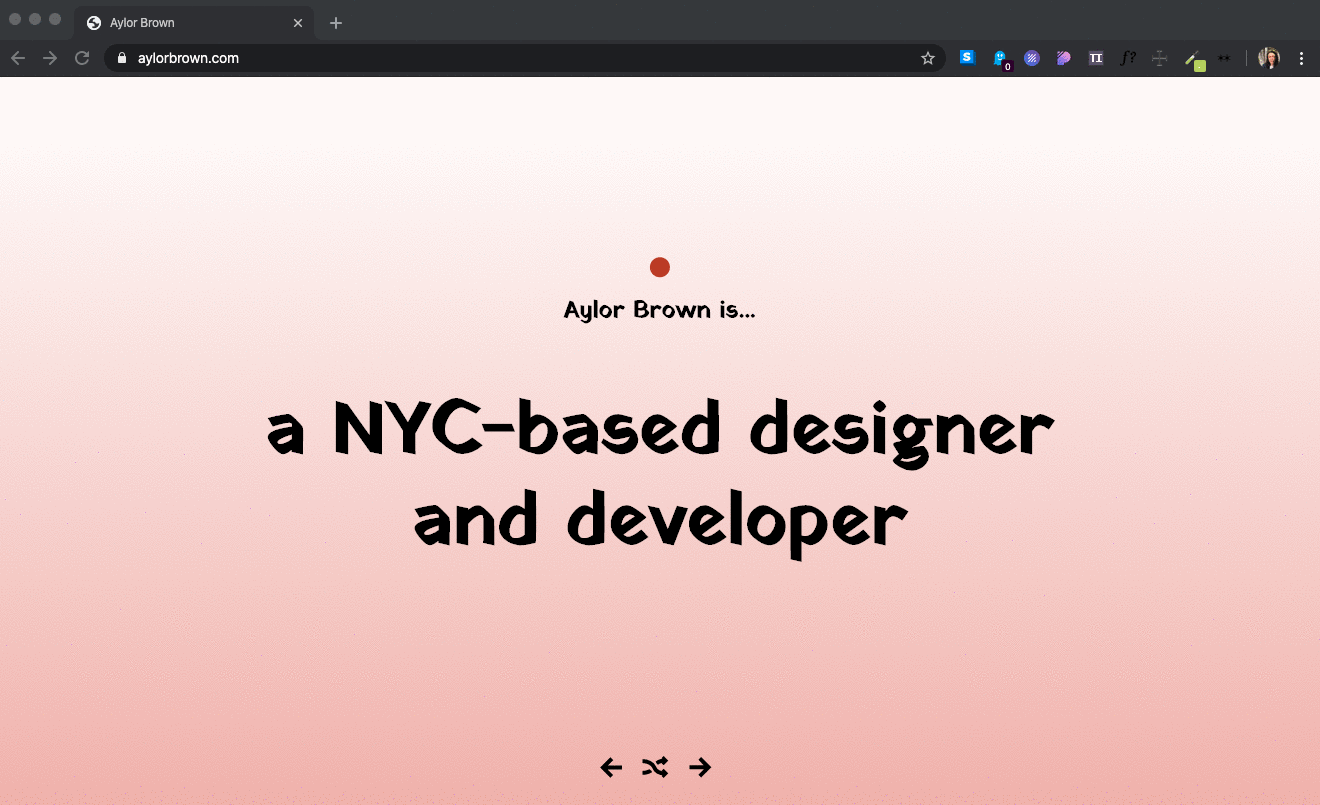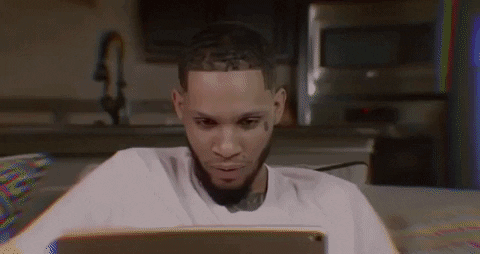While I worked on my portfolio, I wanted to create a placeholder site with contact info and links to my GitHub and LinkedIn. I used it as an opportunity to practise my Javascript skills.
Uses an array of object to create the content for the pages
const pages = [
{ copy: 'a NYC-based designer and developer', background: 'rgb(239, 186, 179)', circle: 'rgb(190, 70, 36)' },
{ copy: 'currently working on her portfolio', background: 'rgb(252, 153, 101)', circle: 'rgb(85, 93, 69)'},
{ copy: 'giving you links to her <a href="https://github.com/aylorbrown">GitHub</a> and <a href="https://www.linkedin.com/in/aylor-brown-a02609199/">Linkedin</a>', background: 'rgb(254, 137, 42)', circle: 'rgb(190, 70, 36)'},
{ copy: 'letting you <a href="mailto:aylorbrown@gmail.com?Subject=Hello%20Aylor!">contact</a> her for resume and work samples', background: 'rgb(254, 120, 38)', circle: 'rgb(234, 194, 99)'}
]Picks the relevant tags (we'll use this later)
const nextTag = document.querySelector('footer img.next');
const previousTag = document.querySelector('footer img.prev');
const randomTag = document.querySelector('footer img.random');
const outputTag = document.querySelector('h2');
const circleTag = document.querySelector('.circle');
const bodyTag = document.querySelector('body');Three functions: one to increase the page number, decrease the page number, and pick a random slide
const next = function () {
pageNumber = pageNumber + 1;
if (pageNumber > pages.length - 1) {
pageNumber = 0;
}
updateSection();
}A function that updates each section
const updateSection = function () {
outputTag.innerHTML = pages[pageNumber].copy;
circleTag.style.backgroundColor = pages[pageNumber].circle;
bodyTag.style.backgroundColor = pages[pageNumber].background;
}A user can use the arrow right and left to move the next or previous page
document.addEventListener('keyup', function (event) {
console.log(event);
// if the key being pressed is arrowRight
if (event.key == 'ArrowRight') {
next()
} else if (event.key == 'ArrowLeft') {
previous();
}
})I'm currently looking for new opportunities in NYC so hit me up!