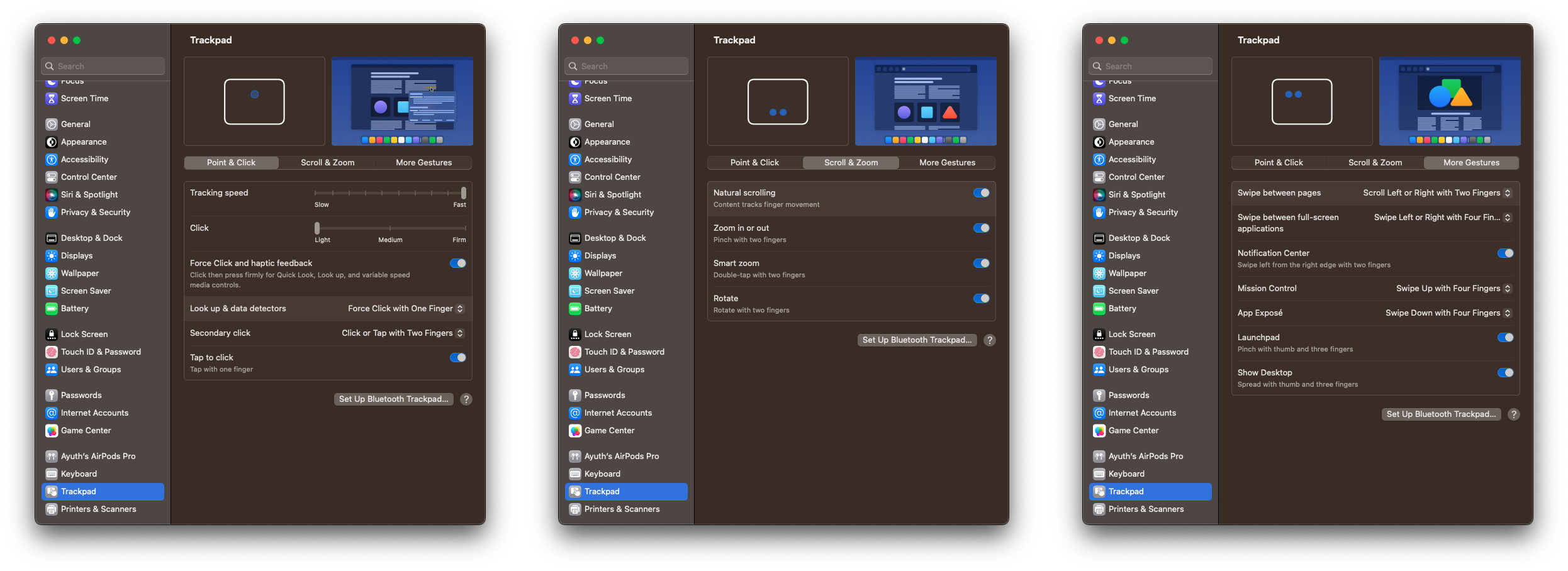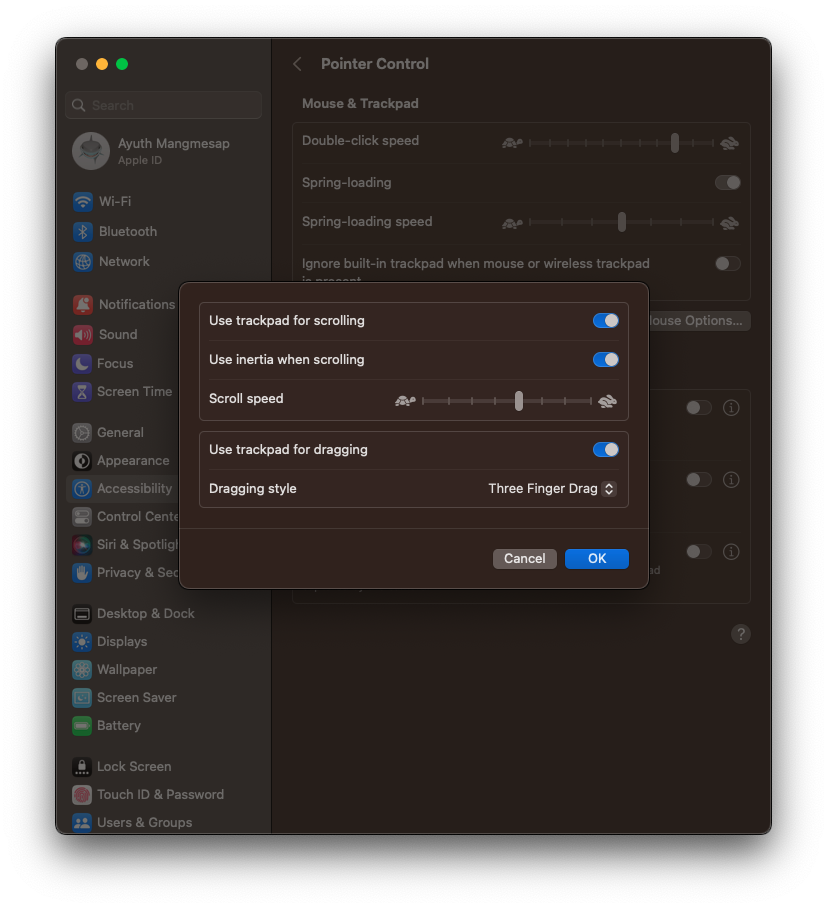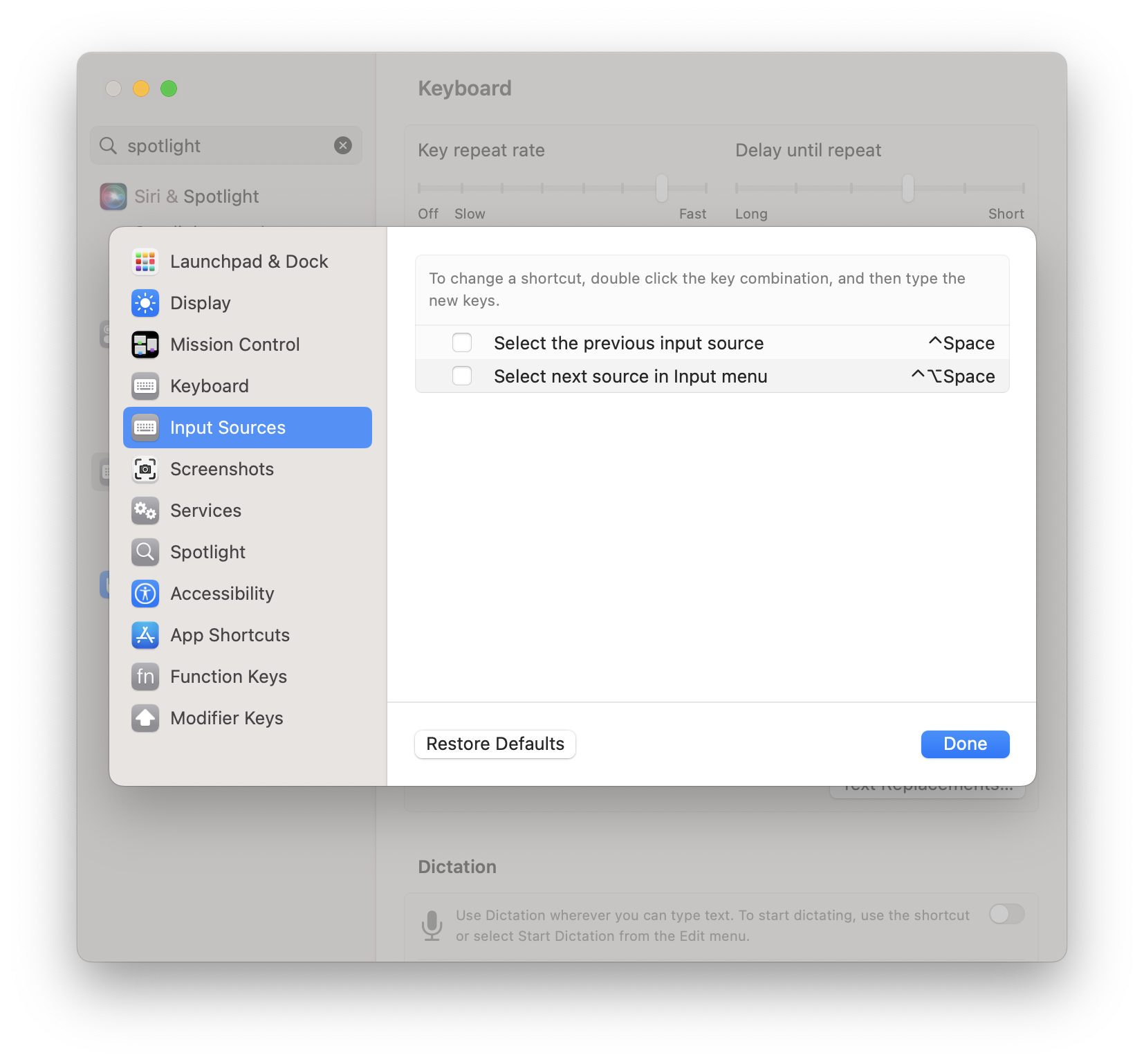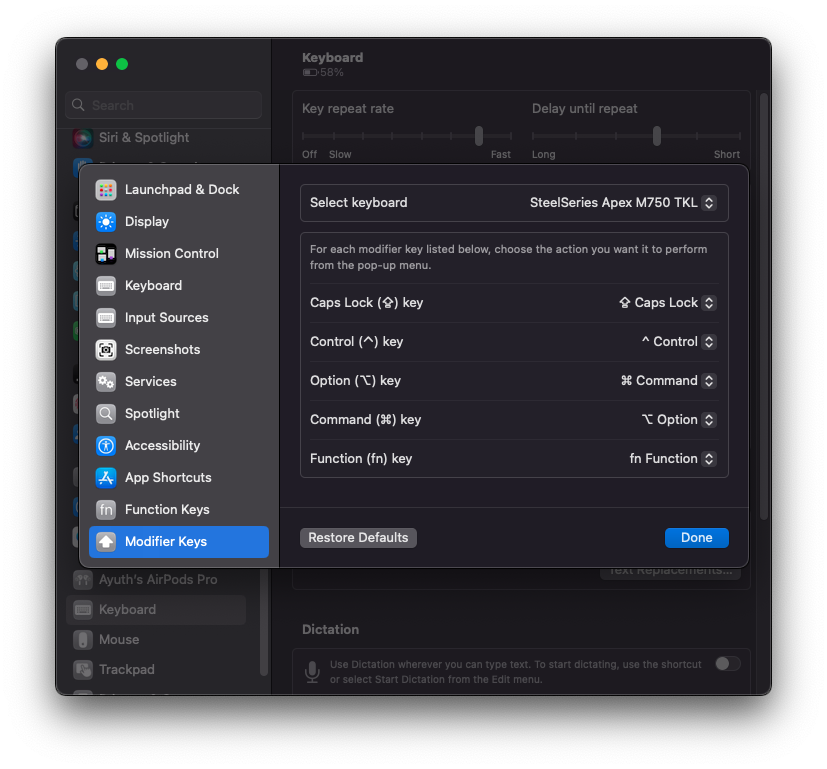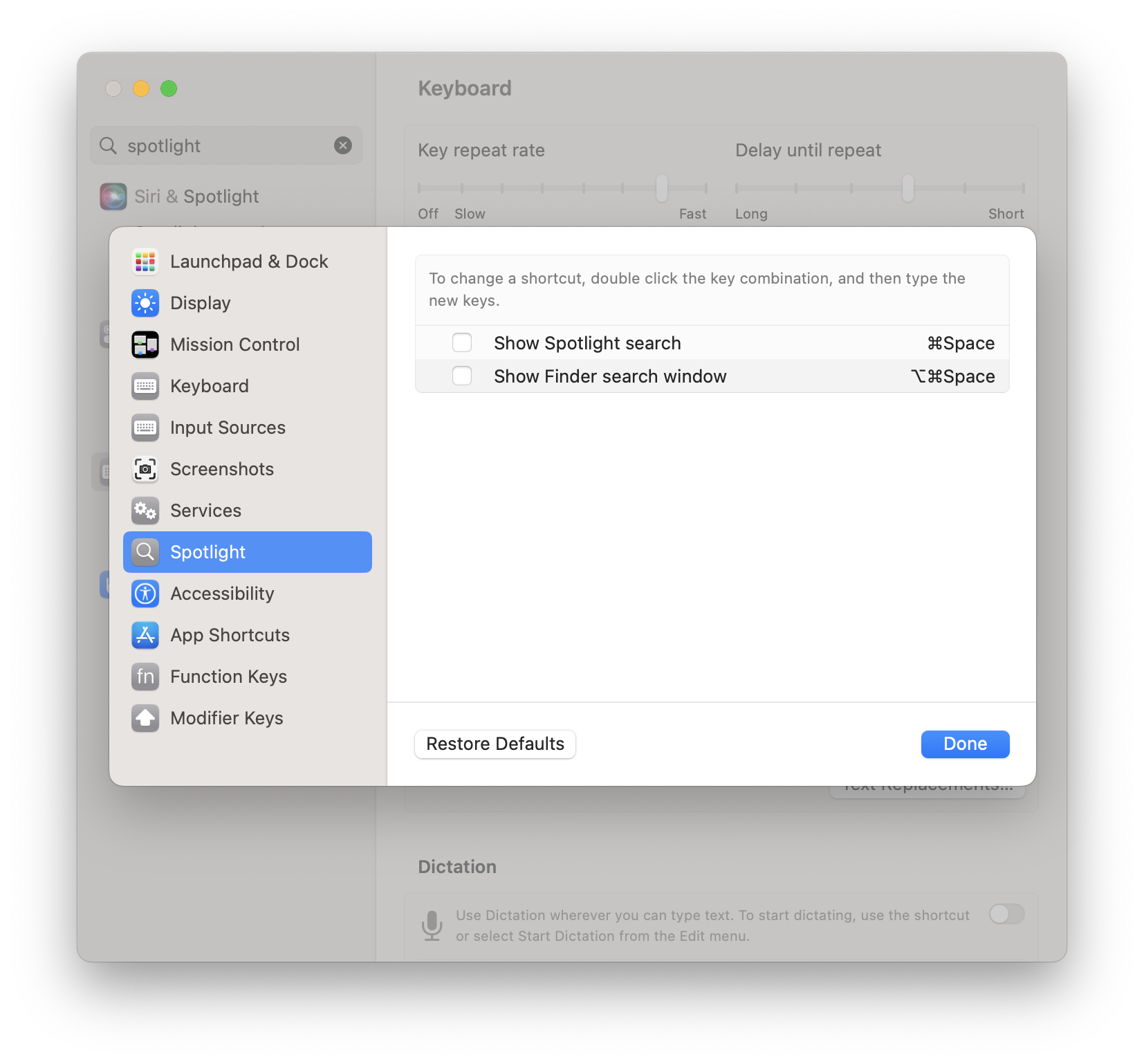A walkthrough step-by-step setup of my macOS settings and essential apps.
- Open System Settings
- Click the Accessibility tab
- Click the "Trackpad Options" button
- Enable the checkbox "Use trackpad for dragging"
- Dragging style -> Three Finger Drag
-
Enable key a repeating via:
defaults write -g ApplePressAndHoldEnabled -bool falsethe contrast command to disabled it:
defaults write -g ApplePressAndHoldEnabled -bool truethen restart the os.
-
Enable: Use scroll gesture with modifier keys to zoom
- Open System Settings
- Click the Accessibility tab
- Click the Zoom menu
- Toggle on the "Use scroll gesture with modifier keys to zoom"
Since we have been using the Caps Lock key for changing the language input. And the default key binding for input sources is conflicted with the auto-completion for development purposes (e.g., VS Code) hence we need to disable those keys via:
- Open System Settings
- Click the Keyboard tab
- Click the Keyboard Shortcuts... button
- Click the Input Sources tab
- Uncheck the following:
- Select the previous input source
- Select next source in input menu
- Click Done
Some keyboards natively support Windows not macOS. So we need to re-map the key for use with macOS.
- Open System Settings
- Click the Keyboard tab
- Click the Modifier Keys
- Change the select option to match your keyboard
- Change these option
- Option (⌥) key -> ⌘ Command
- Command (⌘) key -> ⌥ Option
- Click Done and test your keyboard
- Install Homebrew.
- Install these applications:
- Tap the
homebrew-caskvia:brew tap homebrew/cask-versions
- Install essential apps:
brew install --cask 1password brave-browser raycast.
- Install development apps
brew install --cask visual-studio-code.
- Tap the
- Install
chezmoivia:$ brew install chezmoi
- Point the chezmoi to your dotfiles repository
$ chezmoi init --apply https://github.com/$GITHUB_USERNAME/dotfiles.git - All dotfiles will be pulled. After that just restart the shell or install the required executables.
👉 Config Password for 1Password for SSH & Git.
Replace spotlight search with Raycast via:
- Open System Settings
- Click the Keyboard tab
- Click the Keyboard Shortcuts... button
- Click the Spotlight tab
- Uncheck the following:
- Show Spotlight search
- Show Finder search window
- Click Done
To install third-party apps from outside the AppStore we need to disable Gatekeeper:
sudo spctl --master-disablere-enabled it:
sudo spctl --master-enable