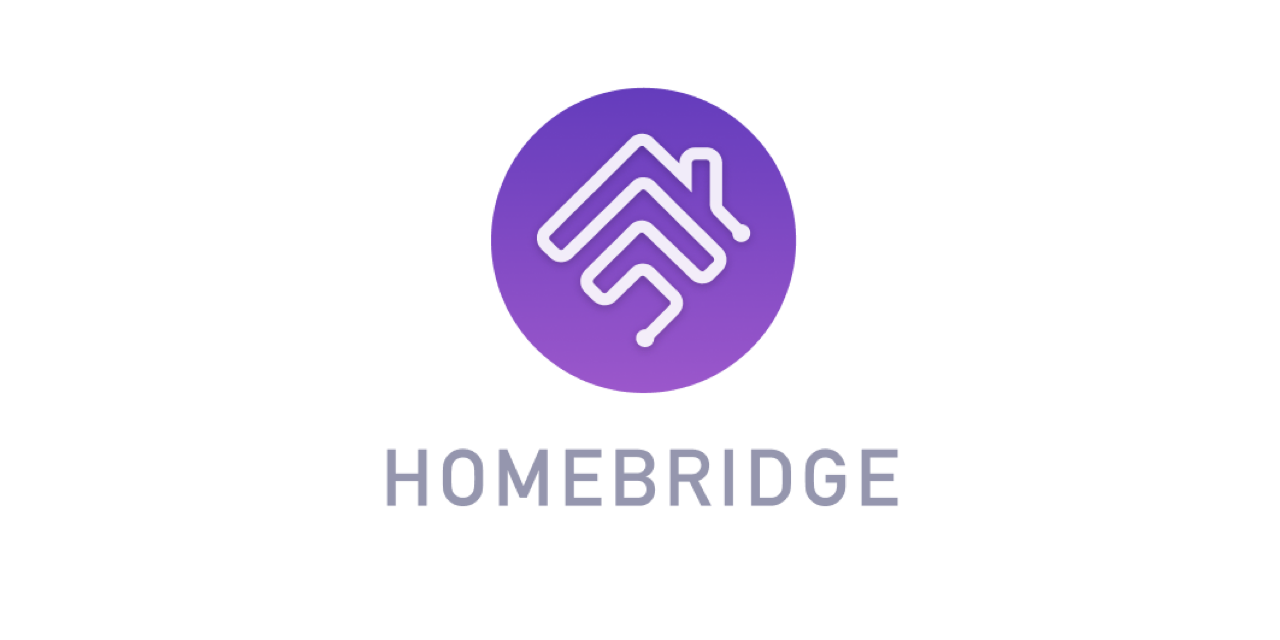- Raspberry Pi
- Raspbian OS
- Service docker running
sudo apt update
sudo apt upgrade -y
sudo apt install -y libffi-dev libssl-dev python3 python3-pip
sudo curl -sSL https://get.docker.com | sh
sudo usermod -aG docker pi
sudo apt install -y docker-compose
arm_freq=1200
arm_freq_min=700
core_freq=400
core_freq_min=250
sdram_freq=450
sdram_freq_min=400
docker-compose up -d
docker ps -a
http://your_ip:9590
user: admin
pass: admin
To manage Homebridge go to http://<ip of raspberry pi>:9590 in your browser. For example, http://192.168.1.20:9590. From here you can install, remove and update plugins, modify the Homebridge config.json and restart Homebridge.
You should now be able to see the Homebridge as a new HomeKit accessory in the Apple iOS Home App. You can pair the device using the QR code displayed in the logs (see above) or in browser using the Homebridge UI.
- Open the Home
 app on your device.
app on your device. - Tap the Home tab, then tap
 .
. - Tap Add Accessory, then scan the QR code shown in the Homebridge UI or your Homebridge logs.
If the QR code is not displaying correctly and you're using using iOS 11 you will need to follow these steps:
- Open the Home
 app on your device.
app on your device. - Tap the Home tab, then tap
 .
. - Tap Add Accessory, and select I Don't Have a Code or Cannot Scan.
- Enter the Homebridge PIN, this can be found under the QR code in Homebridge UI or your Homebridge logs.
If you require shell access to the container you can run:
docker exec -it homebridge sh