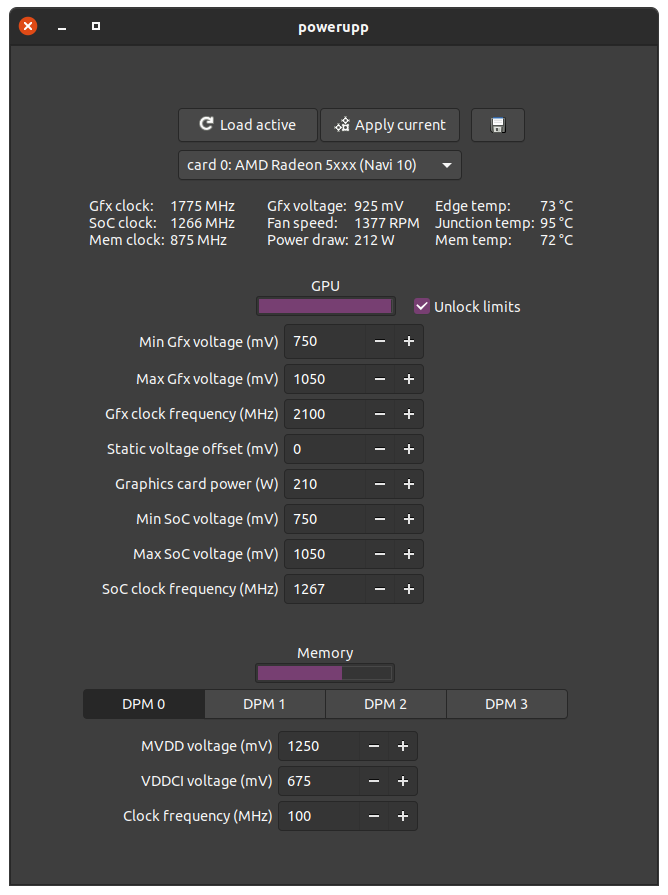Simple GUI for UPP (https://github.com/sibradzic/upp)
This is a tool for easy GUI adjustments (of a selected number) of values in the AMD PowerPlay table on Linux. AMD Navi 10 (Radeon 5000 series) and "Big Navi" (Radeon 6000 series) graphic cards are supported, but read Notes below.
The reason for creating this is that the OverDrive settings were still not working for Navi 10 cards when I started working on it (kernel <5.5). Thanks to sibradzic and his work with UPP it is possible to adjust the settings anyway (and no need to set ppfeaturemask kernel options), but it can be hard to interpret the vast number of settings from the pp_table file, hence this GUI.
For those of you who own a Navi card and are on a kernel <5.5 and want to overclock/undervolt etc., or if you want to tinker with values not available in the OverDrive settings for more extreme or precise overclocking - this application can make the process easier.
Despite the simple appearence, this is a powerful tool that can potentially damage your graphics card if care is not taken. It is in early development and my first attempt at coding in C (probably a whole lot of bad code examples, but I will try to improve the code base over time). On my system it is fully functional in its current state, but use at your own risk!
If you think some important settings are missing/should be implemented (for fan control check out CoreCtrl or radeon-profile, won't bother with that) or have any other problems, please file an issue. Personally I have little experience with overclocking, but I think the included settings should be the most important ones. For optimal settings you will need to look elsewhere or experiment on your own, I only use it to undervolt my 5700 XT for lower noise and power usage.
Notes
Starting with Linux kernel 5.10 it appears to be necessary to set the ppfeaturemask flag in order to adjust the power limit, add the line amdgpu.ppfeaturemask=0xffffffff as boot flag (sudo nano /etc/default/grub if using GRUB), update sudo update-grub and reboot. For older kernels you may need to use older firmware, see #3.
The AMD 5600 XT card has got some strict firmware limitations, which seems to prevent the Gfx clock to be set higher than stock settings via the pp_table. It is, however, possible to adjust the other settings and then overclock up to the OverDrive limit using other (OverDrive) tools. For a lengthier discussion regarding this, see issue #1.
Currently there seem to be certain limitations to the 6000 series cards, see #21 for more information.
Dependencies
GTK3 (dev)
GCC
Python 3.6+
pip
UPP 0.0.7+ (0.0.8+ for Big Navi), installed as pip package: pip3 install upp
For Ubuntu:
sudo apt-get install libgtk-3-dev build-essential python3 python3-pippip3 install upp
Installation
git clone https://github.com/azeam/powerupp.git
cd powerupp
make
sudo make install
Uninstall
sudo make uninstall
Usage
The install command will install a .desktop launcher file, which should be picked up by Gnome etc. If you experience problems and need a little more detailed output you can also run the application from terminal (powerupp).
PowerUPP supports multiple graphic cards, select the card you want to adjust from the dropdown menu. "Load active" settings the first time you use the application, this will read and translate the contents of your pp_table file(s). These values will be saved as "defaults" in the folder /home/USER/.config/powerupp/ and can later be used to reset the values to stock. I recommend not to edit this file manually.
If you have set custom powerplay values before using this program or delete the defaults file after creating it, beware that the default "safe" limits may not be correct. The "safe" limits are set to the values present in AMD:s OverDrive table (same as in Wattman etc.), if available.
When you apply your settings they will immediately take effect, but will not persist a reboot. Note that all the displayed values will be written to the pp_table when pressing "Apply current", altering one value at a time is advisable.
To keep the current settings active after a reboot, use the "Persistent save" option. This will create a bash script and a udev rules file that loads the script on system startup. Note that "Persistent save" will read and save the values displayed in the application and not the currently active settings. Uninstalling the application using sudo make uninstall from the git directory will also disable and remove the startup scripts if they are enabled, but not the saved profiles or default values.