Adri/Ardu-Scope
Creates the basic functionality of an oscilloscope ( plus spectrum analyser Spectrum Analyser and Cross-correlation scope) from a very low cost Arduino to allow the ability to explore signals, collect data and complete high-school/University laboratories even when students are completing portions of their studies remotely.
QuickStart
Follow these steps to get up and running with with Adri/Ardu-Scope quickly:
-
Select the Green CODE button (top right) and download ZIP. Once downloaded, unzip the files to a folder.
-
Upload the AdriArduScope.ino file to your Arduino. Use your favorite upload tool, most likely the Arudino IDE. Select the correct type of Arduino you have before uploading - this has been tested on a Nano, Uno and Mega. Also note the serial (COM) port you are using to access the Arduino. You may need this later.
-
Close the Arduino IDE/Serial Monitor and with the Arduino plugged in, run AdriArduScope.py under python 3 - the python code requires matplotlib, numpy and pyserial. At this time, executables for Windows and MACs have not been produced but may be in the future. Install the appropriate versions of these either conda or pip managed dependencies:
- Install matplotlib here *Install numpy here
- And either the pip version of pyserial or the conda version of pyserial
-
If the Adri/Ardu-Scope is the only device connected to the COM/ACM port, then it should find it and start right away. If you have more than 1 device on the COM/ACM port, then a list will appear in the python console and you need to select the correct port to start the Adri/Ardu-Scope. Use the same port as identified when you uploaded the code via the Arudino IDE.
-
Channel 1 and Channel 2 on the Adri/Ardu-Scope are the Arduino analogue input A0 and A1, respectively. Just touching once of these ports, you should be able to see oscillations on the Adri/Ardu-Scope at 50Hz (Australia) or 60 Hz in other areas of the world.
Motivation

On many occasions you might need a oscilloscope or spectrum analyser. The cost of USB scopes has significantly dropped over the last few years, allowing me for example to use the 2-channel, 10 MHz pico-scope 2000 series in my teaching at The University of Western Australia - this is as a excellent tool to looking and generating signals and giving students a face-to-face demonstration of data collection. But what if the cost and specifications of even a USB scope like this is beyond that required ? What if I want to get an oscilloscope into the hands of every one of my students, but the cost of existing solutions does not scale where I have very large class numbers ?
This work considered how to make an oscilloscope and spectrum analyser that could sample signals at around 153 kHz, more than adequate for audio, accelerometer, vibration and ultrasonic (40 kHz) investigations. The hope here was to be able to create University level laboratories for our students who are remote (isolated by COVID), to get hands on, practical experience with signals and time-series data collection. All that's required is a ~$5 Arduino and the software tools on this site to create a very practical learning environment. If you try this tool and think it useful, please let me know and where used/publicised, please promote and cite the project in any published work (see link on this site).
Features of the AdriArduScope.py interface include: 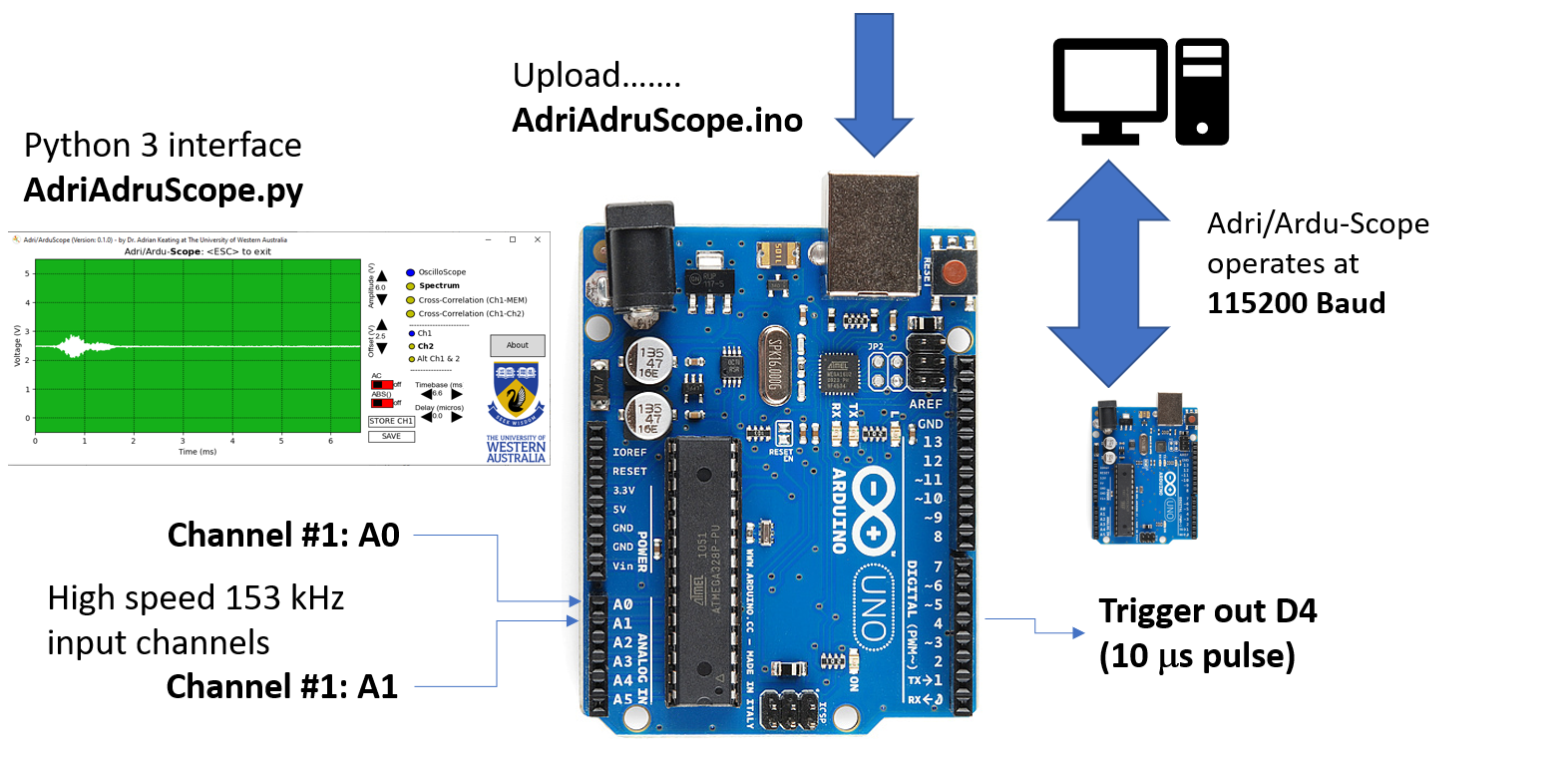
- Two (2) channels supported, allowing (sequential) display of both channels
- High speed update to the display interface allows "real-time" interaction with the signals being received
- Sampling at up to 153 kHz - the sampling rate (display range) can be changed to allow sampling over many seconds
- External trigger (10 microsecond pulse) generated on Arduino port D4 - this is consistent with the wiring using for standard HR-S04 Ultrasonic sensors. Trigger delay allows signal capture after trigger event
- Amplitude and offset adjust available from the interface
- Save data to internal memory
- Save data to local drive (for post analysis in tools such as excel)
- Oscilloscope, Spectrum analyser, Spectrograph (from V0.2) and Cross-correlation analyser - The cross correlation analyser works in two modes: In a screen shot is saved to memory, the cross-correlation of the signal is obtained with the stored memory. If the scope if setup to acquire data from both channel 1 and channel 2, the cross-correlation can be performed between Channel 1 &2.
Screen Shots
Figure 1:Screen shot from Adri/Ardu-Scope when in Oscilliscope mode. The images shows the analogue signal received by the [HR-S04 Ultrasonic sensor](https://core-electronics.com.au/tutorials/how-to-use-ultrasonic-sensors.html) obtained by direct connection to [Pin 7 of the LM324 in the circuit](http://www.pcserviceselectronics.co.uk/arduino/Ultrasonic/HC-SR04-cct.pdf)
Figure 2:Screen shot from Adri/Ardu-Scope when in Spectrum mode. Here the center frequency of the 40 kHz HR-S04 Ultrasonic sensor can be seen.
Figure 3:Screen shot from Adri/Ardu-Scope when in Spectrogram mode. Here the center frequency is displayed on the x-axis and the y-axis is the time at each each data set is collected. The strength of the frequency component is indicated by the color bands (high intensity = blue, low intensity=red). The full range sensitivity is achieve when the AC switch is on as shown. Here the center frequency of the 40 kHz HR-S04 Ultrasonic sensor is seen shown in blue, will little other spectral components at other frequencies.
Figure 4:Screen shot from Adri/Ardu-Scope when in Cross-Correlation mode. Here the data in Figure 3 was stored in memory (after recording it in AC mode), then the Cross-corelation function activated and the absolute option (ABS) set
Testing:
If any of the above steps didn't work, or you want to use the Arduino to stream ADC data without the python interface you can try the following. After Step 1 above you can test Adri/Ardu-Scope by opening up a serial monintor (again from the Arduino IDE). The I/O uses a serial rate of 115200 baud which must be set for valid data to be read over the serial monitor. From the serial monitor screen type "?" to see the help screen with most functions described. The help screen should show the following: ArduinoScope - By Adrian Keating (C) 2021
- Command Set (use either upper or lower case, end with CR):
- ? - Help [?]
- A - Set [A]SCII output (long)
- B - Set [B]INARY output (short)
- Nnn - [N]umber of Samples nn=to 1 to 1024
- F - Sampling [F]requency: 1=615kHz,2=307kHz,3=153kHz,4=76.8kHz(default),5=38.4kHz,6=19.27=9.6kHz
- H - [H]eader
- Cn - [C]channel 1<n<6
- Dn - Trigger [D]elay 0<n<32768
- R[nn] - [R]epeat Capture, infinite or optional nn<256
- X - Stop Capture [X]
- V - [V]erbose
- S - [S]ilent)
By default the Adri/Ardu-scope is set to send data in binary format (as this allows faster data update). To understand the data returned by the Adri/Ardu-scope from the serial monitor, send the "A" command (upper or lower case) to send the data in human readable ASCII form.
Source
The source code AdriArduScope.py was created under python 3.7.10.
Issues
- At high sample rates, only the top 8 bits are captured, so the amplitude resolution is lowered. At slower data rates, this reverts back to 10 bits. However in binary transmission I allow of 1024bytes to be sent. while I have compressed the bits into a continuous bit stream, this still means only 1024*(8/10)~ 819 samples are actually take each scan at lower data rates. This needs to be fixed
- Need to work on advanced triggering including 1) manual (single shot) trigger and externally driven triggering
Changes
From Version 0.2
- increase update speed of display loop
- added BOLD text to selected radio button
- window prevented from resize (to preserve button positions)
- added (with considerable effort) a spectrogram to display freq & Tame data
- added a scale bar (which only appears in spectrum/spectrogram plots) to adjust FFT sample size
- spectrum plots now in dB
- one side spectral outputs now scaled correctly and include a hanning window