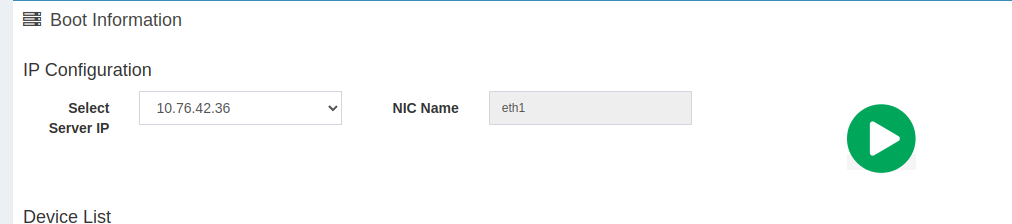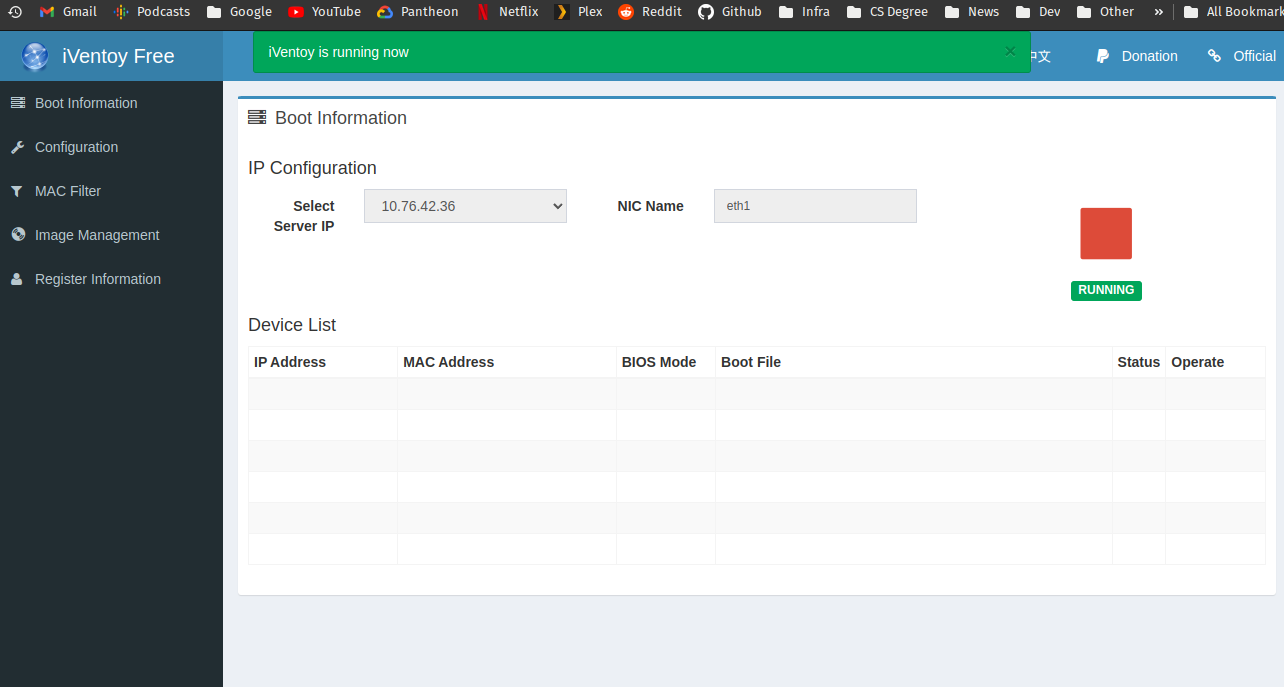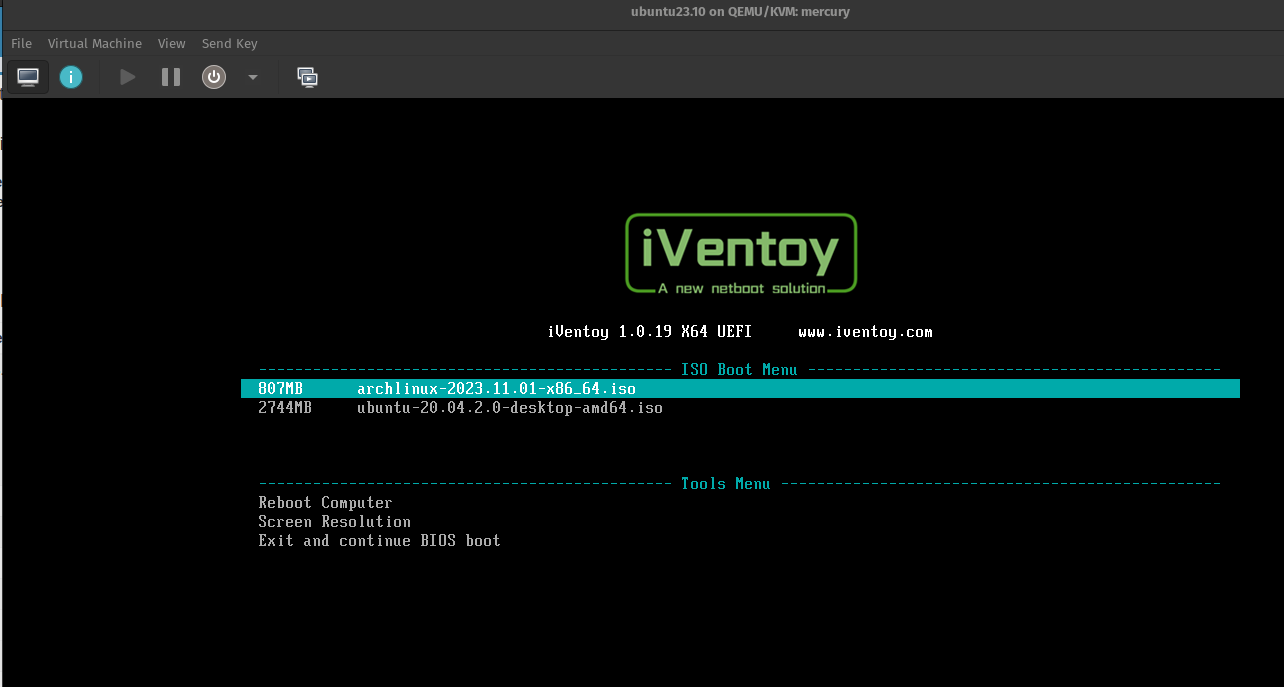This is a docker container packaging up the iVentoy tool https://iventoy.com
The image is based on Debian 12 Bookworm slim version and uses supervisor to launch the process.
Note: The way iVentoy has been developed is really weird, there's no daemon or flags (I can find), so just ignore supervisor warnings for now.
It uses sysvfs so the container needs to be ran in privileged mode (not ideal!) and also needs port 69 which is in a privileged range.
By default, I can't find a way of manipulating the configuration at first start. Unfortunately iVentoy operates it's own DHCP server and will need to be configured to use a external DHCP server in the configuration.
For configuration of various DHCP servers see the docs/ folder.
The default web admin endpoint port is 26000 and can be hit using a browser pointing to http://or:26000 in Chrome.
The default internal iVentoy webserver for serving images is 16000 this is configurable in the admin interface documented here https://iventoy.com/en/doc_http_url.html, if changing ensure you forward the correct port number
Port 10809 is Linux Network Block Device - I'm not quite sure what iVentoy uses it for, I'm going to assume to mount EFI or ISO's.
- 69/69 UDP = TFTP Port
- 26000/26000 TCP = iVentoy Web GUI Interface
- 16000/16000 TCP = iVentoy iso & file server
- 10809/10809 TCP = Block Device
There are a couple of volumes you can mount, the primary is the iso folder, which surprisingly containts your iso images you want to boot.
docker run -d --privileged -p 69:69 -p 26000:26000 -p 16000:16000 -p 10809:10809 -v /path/to/iso:/iventoy/iso garybowers/iventoy:latest
Another oddity with iVentoy it looks for a /iventoy/data/iventoy.dat file and if that doesn't exist on boot it will fail to load, this causes a issue wanting to persist the /iventoy/data folder.
- Run iVentoy without the data volume mapped
docker run -d --privileged -p 69:69 -p 26000:26000 -p 16000:16000 -p 10809:10809 -v /path/to/isos:/iventoy/iso garybowers/iventoy:latest --name iventoy-temp
copy the contents of the data folder to your persistent storage
sudo docker cp iventoy-tmp:/iventoy/data/iventoy.dat /my/local/storage/iventoy/data/
sudo docker cp iventoy-tmp:/iventoy/data/config.dat /my/local/storage/iventoy/data/ <---[Might not exist, skip if not]
sudo docker cp iventoy-tmp:/iventoy/data/mac.db /my/local/storage/iventoy/data/
delete the temporary container
docker rm iventoy-tmp --force
Run iVentoy with the volume for data mounted.
docker run -d --privileged -p 69:69 -p 26000:26000 -p 16000:16000 -p 10809:10809 -v /path/to/isos:/iventoy/iso garybowers/iventoy:latest --name iventoy-temp
See the docs folder for examples.
Once your container is up and running go to the IP address of your server on port 26000 e.g. http://10.0.0.1:26000
-
Ensure the Server IP is selected correctly, on my docker setup I have a dedicated network with it's own IP for this service.
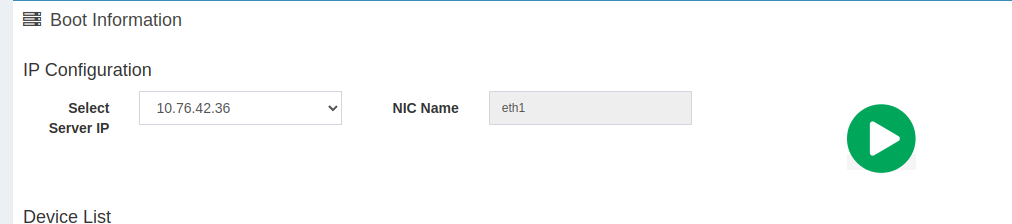
-
On the configuration menu on the left, If you are using a external DHCP server then ensure the
DHCP Server Modeis set toExternal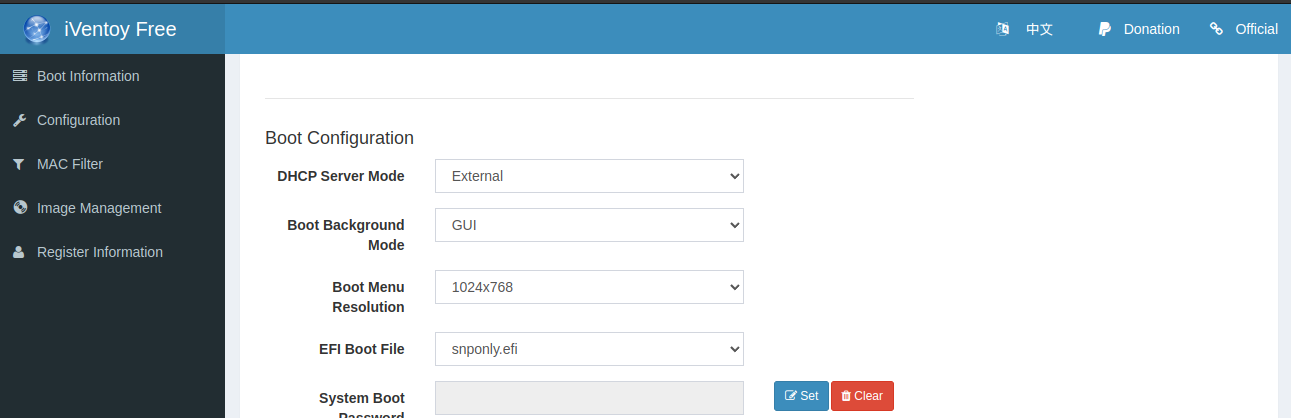
-
Copy a ISO file to your isos folder (locally as set by the volumes above) and goito the
Image Managementmenu on the left and hit refresh.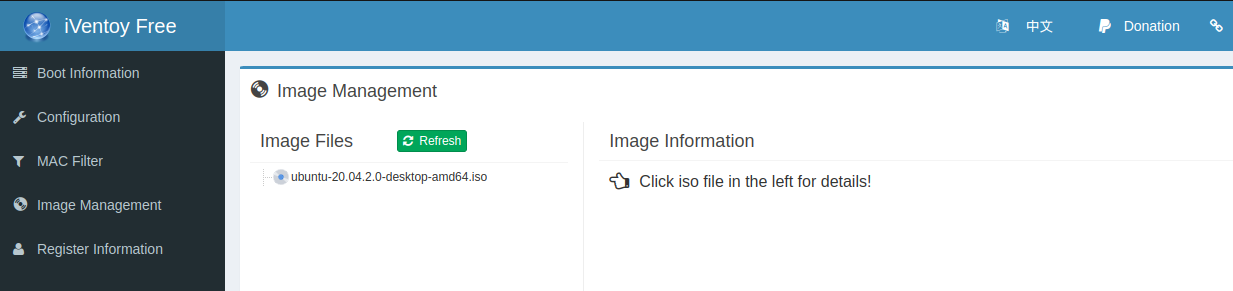
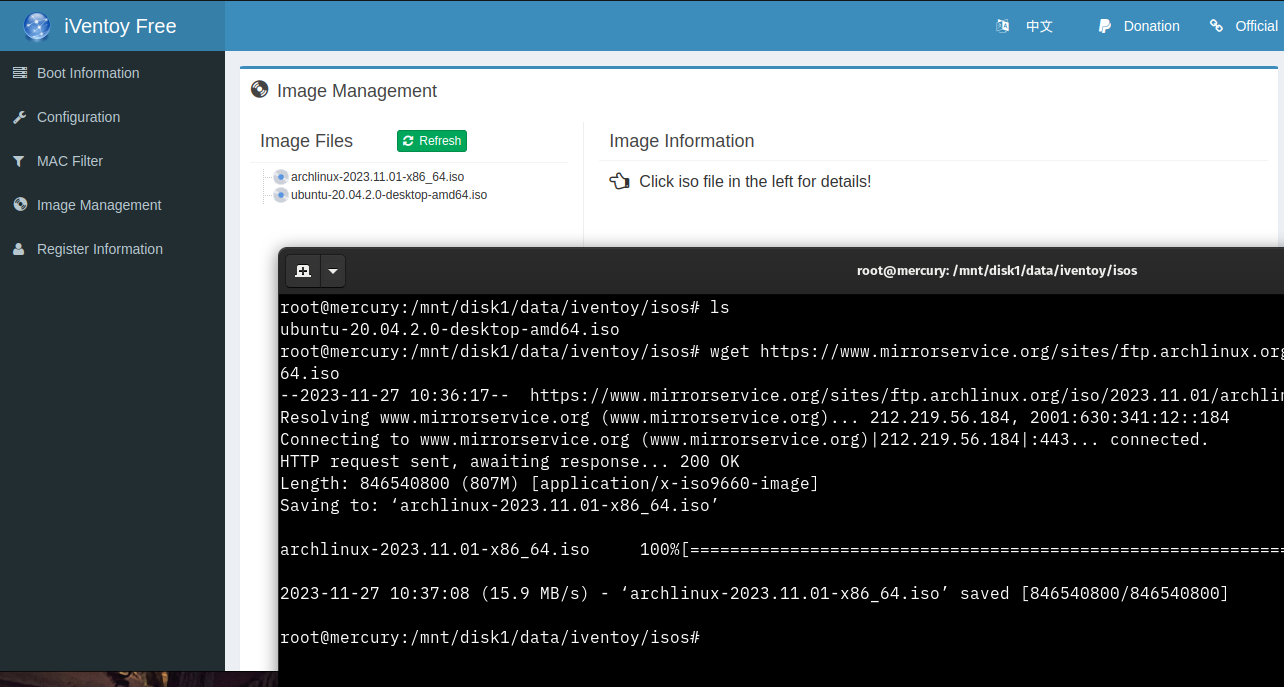
-
Start the server by hitting the bit play button on the
Boot Informationmenu screen