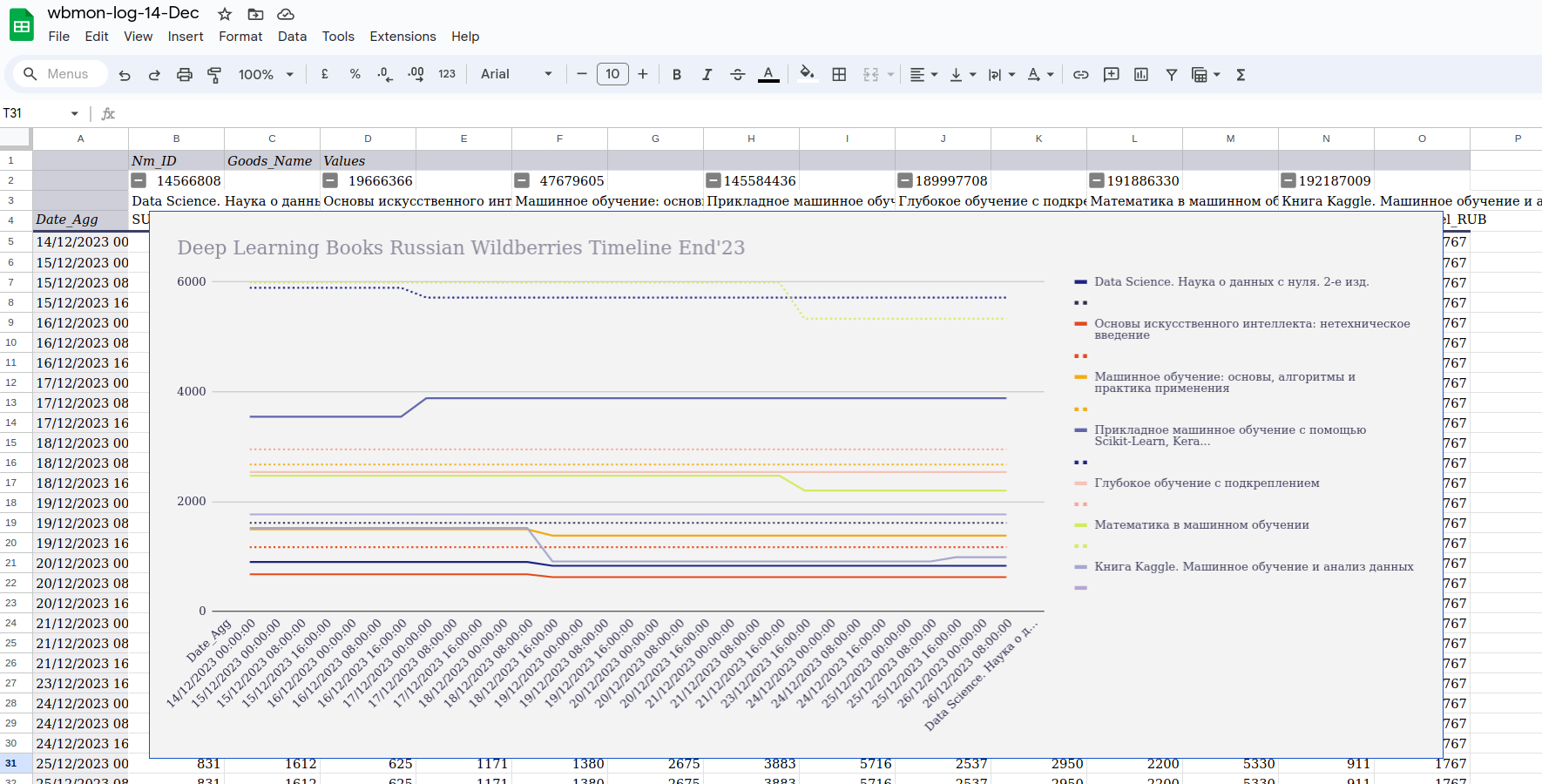Wildberries marketplace prices monitor with publishing into Google Sheets.
Sample of deployed and real-time running Google Sheets with results is below. Or see this spreadsheet itself.
- Scheduling of parsed intervals with power of
cron scheduler: see in APScheduler's doc - Saving fields:
timestamp,link,brand name,goods name,seller,id,customer price,seller price - Reading list of links from Google Sheet or from file
- Publishing parsed results to Google Sheet and to file
- Detailed logging: sample
- Up-to-date parsing conditions 👍
Wildberries - Online-marketplace, one of three leading in CIS, since 2004**|** No API used
Google Sheets - Spreadsheet application offered by Google, since 2006 | proprietary
Google Cloud APIs and services - you'll need create project in it to connect pygsheets and Google Sheets. Since 2018 | proprietary
Python - Language to work quickly and integrate systems more effectively, since 1991 | GPL compatible
APScheduler - Advanced Python scheduler coming with python-telegram-bot, since 2009 | MIT
selenium python script to get price from WB html page with, since 2008 | Apache 2
pygsheets - library to access google spreadsheets through the Google Sheets API v4, since 2016 | MIT
python-dotenv - Read key-value pairs from a .env file and set them as envir-t variables, since 2014 | BSD
Before running app these bare steps required:
- Create project in Google Cloud Console to authorize pygsheets. Google account is required
- Install dependencies
- Finish authentification flow by following URL, given Google and pasting answer code
- Prepare list of your links into one of two sources: Google Sheet or text file
- In order to authorize
pygsheetsand have ability to publish parsed results to Google Sheets, please follow pygsheet instruction, following method OAuth Credentials - Doing that, on stage 7 choose Desktop app. Keep Publishing status to Testing
- Download credentials and put it in the app folder with name
client_secret.json. The name controlled byOAUTH_CREDENTIALS_FILEsetting
-
Create project folder and clone the project:
$ cd /projects/project-folder/ $ git clone https://github.com/baidakovil/wbmon . -
(Optional, recommended) Create dedicated virtual environment to use the bot and
activate it. I use virtualenv, some venv. Path and name are to your discretion.$ cd /virtual-environments-folder/ $ virtualenv env_name $ source env_name/bin/activate -
With virtual env activated,
cdinto project folder and install dependencies:$ cd /project-folder/ $ python3 -m pip install -r requirements.txt
-
If you want to store links in Google Sheets, create spreadsheet with name
linksin Google Account that you will authorize in next step. Then, paste links in column A, starting from cell A1 down to A2 and below. Example of links file -
Simplest way: create file
links.txtin project folder, where each line will consist URL started with https:// www.wildberries.... When program will not findlinksspreadsheet, it will read this file.Notice:
linksandlinks.txtare defined byLINKS_SPREADSHEET_NAMEandLINKS_FILEinconfig.py
Notice: you can use different Google accounts to create project in 1 (User1) and to store spreadsheets (User2). How to: add user User2 in the section Test users at Google Cloud Console, and choose User2 in the next, 4 step.
-
With virtual environment activated, run the program:
$ cd /project-folder/ $ python main.py -
Look into console: you will be prompted with message
Please go to this URL and finish the authentication flow: https://accounts.google.com/o/oauth2/auth?response_type=code&client_id=... -
Open link in browser, authorize your Google account, copy code and paste it to console. You'll see
sheets.googleapis.com-python.jsonfile in project folder. This step should be passed once for givenclient_secret.jsonfile.Notice: with Publishing status set to Testing, token will expire after 7 days. Unfortunately, I could not manage authorization after setting Publishing status to Production, though this documented to be OK. Hope you'll be more lucky, if you need more than 7 days of continuous work.
There is nothing special about the deployment of this application compared to other python applications. I do it with systemd, in the way as described in manual deployment section of my favourite Green Grass Bot project. For this type of deployment I have attach sample file scripts/wbmon.service-example and deployment.yml workflow in .github folder. It works well.
Many things are defined by settings in the config.py file. It is well-documented, so read it all.
With .env file you can control two modes: test and working. For test mode be enabled, .env file should consist exactly TEST='false' string.
Notice, there are 3 sections in config.py:
- COMMON SETTINGS — settings with values, similar for test and working modes
- TEST CONFIG — setting values for test mode
- WORKING CONFIG — setting values for working mode
If you stuck with things, please feel free to contact me
Please feel free to open pull requests. If you're planning on implementing something big (i.e. not fixing a typo, a small bug fix, minor refactor, etc) then please open an issue first.