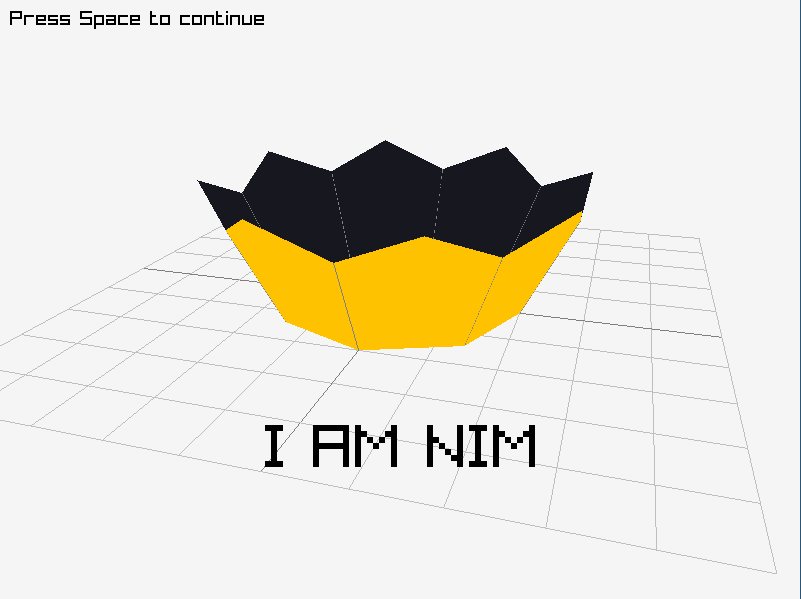NimraylibNow! - The Ultimate Raylib wrapper for Nim
The most idiomatic and up-to-date wrapper for Raylib gaming C library. Use this library if you want to write games using Raylib in Nim.
Features
- Automated generation of the wrapper for the latest version of Raylib using the power of (((Nim)))
- Idiomatic Nim naming and conventions so you write Nim code, not C
- 60+ examples converted from C to Nim
- Includes modules: raylib, raymath, rlgl, raygui, physac
- Conversion script is included in the library, no manual work is required to update the bindings*
*minor changes at most
Install Raylib
Windows
Download latest library from raylib releases page for MinGW compiler, for version 3.5.0
the name is raylib-3.5.0_win64_mingw-w64.zip. Extract it and make sure
that files libraylibdll.a and raylib.dll are always in the same directory
as your game .exe file.
Linux
Use your package manager, for example for Arch Linux:
$ sudo pacman -Syu raylibAlternatively download latest library from raylib releases page, for version 3.5.0
the name is raylib-3.5.0_linux_amd64.tar.gz. Extract it and put all .so
files into /usr/local/lib.
MacOS
With brew package manager:
$ brew install raylibAlternatively download latest library from raylib releases page, for version 3.5.0
the name is raylib-3.5.0_macos.tar.gz. Extract it and put all .dylib
files into /usr/local/lib.
Install NimraylibNow!
Install this library with nimble (takes 6-10(!) minutes because of huge original raylib repository):
$ nimble install nimraylib_nowOr put it into your .nimble file:
requires "nimraylib_now"How to use
Import any necessary modules and use it:
import nimraylib_now/raylib
import nimraylib_now/[raylib, raymath, raygui]
from nimraylib_now/rlgl as rl import nil # import rlgl with a mandatory prefix rlSee examples for how to use it. You should generally be able to follow any tutorials for official C bindings, just mind the naming. Also see official cheatsheet and directly inspect the binding sources, e.g. for raylib.
Here is a long example to showcase most features (crown.nim).
import math
import nimraylib_now/raylib
const
nimFg: Color = (0xff, 0xc2, 0x00) # Use this shortcut with alpha = 255!
nimBg: Color = (0x17, 0x18, 0x1f)
# Let's draw a Nim crown!
const
crownSides = 8 # Low-polygon version
centerAngle = 2.0 * PI / crownSides.float # Angle from the center of a circle
lowerRadius = 2.0 # Lower crown circle
upperRadius = lowerRadius * 1.4 # Upper crown circle
mainHeight = lowerRadius * 0.8 # Height without teeth
toothHeight = mainHeight * 1.3 # Height with teeth
toothSkew = 1.2 # Little angle for teeth
var
lowerPoints, upperPoints: array[crownSides, tuple[x, y: float]]
# Get evenly spaced points on the lower and upper circles,
# use Nim's math module for that
for i in 0..<crownSides:
let multiplier = i.float
# Formulas are for 2D space, good enough for 3D since height is always same
lowerPoints[i] = (
x: lowerRadius * cos(centerAngle * multiplier),
y: lowerRadius * sin(centerAngle * multiplier),
)
upperPoints[i] = (
x: upperRadius * cos(centerAngle * multiplier),
y: upperRadius * sin(centerAngle * multiplier),
)
initWindow(800, 600, "[nim]RaylibNow!") # Open window
var camera = Camera(
position: (5.0, 8.0, 10.0), # Camera position
target: (0.0, 0.0, 0.0), # Camera target it looks-at
up: (0.0, 1.0, 0.0), # Camera up vector (rotation over its axis)
fovy: 45.0, # Camera field-of-view apperture in Y (degrees)
type: Perspective # Defines projection type, see CameraType
)
camera.setCameraMode(Orbital) # Several modes available, see CameraMode
var pause = false # Pausing the game will stop animation
setTargetFPS(60) # Set the game to run at 60 frames per second
# Wait for Esc key press or when the window is closed
while not windowShouldClose():
if not pause:
camera.addr.updateCamera # Rotate camera
if isKeyPressed(Space): # Pressing Space will stop/resume animation
pause = not pause
beginDrawing: # Use drawing functions inside this block
clearBackground(RayWhite) # Set background color
beginMode3D(camera): # Use 3D drawing functions inside this block
drawGrid(10, 1.0)
for i in 0..<crownSides:
# Define 5 points:
# - Current lower circle point
# - Current upper circle point
# - Next lower circle point
# - Next upper circle point
# - Point for peak of crown tooth
let
nexti = if i == crownSides - 1: 0 else: i + 1
lowerCur: Vector3 = (lowerPoints[i].x, 0.0, lowerPoints[i].y)
upperCur: Vector3 = (upperPoints[i].x, mainHeight, upperPoints[i].y)
lowerNext: Vector3 = (lowerPoints[nexti].x, 0.0, lowerPoints[nexti].y)
upperNext: Vector3 = (upperPoints[nexti].x, mainHeight, upperPoints[nexti].y)
tooth: Vector3 = (
(upperCur.x + upperNext.x) / 2.0 * toothSkew,
toothHeight,
(upperCur.z + upperNext.z) / 2.0 * toothSkew
)
# Front polygon (clockwise order)
drawTriangle3D(lowerCur, upperCur, upperNext, nimFg)
drawTriangle3D(lowerCur, upperNext, lowerNext, nimFg)
# Back polygon (counter-clockwise order)
drawTriangle3D(lowerCur, upperNext, upperCur, nimBg)
drawTriangle3D(lowerCur, lowerNext, upperNext, nimBg)
# Wire line for polygons
drawLine3D(lowerCur, upperCur, Gray)
# Crown tooth front triangle (clockwise order)
drawTriangle3D(upperCur, tooth, upperNext, nimFg)
# Crown tooth back triangle (counter-clockwise order)
drawTriangle3D(upperNext, tooth, upperCur, nimBg)
block text:
block:
let
text = "I AM NIM"
fontSize = 60
textWidth = measureText(text, fontSize)
verticalPos = (getScreenHeight().float * 0.4).int
drawText(
text,
(getScreenWidth() - textWidth) div 2, # center
(getScreenHeight() + verticalPos) div 2,
fontSize,
Black
)
block:
let text =
if pause: "Press Space to continue"
else: "Press Space to pause"
drawText(text, 10, 10, 20, Black)
closeWindow()Naming differences with C
Naming is converted to more Nim conventional style but in a predictable manner. Generally just omit any prefixes you see in official docs and use camelCase for procs, everything else stays the same:
void InitWindow(int width, int height, const char *title);
void GuiSetState(int state);
void rlBegin(int mode);to
proc initWindow*(width: cint; height: cint; title: cstring)
proc setState*(state: cint)
proc begin*(mode: cint)Although some definitions may have names like FULLSCREEN_MODE, you can still
use them (and encouraged to) as FullscreenMode in code.
Raymath
All prefixes specific to types were omitted where possible:
Vector2 Vector2Zero(void)
Vector3 Vector3Zero(void)
Vector2 Vector2Add(Vector2 v1, Vector2 v2)
Vector3 Vector3Add(Vector3 v1, Vector3 v2)to
proc vector2Zero*(): Vector2
proc vector3Zero*(): Vector3
proc add*(v1: Vector2; v2: Vector2): Vector2
proc add*(v1: Vector3; v2: Vector3): Vector3Passing values by addresses
BE VERY CAREFUL with values which are passed as addresses, always convert them to approapriate C-compatible types:
# Will do incorrect things!
var
xPos = 0.0 # this is `float` type, will not be converted to `cfloat` automatically
cameraPos = [xPos, camera.position.y, camera.position.z]
setShaderValue(shader, viewEyeLoc, cameraPos.addr, Vec3) # cameraPos.addr is a pointer
# Convert values instead
var xPos: cfloat = 0.0
# or
var cameraPos = [xPos.cfloat, camera.position.y, camera.position.z]
# So this finally works as intended:
setShaderValue(shader, viewEyeLoc, cameraPos.addr, Vec3)Tips and tricks
Tuple to object converters for geometry
Vector2, Vector3, Vector4 (Quaternion), Matrix, Rectangle, Color can be written as a tuple to save on typing as they have pretty much standard parameter sequence:
# All are valid:
var
v1: Vector2 = (x: 3.0, y: 5.0)
v2 = Vector2(x: 3.0, y: 5.0)
v3 = (3.0, 5.0)
c: Color = (0xc9, 0xc9, 0xc9) # color can be written as a tuple even without the alpha value!Require fully qualified procs
For functions operating on global scope it could be convenient to use fully qualified proc name:
rlgl.begin(rlgl.Triangles)
# draw something
rlgl.end()which can be enforced by compiler by importing rlgl module like this:
from nimraylib_now/rlgl import nil
# or to use a shorter `rl`
from nimraylib_now/rlgl as rl import nilBegin-End pairs sugar
There are pairs like beginDrawing() - endDrawing(), each have helping
templates to automatically insert end-proc at the end:
beginDrawing:
drawLine(...)is same as
beginDrawing()
drawLine(...)
endDrawing()Reserved words
Be careful when using fields or functions which are also reserved words in Nim:
camera.`type` = CameraType.PerspectiveEnums
All enums are marked as {.pure.} which means they should be fully qualified
when compiler can't guess their type:
camera.`type` = Perspective # can be guessed, no need for CameraType.Perspective
if isKeyDown(Right): # can be guessed, no need for KeyboardKey.Right
if KeyboardKey.Right.isKeyDown: # cannot be guessedRaymath infix operators
You can use infix operators like +, -, *, / for operations on vectors,
matrices and quaternions:
let
v1 = Vector3(x: 5, y: 2, z: 1)
v2 = Vector3(x: 3, y: 0, z: 0)
assert v1 - v2 == Vector3(x: 2.0, y: 2.0, z: 1.0)How wrapping works
nimble convert runs src/converter.nim script and checks that the resulting
files are valid Nim files.
There are 4 steps during conversion:
- Get C header files
- Modify C header files (preprocessing)
- Run c2nim on modified C header files (processing)
- Modify resulting Nim files (postprocessing)
Since every step is done automatically, updating to the next version should be a comparatively easy task.
How to update this library
$ git clone --recurse-submodules --shallow-submodules https://github.com/greenfork/nimraylib_now
$ cd nimraylib_now
$ nimble install --depsOnly
$ nimble install c2nim
$ git checkout master
$ cat .gitmodules # let's see which submodules might need updating
# For every submodule do the following; here we will only do it for "raylib"
$ cd raylib
$ git pull
$ git fetch --tags
$ git tag --list
# Here you can choose any desired version or just stay at latest master
$ git checkout 3.5.0
$ cd ..
$ nimble convert
$ git diff # review changes
$ nimble testExamples # make sure every example still compiles
# Edit nimraylib_now.nimble file and change version according to [semver]
# Assume that the edited version is now 1.2.0
$ git commit --all --verbose
$ git tag -a v1.2.0 # version 1.2.0 is from nimble file earlier
$ git push --allContribute
Any ideas are welcome. Open an issue to ask a question or suggest an idea.
Documentation
Any ideas on how to improve documentation are welcome!
Convert examples
You can help by converting missing examples from original C library doing the following:
- Find a missing example in C, you can use helper script for that:
nim r tools/find_missing_examples.nim. - Compile and run
tools/c2nim_example_converter.nimon this C file, it helps with conversion. - Edit resulting Nim file, make sure it runs.
- Put this file into a correct category in
examples(originalis for self-developed examples). - Compile and run
tools/make_tests_from_examples.nimwithout any arguments, it should create a test file intests/examples/yourcategory. - Run
nimble testExamplesand make sure that your example passes the test. If it doesn't pass the test, create an issue or ask me any other way, I will help.
I cannot port a number of examples:
core_drop_files.c- I can't test it on my machine (Wayland on Linux)core_input_gamepad.c- I don't have a gamepadcore_input_multitouch.c- probably requires a phone to test it?core_storage_values.c- I can't compile the original C example, values are reset to 0,0 when I press Spacecore_basic_window_web.c- need emscripten dev tools
Work on converter script
If something is broken or you see an opportunity to improve the wrapper, you can help with converter script.
Clone and run tests:
$ git clone --recurse-submodules --shallow-submodules https://github.com/greenfork/nimraylib_now
$ cd nimraylib_now
$ nimble install --depsOnly
$ nimble install c2nim
$ nimble convert
$ nimble testExamplesThen workflow is as follows:
- Change
src/converter.nimfile - Run
nimble convertand see if you achieved desired changes - Run
nimble testExamplesto see that all examples are still compiled
Troubleshooting
Freezes on Wayland
Random freezes when everything stops being responsive can be caused by glfw compiled against Wayland library. Try X11 version of glfw.
GLFW is a raylib dependency that was installed by your package manager, you can uninstall raylib with clearing all of its dependencies and install it again choosing X11 version of glfw.
Windows error: The application was unable to start correctly (0x00000007b)
Or similar errors which point to missing libwinpthread-1.dll file mean that
you do not have path set correctly and MinGW can't find correct library files.
Make sure to include MinGW's bin folder in your PATH. The path to MinGW's bin
folder looks something like this by default:
C:\Program Files\mingw-w64\x86_64-8.1.0-posix-seh-rt_v6-rev0\mingw64\bin.
Thanks
Many thanks to V.A. Guevara for the efforts on Raylib-Forever library which was the initial inspiration for this library.
Thanks to Nim community, it's very nice to get the answers to questions rather quickly.
License
MIT licensed, see LICENSE.md.