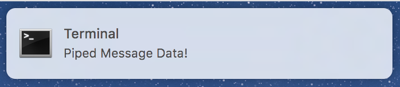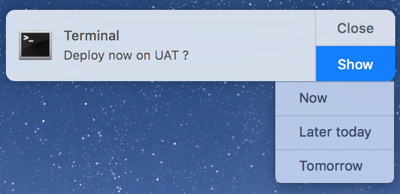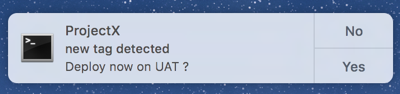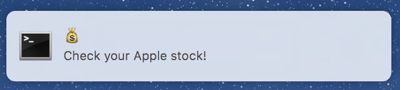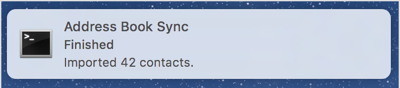terminal-notifier
terminal-notifier is a command-line tool to send macOS User Notifications, which are available on macOS 10.8 and higher.
Caveats
-
On macOS 10.8, the
-appIconand-contentImageoptions do nothing. This is because Notification Center on 10.8 always uses the application’s own icon.You can do one of the following to work around this limitation on 10.8:
- Use the
-senderoption to “fake it” (see below) - Include a build of terminal-notifier with your icon and a different bundle identifier. (If you don’t change the bundle identifier, launch services uses a cached version of the icon.)
However, you can use unicode symbols and emojis! See the examples.
- Use the
-
It is currently packaged as an application bundle, because
NSUserNotificationdoes not work from a ‘Foundation tool’. radar://11956694 -
If you intend to package terminal-notifier with your app to distribute it on the Mac App Store, please use 1.5.2; version 1.6.0+ uses a private method override, which is not allowed in the App Store Guidelines.
Download
Prebuilt binaries are available from the releases section.
Or if you want to use this from Ruby, you can install it through RubyGems:
$ [sudo] gem install terminal-notifier
You can also install it via Homebrew:
$ brew install terminal-notifier
Usage
$ ./terminal-notifier.app/Contents/MacOS/terminal-notifier -[message|group|list] [VALUE|ID|ID] [options]
In order to use terminal-notifier, you have to call the binary inside the application bundle.
The Ruby gem, which wraps this tool, does have a bin wrapper. If installed you can simply do:
$ terminal-notifier -[message|group|list] [VALUE|ID|ID] [options]
This will obviously be a bit slower than using the tool without the wrapper.
Example Uses
Display piped data with a sound:
$ echo 'Piped Message Data!' | terminal-notifier -sound default
Multiple actions and custom dropdown list:
$ terminal-notifier -message "Deploy now on UAT ?" -actions Now,"Later today","Tomorrow" -dropdownLabel "When ?"
“Yes or No ?”:
$ terminal-notifier -title ProjectX -subtitle "new tag detected" -message "Deploy now on UAT ?" -closeLabel No -actions Yes -appIcon http://vjeantet.fr/images/logo.png
Open an URL when the notification is clicked:
$ terminal-notifier -title '💰' -message 'Check your Apple stock!' -open 'http://finance.yahoo.com/q?s=AAPL'
Open an app when the notification is clicked:
$ terminal-notifier -group 'address-book-sync' -title 'Address Book Sync' -subtitle 'Finished' -message 'Imported 42 contacts.' -activate 'com.apple.AddressBook'
Options
At a minimum, you must specify either the -message , the -remove, or the
-list option.
-message VALUE [required]
The message body of the notification.
If you pipe data into terminal-notifier, you can omit this option, and the piped data will become the message body instead.
-title VALUE
The title of the notification. This defaults to ‘Terminal’.
-subtitle VALUE
The subtitle of the notification.
-sound NAME
Play the NAME sound when the notification appears.
Sound names are listed in Sound Preferences.
Use the special NAME “default” for the default notification sound.
-reply [10.9+ only]
Display the notification as a reply type alert.
-actions VALUE1,VALUE2,"VALUE 3" [10.9+ only]
Use VALUE* as actions for the notification.
When you provide more than one value, a dropdown will be displayed.
You can customize this dropdown label with the -dropdownLabel option.
Does not work when -reply is used.
-dropdownLabel VALUE [10.9+ only]
Use the VALUE label for the notification’s dropdown menu actions
(only when multiple -actions values are provided).
Does not work when -reply is used.
-closeLabel VALUE [10.9+ only]
Use the VALUE label for the notification’s “Close” button.
-timeout NUMBER
Automatically close the alert notification after NUMBER seconds.
-json
Output the event as JSON.
-group ID
Specifies the notification’s ‘group’. For any ‘group’, only one notification will ever be shown, replacing previously posted notifications.
A notification can be explicitly removed with the -remove option (see
below).
Example group IDs:
- The sender’s name (to scope the notifications by tool).
- The sender’s process ID (to scope the notifications by a unique process).
- The current working directory (to scope notifications by project).
-remove ID [required]
Remove a previous notification from the ID ‘group’, if one exists.
Use the special ID “ALL” to remove all messages.
-list ID [required]
Lists details about the specified ‘group’ ID.
Use the special ID “ALL” to list details about all currently active messages.
The output of this command is tab-separated, which makes it easy to parse.
-activate ID
Activate the application specified by ID when the user clicks the
notification.
You can find the bundle identifier (CFBundleIdentifier) of an application in its Info.plist file
inside the application bundle.
Examples application IDs are:
com.apple.Terminalto activate Terminal.appcom.apple.Safarito activate Safari.app
-sender ID
Fakes the sender application of the notification. This uses the specified application’s icon, and will launch it when the notification is clicked.
Because this option fakes the notification sender, it cannot be used with options
like -execute, -open, and -activate, because they depend on the sender being
‘terminal-notifier’ to work.
For information on the ID, see the -activate option.
-appIcon PATH [10.9+ only]
Specify an image PATH to display instead of the application icon.
WARNING: This option is subject to change, since it relies on a private method.
-contentImage PATH [10.9+ only]
Specify an image PATH to attach inside of the notification.
WARNING: This option is subject to change since it relies on a private method.
-open URL
Open URL when the user clicks the notification. This can be a web or file URL,
or any custom URL scheme.
-execute COMMAND
Run the shell command COMMAND when the user clicks the notification.
License
All the works are available under the MIT license. Except for ‘Terminal.icns’, which is a copy of Apple’s Terminal.app icon and as such is copyright of Apple.
Copyright (C) 2012-2017 Eloy Durán eloy.de.enige@gmail.com, Julien Blanchard julien@sideburns.eu
Permission is hereby granted, free of charge, to any person obtaining a copy of this software and associated documentation files (the "Software"), to deal in the Software without restriction, including without limitation the rights to use, copy, modify, merge, publish, distribute, sublicense, and/or sell copies of the Software, and to permit persons to whom the Software is furnished to do so, subject to the following conditions:
The above copyright notice and this permission notice shall be included in all copies or substantial portions of the Software.
THE SOFTWARE IS PROVIDED "AS IS", WITHOUT WARRANTY OF ANY KIND, EXPRESS OR IMPLIED, INCLUDING BUT NOT LIMITED TO THE WARRANTIES OF MERCHANTABILITY, FITNESS FOR A PARTICULAR PURPOSE AND NONINFRINGEMENT. IN NO EVENT SHALL THE AUTHORS OR COPYRIGHT HOLDERS BE LIABLE FOR ANY CLAIM, DAMAGES OR OTHER LIABILITY, WHETHER IN AN ACTION OF CONTRACT, TORT OR OTHERWISE, ARISING FROM, OUT OF OR IN CONNECTION WITH THE SOFTWARE OR THE USE OR OTHER DEALINGS IN THE SOFTWARE.