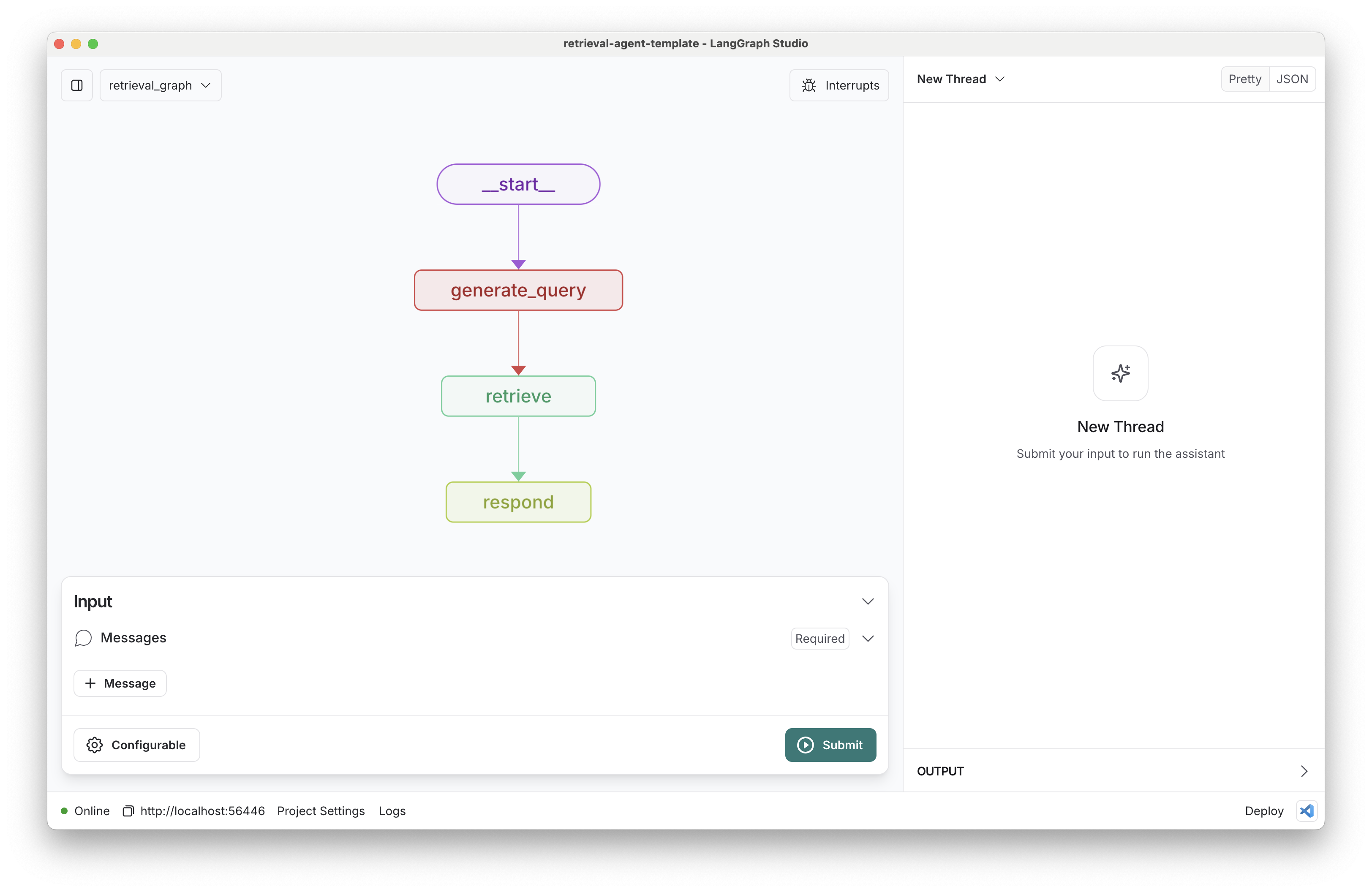This is a starter project to help you get started with developing a retrieval agent using LangGraph in LangGraph Studio.
It contains example graphs exported from src/retrieval_agent/graph.py that implement a retrieval-based question answering system.
This project has two graphs: an "index" graph, and a "retrieval" graph.
The index graph takes in document objects and strings, and it indexes them for the configured user_id.
[{ "page_content": "I have 1 cat." }]The retrieval chat bot manages a chat history and responds based on fetched context. It:
- Takes a user query as input
- Searches for documents in filtered by user_id based on the conversation history
- Responds using the retrieved information and conversation context
By default, it's set up to answer questions based on the user's indexed documents, which are filtered by the user's ID for personalized responses.
Assuming you have already installed LangGraph Studio, to set up:
- Create a
.envfile.
cp .env.example .env- Select your retriever & index, and save the access instructions to your
.envfile.
The defaults values for retriever_provider are shown below:
retriever_provider: elasticFollow the instructions below to get set up, or pick one of the additional options.
Elasticsearch (as provided by Elastic) is an open source distributed search and analytics engine, scalable data store and vector database optimized for speed and relevance on production-scale workloads.
Elasticsearch can be configured as the knowledge base provider for a retrieval agent by being deployed on Elastic Cloud (either as a hosted deployment or serverless project) or on your local environment.
Elasticsearch Serverless
- Signup for a free 14 day trial with Elasticsearch Serverless.
- Get the Elasticsearch URL, found on home under "Copy your connection details".
- Create an API key found on home under "API Key".
- Copy the URL and API key to your
.envfile created above:
ELASTICSEARCH_URL=<ES_URL>
ELASTICSEARCH_API_KEY=<API_KEY>
Elastic Cloud
- Signup for a free 14 day trial with Elastic Cloud.
- Get the Elasticsearch URL, found under Applications of your deployment.
- Create an API key. See the official elastic documentation for more information.
- Copy the URL and API key to your
.envfile created above:
ELASTICSEARCH_URL=<ES_URL>
ELASTICSEARCH_API_KEY=<API_KEY>
Local Elasticsearch (Docker)
docker run -p 127.0.0.1:9200:9200 -d --name elasticsearch --network elastic-net -e ELASTIC_PASSWORD=changeme -e "discovery.type=single-node" -e "xpack.security.http.ssl.enabled=false" -e "xpack.license.self_generated.type=trial" docker.elastic.co/elasticsearch/elasticsearch:8.15.1
See the official Elastic documentation for more information on running it locally.
Then populate the following in your .env file:
# As both Elasticsearch and LangGraph Studio runs in Docker, we need to use host.docker.internal to access.
ELASTICSEARCH_URL=http://host.docker.internal:9200
ELASTICSEARCH_USER=elastic
ELASTICSEARCH_PASSWORD=changeme
MongoDB Atlas is a fully-managed cloud database that includes vector search capabilities for AI-powered applications.
- Create a free Atlas cluster:
- Go to the MongoDB Atlas website and sign up for a free account.
- After logging in, create a free cluster by following the on-screen instructions.
- Create a vector search index
- Follow the instructions at the Mongo docs
- By default, we use the collection
langgraph_retrieval_agent.default- create the index there - Add an indexed filter for path
user_id - IMPORTANT: select Atlas Vector Search NOT Atlas Search when creating the index Your final JSON editor configuration should look something like the following:
{
"fields": [
{
"numDimensions": 1536,
"path": "embedding",
"similarity": "cosine",
"type": "vector"
},
{
"path": "user_id",
"type": "filter"
}
]
}The exact numDimensions may differ if you select a different embedding model.
- Set up your environment:
- In the Atlas dashboard, click on "Connect" for your cluster.
- Choose "Connect your application" and copy the provided connection string.
- Create a
.envfile in your project root if you haven't already. - Add your MongoDB Atlas connection string to the
.envfile:
MONGODB_URI="mongodb+srv://username:password@your-cluster-url.mongodb.net/?retryWrites=true&w=majority&appName=your-cluster-name"
Replace username, password, your-cluster-url, and your-cluster-name with your actual credentials and cluster information.
Pinecone is a managed, cloud-native vector database that provides long-term memory for high-performance AI applications.
-
Sign up for a Pinecone account at https://login.pinecone.io/login if you haven't already.
-
After logging in, generate an API key from the Pinecone console.
-
Create a serverless index:
- Choose a name for your index (e.g., "example-index")
- Set the dimension based on your embedding model (e.g., 1536 for OpenAI embeddings)
- Select "cosine" as the metric
- Choose "Serverless" as the index type
- Select your preferred cloud provider and region (e.g., AWS us-east-1)
-
Once you have created your index and obtained your API key, add them to your
.envfile:
PINECONE_API_KEY=your-api-key
PINECONE_INDEX_NAME=your-index-name
The defaults values for response_model, query_model are shown below:
response_model: anthropic/claude-3-5-sonnet-20240620
query_model: anthropic/claude-3-haiku-20240307Follow the instructions below to get set up, or pick one of the additional options.
To use Anthropic's chat models:
- Sign up for an Anthropic API key if you haven't already.
- Once you have your API key, add it to your
.envfile:
ANTHROPIC_API_KEY=your-api-key
To use OpenAI's chat models:
- Sign up for an OpenAI API key.
- Once you have your API key, add it to your
.envfile:
OPENAI_API_KEY=your-api-key
The defaults values for embedding_model are shown below:
embedding_model: openai/text-embedding-3-smallFollow the instructions below to get set up, or pick one of the additional options.
To use OpenAI's embeddings:
- Sign up for an OpenAI API key.
- Once you have your API key, add it to your
.envfile:
OPENAI_API_KEY=your-api-key
To use Cohere's embeddings:
- Sign up for a Cohere API key.
- Once you have your API key, add it to your
.envfile:
COHERE_API_KEY=your-api-keyOnce you've set up your retriever saved your model secrets, it's time to try it out! First, let's add some information to the index. Open studio, select the "indexer" graph from the dropdown in the top-left, provide an example user ID in the configuration at the bottom, and then add some content to chat over.
[{ "page_content": "My cat knows python." }]When you upload content, it will be indexed under the configured user ID. You know it's complete when the indexer "delete"'s the content from its graph memory (since it's been persisted in your configured storage provider).
Next, open the "retrieval_graph" using the dropdown in the top-left. Ask it about your cat to confirm it can fetch the required information! If you change the user_id at any time, notice how it no longer has access to your information. The graph is doing simple filtering of content so you only access the information under the provided ID.
You can customize this retrieval agent template in several ways:
-
Change the retriever: You can switch between different vector stores (Elasticsearch, MongoDB, Pinecone) by modifying the
retriever_providerin the configuration. Each provider has its own setup instructions in the "Getting Started" section above. -
Modify the embedding model: You can change the embedding model used for document indexing and query embedding by updating the
embedding_modelin the configuration. Options include various OpenAI and Cohere models. -
Adjust search parameters: Fine-tune the retrieval process by modifying the
search_kwargsin the configuration. This allows you to control aspects like the number of documents retrieved or similarity thresholds. -
Customize the response generation: You can modify the
response_system_promptto change how the agent formulates its responses. This allows you to adjust the agent's personality or add specific instructions for answer generation. -
Change the language model: Update the
response_modelin the configuration to use different language models for response generation. Options include various Claude models from Anthropic, as well as models from other providers like Fireworks AI. -
Extend the graph: You can add new nodes or modify existing ones in the
src/retrieval_agent/graph.pyfile to introduce additional processing steps or decision points in the agent's workflow. -
Add new tools: Implement new tools or API integrations in
src/retrieval_agent/tools.pyto expand the agent's capabilities beyond simple retrieval and response generation. -
Modify prompts: Update the prompts used for query generation and response formulation in
src/retrieval_agent/prompts.pyto better suit your specific use case or to improve the agent's performance.
Remember to test your changes thoroughly to ensure they improve the agent's performance for your specific use case.
While iterating on your graph, you can edit past state and rerun your app from past states to debug specific nodes. Local changes will be automatically applied via hot reload. Try adding an interrupt before the agent calls tools, updating the default system message in src/retrieval_agent/utils.py to take on a persona, or adding additional nodes and edges!
Follow up requests will be appended to the same thread. You can create an entirely new thread, clearing previous history, using the + button in the top right.
You can find the latest (under construction) docs on LangGraph here, including examples and other references. Using those guides can help you pick the right patterns to adapt here for your use case.
LangGraph Studio also integrates with LangSmith for more in-depth tracing and collaboration with teammates.