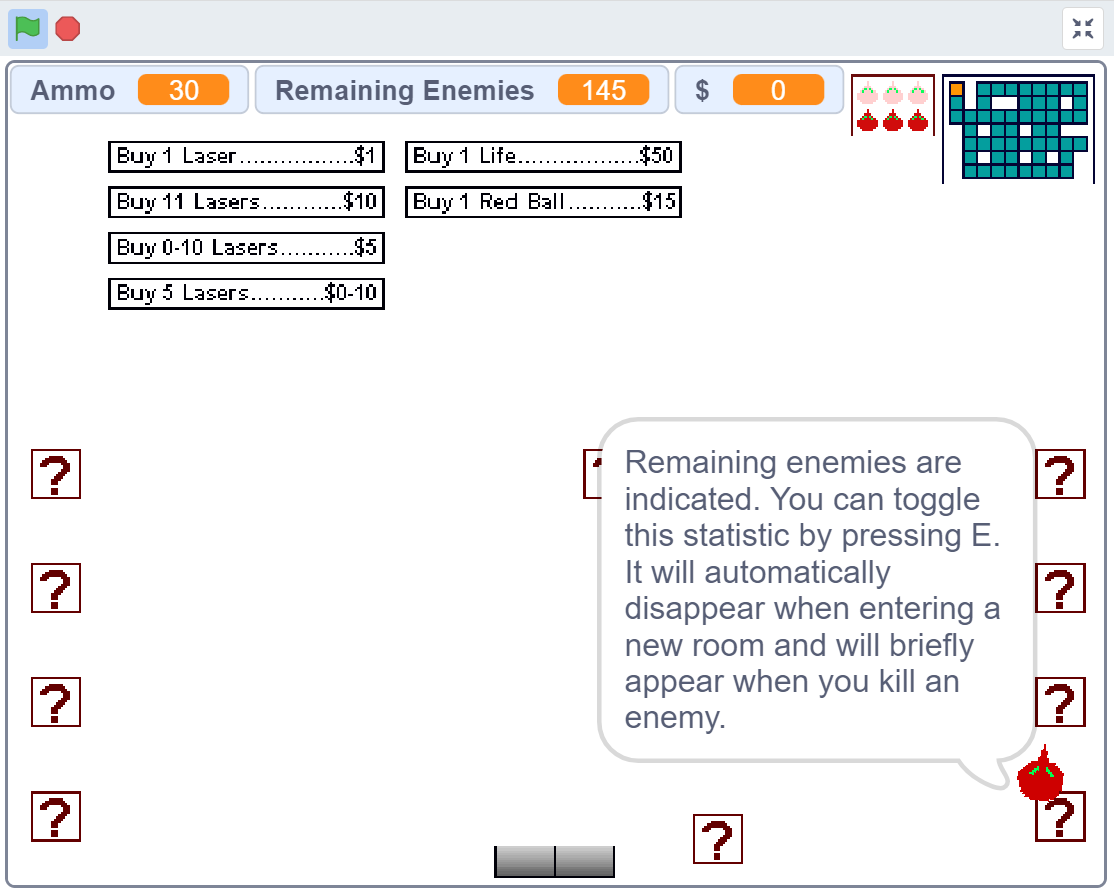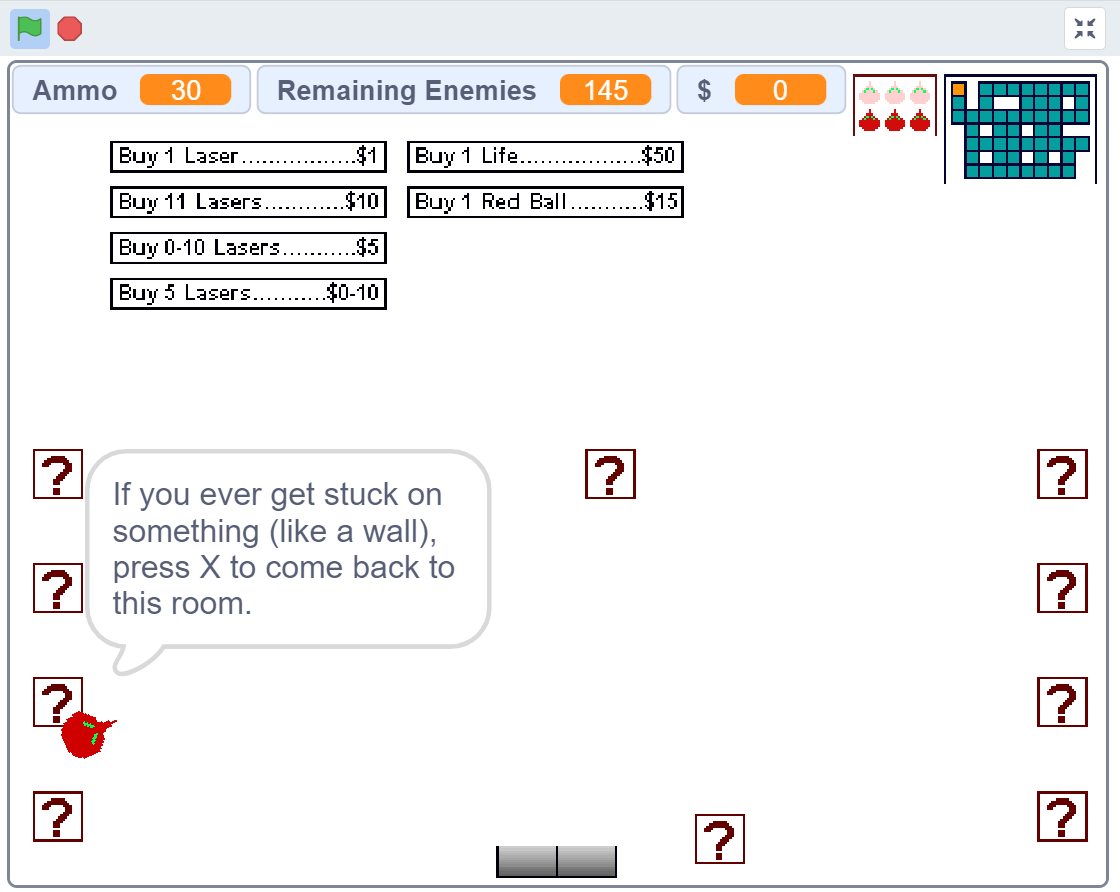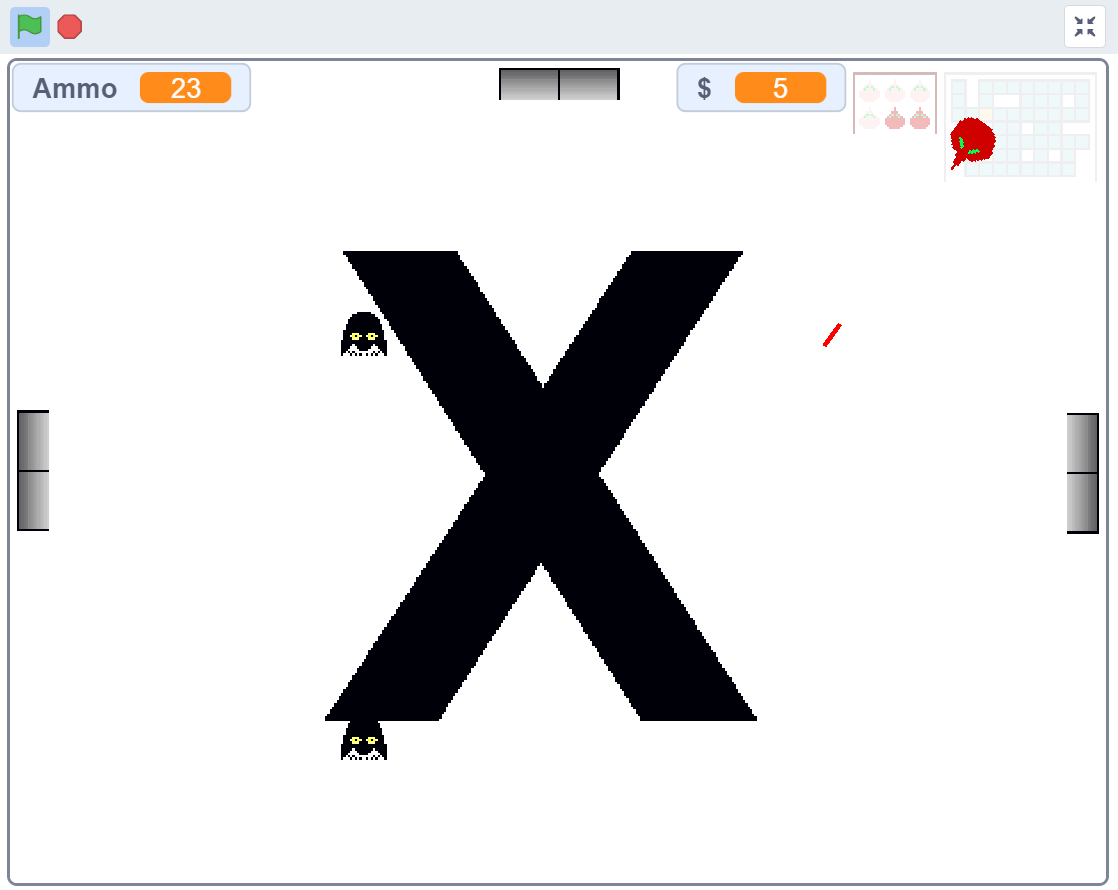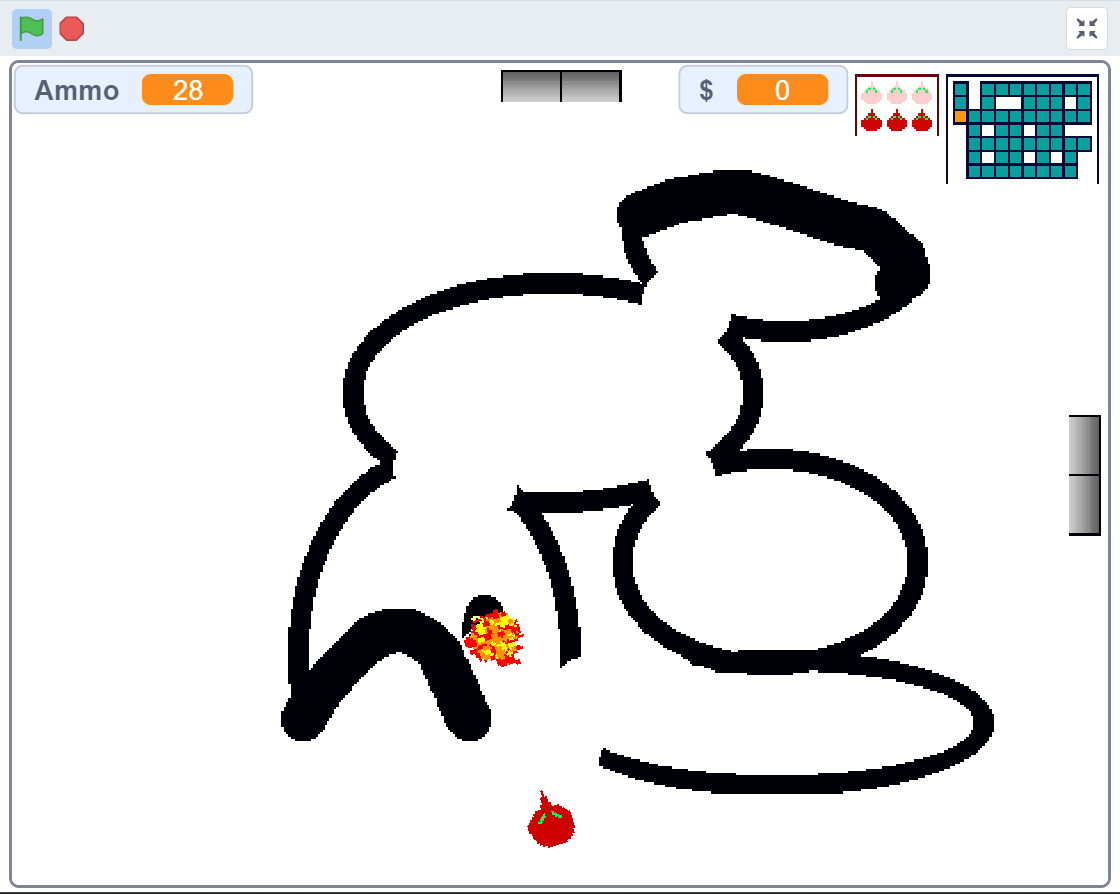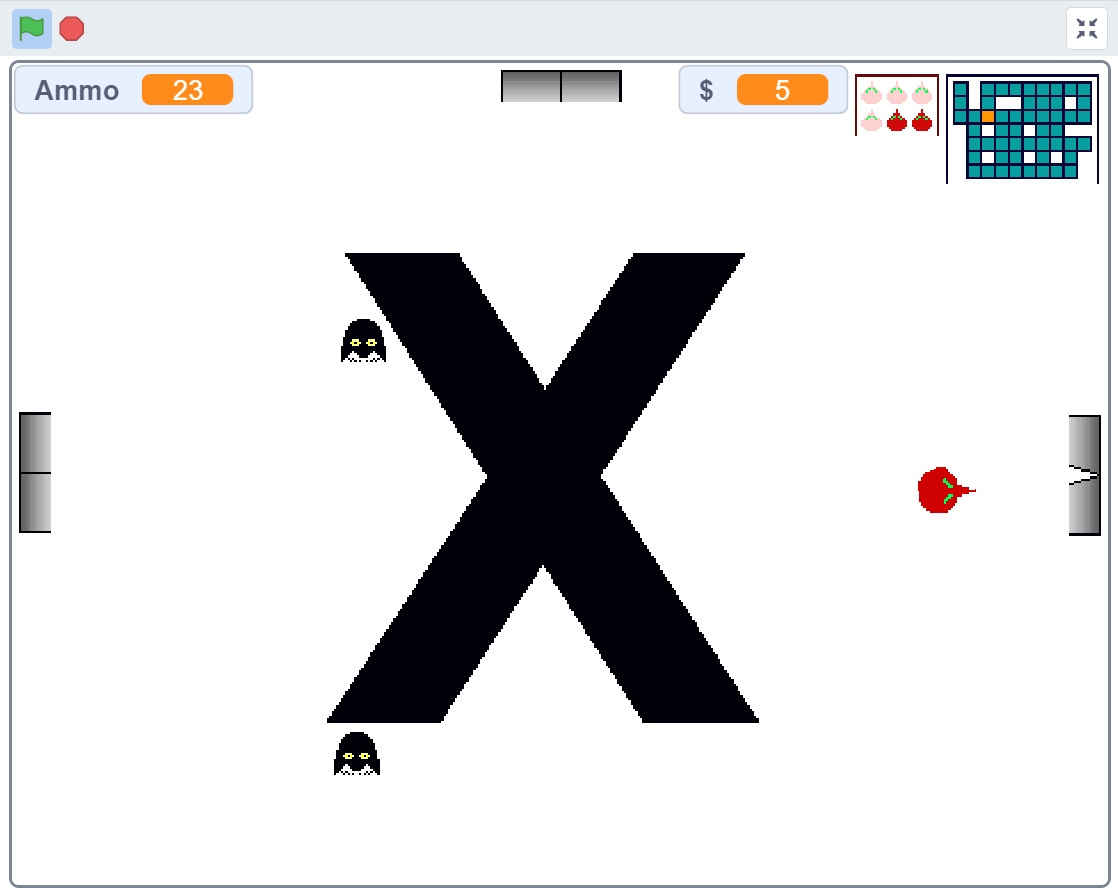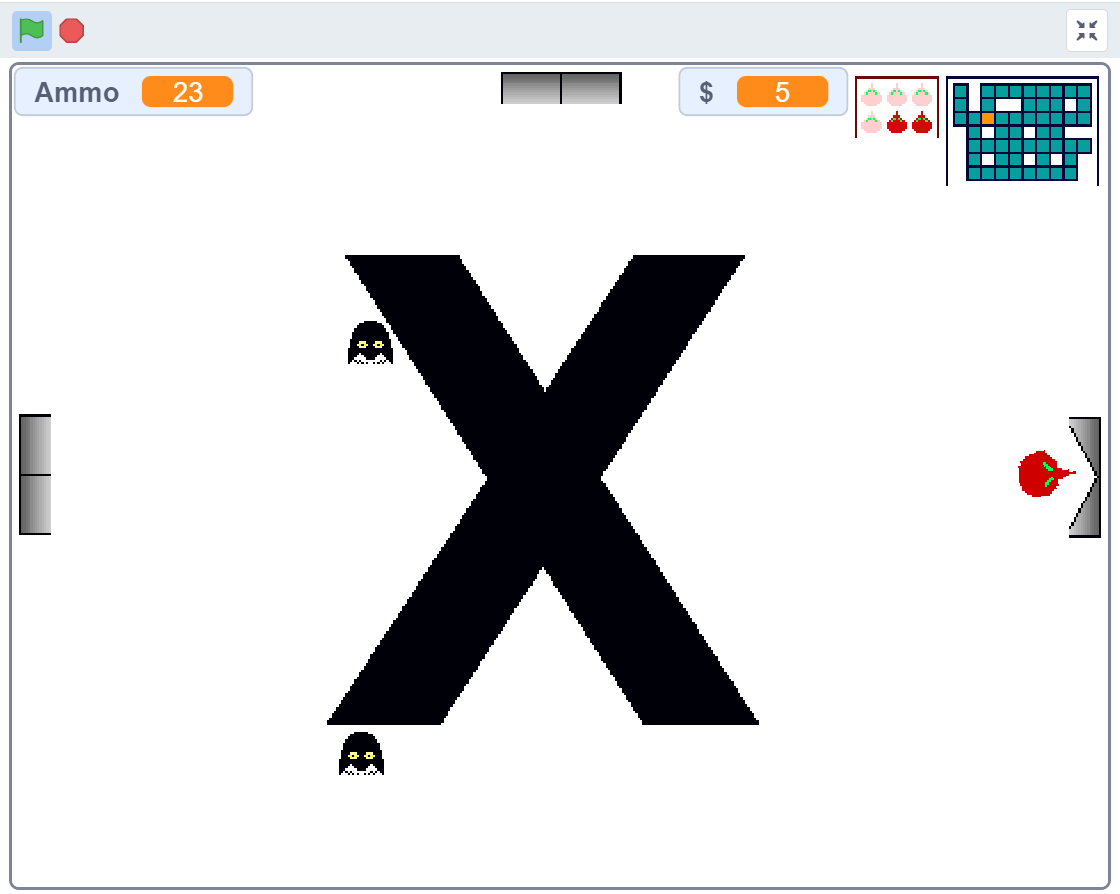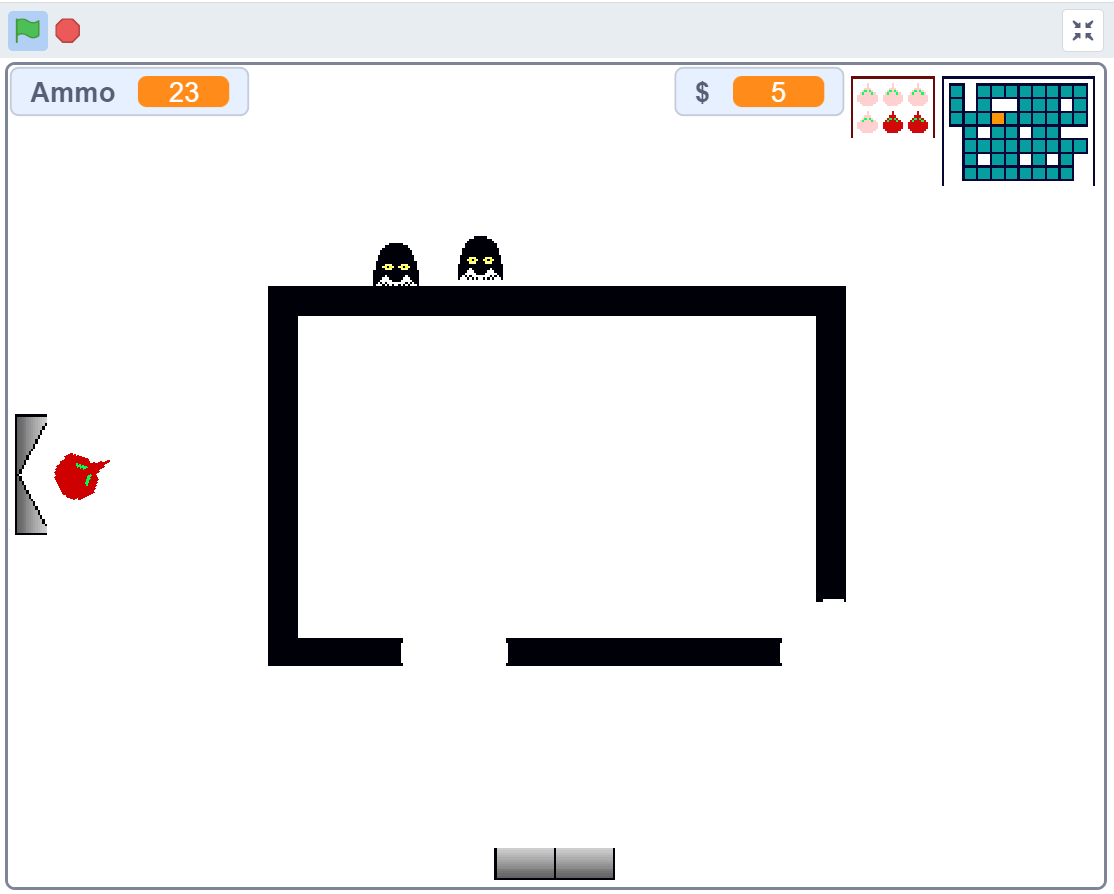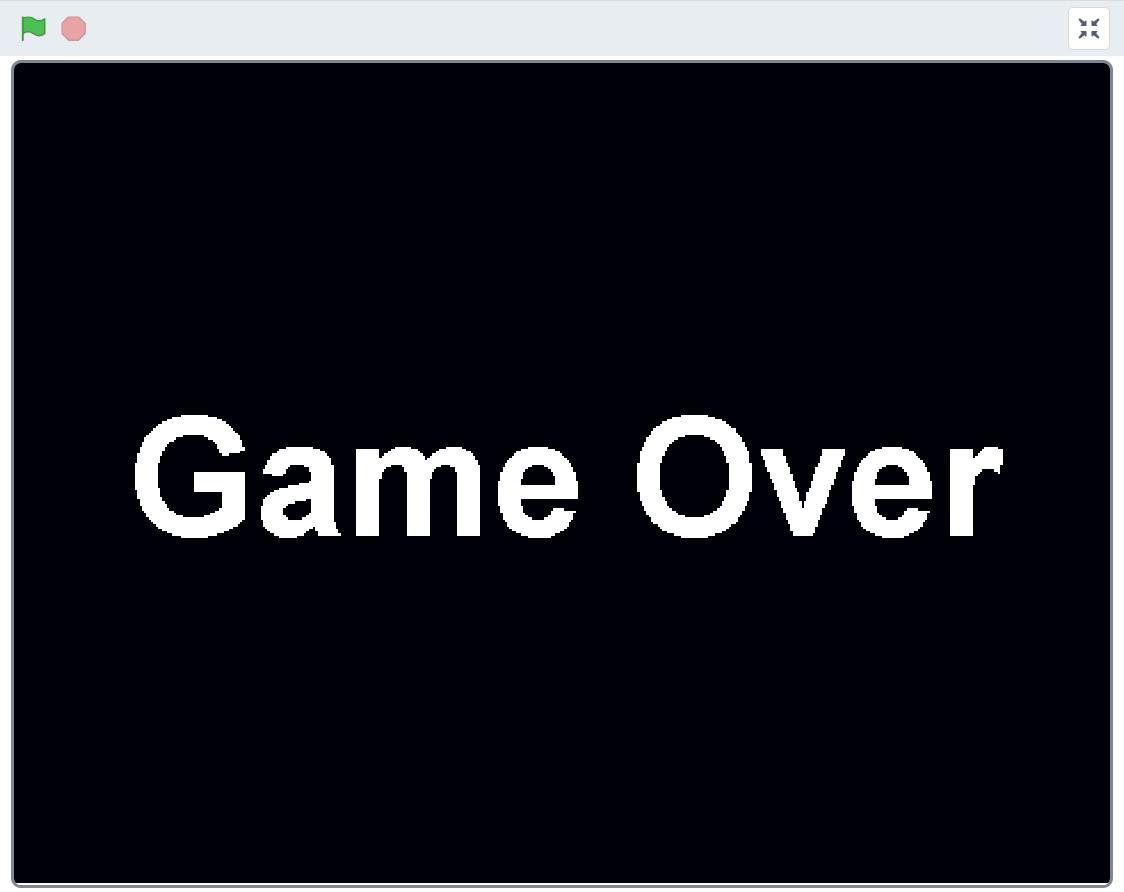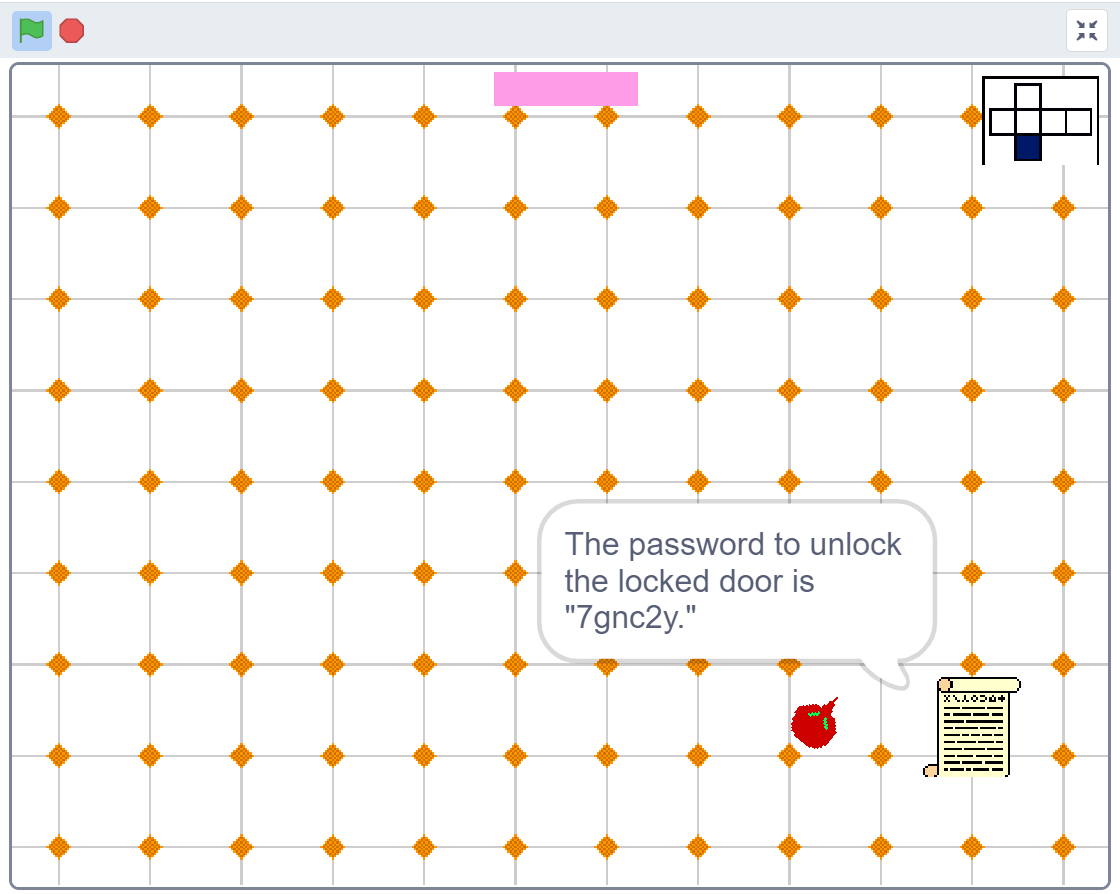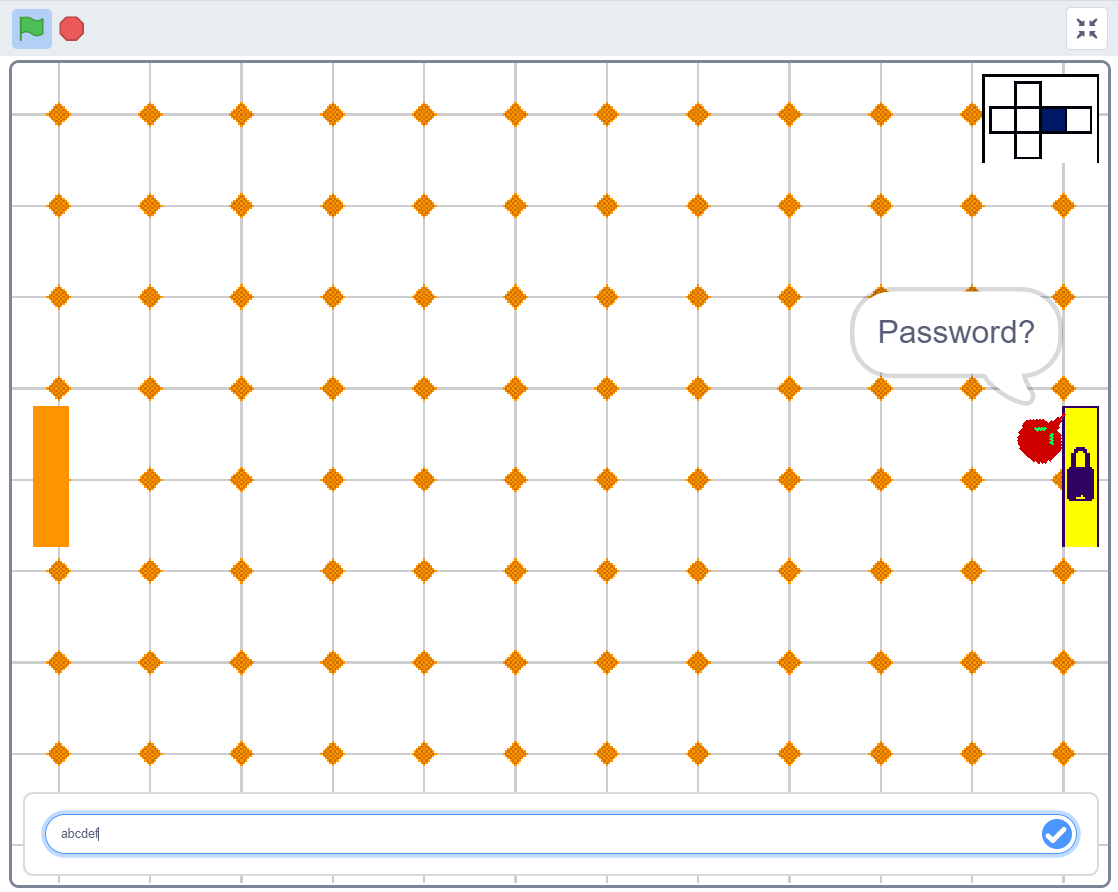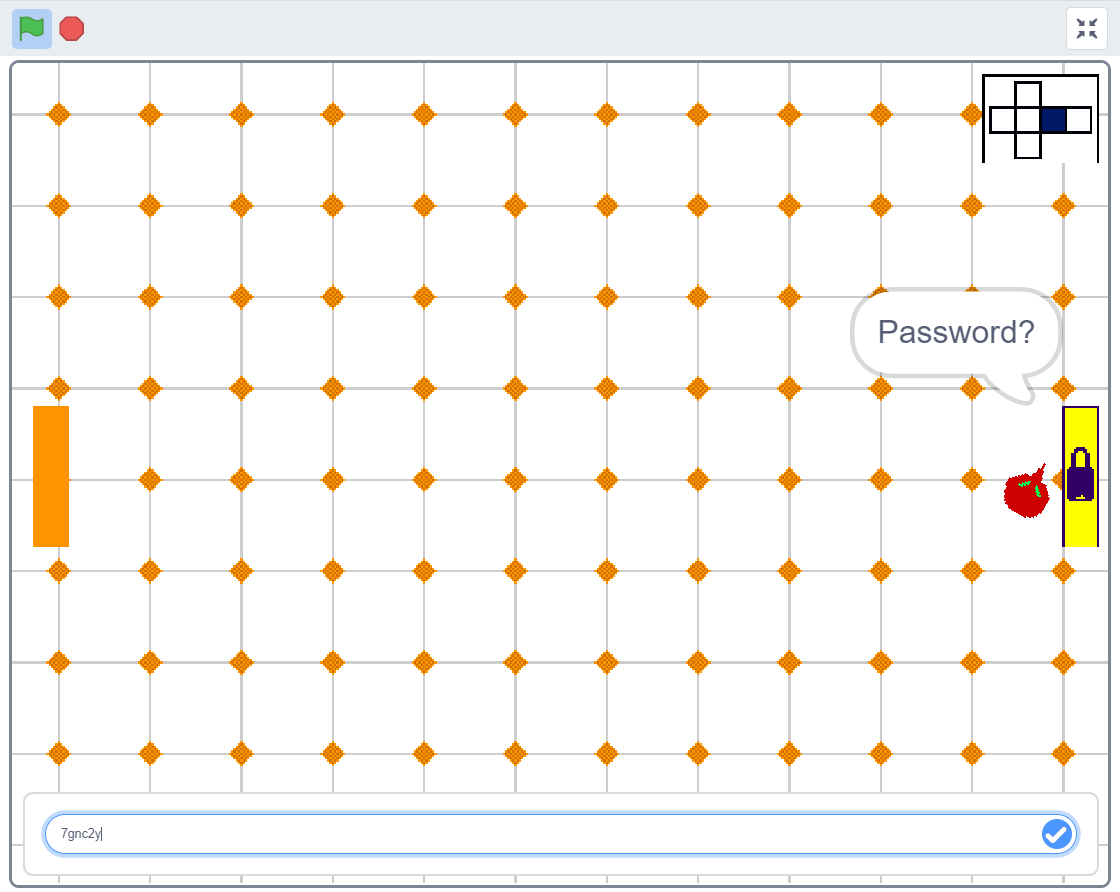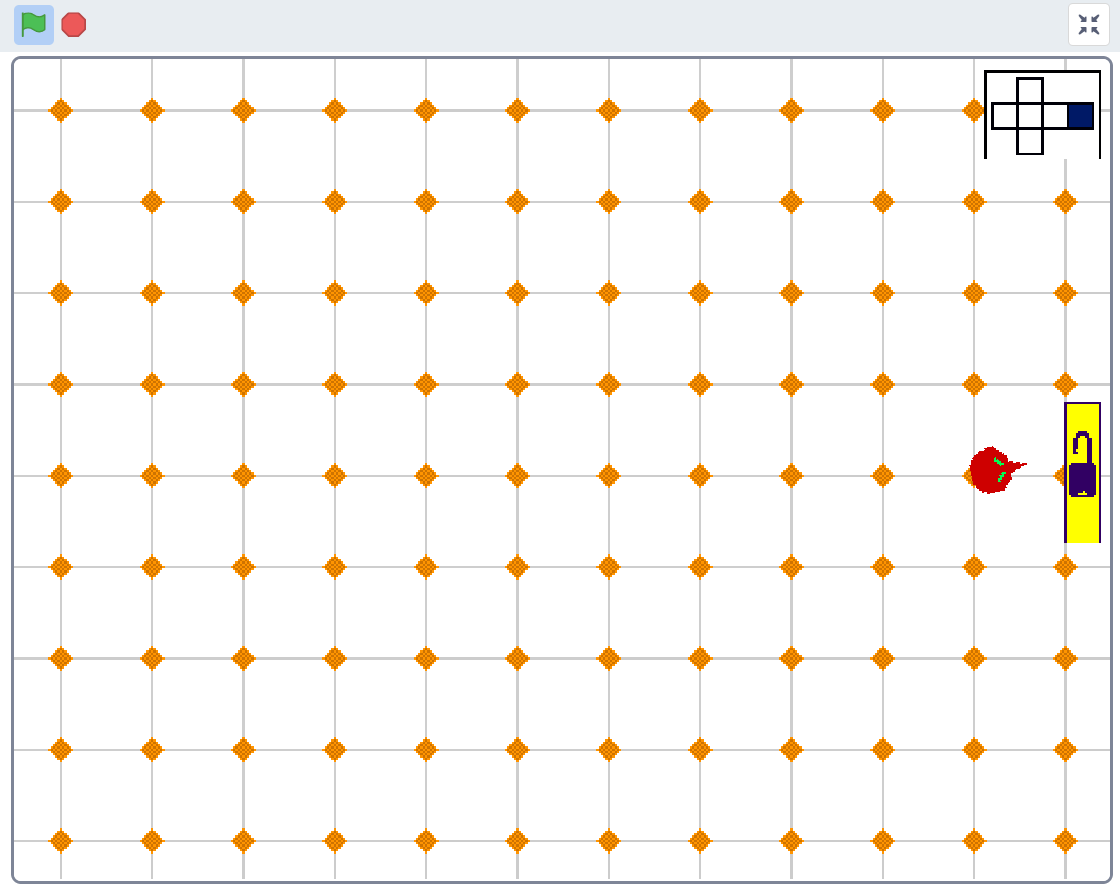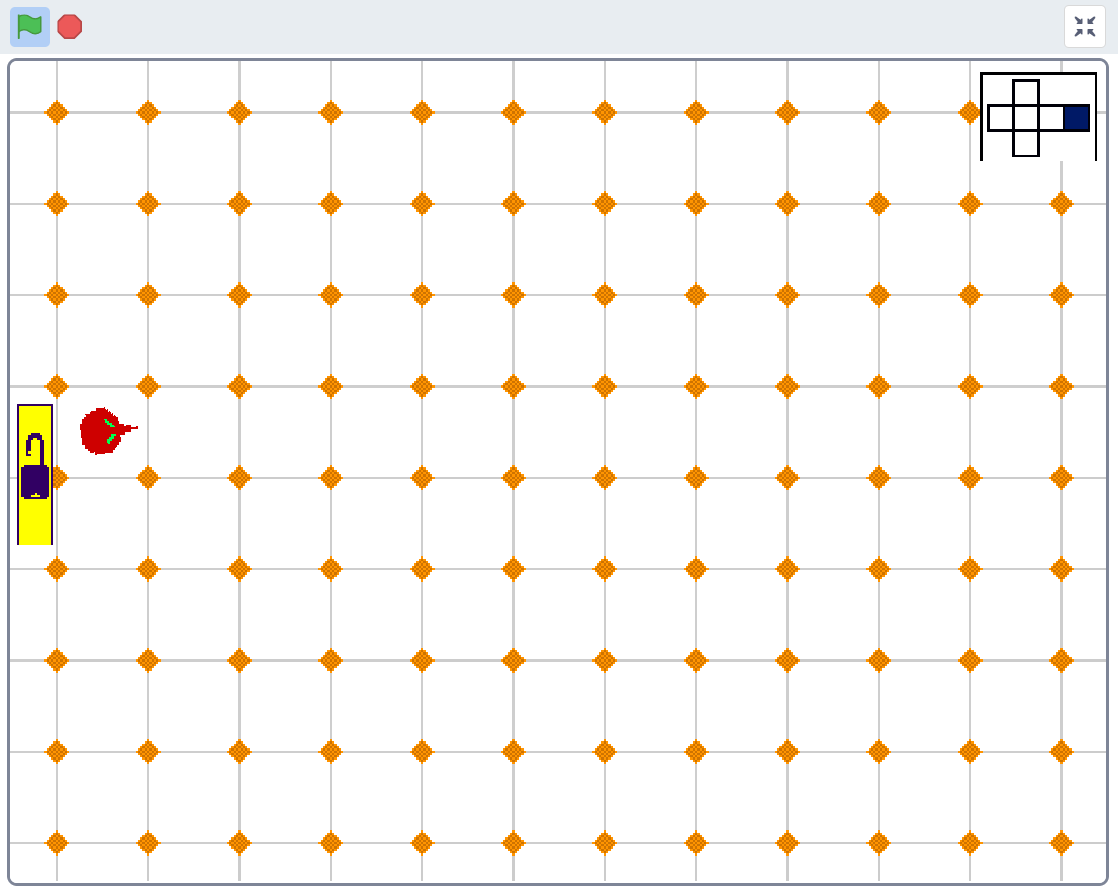Scratch - Imagine, Program, Share
This is a 2D top view (bird's eye) shooter with different rooms that can be entered through doors on the sides of each room, enemies to fight, shoot, and destroy for bounty money, and ammo to be bought or gambled for with the spoils. It was developed as the final project of an Intro to Computer Graphics class at Kamiak High School in 2012.
There are a few different ways to run this Scratch code. It can be done offline or online. If you have a stable internet connection, the easiest way is to use Scratch's online editor.
-
Fork this repository or download the individual
.sb(from before.sb3became the default Scratch filetype) file locally by following this link (BARON_final_project_v2.0.sb) and pressing "Download." -
Open the
.sbfile.
-
Online:
-
a. Get Started with a new project on Scratch.
-
b. In the upper left of the interface, choose "File > Load from your computer."
-
c. Select the file you wish to demo or develop, and choose "Open."
-
-
Offline:
- a. Please see Scratch's Downloads Page for instructions about how to download and use the Scratch App offline.
-
In the upper right corner of the interface, there is a runtime window that shows the background and sprites. Above this window there is a green flag. Press the green flag to start the script and run the app. Next to the green flag is a red stop sign. Press the red stop sign to stop all scripts. In the far upper right, there is an full-screen expand icon that looks like an X. Pressing the full-screen button will make the run-time window "full" screen (a little bit bigger).
-
Enjoy!
(See also instructions in Spawn Room in-game)
-
WASD to move red player around room
-
Mouse pointer to aim
-
Click to shoot (must let one shot explode before firing next shot)
-
[Space] to enter new room when close enough to a door to open it
-
Z to toggle run mode which will temporarily disable shooting
-
X to respawn in Spawn Room if stuck on in-room objects
-
E to toggle "Remaining Enemies" stat
Kevin Baron
Scratch - Imagine, Program, Share