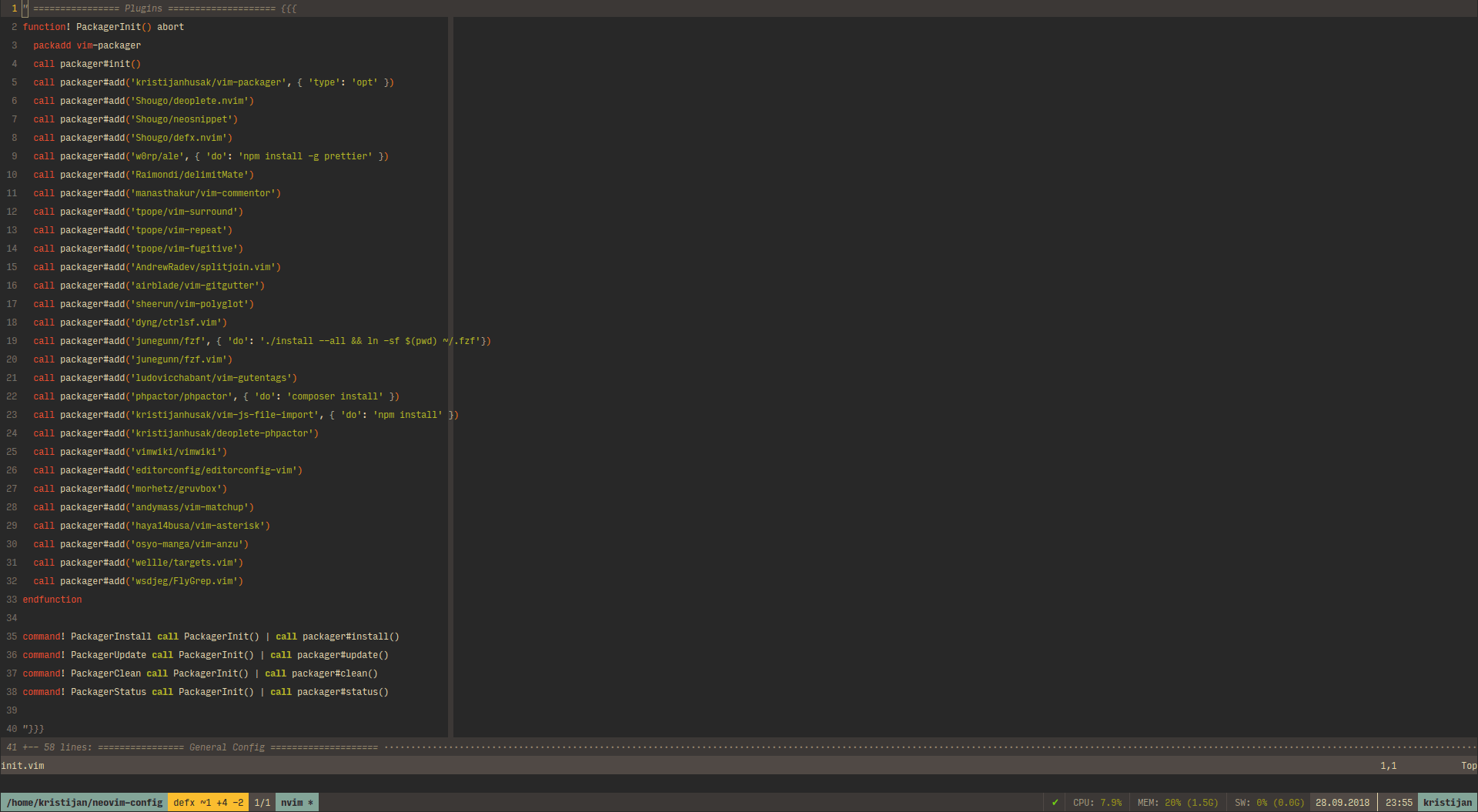This is Yet Another plugin manager for Vim/Neovim. It's written in pure vimscript and utilizes jobs and pack features.
Tested with:
- Neovim 0.3.2 - Linux, MacOS and Windows 10
- Vim 8.0 - Linux and Windows 10
There's a lot of plugin managers for vim out there.
Most popular one is definitely vim-plug. It's a great fully featured plugin manager.
One thing that it does different is managing runtimepath manually. In latest Vim (and Neovim), packages can be added to runtimepath automatically by vim, just by placing the plugins in the right folder.
This also has one more advantage: You can use (load) plugin manager only when you need it.
One plugin manager that utilizes the same features as this one is minpac, which I used for some time, and which inspired me to write this one (Many thanks to @k-takata). In minpac, I missed having the window which shows the process and information about all the plugins while they are being installed/updated/previewed. I contributed and added a status window, but it still has a bit bad looking install/update process (echoing information to command line). You can easily loose track what's happening in the process, and echoing causes a lot "Press enter to continue." messages, which blocks the process.
Packager utilizes jobs feature to the maximum, and runs everything that it can in a job, and shows whole process in the separate window, in a very similar way that vim-plug does.
- Neovim 0.20+ OR Vim 8.0.0902+
- Git
- Windows, Linux, macOS (Not tested)
git clone https://github.com/kristijanhusak/vim-packager ~/.vim/pack/packager/opt/vim-packagergit clone https://github.com/kristijanhusak/vim-packager ~/.config/nvim/pack/packager/opt/vim-packagerif &compatible
set nocompatible
endif
" Load packager only when you need it
function! PackagerInit() abort
packadd vim-packager
call packager#init()
call packager#add('kristijanhusak/vim-packager', { 'type': 'opt' })
call packager#add('junegunn/fzf', { 'do': './install --all && ln -s $(pwd) ~/.fzf'})
call packager#add('junegunn/fzf.vim')
call packager#add('Shougo/deoplete.nvim')
call packager#add('autozimu/LanguageClient-neovim', { 'do': 'bash install.sh' })
call packager#add('morhetz/gruvbox')
call packager#local('~/my_vim_plugins/my_awesome_plugin')
"Loaded only for specific filetypes on demand. Requires autocommands below.
call packager#add('kristijanhusak/vim-js-file-import', { 'do': 'npm install', 'type': 'opt' })
call packager#add('fatih/vim-go', { 'do': ':GoInstallBinaries', 'type': 'opt' })
call packager#add('phpactor/phpactor', { 'do': 'composer install', 'type': 'opt' })
endfunction
command! PackagerInstall call PackagerInit() | call packager#install()
command! -bang PackagerUpdate call PackagerInit() | call packager#update({ 'force_hooks': '<bang>' })
command! PackagerClean call PackagerInit() | call packager#clean()
command! PackagerStatus call PackagerInit() | call packager#status()
"Load plugins only for specific filetype
augroup packager_filetype
autocmd!
autocmd FileType javascript packadd vim-js-file-import
autocmd FileType go packadd vim-go
autocmd FileType php packadd phpactor
augroup ENDAfter that, reload vimrc, and run :PackagerInstall. It will install all the plugins and run it's hooks.
If some plugin installation (or it's hook) fail, you will get (as much as possible) descriptive error on the plugin line.
To view more, press E on the plugin line to view whole stdout.
Available options:
depth---depthvalue to use when cloning. Default:5jobs- Maximum number of jobs that can run at same time.0is treated as unlimited. Default:8dir- Directory to use for installation. By default uses&packpathvalue, which is~/.vim/pack/packagerin Vim, and~/.config/nvim/pack/packagerin Neovim.window_cmd- What command to use to open packager window. Default:vertical topleft new
name - Url to the git directory, or only last part of it to use github.
Example: for github repositories, kristijanhusak/vim-packager is enough, for something else, like bitbucket, use full path https://bitbucket.org/owner/package
Options:
name- Custom name of the plugin. If ommited, last part of url explained above is taken (example:vim-packager, inkristijanhusak/vim-packager)type- In which folder to install the plugin. Plugins that are loaded on demand (withpackadd), goes tooptdirectory, where plugins that are auto loaded goes tostartfolder. Default:startbranch- git branch to use. Default: '' (Uses the default from the repository, usually master)tag- git tag to use. Default: ''commit- exact git commit to use. Default: '' (Check below for priority explanation)do- Hook to run after plugin is installed/updated: Default: ''frozen- When plugin is frozen, it is not being updated. Default: 0
branch, tag and commit options go in certain priority:
committagbranch
Note: This function only creates a symbolic link from provided path to the packager folder
name - Full path to the local folder
Example: ~/my_plugins/my_awesome_plugin
Options:
name- Custom name of the plugin. If ommited, last part of path is taken (example:my_awesome_plugin, in~/my_plugins/my_awesome_plugin)type- In which folder to install the plugin. Plugins that are loaded on demand (withpackadd), goes tooptdirectory, where plugins that are auto loaded goes tostartfolder. Default:startdo- Hook to run after plugin is installed/updated: Default: ''frozen- When plugin is frozen, it is not being updated. Default: 0
This only installs plugins that are not installed
Available options:
on_finish- Run command after installation finishes. For example to quit at the end:call packager#install({ 'on_finish': 'quitall' })
When installation finishes, there are two mappings that can be used:
D- Switches view from installation to status. This prints all plugins, and it's status (Installed, Updated, list of commits that were pulled with latest update)E- View stdout of the plugin on the current line. If something errored (From installation or post hook), it's printed in the preview window.
This installs plugins that are not installed, and updates existing one to the latest (If it's not marked as frozen)
Available options:
on_finish- Run command after update finishes. For example to quit at the end:call packager#update({ 'on_finish': 'quitall' })force_hooks- Force running post hooks for each package even if up to date. Useful when some hooks previously failed. Must be non-empty value:call packager#update({ 'force_hooks': 1 })
When update finishes, there are two mappings that can be used:
D- Switches view from installation to status. This prints all plugins, and it's status (Installed, Updated, list of commits that were pulled with latest update)E- View stdout of the plugin on the current line. If something errored (From installation or post hook), it's printed in the preview window.
This shows the status for each plugin added from vimrc.
You can come to this view from Install/Update screens by pressing D.
Each plugin can have several states:
Not installed- Plugin directory does not exist. If something failed during the clone process, shows the error message that can be previewed withEInstall/update failed- Something went wrong during installation/updating of the plugin. PressEon the plugin line to view stdout of the process.Post hook failed- Something went wrong with post hook. PressEon the plugin line to view stdout of the process.OK- Plugin is properly installed and it doesn't have any update information.Updated- Plugin has some information about the last update.
This removes unused plugins. It will ask for confirmation before proceeding. Confirmation allows selecting option to delete all folders from the list (default action), or ask for each folder if you want to delete it.