Monochrome is a monochromatic[1] theme collection for Visual Studio Code.
- Except for warning and error colors in the explorer panel, since it would be hard to tell the difference between them. They also helps to improve the productivity by annoying you when the colors disturbs the visual integrity of the monochromatic screen, so you can feel accomplishment and relief when you get rid of the problems.
Click to enlarge the previews.
| Name | Preview |
|---|---|
| Monochrome Dark |  |
| Monochrome Light |  |
| Monochrome Dark Subtle | 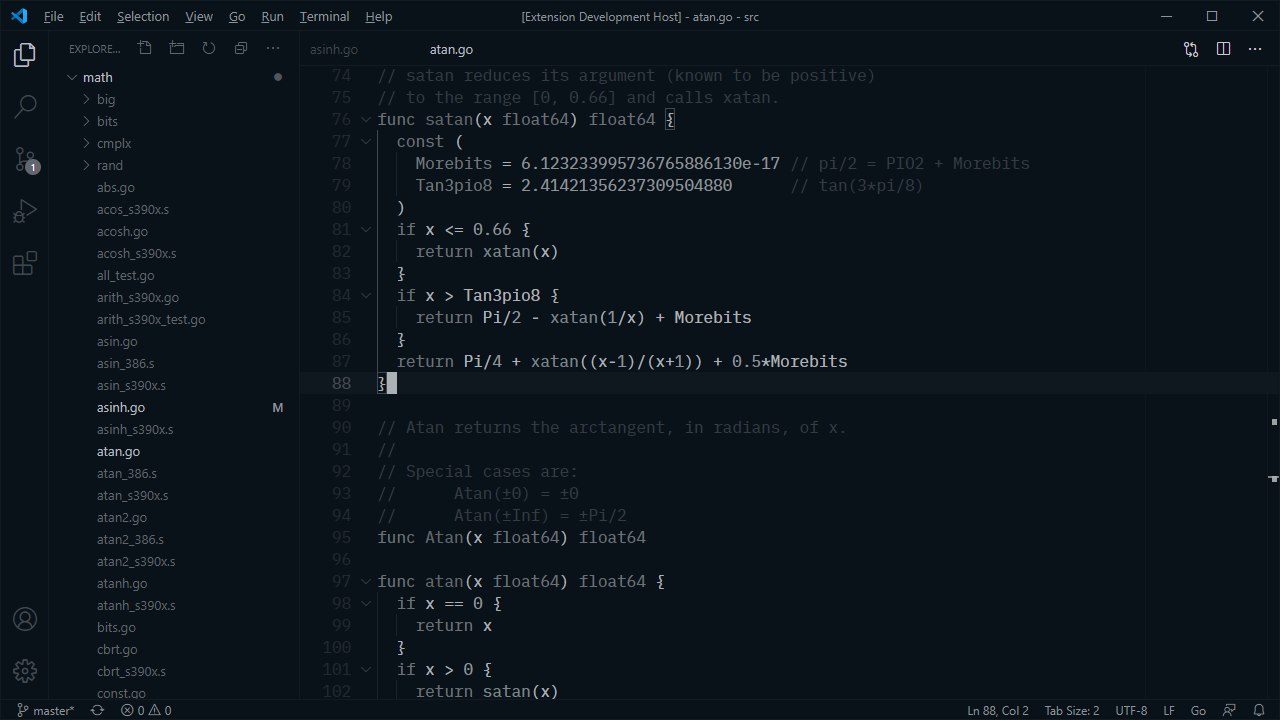 |
| Monochrome Light Subtle | 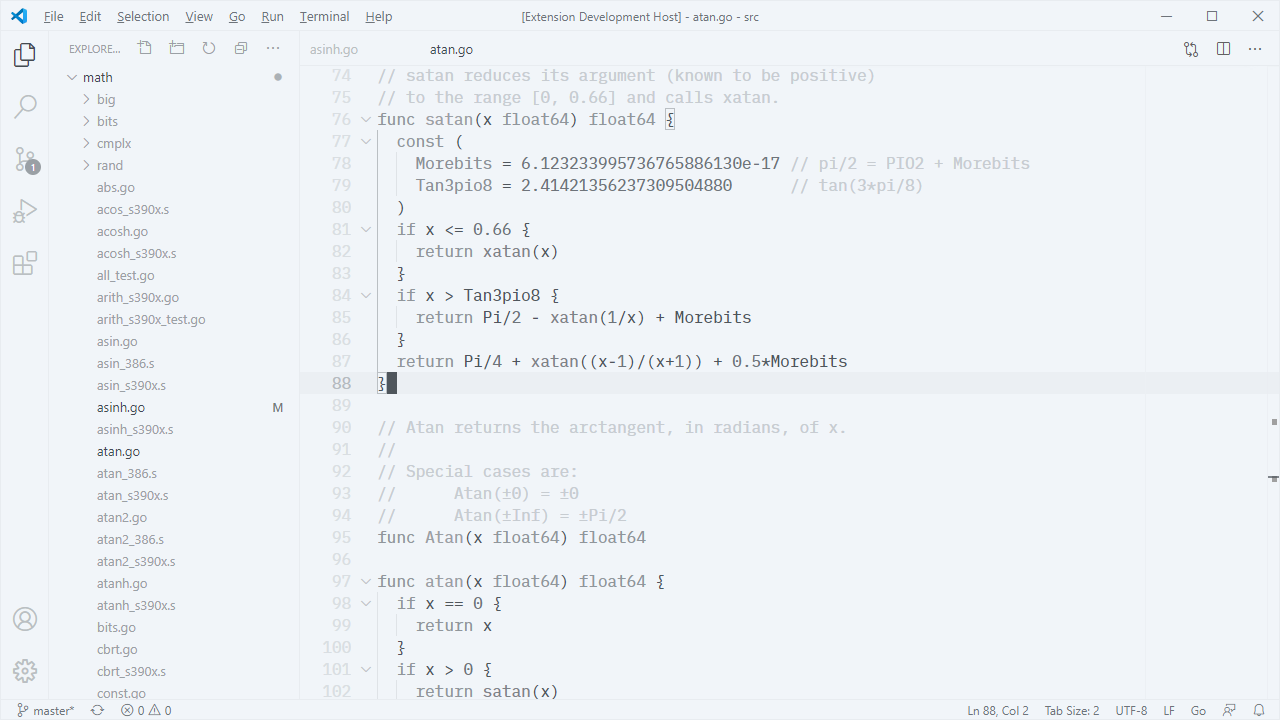 |
| Monochrome Dark Amplified | 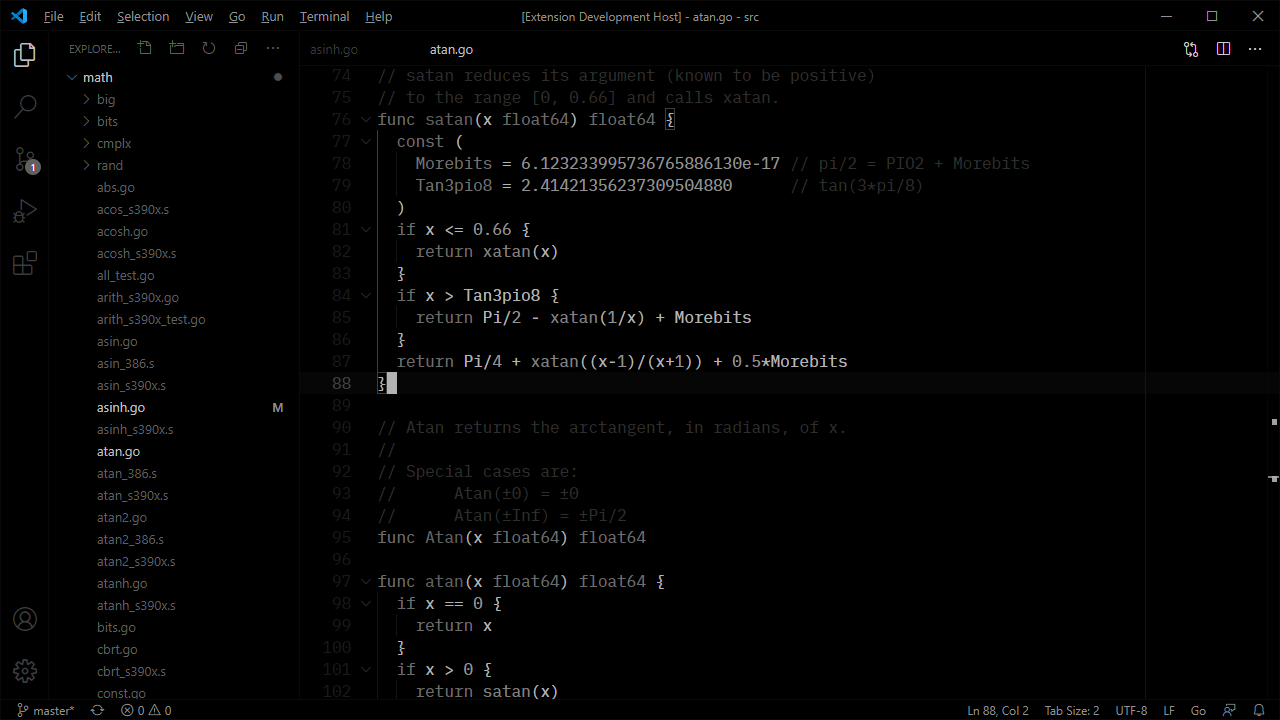 |
| Monochrome Light Amplified | 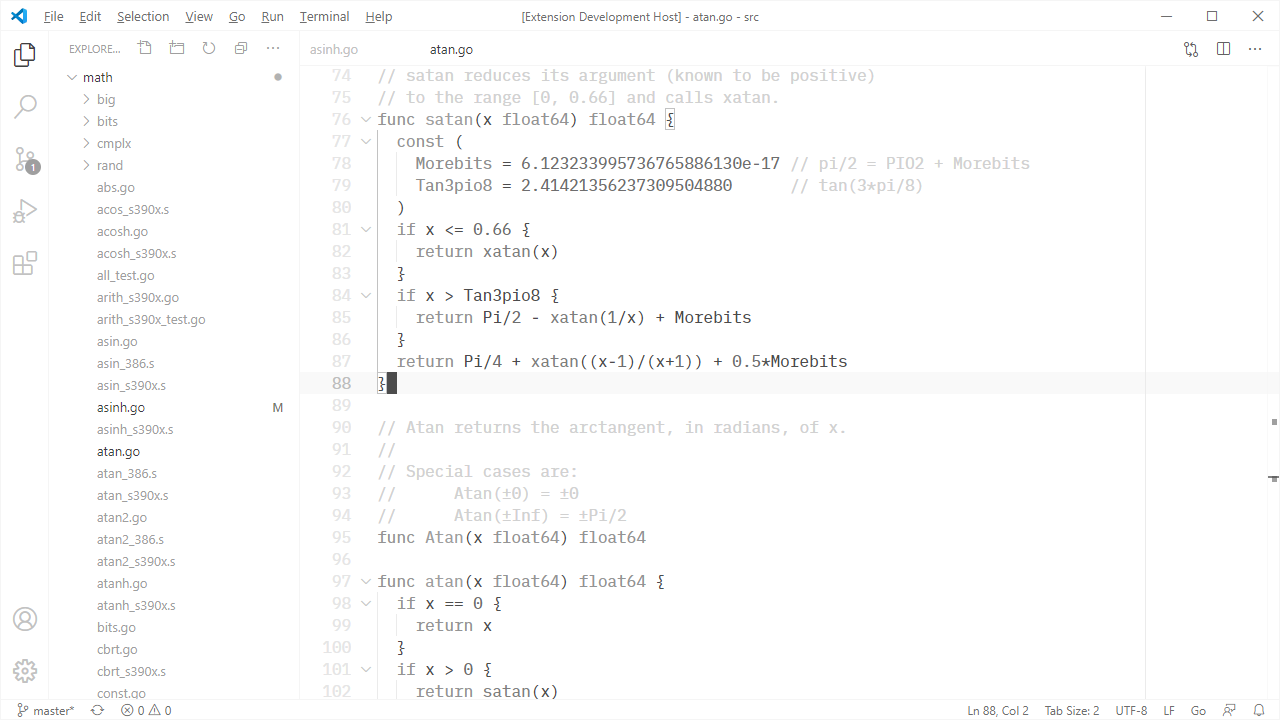 |
As one should be expecting from a monochromatic color scheme, there isn't much of them. There is just Background and Foreground, rest of the color scheme generated by tweaking the alpha channel of the Foreground.
| Name | Foreground | Background |
|---|---|---|
| Dark | #EBEBEB | #101010 |
| Light | #101010 | #EBEBEB |
| Dark Subtle | #F1F5F9 | #0A1219 |
| Light Subtle | #0A1219 | #F1F5F9 |
| Dark Amplified | #FFFFFF | #000000 |
| Light Amplified | #000000 | #FFFFFF |
With the help of the new generator script, you can easily modify an existing color scheme or create a new one.
As an example, let's say you want to increase the overall readability of the monochrome-dark, in order to do that, head over the src/themes.js file and find the theme definition of the scheme that you want to modify, then append the amplifier: factor line to the theme definition like in the example below, this will modify the foreground multipliers by the given amount.
theme({
name: "monochrome-dark",
background: "#101010",
foreground: "#EBEBEB",
amplifier: 1.5,
}),You can also override theme definitions either with a foreground multiplier or a color like in the example below.
theme({
name: "monochrome-dark",
background: "#101010",
foreground: "#EBEBEB",
override: {
color: {
"badge.background": 1,
"badge.foreground": 0,
"editorLineNumber.foreground": 0.10196078431372549,
"button.background": "#FF0000",
}
}
}),Run the script below to automatically generate the themes on file modifications.
$ pnpm run startRun the script below to build themes.
$ pnpm run buildYou can apply the settings below for a minimalist layout that fits well into the monochromatic screen.
{
"breadcrumbs.enabled": false,
"breadcrumbs.icons": false,
"editor.colorDecorators": false,
"editor.cursorBlinking": "solid",
"editor.cursorStyle": "block",
"editor.find.addExtraSpaceOnTop": false,
"editor.fontFamily": "'IBM Plex Mono', monospace",
"editor.fontSize": 16,
"editor.links": false,
"editor.minimap.enabled": false,
"editor.occurrencesHighlight": false,
"editor.renderLineHighlight": "all",
"editor.renderWhitespace": "none",
"editor.roundedSelection": false,
"editor.scrollbar.horizontal": "visible",
"editor.scrollbar.vertical": "visible",
"editor.selectionHighlight": false,
"editor.showFoldingControls": "always",
"terminal.integrated.fontFamily": "'IBM Plex Mono', monospace",
"terminal.integrated.fontWeight": "300",
"workbench.editor.showIcons": false,
"workbench.editor.tabCloseButton": "off",
"workbench.iconTheme": null,
"workbench.tree.indent": 14,
"workbench.tree.renderIndentGuides": "none"
}