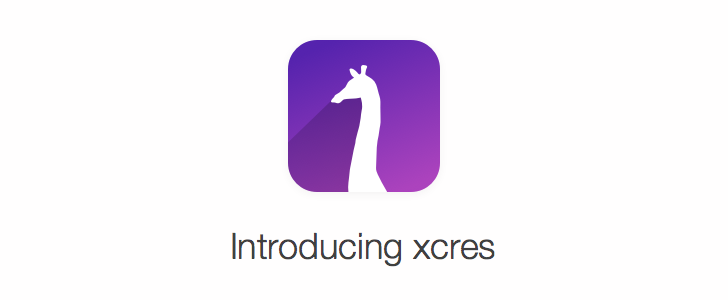xcres searches your Xcode project for resources and generates an index
as struct constants. So you will never have to reference a resource, without
knowing already at compile time if it exists or not.
It includes loose images, .bundles, asset catalogs (.xcasset) and even .strings in the index.
It gives you code autocompletion for resources and localized string keys, without the need of an Xcode plugin.
Especially if your app is a bit more complex, this will greatly improve your workflow. It ensures a better quality and gives you more safety. You will see directly when a resource is missing, when you renamed it, or you moved it around.
Furthermore it won't even bother you for trivial name changes like change capitalization or converting name scheme from train-case or snake_case to camelCase and vice versa.
It will warn you in Xcode on build, if certain resources or string keys can't be referenced, because their name contain invalid chars, duplicates in the camelCase variant with another key, or would be equal to a protected compiler keyword.
The generated index could look like below.
xcres can generate code both as Swift or Objective-C.
If you are using both in your project choose Objective-C and add an import to
the generated header to your project's bridging header.
Swift
public class R {
public enum Images: String {
/// doge.jpeg
case doge = "doge.jpeg"
}
public enum ImagesAssets: String {
/// AppIcon
case app = "AppIcon"
/// LaunchImage
case launch = "LaunchImage"
/// DefaultAvatar
case defaultAvatar = "DefaultAvatar"
}
public enum Strings: String {
/// Title shown if a wrong password was entered.
case errorTitleWrongPassword = "error_title_wrong_password"
/// Message shown if a wrong password was entered.
case errorMessageWrongPassword = "error_message_wrong_password"
}
}Objective-C
FOUNDATION_EXTERN const struct R {
struct Images {
/// doge.jpeg
__unsafe_unretained NSString *doge;
} Images;
struct ImagesAssets {
/// AppIcon
__unsafe_unretained NSString *app;
/// LaunchImage
__unsafe_unretained NSString *launch;
/// DefaultAvatar
__unsafe_unretained NSString *defaultAvatar;
} ImagesAssets;
struct Strings {
/// Password wrong!
__unsafe_unretained NSString *errorTitleWrongPassword;
/// Please enter the correct password.
__unsafe_unretained NSString *errorMessageWrongPassword;
} Strings;
} R;xcres is built with Ruby and it will be installable with the default
Ruby available on OS X. You can use a Ruby Version manager, if you know
what you're doing.
Using the default Ruby install will require you to use sudo when
installing gems. (This is only an issue for the duration of the gem
installation, though.)
Install the gem on your machine:
$ [sudo] gem install xcresUse the automatic integration to add a build phase to your project, by executing the following command:
Swift
$ xcres install --swiftObjective-C
$ xcres installReference your resources safely with the generated constants.
Assuming your asset catalog is named Images.xcassets.
xcres supports multiple bundles in one project.
Instead of:
[UIImage imageNamed:@"PersonDefaultAvatar"]Just write:
[UIImage imageNamed:R.ImagesAssets.personDefaultAvatar]- Add it to your asset catalog.
- Trigger a build. (⌘ + B)
- The new key will be available under
R.${catalogName}Assets.${keyName:camelCase}and is ready for use in your code now.
Instead of:
[UIImage imageNamed:@"table_header_background_image"]Just write:
[UIImage imageNamed:R.Images.tableHeaderBackgroundImage]- Drop the image in your project.
- Trigger a build. (⌘ + B)
- The new key will be available under
R.Images.${keyName:camelCase}and is ready for use in your code now.
Instead of:
NSLocalizedString(@"error_message_wrong_password", @"Message shown if a wrong password was entered.")Just write:
Swift
R.Strings.errorMessageWrongPassword.localizedValueObjective-C
NSLocalizedString(R.Strings.errorMessageWrongPassword, @"Message shown if a wrong password was entered.")With xcres your workflow for adding new strings will change slightly.
- Create a new string (at least) in your project's native development
language in one of the strings files included in your target.
(By default this will be
en.lproj/Localizable.strings)
- Trigger a build. (⌘ + B)
- The new key will be available under
R.Strings.${keyName:camelCase}and is ready for use in your code now.
One minor drawback is that genstrings will not be helpful anymore.
But this tool is mostly useful in the first step, when bootstrapping
your project, until you care about internationalization and want to
provide translations.
xcres generally assumes that you don't use natural language for keys, as this will led very fast to ambiguities. It will filter out unwanted chars when transforming your keys to camel case notation, but it will also warn you about those. It can be a help, if you want to migrate your project to non-natural language keys.
The logo was designed by @kuchengnom. Swift support was implemented by @timbodeit.
xcres is available under MIT License. See the LICENSE file for more info.